Creating an MMS Campaign
This page only contains information specific to MMS composition, which is part of the SMS composer. For more detailed information about the SMS/MMS composer, check the SMS Composer.
MMS sending basics
Sending MMS with Braze:
- Select your subscription group
- You must designate a subscription group with MMS enabled phone numbers to target (can be short or long codes).
- You must designate a subscription group with MMS enabled phone numbers to target (can be short or long codes).
- Input message body
- Input PNG, JPEG, GIF, and VCF image types from the media library or specify a URL.
- Only 1 image supported
- Understand MMS sending
- MMS are billed at a different rate versus text-only SMS.
- Not all carriers can accept MMS. In these cases, Twilio will automatically convert the MMS to an image link the user can click.
Contact Cards
Contact Cards (sometimes known as vCard or Virtual Contact Files (vcf)) are a standardized file format for sending business and contact information that can be easily imported into address books or contact books. These cards can be created programmatically and uploaded to the Braze media library or created through our built-in Contact Card generator.
Creating an MMS message
Creating an MMS message requires your subscription group to be configured for MMS sending. This is indicated by seeing the MMS tag when selecting a subscription group. Upon selecting an MMS-enabled subscription group, you will have the ability to upload an image, reference an image URL, or include a Contact Card.
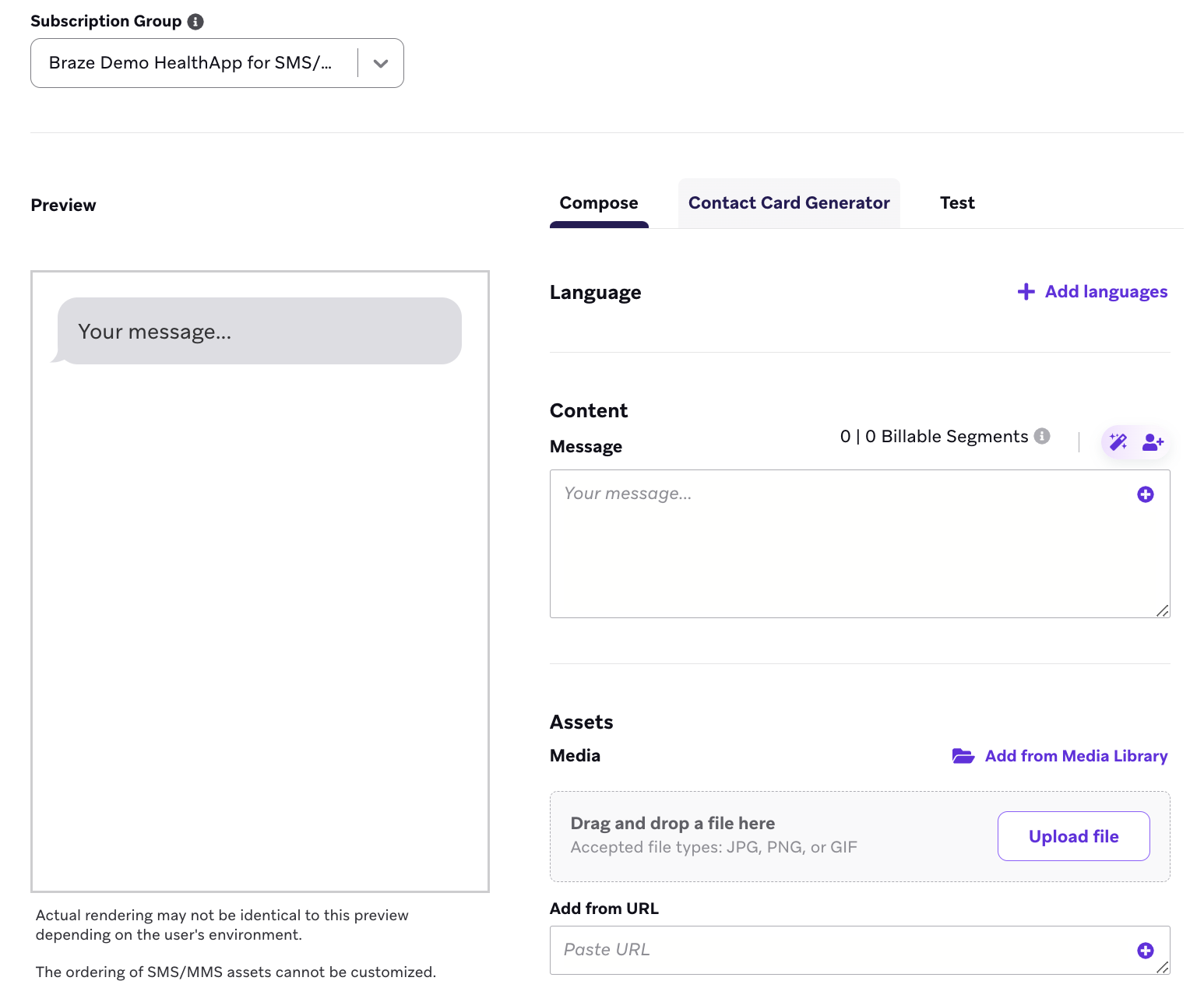
Image specifications
| Image Specifications | Recommended Properties |
|---|---|
| Size | 5 MB maximum |
| File Types | PNG, JPEG, GIF |
Previewing an MMS message
Braze provides a preview of the image you have uploaded in the Preview panel of the message composer.
The ordering of SMS/MMS assets cannot be customized. The ordering is dependent on the phone receiving this message.
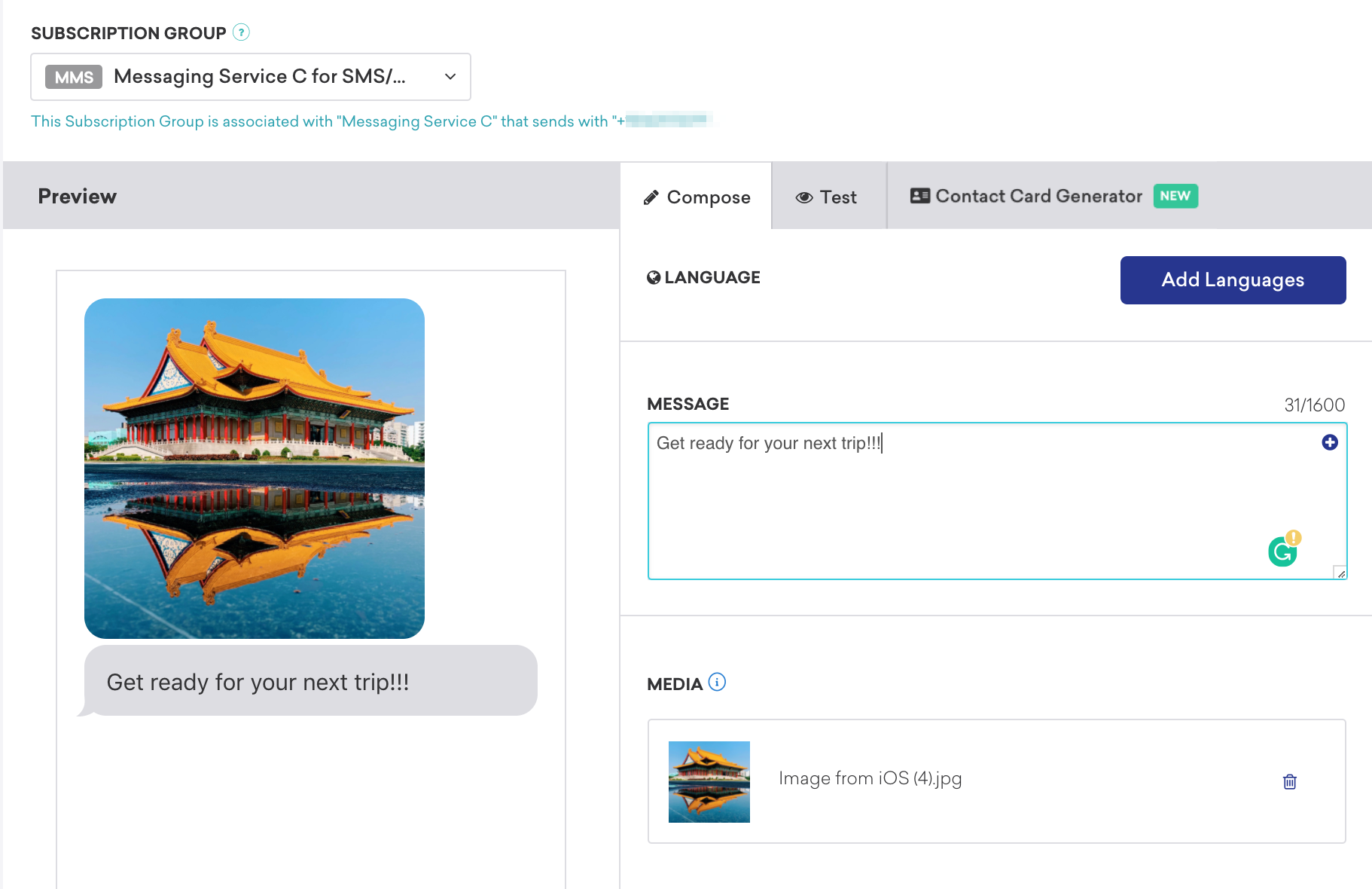
 Edit this page on GitHub
Edit this page on GitHub