Segment analytics tracking
When you turn on analytics tracking for a segment, you can view sessions, custom events, and revenue over time for this segment.
![]()
If you don’t turn analytics tracking on for a segment, you can still access real-time statistics for that segment and target its users with campaigns. The only difference is the access to the specific analysis tools mentioned on this page.
An app can have tracking turned on for up to 25 segments. Braze recommends tracking segments that are important for you to analyze when understanding your campaigns’ effects on sessions, revenue, and purchases.
Revenue and purchases over time
Go to Analytics > Revenue Report to view data on revenue and purchases over time for this segment.
If you are using the older navigation, you can find Revenue under Data.
To visually compare segment data for any custom time range, add or remove segments from the graph. Select By Segment and search for your segments to view them in the chart. Click any legend item to toggle visibility for that metric on or off.
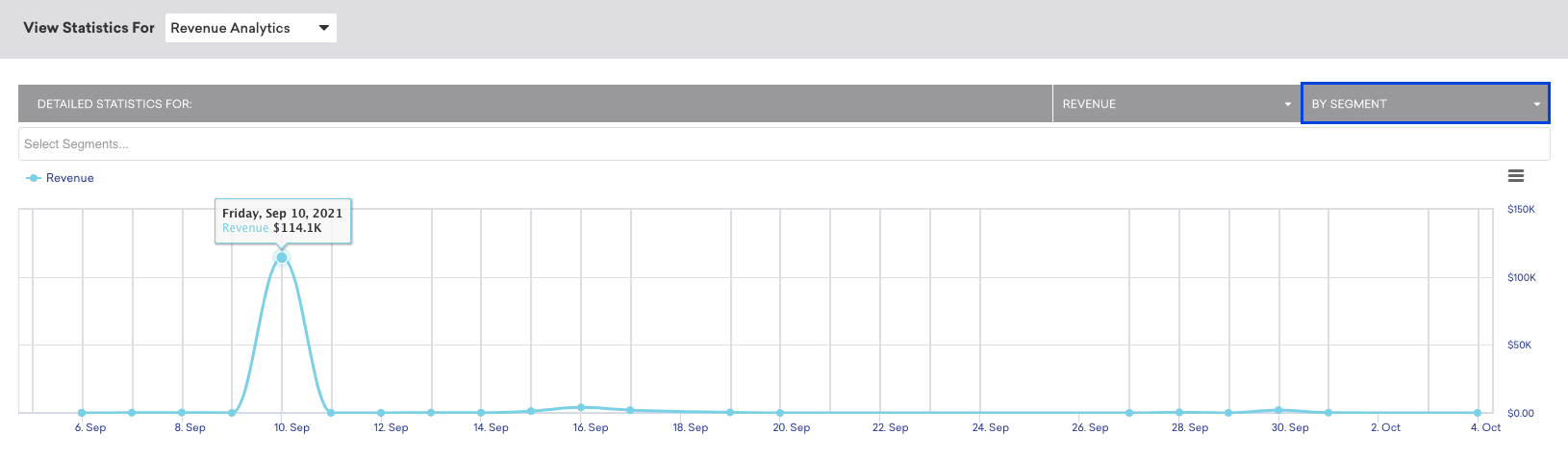
Sessions over time
Similarly, you can find data on sessions over time for this particular segment on the Home page.
If you are using the older navigation, this is your Overview page.
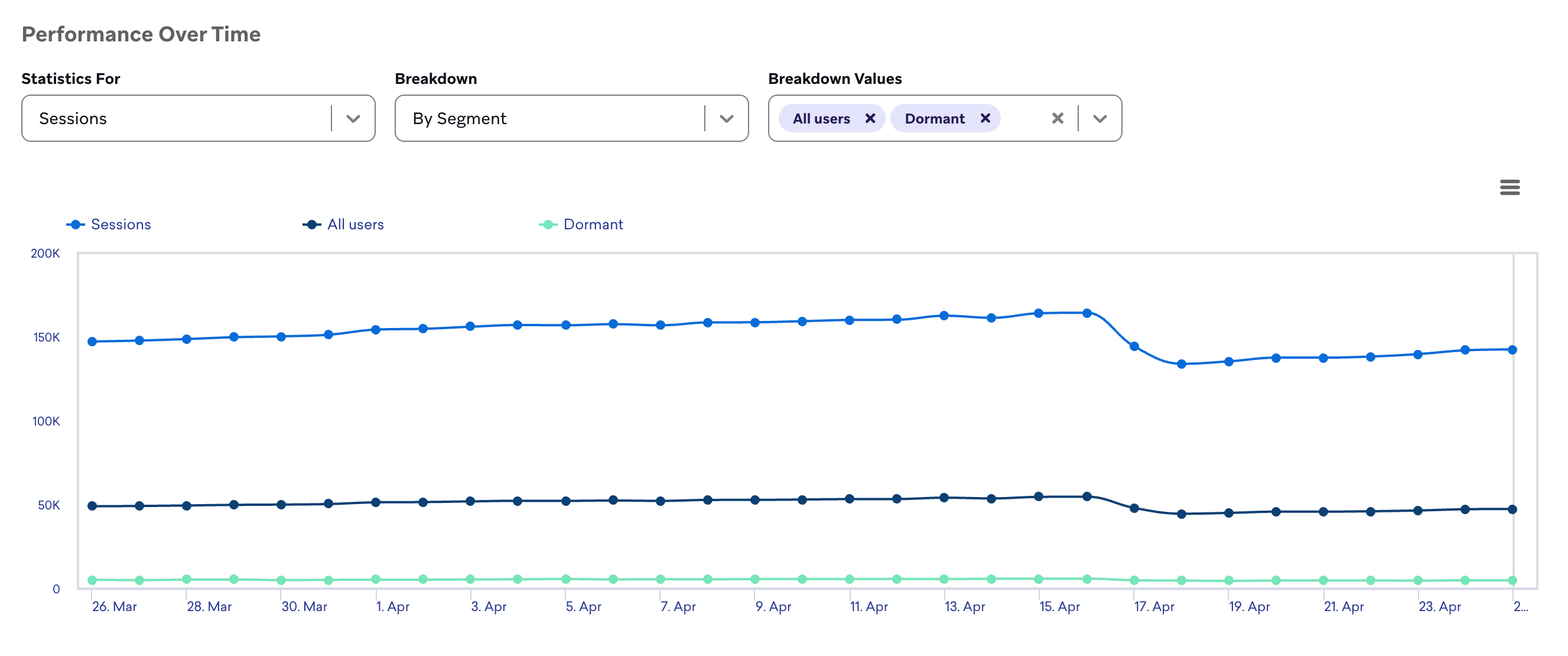
Custom events over time
Braze also provides the ability to view data on Custom events over time for segments by navigating to Analytics > Custom Events Report.
Query Builder
When analytics tracking is turned on, you can use Query Builder report templates to break down performance metrics for campaigns, Canvas, variants, and steps by segments. To learn more, check out Segment data.
 Edit this page on GitHub
Edit this page on GitHub