SMS reporting
This reference article covers SMS metrics used at Braze, as well as how to view them in your SMS campaigns.
Campaign analytics
Once you’ve launched your campaign, you can return to the details page for that campaign to view key metrics. Navigate to the Campaigns page and select your campaign to open the details page. For SMS messages sent in Canvas, refer to Canvas analytics.
Looking for definitions for the terms and metrics listed in your report? Refer to our Report Metrics Glossary and filter by SMS .
From the Campaign Analytics tab, you can view your reports in a series of panels. You may see more or less than those listed in the sections below, but each has its own useful purpose.
Campaign Details
The Campaign Details panel shows a high-level overview of the entire performance for your SMS.
Review this panel to see overall metrics such as the number of messages sent to the number of recipients, the primary conversion rate, and the total revenue generated by this message. You can also review delivery, audience, and conversion settings from this page.
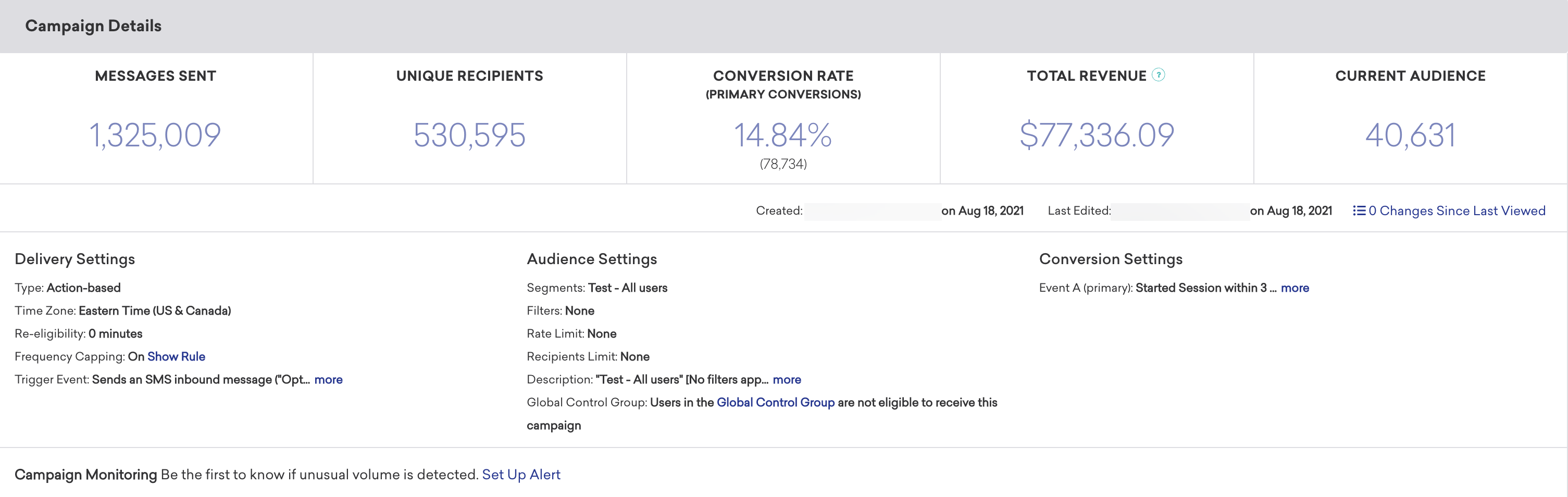
Control groups
To measure the impact of an individual SMS message, you can add a control group to an A/B test. The top-level Campaign Details panel doesn’t include metrics from the Control Group variant.
SMS Performance
The SMS Performance panel outlines how well your message has performed across various dimensions. The metrics in this panel vary depending on your chosen messaging channel, and whether or not you are running a multivariate test. You can click on the Preview icon to view your message for each variant or channel.

If you want to simplify your view, click Add/Remove Columns and clear any metrics as desired. By default, all metrics are displayed.
SMS metrics
Here is a breakdown of some key metrics you may see while reviewing your message performance. For the definitions of all SMS metrics, refer to the Report Metrics Glossary and filter by SMS.
| Term | Definition |
|---|---|
| Sent | A campaign or Canvas step has been launched or triggered, and an SMS has been sent from Braze. It is possible that the SMS does not reach a user’s device due to errors, as explained below. |
| Sends to Carrier | This metric is deprecated, but will continue to be supported for users that already have it. Braze has attempted to send the SMS through to the carriers. This stat is the sum of Confirmed Deliveries, Rejections, and sends where the carrier did not confirm delivery or rejection. There are instances where carriers do not provide delivery or rejected confirmation, as some carriers do not provide this confirmation or were unable to do so at the time of sending. Note that this metric does not exist for all Braze mobile aggregators. |
| Delivery Failures | Messages that were not attempted to be sent due to a failed outcome within aggregator logs. This could be due to queue overflow or invalid recipient number, depending on the associated aggregator error code. Reach out to Braze Support for assistance in understanding the reasons for delivery failures. |
| Confirmed Delivery | The carrier has confirmed that the SMS was delivered to the target phone number. As a Braze customer, deliveries are charged toward your SMS allotment. |
| Rejections | The SMS has been rejected by the carrier. This can happen for several reasons, including carrier content filtering, availability of the destination device or the phone number is no longer in service. As a Braze customer, rejections are charged toward your SMS allotment. |
| Opt-Out | A user replied to your message with an opt-out keyword and was unsubscribed from your SMS program. A user reply is measured anytime a user sends an inbound message within four hours of receiving your message. |
| Help | A user replied to your message with a HELP keyword and was dispatched a HELP auto-response. A user reply is measured anytime a user sends an inbound message within four hours of receiving your message. |
Historical performance
The Historical Performance panel allows you to view the metrics from the Message Performance panel as a graph over time. Use the filters at the top of the panel to modify the stats and channels shown in the graph. The time range of this graph will always mirror the time range specified at the top of the page.
To get a day-by-day breakdown, click the hamburger menu and select Download CSV to receive a CSV export of the report.
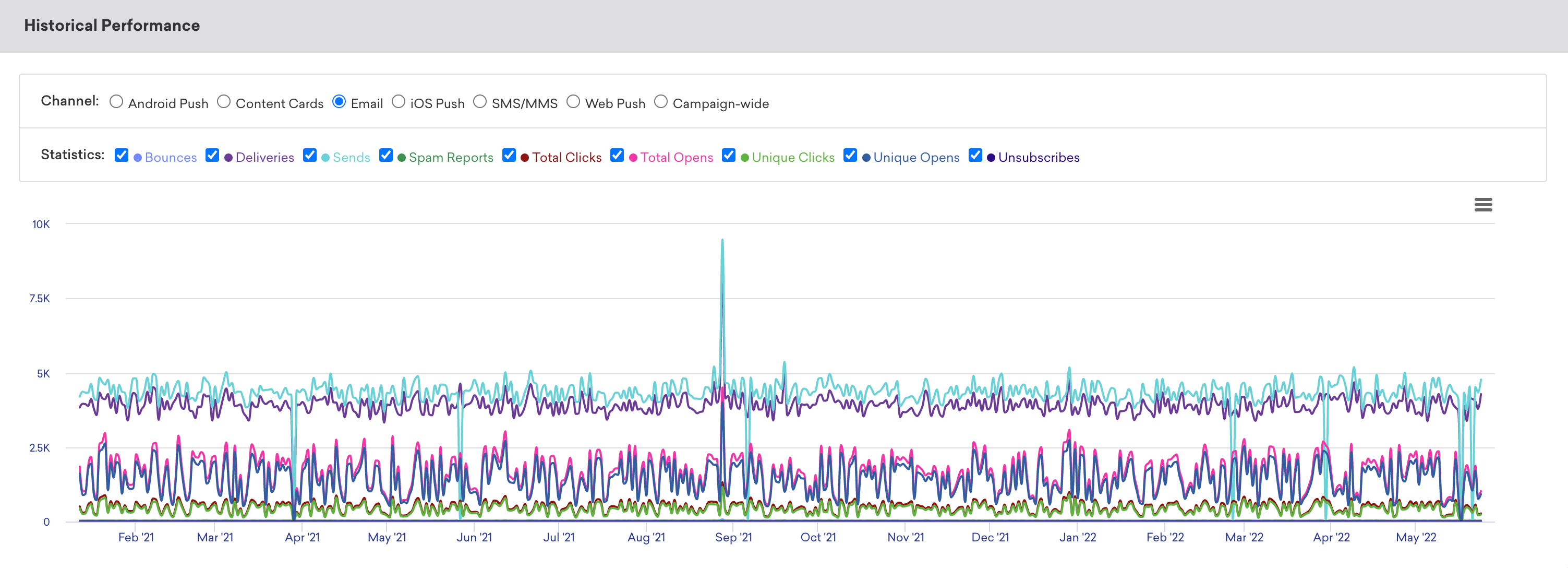
Keyword responses
The Keyword Responses panel shows you a timeline of the inbound keywords users replied with after receiving your message.
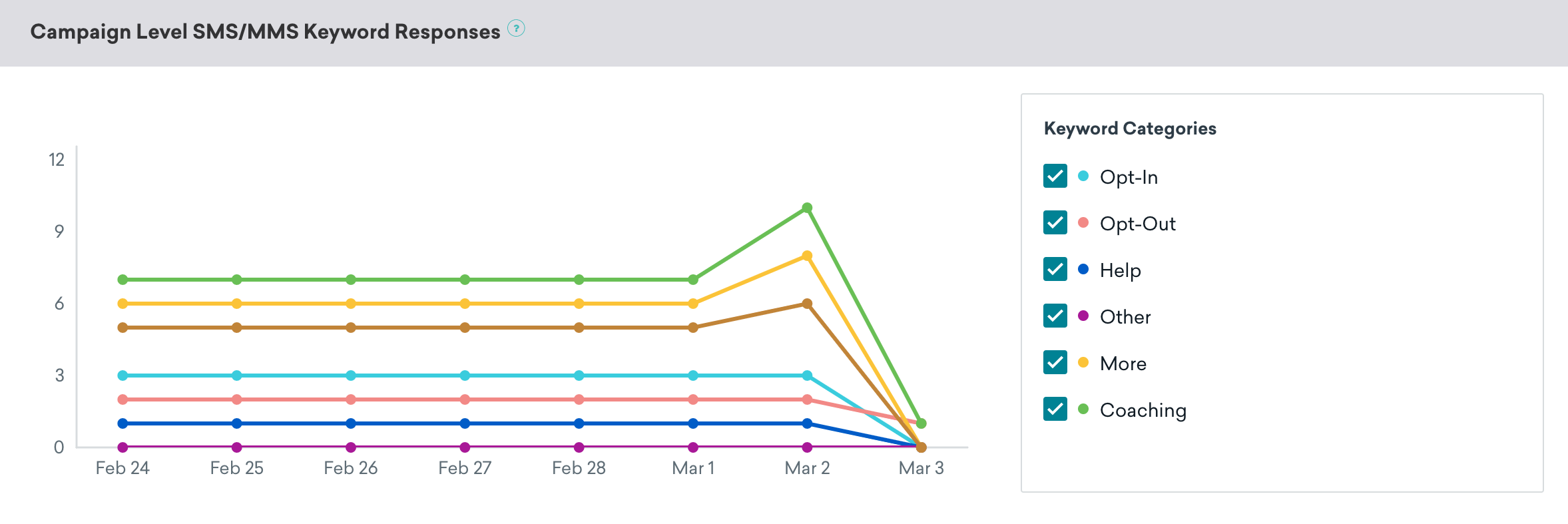
Here, you can also view the response distribution of each keyword category to determine next steps for retargeting and to conveniently create a segment.
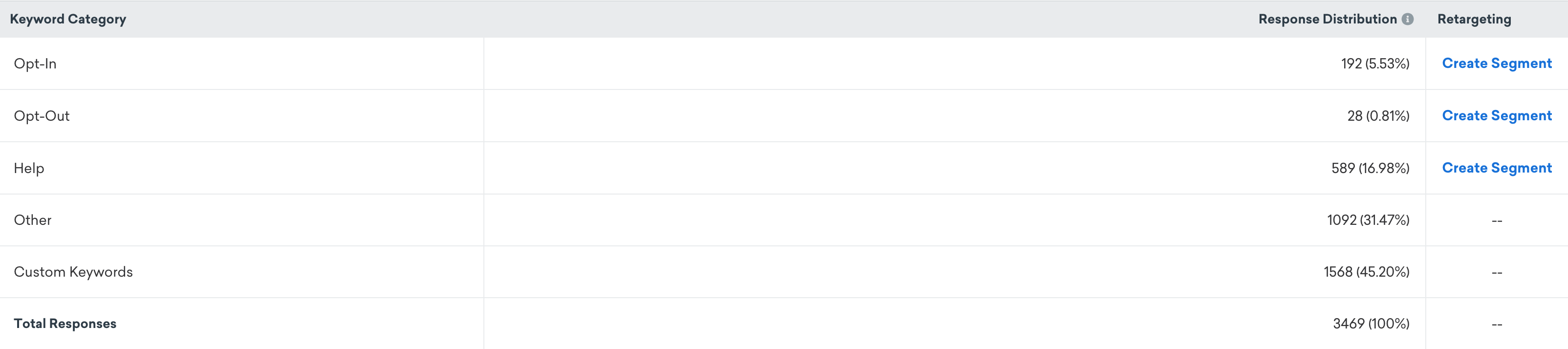
Conversion event details
The Conversion Event Details panel shows you the performance of your conversion events for your campaign. For more information, refer to Conversion Events.
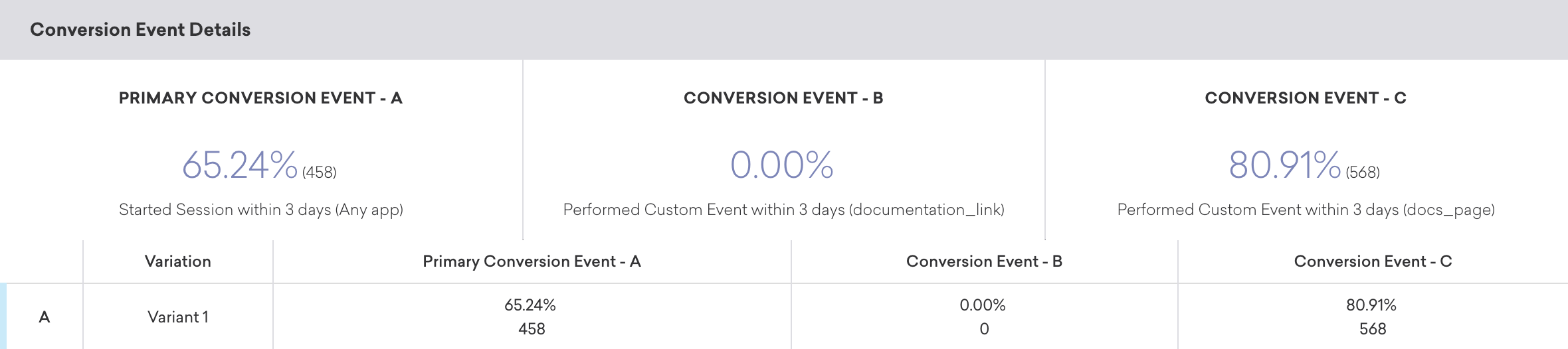
Conversion correlation
The Conversion Correlation panel gives you insight into what user attributes and behaviors help or hurt the outcomes you set for campaigns. For more information, refer to Conversion correlation.
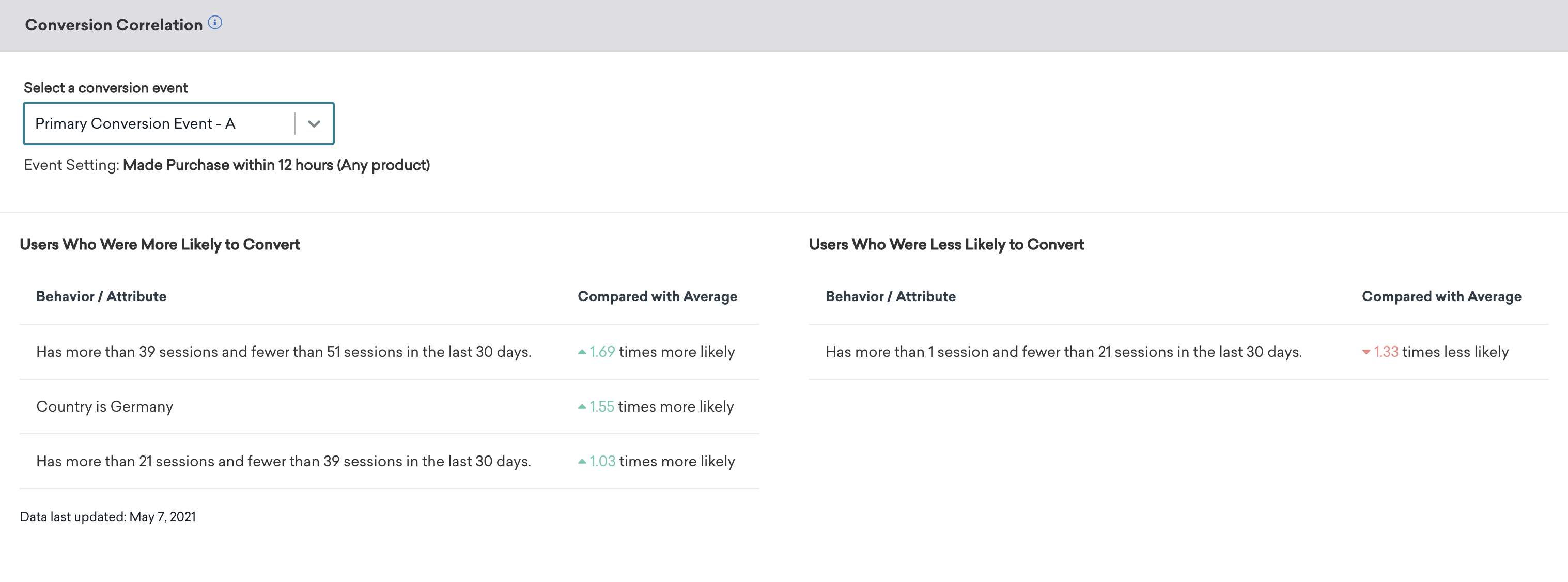
SMS Currents events
Like email, Braze receives user-level events related to an SMS message as it makes its journey to a user. Any inbound SMS event will also be sent as a Currents event through the SMS InboundReceived event. This allows you to perform additional actions or reporting on the messages your users are texting in outside of the Braze platform.
Inbound messages are truncated past 1,600 characters.
Retention report
Retention reports show you the rates at which your users have performed a selected retention event over time periods in a specific campaign or Canvas. For more information, refer to Retention reports.
Funnel report
Funnel reporting offers a visual report that allows you to analyze the journeys your customers take after receiving a campaign or Canvas. If your campaign or Canvas uses a control group or multiple variants, you will be able to understand how the different variants have impacted the conversion funnel at a more granular level and optimize based on this data.
For more information, refer to Funnel reports.
 Edit this page on GitHub
Edit this page on GitHub