Time-based functionalities for Canvas
This reference article covers time-based functionalities for Canvas to assist with strategies, troubleshooting, and to answer common questions.
Schedule delay
As of February 28, 2023, you can no longer create or duplicate Canvases using the original editor. This section is available for reference when editing the schedule of an existing Canvas created using the original Canvas workflow. For time-based functionalities the for Canvas Flow workflow, check out the Delay component.
Send immediately
| Definition | Time Zone |
|---|---|
| Send message immediately after the user receives the previous step, or if this is the first step, immediately after the user enters the Canvas. | N/A |
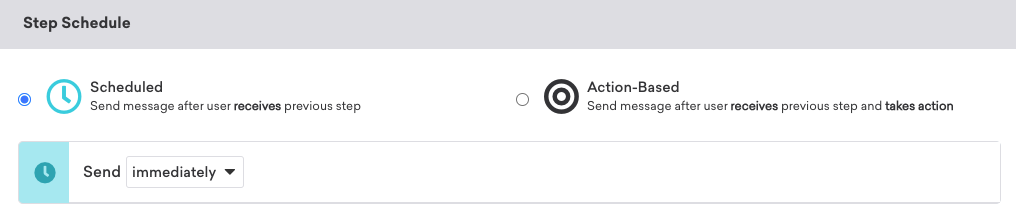
Send after X days
| Definition | Time Zone |
|---|---|
| Send message after a delay. You can specify a delay in seconds, minutes, hours, days, or weeks. | N/A |
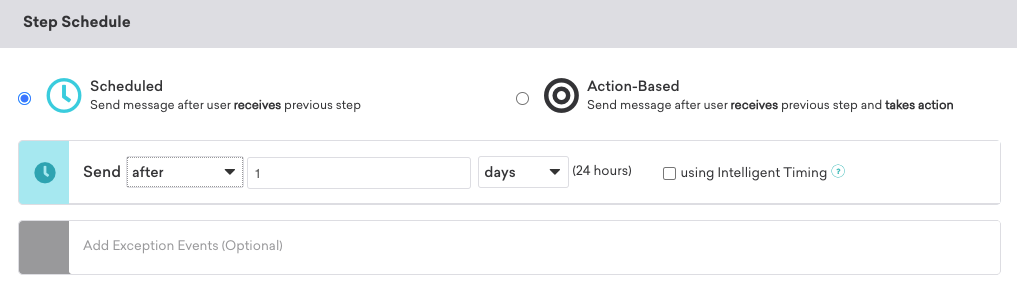
Send on the next [day of the week] at X time
| Definition | Time Zone |
|---|---|
| Send message on the next specified day of the week, at a selected time of day. | Select between user’s local time or company time |
For example, suppose you select “Send on the next Saturday at 3:15 pm”. If a user enters the Canvas on a Saturday, they would receive that message on the next Saturday in seven days. If they enter on a Friday, the next Saturday would be in one day.
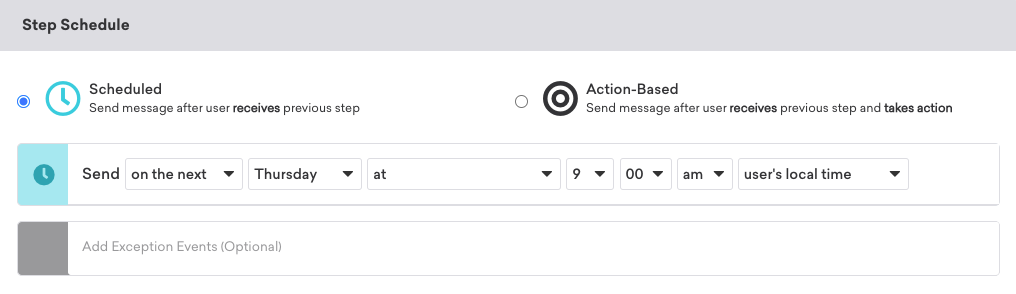
Send in X calendar days at Y time
| Definition | Time Zone |
|---|---|
| Send message in a specific number of days at a specified time. | Select between user’s local time or company time |
Canvas calculates the delay as day of the week + calendar days, then adds the time. For example, suppose a Canvas component is sent on Monday at 9 pm, and the next step is scheduled to “Send in 1 day at 9 am”. That message will be delivered on Tuesday at 9 am, because the Canvas calculates the delay as Monday + 1 calendar day, then adds on 9 am.
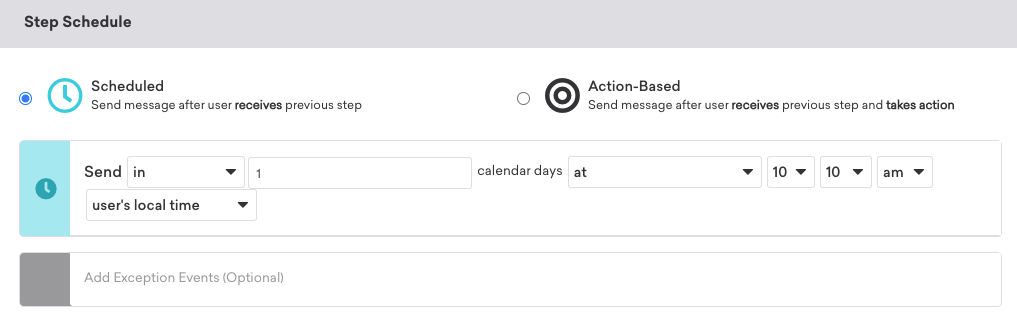
Intelligent Timing
| Definition | Time Zone |
|---|---|
| Intelligent Timing calculates the optimal send time based on a statistical analysis of your user’s past interactions with your messaging (on a per channel basis) and app. | If you select a specific time as your fallback, this will be sent in the user’s local time. |
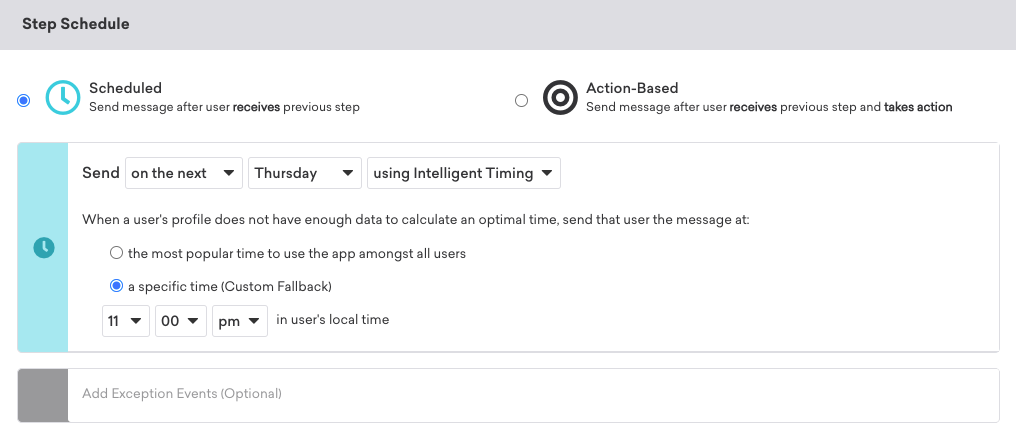
Global frequency capping
| Definition | Time Zone |
|---|---|
| Limit how many times each user should receive the Canvas within a certain time frame, which can be measured in minutes, days, weeks (seven days), and months. | User’s local time. If a user’s time zone isn’t set, this will fall back to company time zone. |
Frequency capping is based on calendar days, not a 24-hour period. This means that you could set up a frequency capping rule of sending no more than one campaign a day, but if a user receives a message at 11 pm in their local time, they can still receive another message an hour later (on midnight the next calendar day).
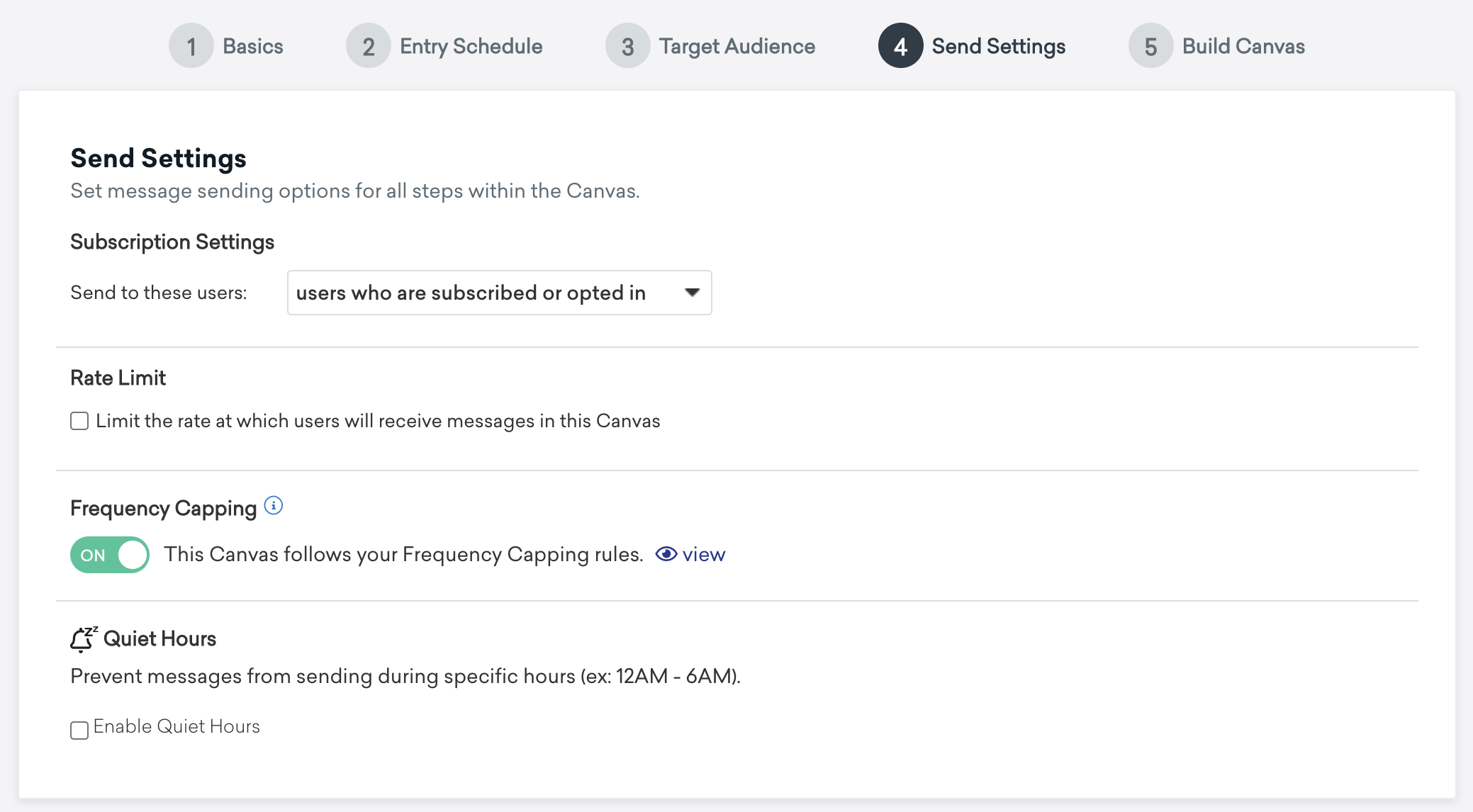
If you have the proper user permissions to approve Canvases, you’ll see a Summary step in the workflow.
 Edit this page on GitHub
Edit this page on GitHub