Okta
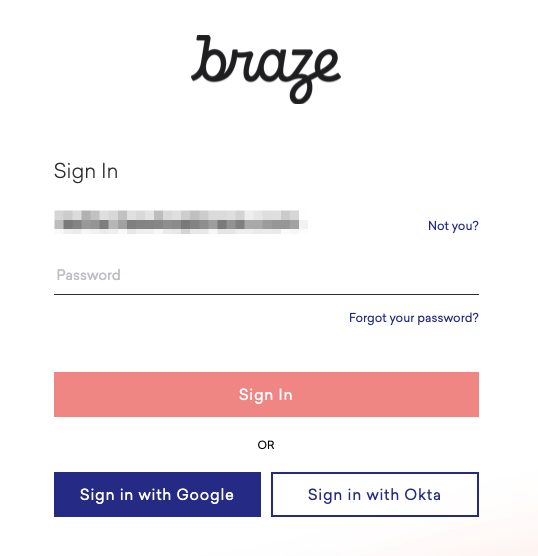
Okta connects any person with any application on any device. It’s an enterprise-grade, identity management service, built for the cloud, but compatible with many on-premises applications. With Okta, your IT team can manage any employee’s access to any application or device.
Requirements
| Requirement | Details |
|---|---|
| Okta turned on for your account | Reach out to your Braze account manager to have this turned on for your account. |
| Okta admin privileges | Make sure you have admin privileges before setting up Okta. |
| Braze admin privileges | Make sure you have admin privileges before setting up Okta. |
| RelayState API key | To enable IdP login, go to Settings > API Keys and create an API key with sso.saml.login permissions. |
If you are using the older navigation, you can find your API keys under Settings at Developer Console > API Settings.
Step 1: Configure Braze
Step 1a: Navigate to Security Settings in Braze
After your account manager has enabled SAML SSO for your account, go to Settings > Admin Settings > Security Settings and toggle the SAML SSO section to ON
If you are using the older navigation, select your account icon and go to Company Settings > Security Settings to find the SAML SSO section.

Step 1b: Edit SAML SSO settings
From your Okta Admin dashboard, you will be provided a target URL (login URL) and x.509 certificate under SAML Signing Certificate which you must input into your Braze account.
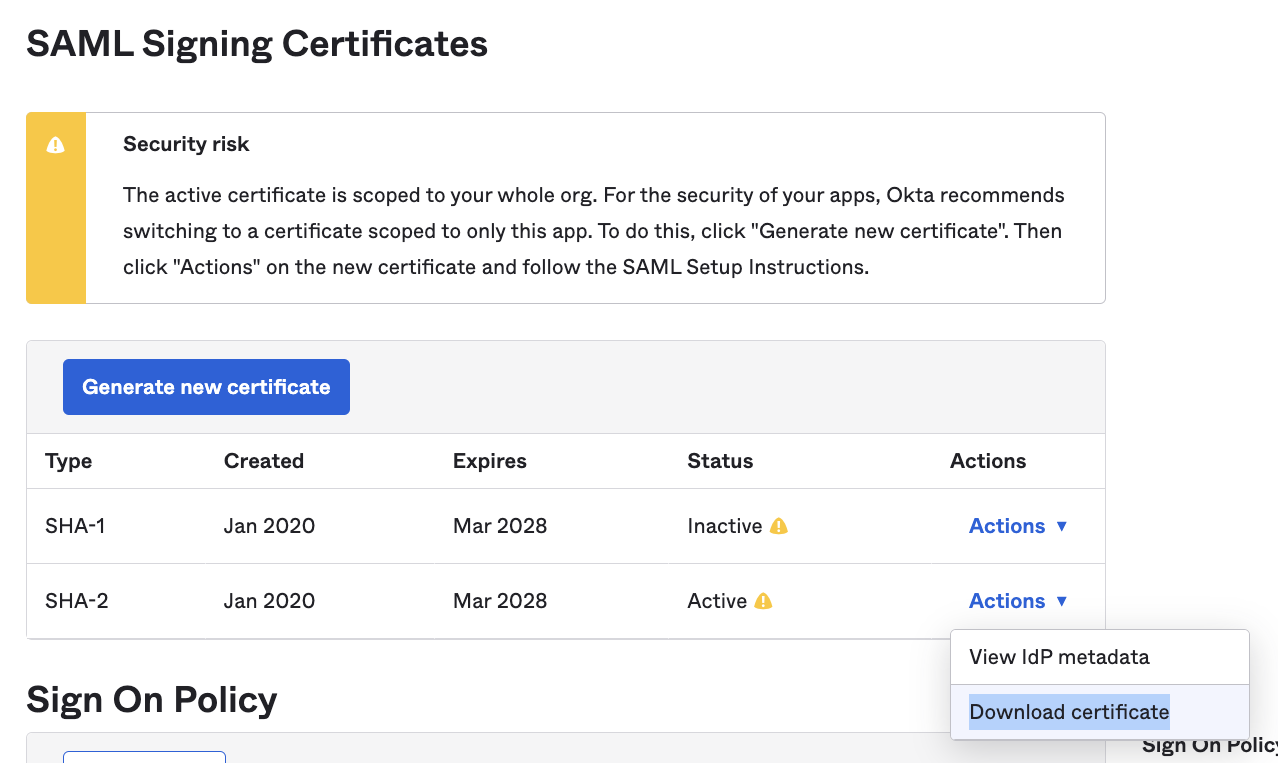
| Requirement | Details |
|---|---|
SAML Name |
This will appear as the button text on the login screen. This is typically your identity provider’s name, For example, “Okta”. |
Target URL |
This is the login URL provided by Okta Admin dashboard. |
Certificate |
The x.509 PEM encoded certificate is provided by your identity provider. You must copy and paste it into this field. |
Select Save Changes at the bottom of the page when completed.
Step 2: Configure Okta
In Okta, select the Sign On tab for the Braze SAML app, then click Edit.
Next, enter the RelayState API key with sso.saml.login permission in the Default Relay State field.
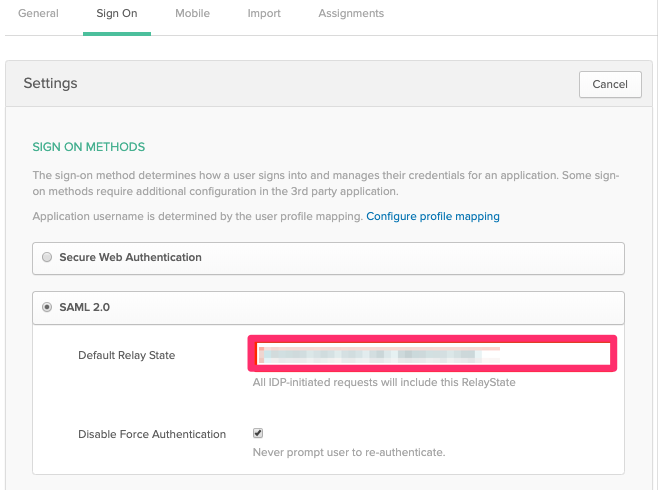
Make sure to save these new settings.
If you want your Braze account users to only sign in with SAML SSO, you can restrict single sign-on authentication from the Company Settings page.
Step 3: Log in
You should now be able to log in to Braze using Okta!
 Edit this page on GitHub
Edit this page on GitHub