Advanced push campaign settings
This reference article covers several advanced push campaign settings such as alert options, flags, sounds, expiry and more.
When creating push engagement, on the Compose step, you can select the cog icon to view the advanced settings for your message.
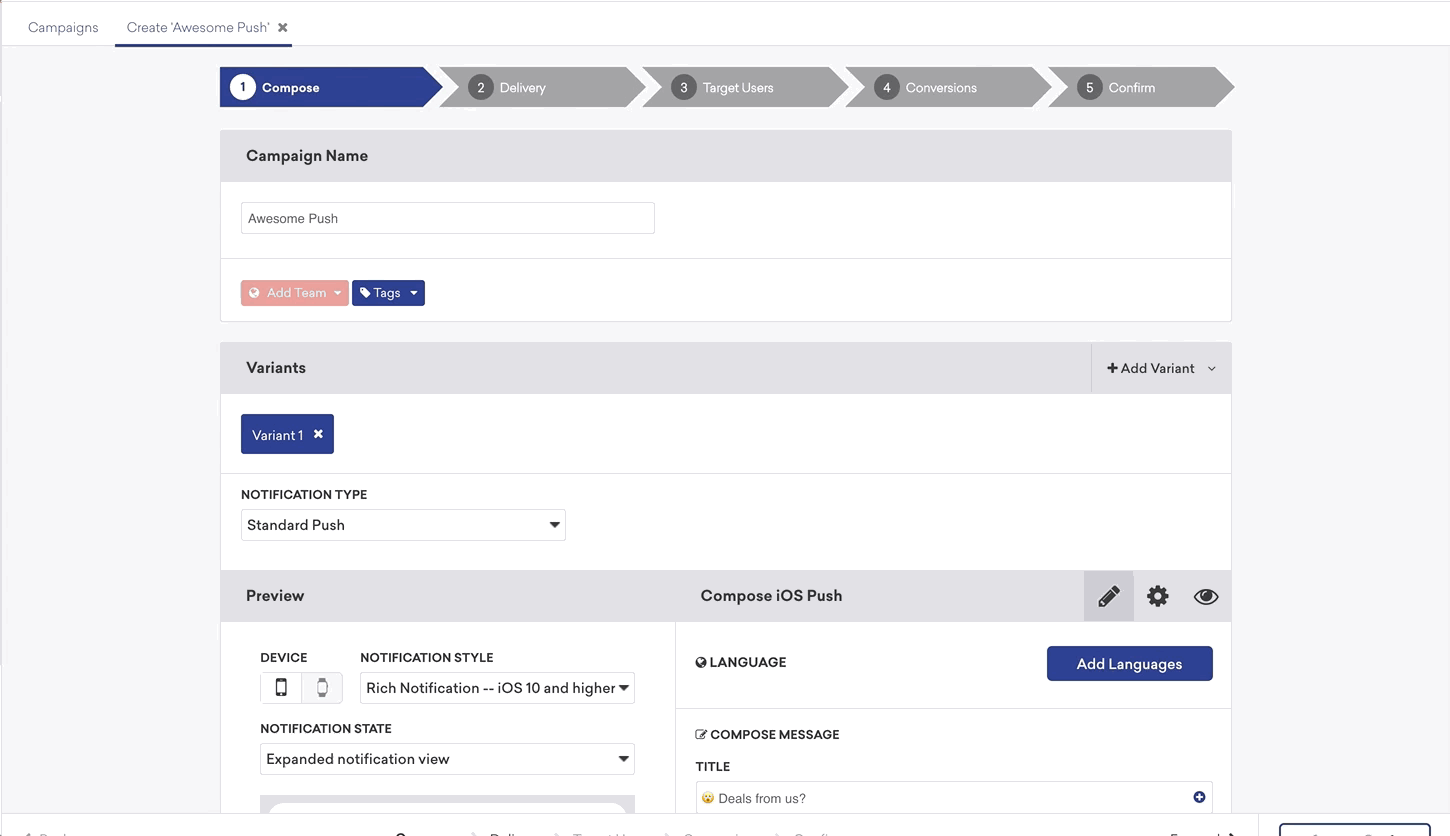
Alert options
By selecting the checkbox here, you will notice a dropdown menu of key-values available for adjusting how the notification will appear on devices.
Adding content-available flag
The content-available flag instructs devices to download new content in the background. Most commonly, this can be checked on should you be interested in sending silent notifications.
Adding mutable-content flag
The mutable-content flag enables advanced receiver customization in iOS 10+ devices. This flag will automatically be sent when composing a rich notification, regardless of the value of this checkbox.
Sounds
Here, you can enter a path to a sound file in your app bundle to specify a sound to be played when the push message is received. If the specified sound file does not exist or should the keyword “default” be entered, Braze will use the default device alert sound.
Collapse ID
Specify a Collapse ID to coalesce similar notifications. If you send multiple notifications with the same Collapse ID, the device will only show the most recently received notification. For more information, refer to Apple’s documentation.
Expiry
Selecting Expiry will offer the option to set an expiration time for your message. should a user’s device lose connectivity, Braze will continue to try and send the message until the specified time. If this is not set, the platform will default to an expiration of 30 days. Note that push notifications that expire before delivery are not considered as failed and will not be recorded as a bounce.
 Edit this page on GitHub
Edit this page on GitHub