User retargeting
In addition to changing the user’s subscription state and sending auto-responses based on incoming keywords, Braze will also record interactions to the user profile for filtering and triggering messages.
These filters and triggers allow you to filter users that have received SMS messages, received SMS messages from a specific SMS campaign, and trigger messages as users receive SMS messages from a specific SMS campaign.
To read more about custom keywords and how to set up two-way messaging to take advantage of these retargeting options, visit our custom keyword article.
Retargeting options
When building audiences with user retargeting, you may wish to include or exclude certain users based on their preferences, and in order to comply with privacy laws, such as the “Do Not Sell or Share” right under the CUP. Marketers should implement the relevant filters for users’ eligibility within their Canvas and/or Campaign entry criteria.
Filter users by SMS
Users can be filtered by when they last received an SMS or if they have received an SMS from a specific SMS campaign. Filters can be set in the Target Users step of the campaign builder.
Filter by last received SMS

Filter by received messages from SMS campaign
Filters users who have received a message from a specific SMS campaign. With this filter, you also have the option to filter off those that have not received messages from an SMS campaign.

Trigger messages as users receive SMS
To trigger messages as users receive SMS messages from a specific campaign, select Interact with Campaign as the trigger action for an action-based campaign. Next, select Receive SMS and the SMS campaign you would like to use.
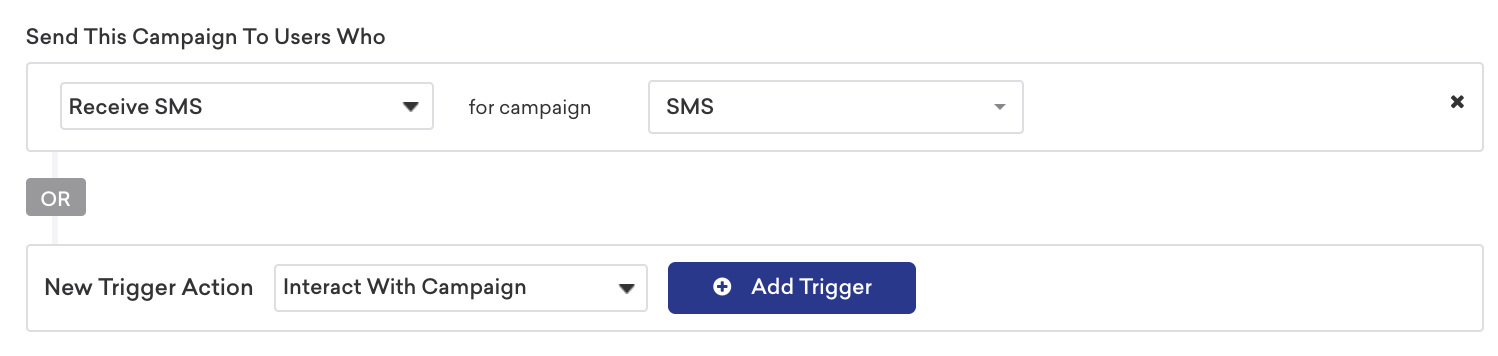
Filter by advanced tracking links
Retarget users who have clicked campaigns with advanced tracking links. Only campaigns that have advanced tracking enabled will appear in the following dropdowns:
Retarget users who have clicked a specific SMS Campaign
- Create a segment using the Clicked/Opened Campaign filter.
- Select clicked sms.
- Choose the desired campaign.

Retarget users who have clicked a specific Canvas Step
- Create a segment using the Clicked/Opened Step filter.
- Select clicked sms.
- Choose the desired Canvas and Canvas step.

Keyword category-specific retargeting
In addition to the three default keyword categories (Opt-in, Opt-out, and Help), you are also able to create up to 25 of your own keyword categories, allowing you to identify arbitrary keywords and responses. These categories can be used for filtering and retargeting. To read more about SMS keyword categories and how to set them up, refer to SMS retargeting.
Filter by recency
Filter for the recency of a user responding to your SMS program. This filter will evaluate the last date a user sent an inbound SMS that is within one of the keyword categories.

Filter by campaign or Canvas attribution
Filter for users who have replied to a specific SMS campaign or Canvas component, keyword category, or tag.
Filter by replied to a specific campaign category

Filter by replied to a campaign or Canvas with a specific tag

Filter by replied to a specific step

Trigger messages by keyword
Messages can be triggered as users send messages inbound based on keyword categories (user sent any one of the keywords) or other keywords (user sent a keyword that does not fall into one of the existing categories). These triggers are set in the Delivery step of the campaign builder.
When evaluating if an inbound message meets a defined trigger event, the leading and trailing spaces are removed before evaluation begins.
If an action-based Canvas is triggered by an inbound SMS message, you can reference SMS properties in the first Message step of the Canvas.
Trigger by inbound keyword category

Trigger by arbitrary keywords
Note when triggering a message on an “Other” keyword response, you will have the opportunity to evaluate the keyword body on an exact text match. This match follows the same rules as noted: Only the exact, single-word message will be processed (case insensitive). A keyword sent of Hello Braze! would not match the criteria shown in the following example.
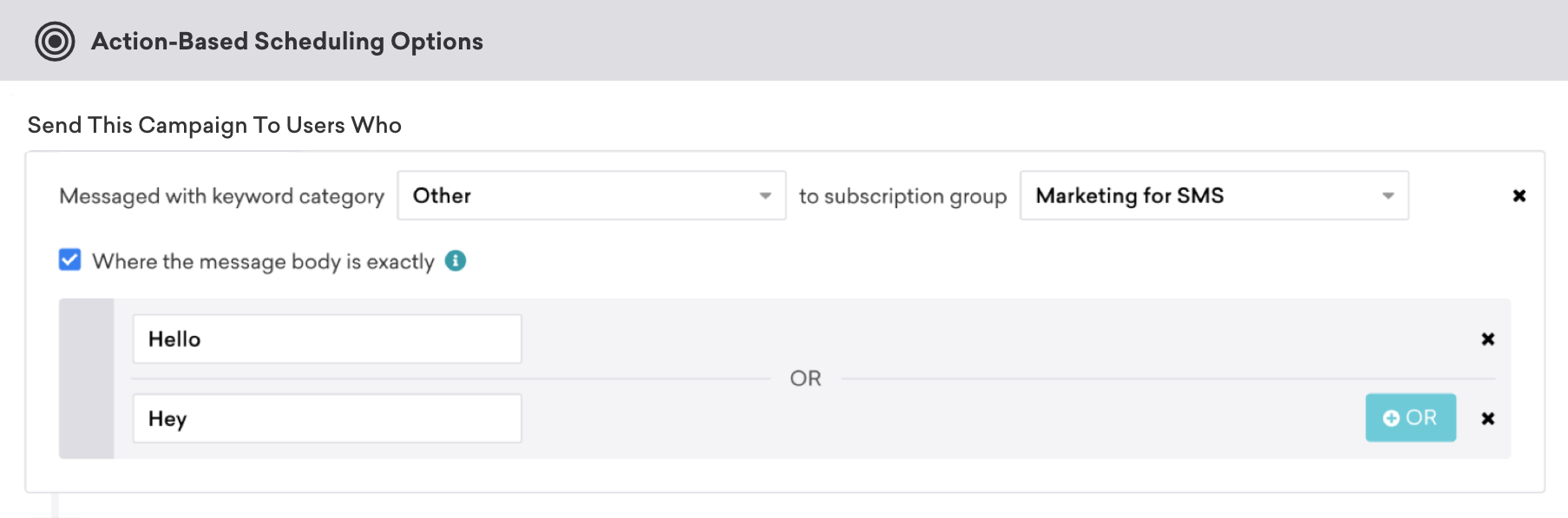
Template keywords
When triggering a campaign or Canvas component on an inbound SMS or MMS, you can optionally template the text or media attachments that your user sent into the body of your campaign or Canvas with Liquid. This will enable you to access the user’s response which you can then include in your reply, apply conditional logic to, or anything else you can do with Liquid.
1
Sorry, we didn't recognize {{sms.${inbound_message_body}}}. Text HELP for help or STOP to stop.
1
2
3
4
5
6
7
{% if {{sms.${inbound_message_body}}} == "SNEAKERS" %}
OK, you're subscribed to updates on all our sneaker deals!
{% elsif {{sms.${inbound_message_body}}} == "SHIRTS" %}
Shirt deals coming up for you!
{% else %}
Want to receive a specific deal? Just text us the category you're interested in. For example SHIRTS or SNEAKERS.
{% endif %}
 Edit this page on GitHub
Edit this page on GitHub