Targeting users
After you have composed your campaign and determined your delivery schedule, you can set the target recipients of your campaign on the Target Audiences step.
Targeting options
Under the Targeting Options section, you’ll find a few options for who you can send your campaign to.
Only the users who match your defined criteria will receive the campaign. Keep in mind that exact segment membership is always calculated just before the message is sent.
Target users in an existing segment
To target members of a previously created segment, select one segment from the dropdown under Target Users by Segment.
Target users in multiple existing segments
To target users that fall into multiple previously created segments, add multiple segments from the dropdown under Target Users by Segment. The resulting target audience will be users both in the first segment and the second segment and the third segment, etc.
Target users in multiple existing segments and filters
You can also target users of one or more previously created segments that also fall under additional filters. After first selecting your segments, you can further refine your audience under the Additional Filters section. This is demonstrated in the following screenshot, which targets users that are in the Daily Active Users segment, Not Open Emails segment, and made a purchase less than 30 days ago.
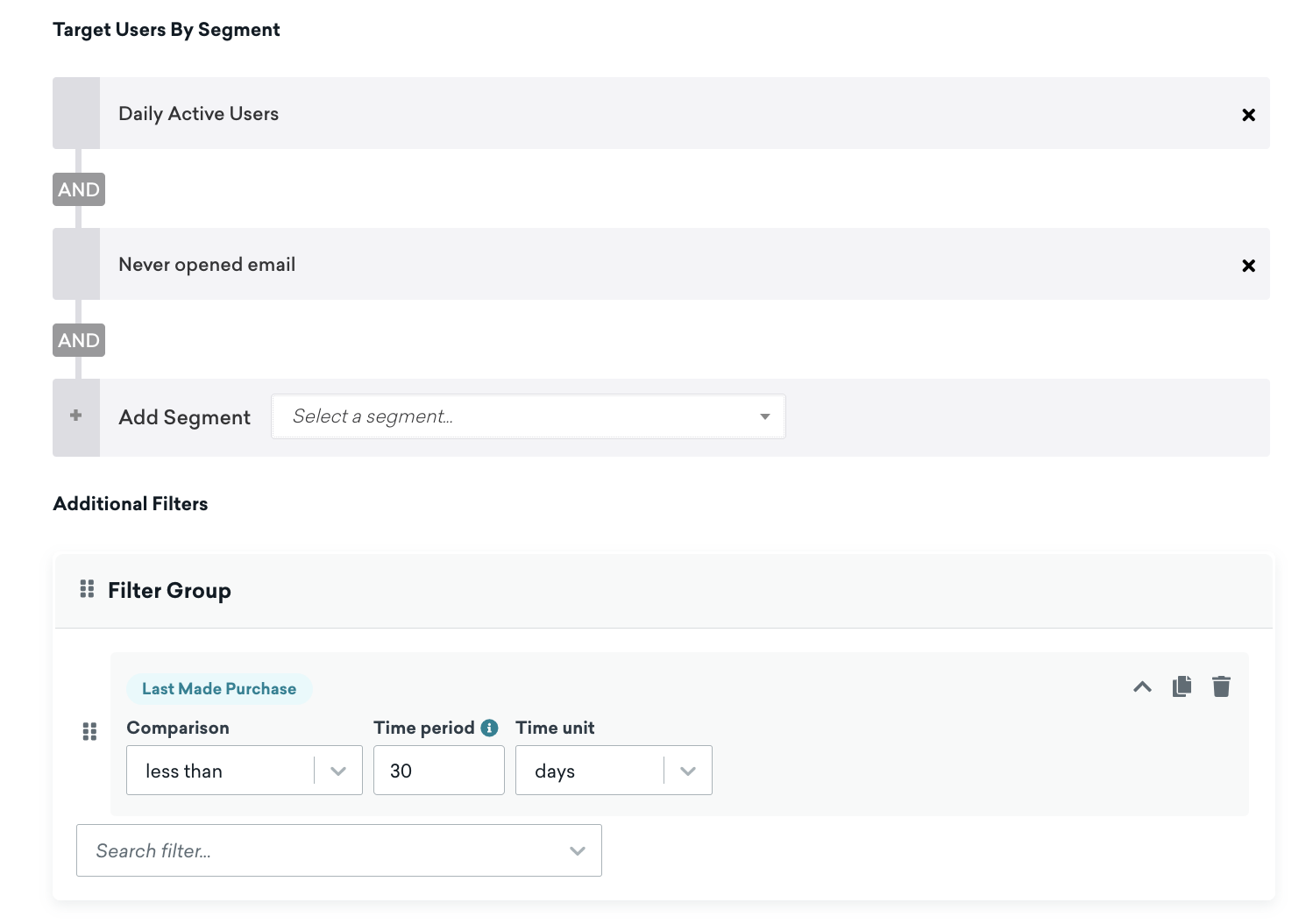
Target users without segments
To target users without adding a segment, you can use a series of filters. This means you do not need to target a campaign at a pre-existing segment, you can make an impromptu audience during campaign creation by just using the additional filters, and not selecting any segments under Target Users By Segment. This will allow you to skip segment creation when sending campaigns to one-off audiences.
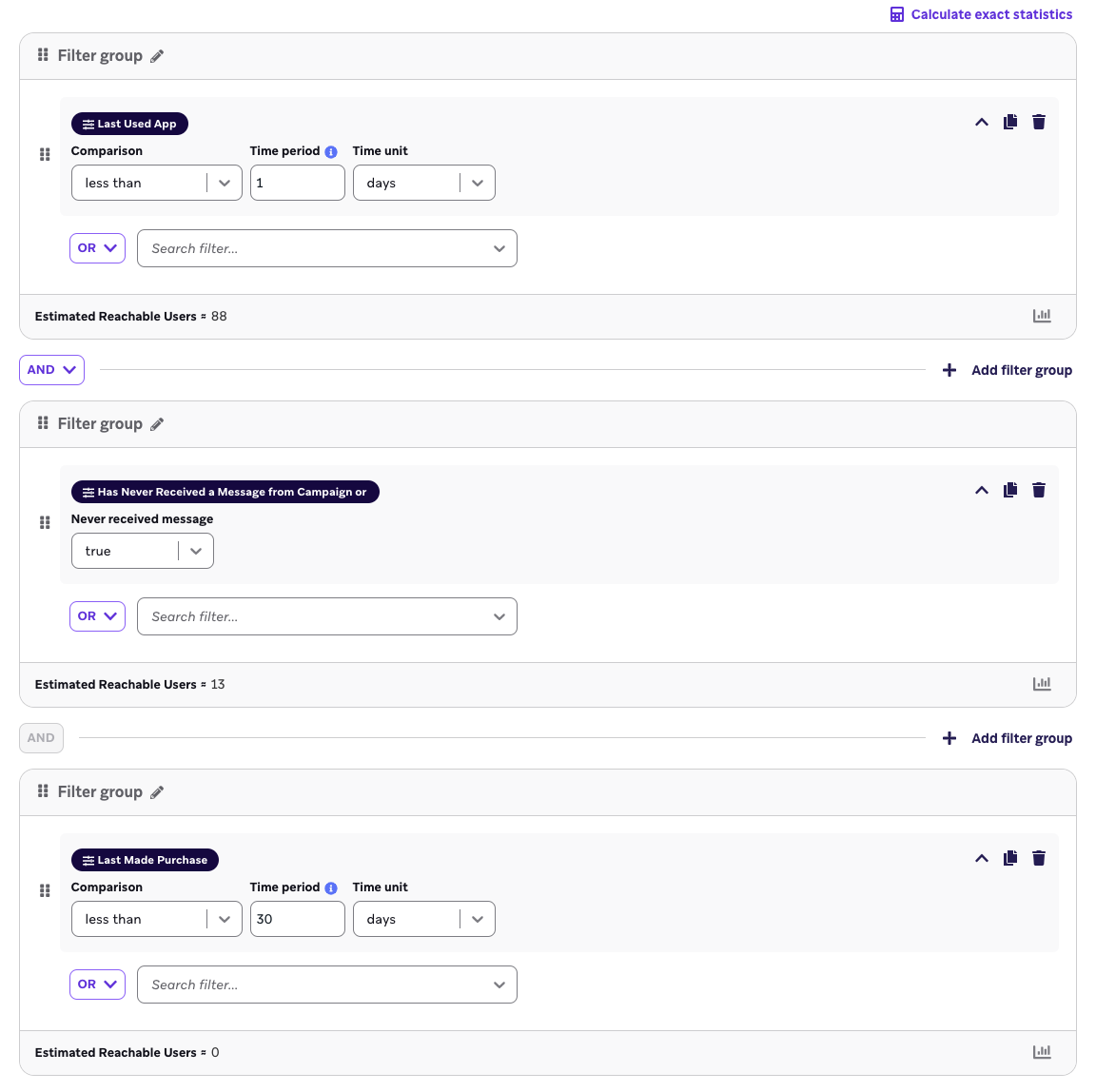
Targeting Seed Groups
For email campaigns, you can target Seed Groups under the Seed Groups section. Note that Seed Groups aren’t available for API campaigns, although you can include Seed Groups via an API-triggered entry in a campaign. For more information, see Seed Groups.
Testing your audience
After adding segments and filters to your audience, you can test if your audience is set up as expected by looking up a user to confirm if they match the audience criteria.
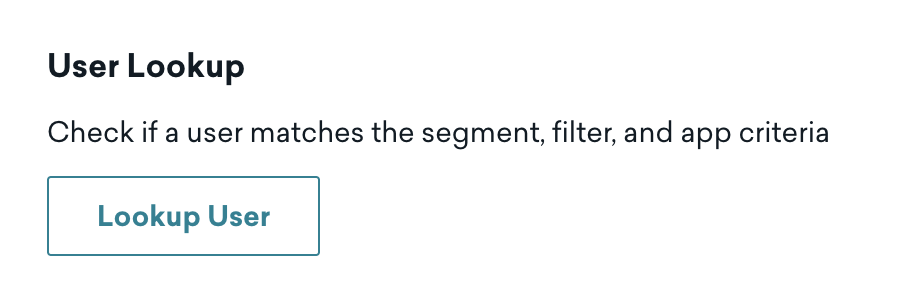
Audience summary
Once you have added segments or filters to fine tune your audience, the Audience Summary will show an overview of who is in your target audience. Here, you can further limit your campaign audience by setting a maximum user cap, or rate-limiting delivery speed. For email and push notification campaigns, you can select which subscription and opt-in status to target.
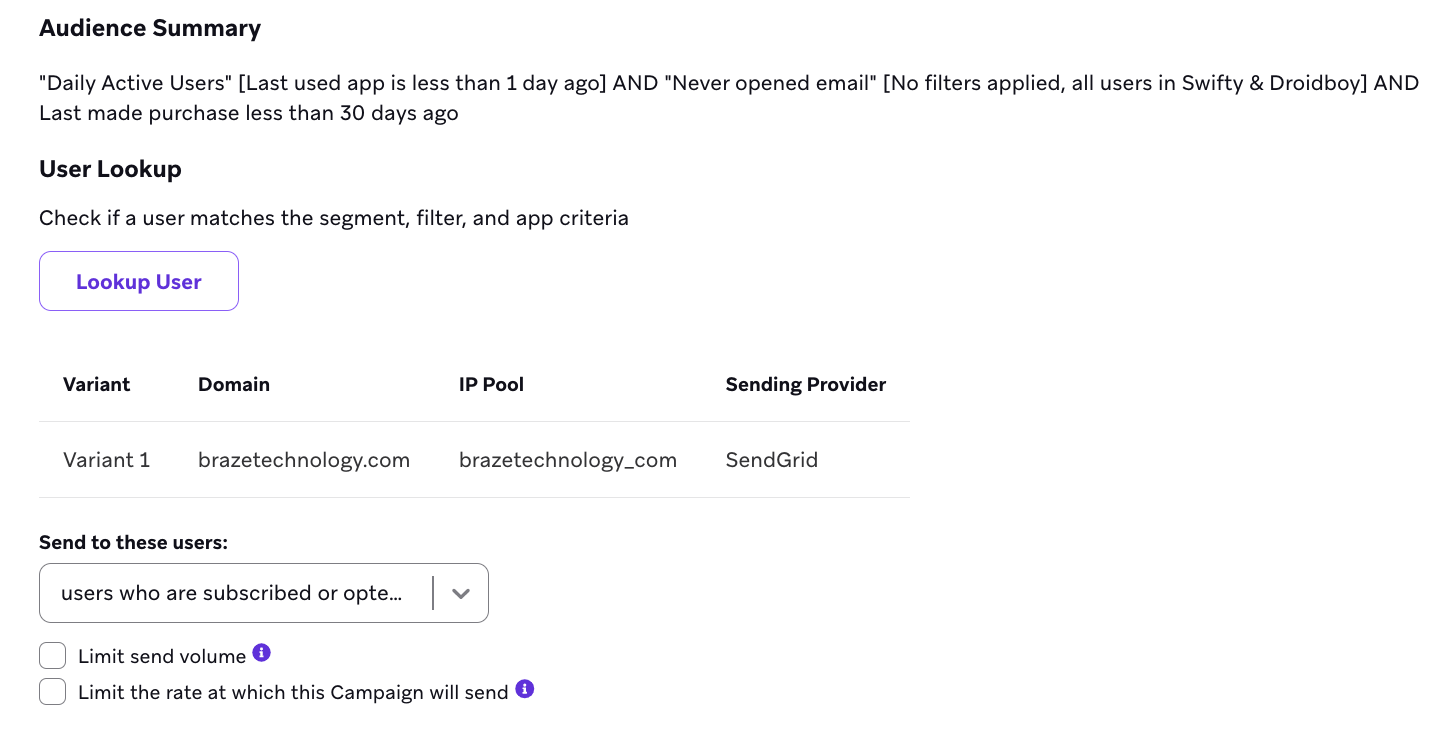
A/B testing
Under the A/B Testing section, you can set up a test to compare users’ responses to multiple versions of the same marketing campaign. These versions share similar marketing goals but differ in wording and style. The objective is to identify the version of the campaign that best accomplishes your marketing goals.
For more information and best practices, refer to Multivariate & A/B Testing.
Audience statistics
Braze provides detailed audience statistics of the targeted channels in the footer.
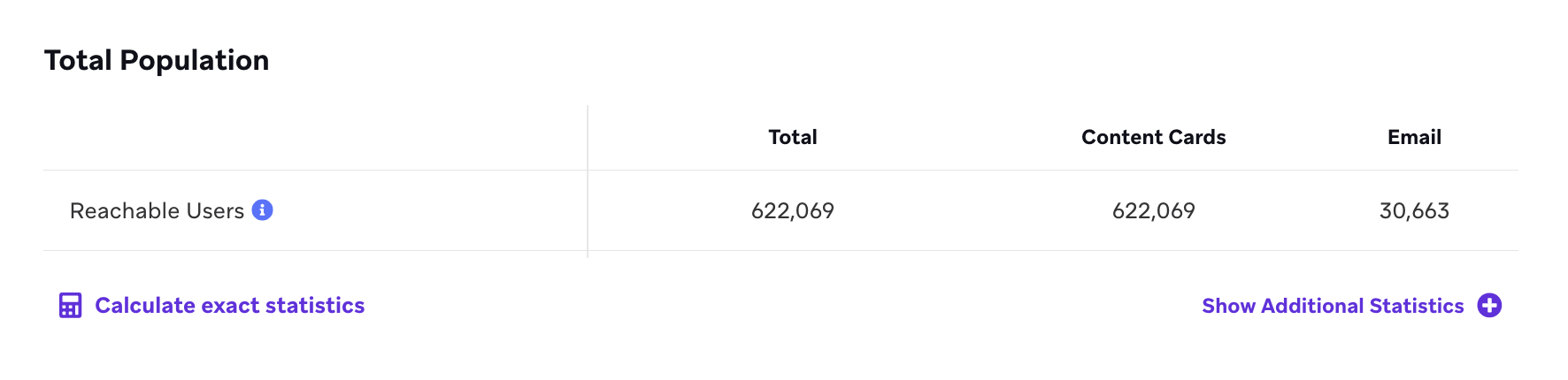
In order to see what percentage of your user base is being targeted or the Lifetime Value (LTV) for this segment, click Show Additional Stats located after the statistics footer.
 Edit this page on GitHub
Edit this page on GitHub