Content Card reporting
This reference article provides an overview of the different Content Card reporting metrics and analytics options provided in the Braze dashboard.
Campaign analytics
Once you’ve launched your campaign, you can return to the details page for that campaign to view key metrics. Navigate to the Campaigns page and select your campaign to open the details page. For Content Cards sent in Canvas, refer to Canvas analytics.
Looking for definitions for the terms and metrics listed in your report? Refer to our Report Metrics Glossary and filter by Content Cards .
From the Campaign Analytics tab, you can view your reports in a series of panels. You may see more or less than those listed in the sections below, but each has its own useful purpose.
Campaign Details
The Campaign Details panel shows a high-level overview of the entire performance for your Content Card.
Review this panel to see overall metrics such as the number of messages sent to the number of recipients, the primary conversion rate, and the total revenue generated by this message. You can also review delivery, audience, and conversion settings from this page.
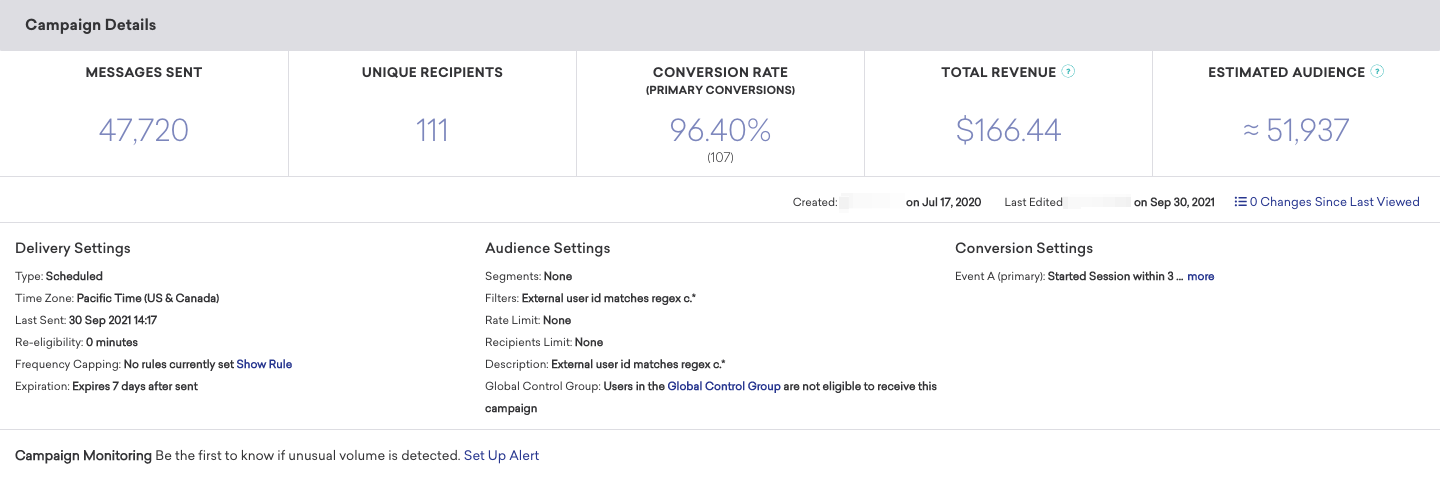
Control groups
To measure the impact of an individual Content Card, you can add a control group to an A/B test. The top-level Campaign Details panel doesn’t include metrics from the Control Group variant.
Content Card Performance
The Content Card Performance panel outlines how well your message has performed across various dimensions. The metrics in this panel vary depending on your chosen messaging channel, and whether or not you are running a multivariate test. You can click on the Preview icon to view your message for each variant or channel.

If you want to simplify your view, click Add/Remove Columns and clear any metrics as desired. By default, all metrics are displayed.
Content Card metrics
Here is a breakdown of some key metrics you may see while reviewing your message performance. For the definitions of all Content Cards metrics, refer to the Report Metrics Glossary and filter by Content Cards.
| Term | Definition |
|---|---|
| Messages Sent | This is calculated differently depending on what you selected for Card creation:
|
| Total Impressions | The total count of impressions logged for a given Content Card. This can increment multiple times for the same user. |
| Unique Impressions | The number of users who have viewed a given card. This count doesn’t increment the second time that a user views a card. |
| Unique Recipients | The total number of viewers (unique, but only unique per day) that have viewed the particular card. Because a viewer can be a unique recipient every day, you should expect this to be higher than Unique Impressions. |
| Unique Clicks | The number of recipients who have clicked the CTA link of a Content Card at least once—excluding clicks on Braze-provided unsubscribe links. Measured by dispatch_id. |
| Unique Dismissals | The number of users who have dismissed Content Cards from a campaign. A user dismissing a Content Card from a campaign multiple times represents one unique dismissal. |
Regarding how impressions are logged, there are some nuances between web, Android, and iOS. Generally speaking, Braze logs an impression when a card is seen, which is after a user scrolls to the specific Content Card in their feed.
Unique Recipients versus Unique Impressions
There are a few metrics available that cover the visibility of your message. This includes Messages Sent, Unique Recipients, and Unique Impressions. In particular, the difference between Unique Recipients and Unique Impressions can be a bit confusing. Let’s use a few example scenarios to understand these metrics better.
Let’s say you view a Content Card today, then view the same card tomorrow, and again the day after tomorrow—you will be counted as a Unique Recipient three times. However, you will only be counted for one Unique Impression. You’ll also be included in the number of Messages Sent, as the card was available on your device.
As another example, suppose you see five Unique Impressions on a Content Card campaign showing 150,000 Messages Sent. This means the card was made available (on the backend) to an audience of 150,000 users, but only five users’ devices performed all of the following steps after that send occurred:
- Started a session or the app explicitly requested a Content Cards sync (or both)
- Navigated to the Content Cards view
- SDK recorded an impression and logged it to the server
Your Messages Sent refers to Content Cards available to be seen, while Unique Recipients refers to Content Cards that were actually seen.
Historical performance
The Historical Performance panel allows you to view the metrics from the Message Performance panel as a graph over time. Use the filters at the top of the panel to modify the stats and channels shown in the graph. The time range of this graph will always mirror the time range specified at the top of the page.
To get a day-by-day breakdown, click the hamburger menu and select Download CSV to receive a CSV export of the report.
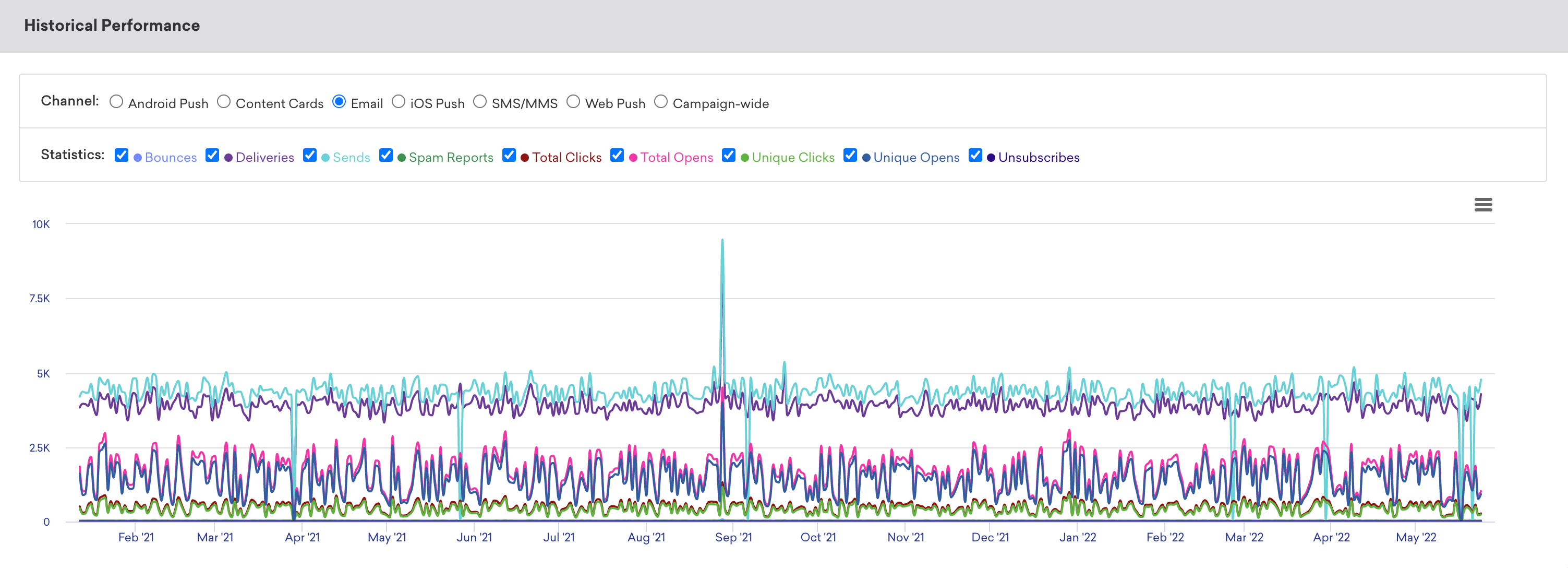
Conversion event details
The Conversion Event Details panel shows you the performance of your conversion events for your campaign. For more information, refer to Conversion Events.
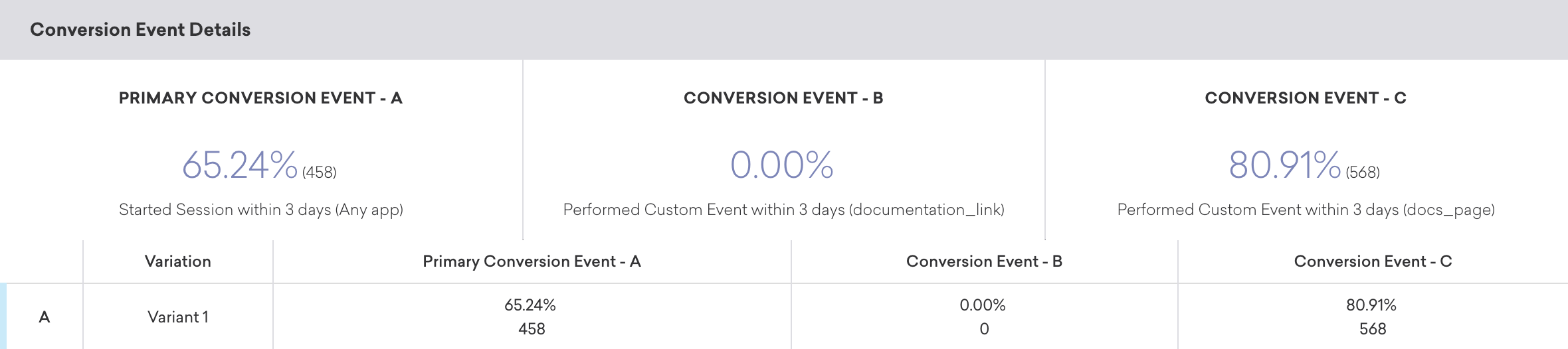
Conversion correlation
The Conversion Correlation panel gives you insight into what user attributes and behaviors help or hurt the outcomes you set for campaigns. For more information, refer to Conversion correlation.
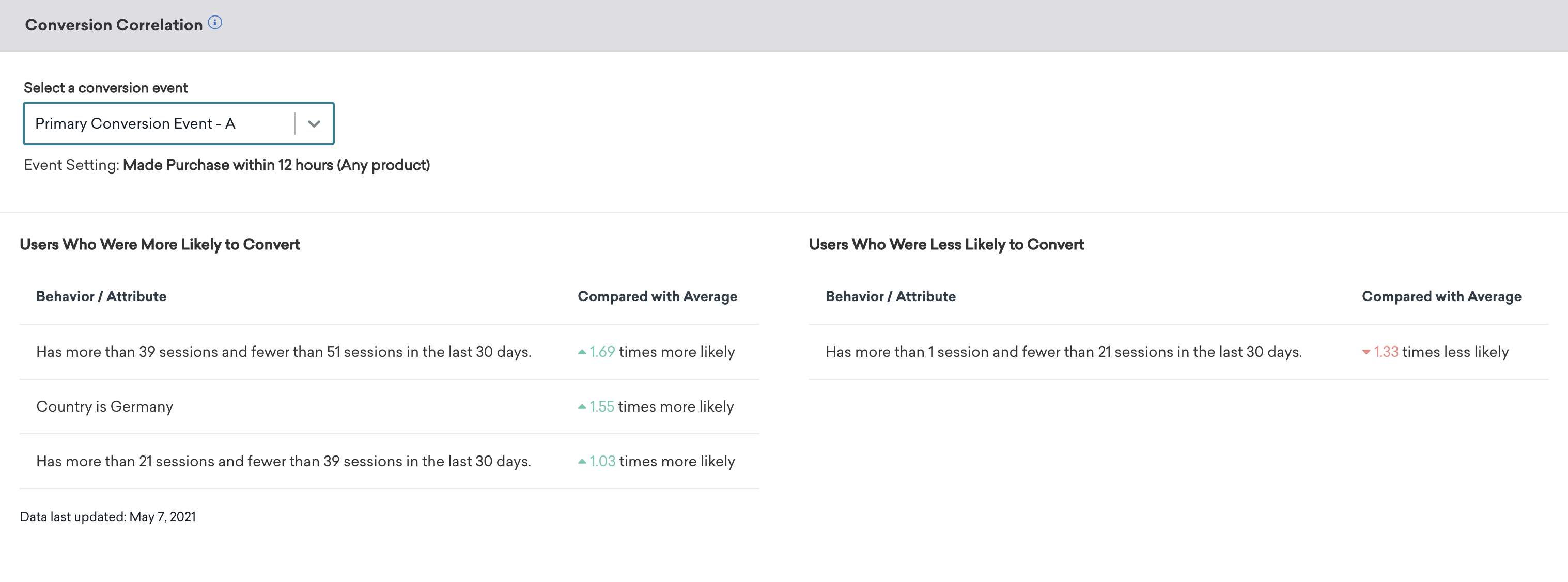
Retention report
Retention reports show you the rates at which your users have performed a selected retention event over time periods in a specific campaign or Canvas. For more information, refer to Retention reports.
Funnel report
Funnel reporting offers a visual report that allows you to analyze the journeys your customers take after receiving a campaign or Canvas. If your campaign or Canvas uses a control group or multiple variants, you will be able to understand how the different variants have impacted the conversion funnel at a more granular level and optimize based on this data.
For more information, refer to Funnel reports.
 Edit this page on GitHub
Edit this page on GitHub