Archiving campaigns
If you’d like to stop a campaign from sending or clear it from your dashboard, you can archive it. Go to the Campaigns page, click the gear icon next to the campaign’s name and click Archive.

When you archive a campaign, no further messages from that campaign will be delivered. In the case of in-app messages, no further in-app messages from that campaign will be displayed to users.
There are also bulk actions you can use, such as deactivating and archiving multiple campaigns by checking the boxes next to the campaigns and clicking the relevant button.
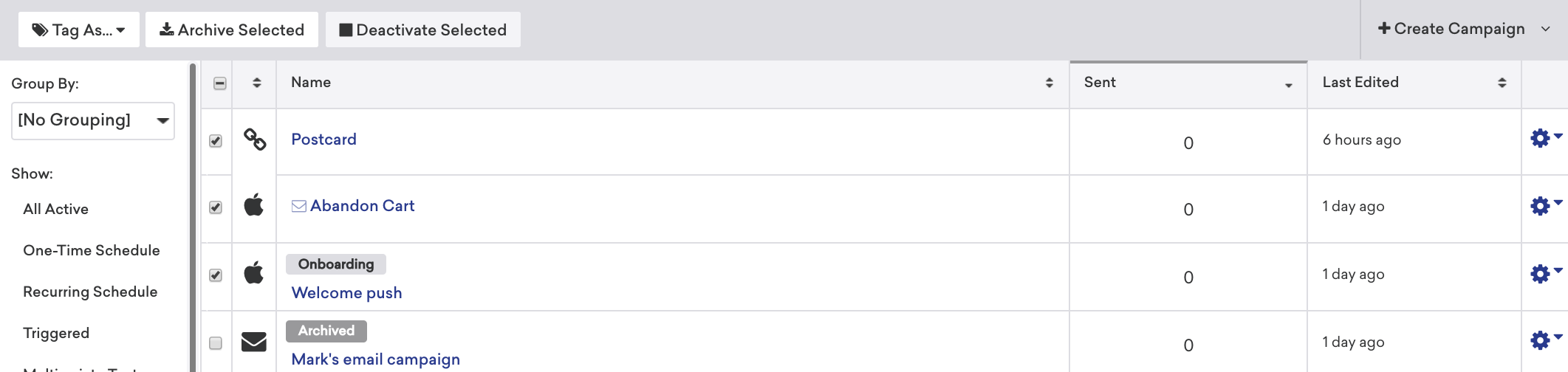
To view archived messages from the Campaigns page, select the Archived folder.
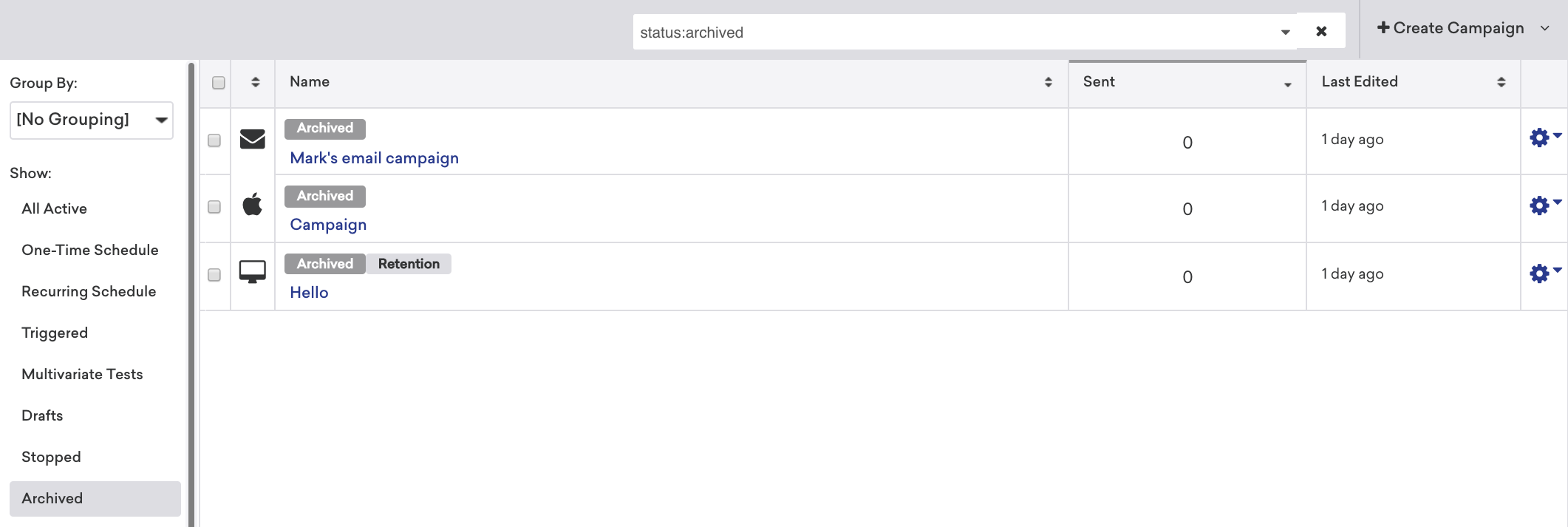
Unarchiving campaigns
While clicking on an archived campaign will allow you to view its past results, you won’t be able to edit the campaign. You will need to unarchive campaign in order to edit it. To unarchive a campaign, you must select the campaign within the Archived folder and click Unarchive Selected.

Unarchiving a campaign does not make it live. This will simply move your campaign to the Active campaign folder where you can make edits and review how the campaign is set up. At this point, your campaign will be stopped and won’t send any messages.
If you wish to resume the campaign and begin sending messages, click the gear icon next to the campaign and select Resume.

When you archive a Segment, any campaigns using it will also be archived.
 Edit this page on GitHub
Edit this page on GitHub