Time-based functionalities for campaigns
When using campaigns, you can use the time-based scheduling options to reach your audience. These time-based functionalities include campaigns that are set to scheduled delivery and action-based delivery.
You can also check out our Campaign Setup Braze Learning course for more on campaign delivery.
Scheduled delivery
This section covers time-based scheduling and delivery options for scheduled delivery campaigns.
Send at a designated time
| Definition | Time Zone |
|---|---|
| Send message at a designated time, on a specific calendar date. | Company’s time zone. |
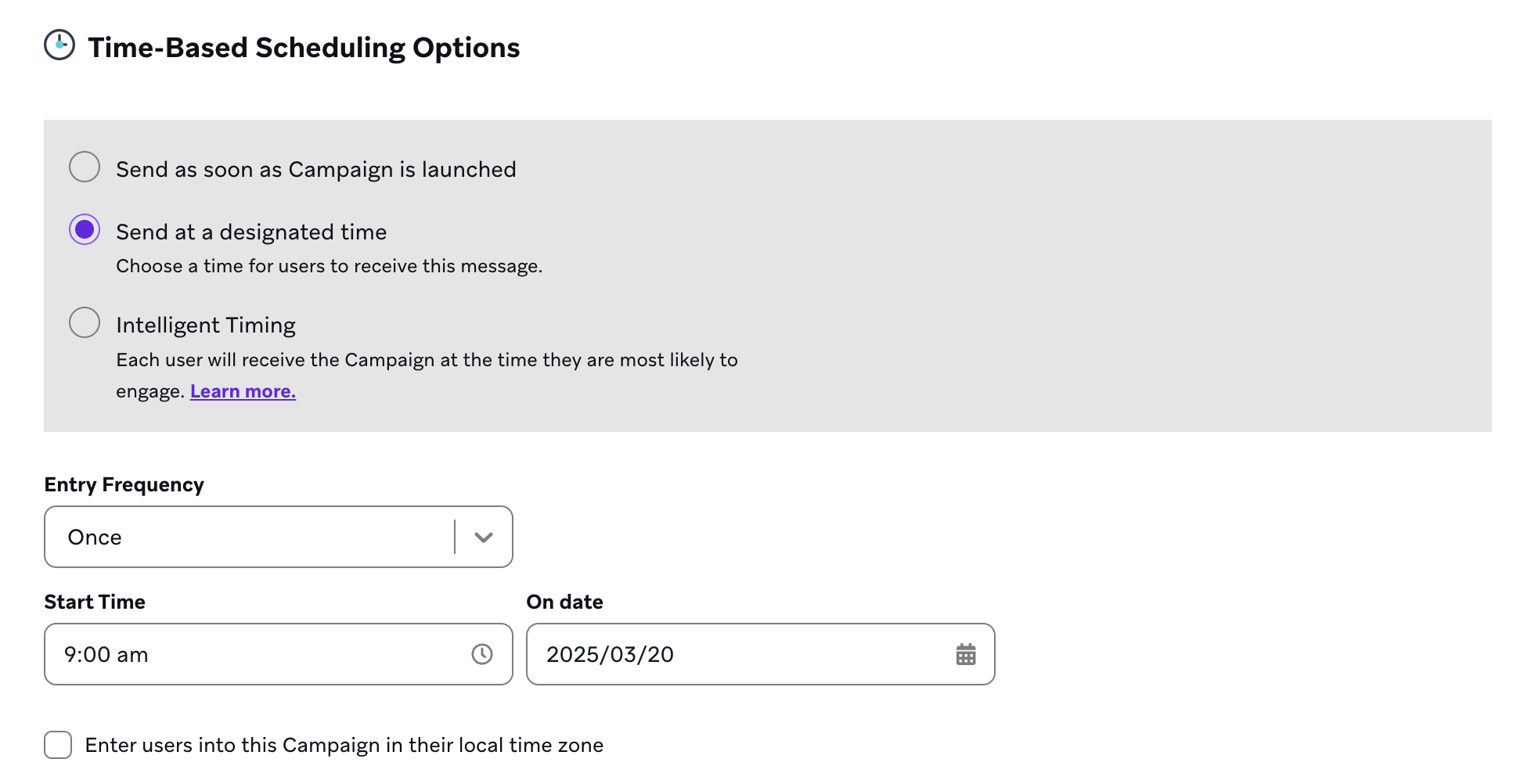
Intelligent Timing
| Definition | Time Zone |
|---|---|
| User’s optimal time. Each user will receive the campaign at the time they are most likely to engage. To learn more, check out Intelligent Timing. | If you select a specific time as your fallback, this will be sent in the user’s local time. |
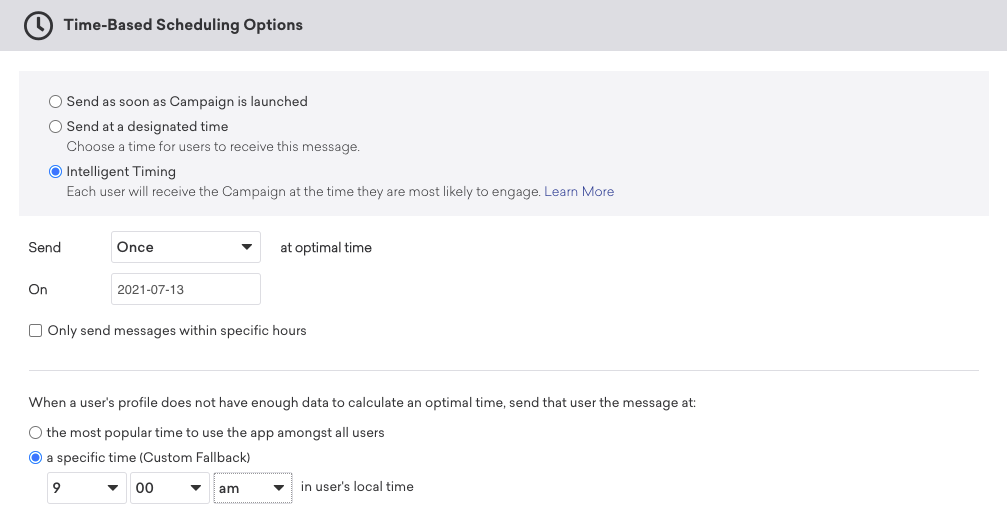
Send campaign to users in their local time zone
| Definition | Time Zone |
|---|---|
| Allows you to deliver messages to a segment based on a user’s individual time zone. | User’s local time. If a user’s time zone isn’t set, this will fall back to company time zone. |
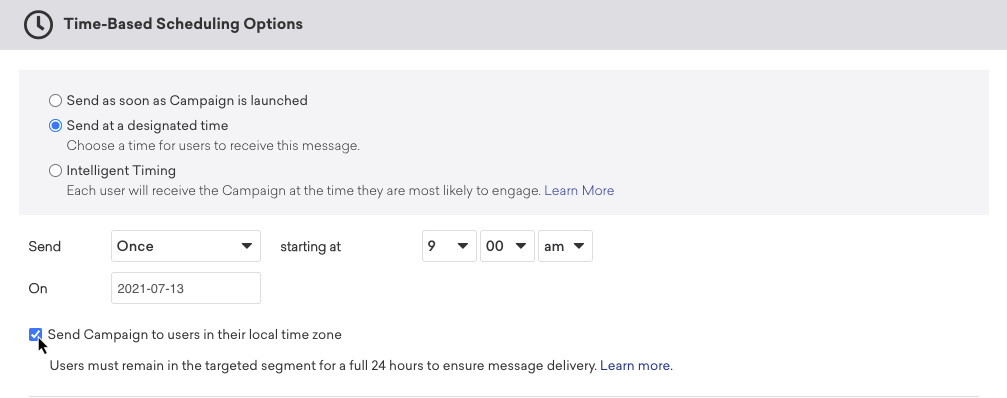
Allow users to become re-eligible to receive campaign
| Definition | Time Zone |
|---|---|
| After a user is messaged by this campaign, specify when they will become re-eligible to receive the campaign again. Learn more. | N/A |
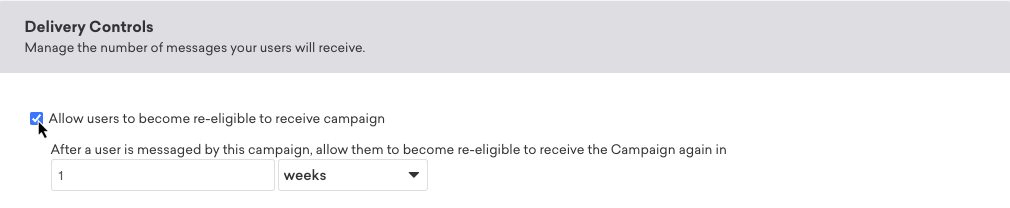
Action-based delivery
This section covers the schedule delay and delivery options for action-based delivery campaigns.
Schedule delay
When choosing your delay length, keep in mind that if you set a delay that is longer than the Campaign Duration, your users will not receive your campaign.
Send campaign immediately
| Definition | Time Zone |
|---|---|
| Send message immediately after the user performs the trigger action. | N/A |

Send campaign after X days
| Definition | Time Zone |
|---|---|
| Send message after a delay. You can specify a delay in seconds, minutes, hours, days, or weeks. | N/A |

Send campaign on the next [day of the week] at X time
| Definition | Time Zone |
|---|---|
| Send message on the next specified day of the week, at a selected time of day. | Select between user’s local time or company time |
For example, suppose you select “Send on the next Saturday at 3:15 pm”. If a user performs the trigger event on a Saturday, they would receive that message on the next Saturday in seven days. If they enter on a Friday, the next Saturday would be in one day.

Send in X calendar days at Y time
| Definition | Time Zone |
|---|---|
| Send message in a specific number of days at a specified time. | Select between user’s local time or company time |
Braze calculates the delay as day of the week + calendar days, then adds the time. For example, suppose the user performs the trigger event on Monday at 9 pm, and the schedule delay is set to “Send campaign in 1 day at 9 am”. That message will be delivered on Tuesday at 9 am because Braze calculates the delay as Monday + 1 calendar day and then adds on 9 am.

Quiet hours
| Definition | Time Zone |
|---|---|
| Prevent messages from being sent during specified hours. If a message triggers during Quiet Hours, you can choose between canceling the message, or sending at the next available time (such as sending at the end of your Quiet Hours). | User’s local time. If a user’s time zone isn’t set, this will fall back to company time zone. |
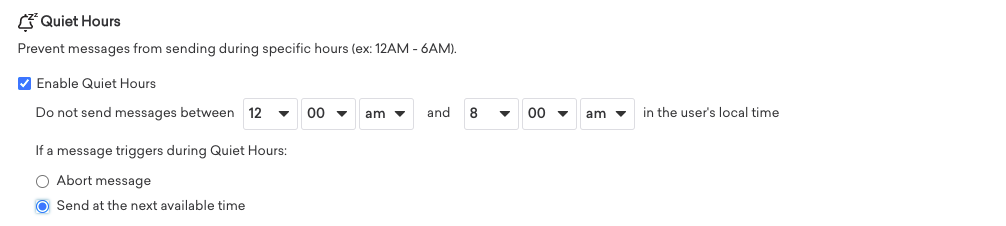
Allow users to be re-eligible to receive campaign
| Definition | Time Zone |
|---|---|
| After a user is messaged by this campaign, specify when they will become re-eligible to receive the campaign again. | N/A |
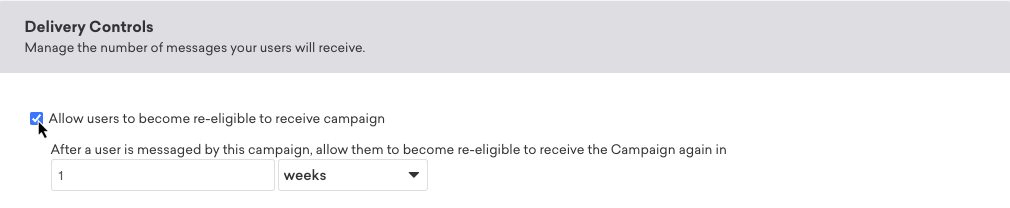
Global frequency capping
| Definition | Time Zone |
|---|---|
| Limit how many times each user should receive the campaign within a certain time frame, which can be measured in minutes, days, weeks (7 days), and months. For more information, refer to frequency capping. | User’s local time. If a user’s time zone isn’t set, this will fall back to company time zone. |
By default, frequency capping is toggled off for new Canvases. Frequency capping is applied at the step level, not at the Canvas entry level.
Frequency capping is based on calendar days, not a 24-hour period. This means that you could set up a frequency capping rule of sending no more than one campaign a day, but if a user receives a message at 11 pm in their local time, they can still receive another message an hour later (on midnight the next calendar day).
Conversion deadline
| Definition | Time Zone |
|---|---|
| The maximum amount of time that may pass between a user receiving a campaign and performing the assigned action for it to be considered a conversion. For more information, refer to conversion events. | N/A |
 Edit this page on GitHub
Edit this page on GitHub