User profiles
User profiles are a great way to find information about specific users. All persistent data associated with a user is stored in their user profile.
Access profiles
To access a user’s profile, go to the Search Users page and search for a user by any of the following:
- External user ID
- Phone number
- Push token
- User alias with the format “[user_alias]:[alias_name]”, such as “amplitude_id:user_123”
If you are using the older navigation, Search Users is User Search and can be found under Users.
If a match is found, you can view the information you’ve recorded for this user with the Braze SDK. Otherwise, if your search returns multiple user profiles, you can merge each profile individually or perform a bulk user merge. For a full walkthrough, see Duplicate Users.
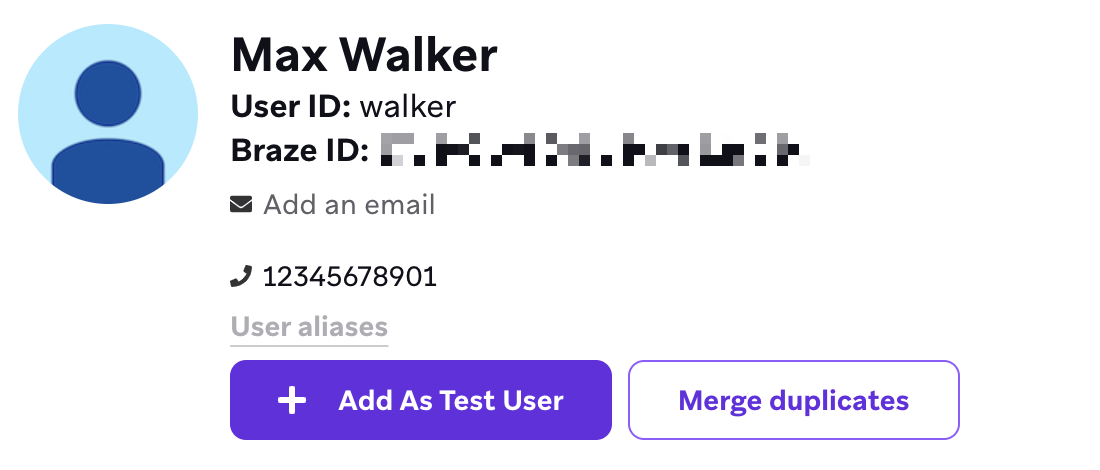
Use cases
User profiles are a great resource for troubleshooting and testing because you can easily access information about a user’s engagement history, segment membership, device, and operating system.
For example, if a user reports a problem and you aren’t sure what device and operating system they are using, you can use the Overview tab to find this information (as long as you have their email or user ID). You can also view a user’s language, which could be helpful if you’re troubleshooting a multi-lingual campaign that didn’t behave as expected.
You can use the Engagement tab to verify whether a certain user received a campaign. In addition, if this particular user did receive the campaign, you can see when they received it. You can also verify whether a user is in a certain segment, and whether a user is opted in to push, email, or both. This information is useful for troubleshooting purposes. For example, you should check this information if a user doesn’t receive a campaign that you expected them to receive or receives a campaign that you did not expect them to receive.
Elements of user profile
There are four main sections of a user’s profile.
- Overview: Basic information about the user, session data, custom attributes, custom events, purchases, and the most recent device that the user logged into.
- Engagement: Information about the user’s contact settings, campaigns received, segments, communication stats, install attribution, and random bucket number.
- Messaging History: Recent messaging-related events for this user from the past 30 days.
Overview tab
The Overview tab contains basic information about a user and their interactions with your app or website.
| Overview category | Contains |
|---|---|
| Profile | Gender, age group, location, language, locale, time zone, and birthday. |
| Sessions overview | How many sessions they had, when their first and last session was, and on which apps. |
| Custom attributes | Which custom attributes are attributed to this user and their associated value, including nested custom attributes. |
| Recent devices | How many devices they logged in on, details on each device, and their associated advertising IDs (if any). |
| Custom events | Which custom events this user has performed, how many times, and when they last performed each event. |
| Purchases | Lifetime revenue attributed to this user, their last purchase, total number of purchases, and a list of each purchase. |
For more information on this data, see User Data Collection.
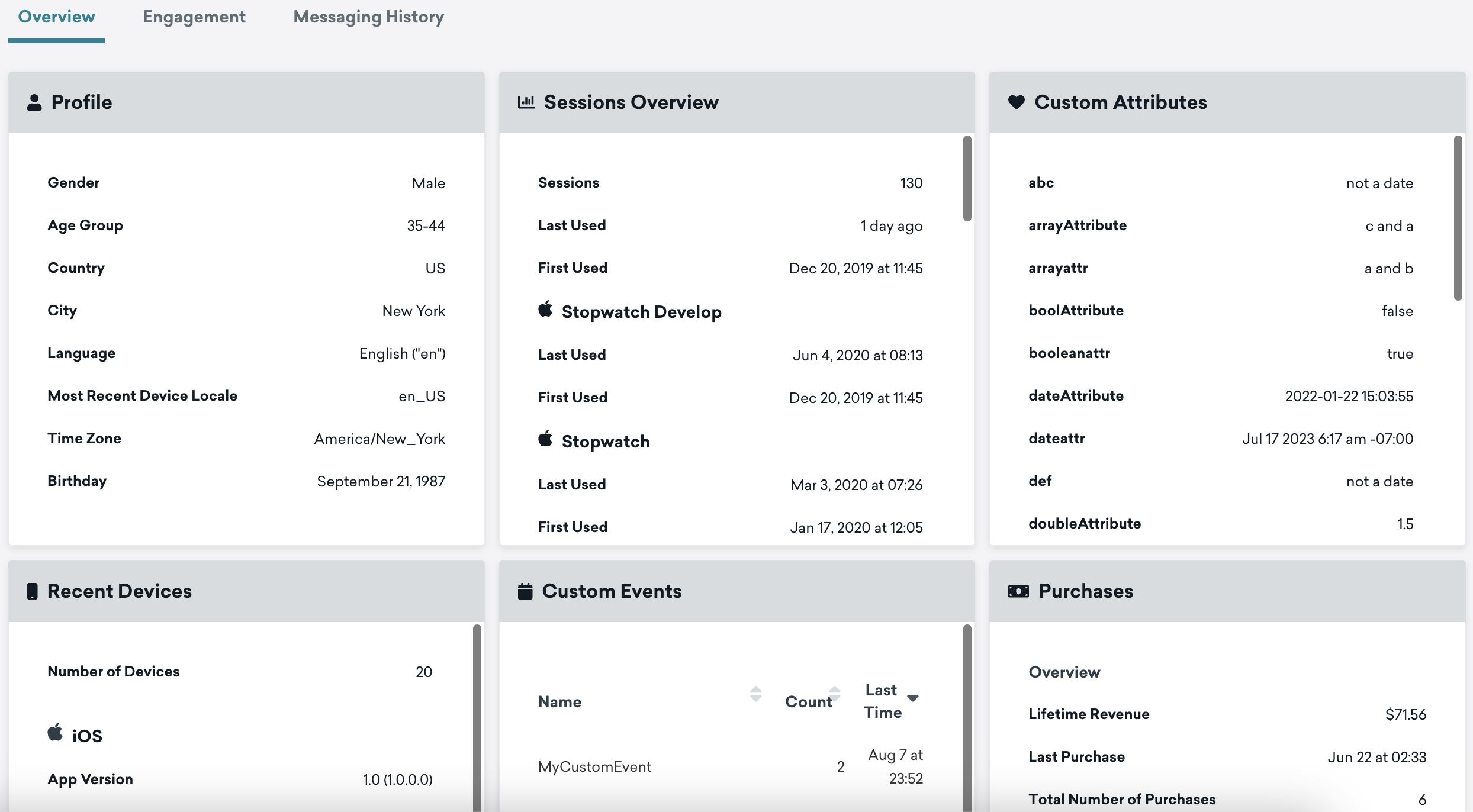
Engagement tab
The Engagement tab contains information about a user’s interactions with the messages you sent them using Braze.
| Engagement category | Contains |
|---|---|
| Contact settings | Subscription status for email, SMS, and push, and the subscription groups this user is associated with for these three channels. This section also includes changelog information for push tokens. Refer to email, SMS, and push for information on how subscriptions and opt-ins are set. |
| Campaigns received | Campaigns this user has received and when. Select a campaign from the list to view it. |
| Segments | Segments this user is included in. Select a segment from the list to view it. |
| Communication stats | When this user has last received messages from you from each channel. |
| Install attribution | Information about how and when a user installed your app. Learn more about understanding user installs. |
| Miscellaneous | The user’s random bucket number. |
| Canvas messages received | Canvas messages this user has received and when. Select a message from the list to view it. |
| Predictions | Churn prediction and event prediction scores for this user. |
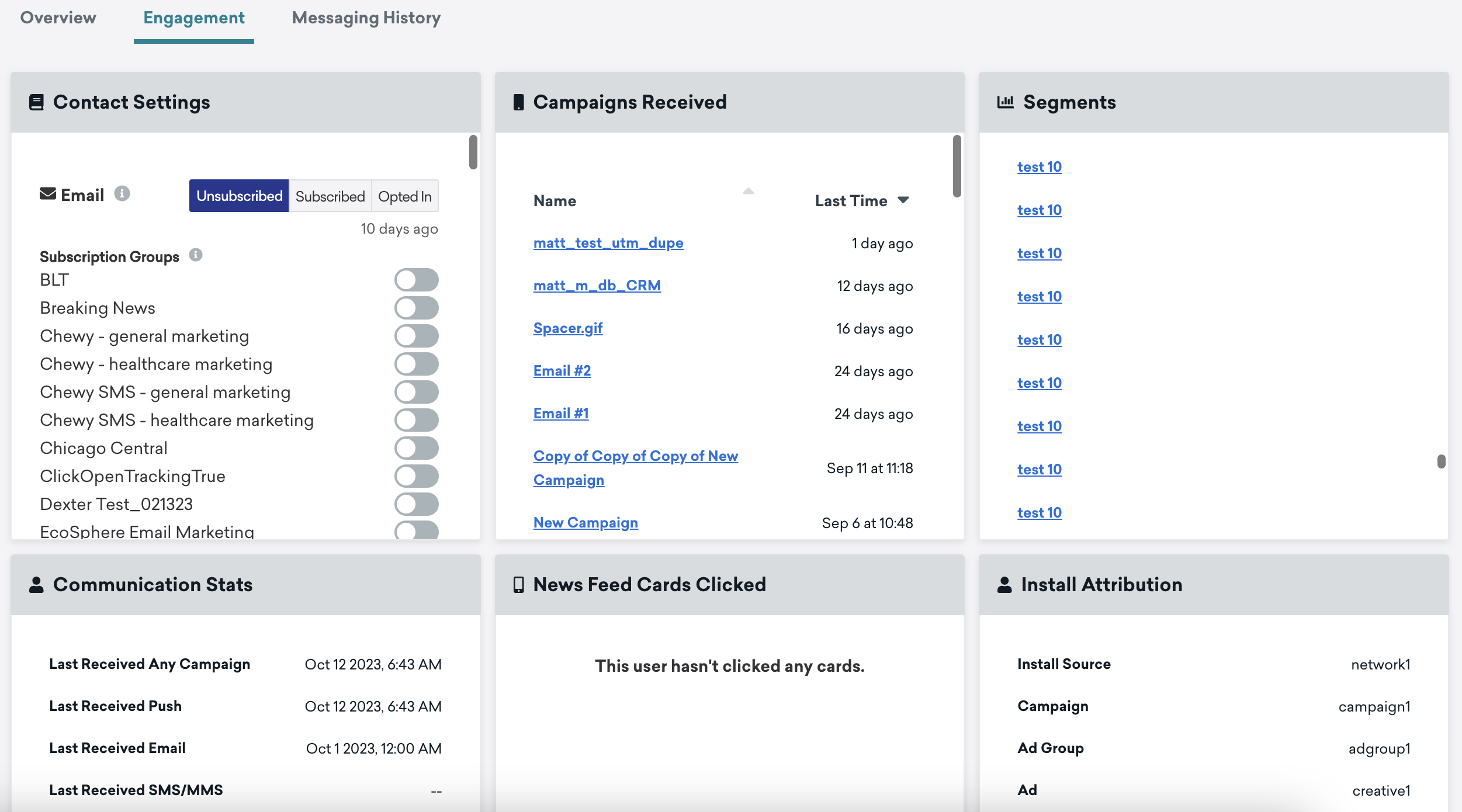
Messaging History tab
The Message History tab of the user profile shows recent messaging related events (about 40) for an individual user from the past 30 days. These events include the messages that the user was sent, received, interacted with, and more. Note that the data in this tab isn’t updated after a user is merged.
If you have feedback on this table, or would like to see specific events, please email [email protected] with the subject line “Messaging History Tab Feedback”.
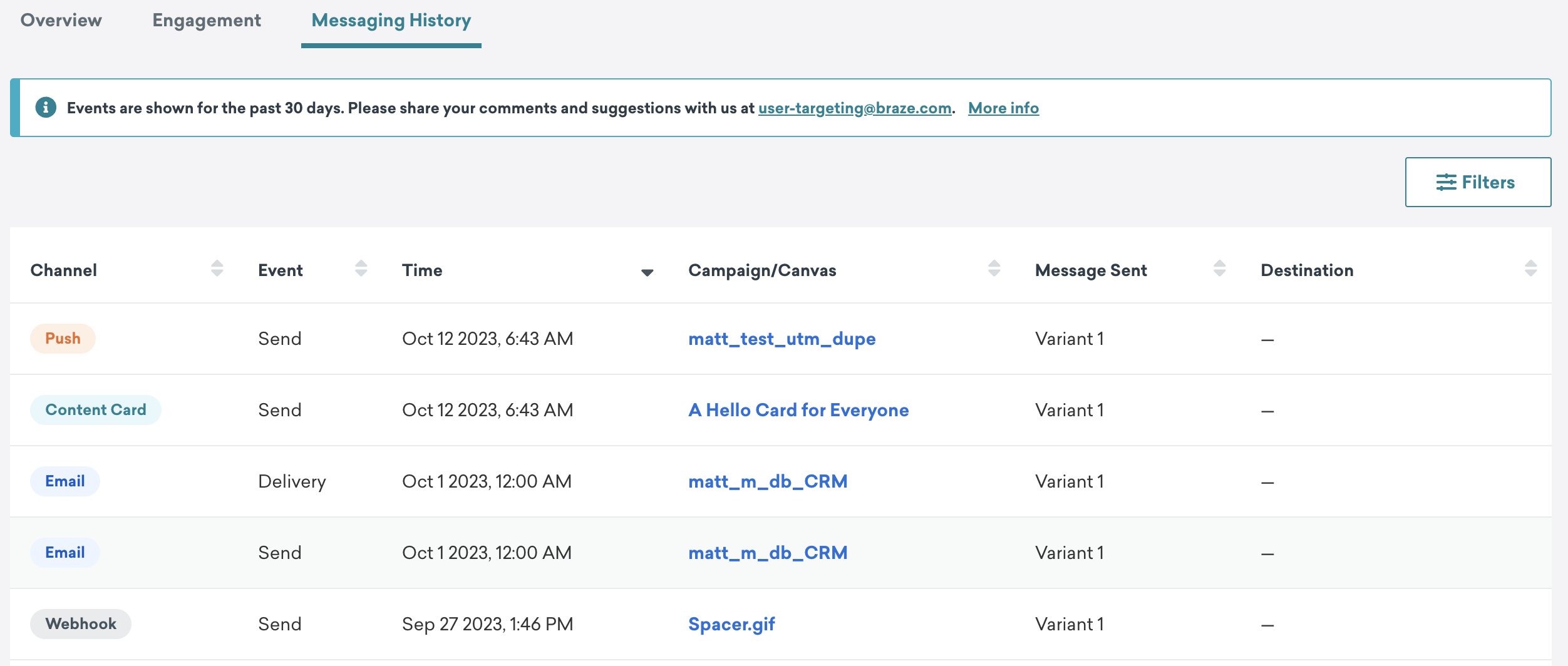
Viewing and understanding events
For each event in the Messaging History table, you can see the messaging channel, event type, timestamp the event occurred, the associated campaign or Canvas message, and the user’s device data. To filter for specific events, click Filters and select events from the list.
Message engagement events
The following message engagement events are available for email, SMS, push, in-app messages, Content Cards, and webhooks. To learn more about how specific events are tracked, refer to the Message engagement event glossary.
| Channel | Engagement events available |
|---|---|
| Bounce Click Delivery Mark as spam Open (see note on email open event) Send Soft bounce Unsubscribe |
|
| SMS | Carrier send Delivery Delivery failure Inbound receive Rejection Send |
| Push | Bounce Influenced open iOS Foreground Open Send |
| In-app message | Click Impression |
| Content Cards | Click Dismiss Impression Send |
| Webhooks | Send |
Message abort events
Message abort events occur when a message sent to a user was aborted due to conditional logic in Liquid or Connected Content, or from Liquid rendering timeouts.
Abort events are available for the following channels:
- SMS
- Push
- Webhooks
Abort events are currently not available for in-app messages and Content Cards.
Frequency cap events
A frequency cap event occurs when a user is qualified to receive a message, but did not actually receive it due to frequency capping settings. You can customize frequency capping settings from Settings > Frequency Capping Rules.
If you are using the older navigation, you can manage frequency capping from Engagement > Global Message Settings.
Blank destinations
Some message sends may appear in the Messaging History with blank destinations (signified by “—”). This is because some channels, such as Content Cards and webhooks, do not gather device data on message send.
Content Cards sends are logged when the card is available to be viewed. Because Content Cards can be viewed on multiple devices, device data is not logged for a send. Instead, this information is logged upon impression (when the card is actually viewed). Webhooks are sent to a system endpoint (not a device) so device data is not applicable.
Note on email open event
Email open tracking is error prone in any tool, including Braze. With a variety of privacy protection features offered by different email clients that either block the automatic loading of images or load them proactively on the server, email open events are susceptible to both false positives and false negatives.
While email open statistics can be useful in aggregate, for example to compare the effectiveness of different subject lines, you should not assume an individual open event for an individual user is meaningful.
 Edit this page on GitHub
Edit this page on GitHub