OneLogin
OneLogin is a cloud identity platform that provides a comprehensive solution for managing user identities. OneLogin integrates with cloud and on-premise applications using SAML 2.0, for Single Sign-On (SSO), user provisioning, multi-factor authentication, and more.
Requirements
Upon setup, you will be asked to provide a sign-on URL and an Assertion Consumer Service (ACS) URL.
| Requirement | Details |
|---|---|
| Braze Domain | You will need your Braze domain to set up Braze within OneLogin. If your instance is US-01, you will need to input your dashboard URL into the OneLogin dashboard. For example, if your dashboard URL is https://dashboard-01.braze.com, you need to input dashboard-01.braze.com. |
| RelayState API key | To enable IdP login, go to Settings > API Keys and create an API key with sso.saml.login permissions. |
If you are using the older navigation, you can find your API keys under Settings at Developer Console > API Settings.
IdP-initiated login within OneLogin
Step 1: Configure the Braze app
- Log into OneLogin. Click on Administration.
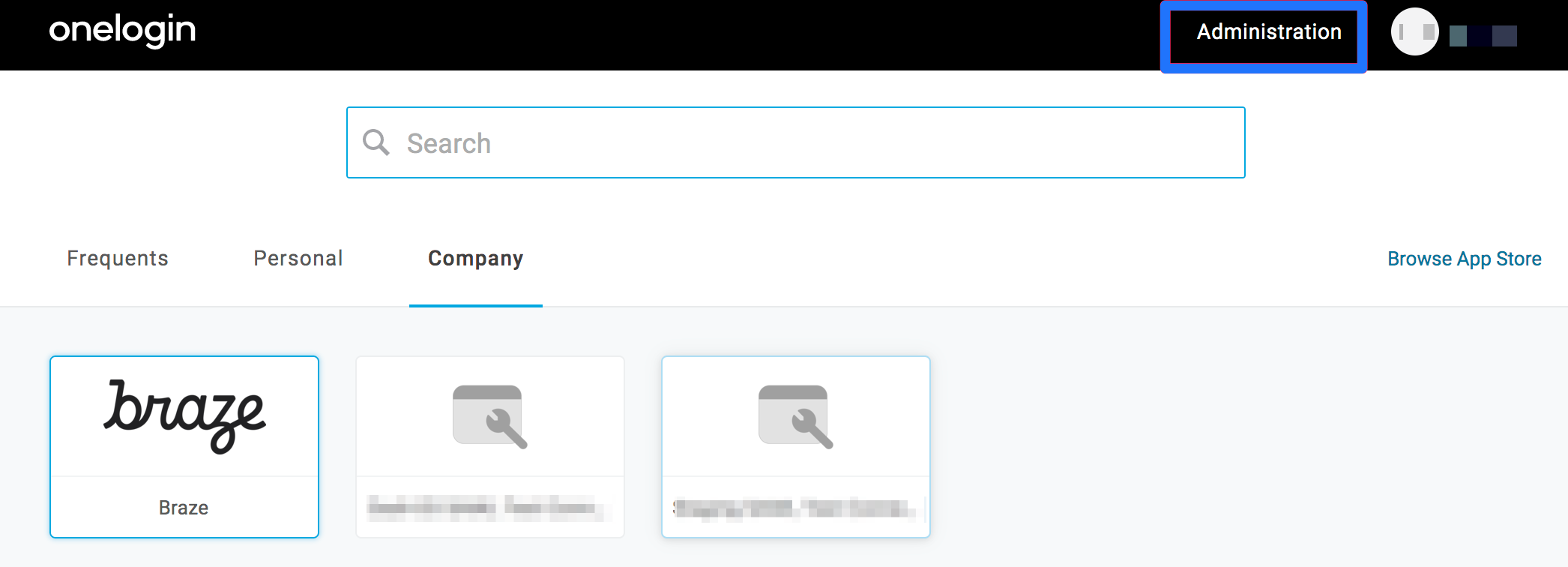
- Go to Apps > Add Apps in the top navigation bar. Search for “Braze” and select the Braze app.

- Save the Braze app to your Company.
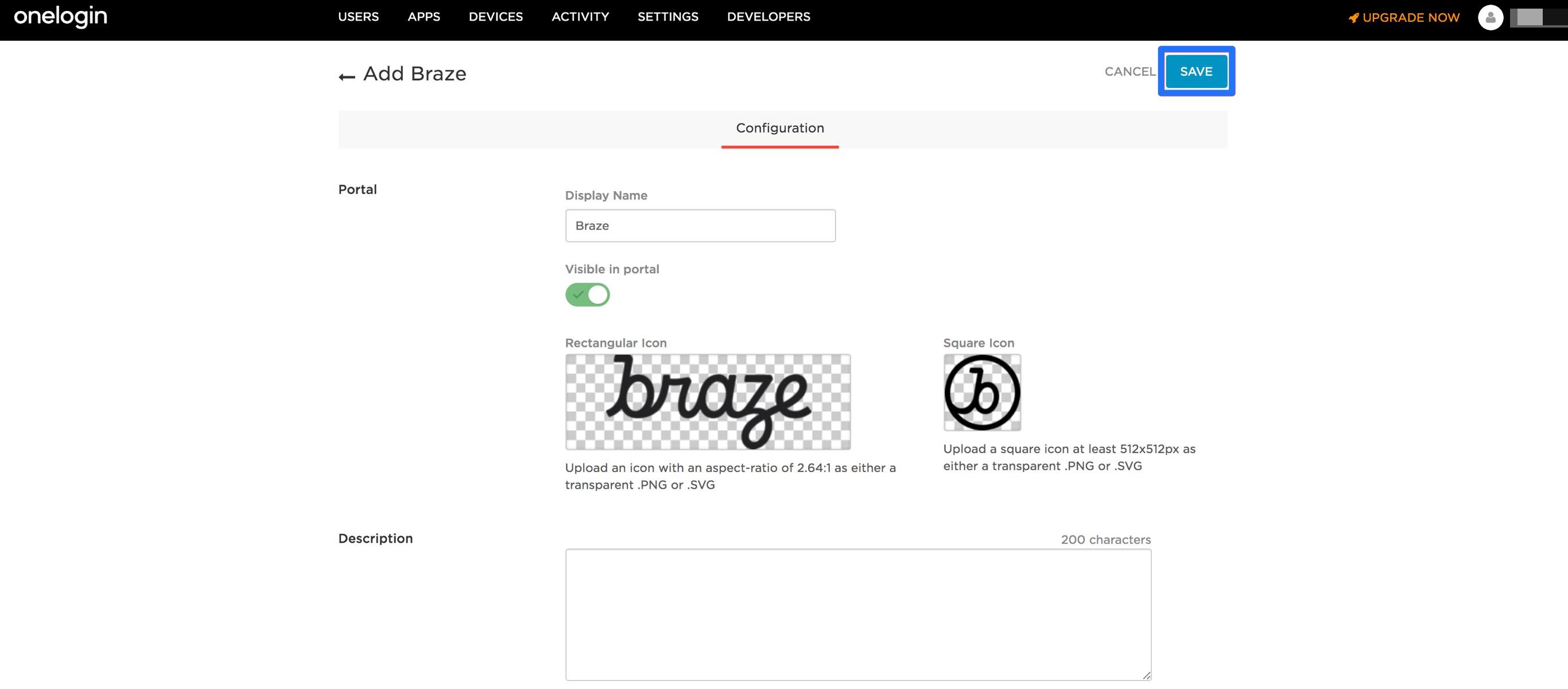
- When saved, go to Configuration and add your Braze Domain and RelayState API key.
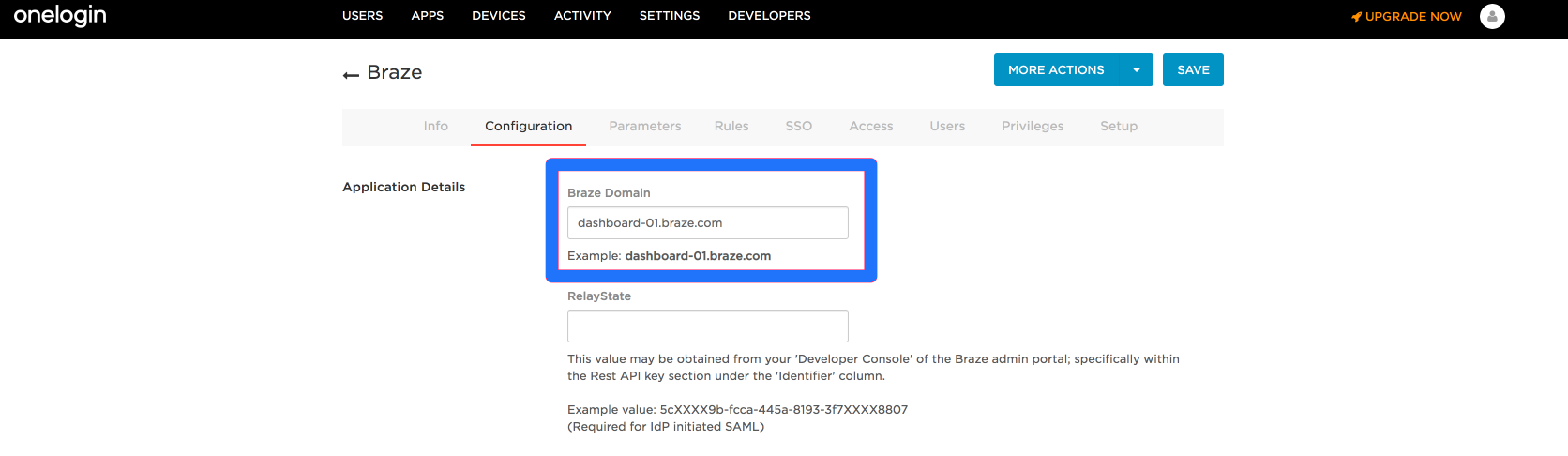
- Braze expects the SAML assertions in a specific format. Under Parameters the attributes supported by Braze should be pre-populated. Verify that they are correct.

- Copy the Certificate and SAML 2.0 Endpoint (HTTP) needed to set up the Braze dashboard from under the SSO tab.
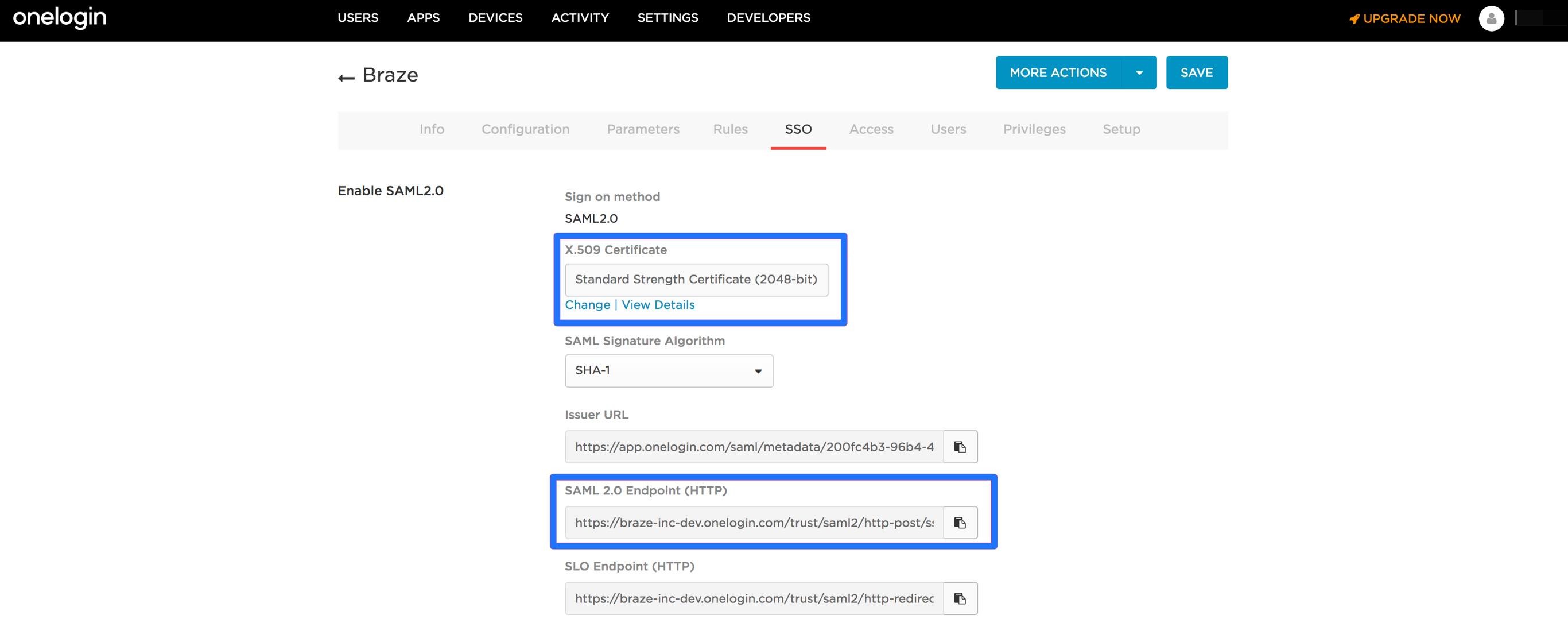
Step 2: Configure OneLogin within Braze
Once you have set up Braze within your OneLogin, they will provide a target URL (SAML 2.0 Endpoint (HTTP)) and x.509 certificate which you will input into your Braze account.
After your account manager has enabled SAML SSO for your account, go to Settings > Admin Settings > Security Settings and toggle the SAML SSO section to ON
If you are using the older navigation, select your account icon and go to Company Settings > Security Settings to find the SAML SSO section.
On this page, input the following:
| Requirement | Details |
|---|---|
SAML Name |
This will appear as the button text on the login screen. This is typically your identity provider’s name, like “OneLogin”. |
Target URL |
This is the SAML 2.0 Endpoint (HTTP) URL provided by OneLogin. |
Certificate |
The x.509 PEM encoded certificate is provided by your OneLogin. |
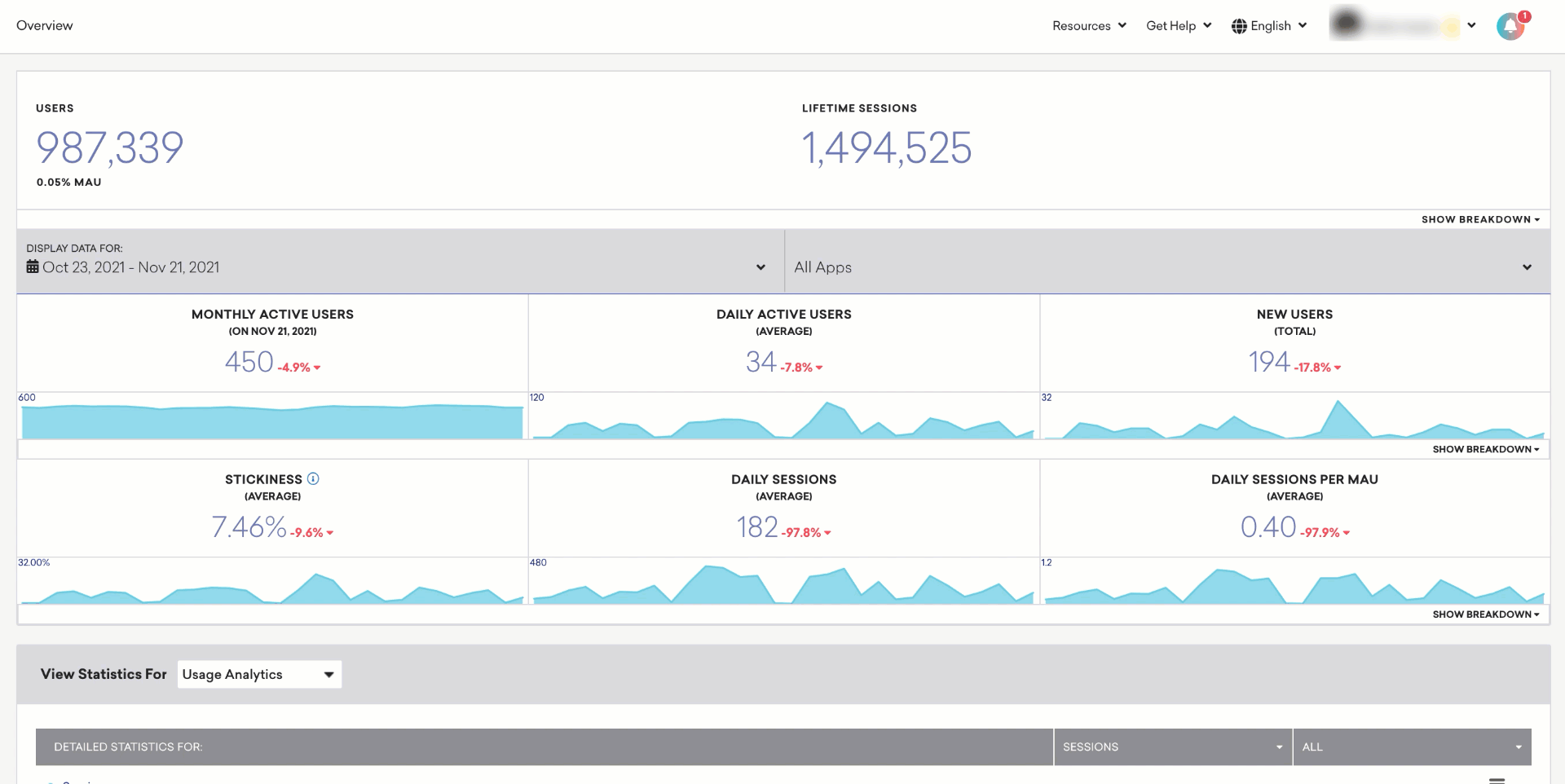
If you want your Braze account users to only sign in with SAML SSO, you can restrict single sign-on authentication from the Company Settings page.
 Edit this page on GitHub
Edit this page on GitHub