Inbox Vision
Inbox Vision allows you to view your emails from the perspective of various email clients and mobile devices.
Testing your email in Inbox Vision
Inbox Vision works when Random User is selected for Preview as a User and does not persist any custom user or other preview user settings. This means that if you select Custom User and run Inbox Vision, what’s shown in Inbox Vision may differ from the message preview elsewhere.
To test your email message in Inbox Vision, do the following:
- Go to your drag-and-drop editor or HTML email editor.
- Open the Preview and Test tab.
- Select Inbox Vision and click Run Inbox Vision.
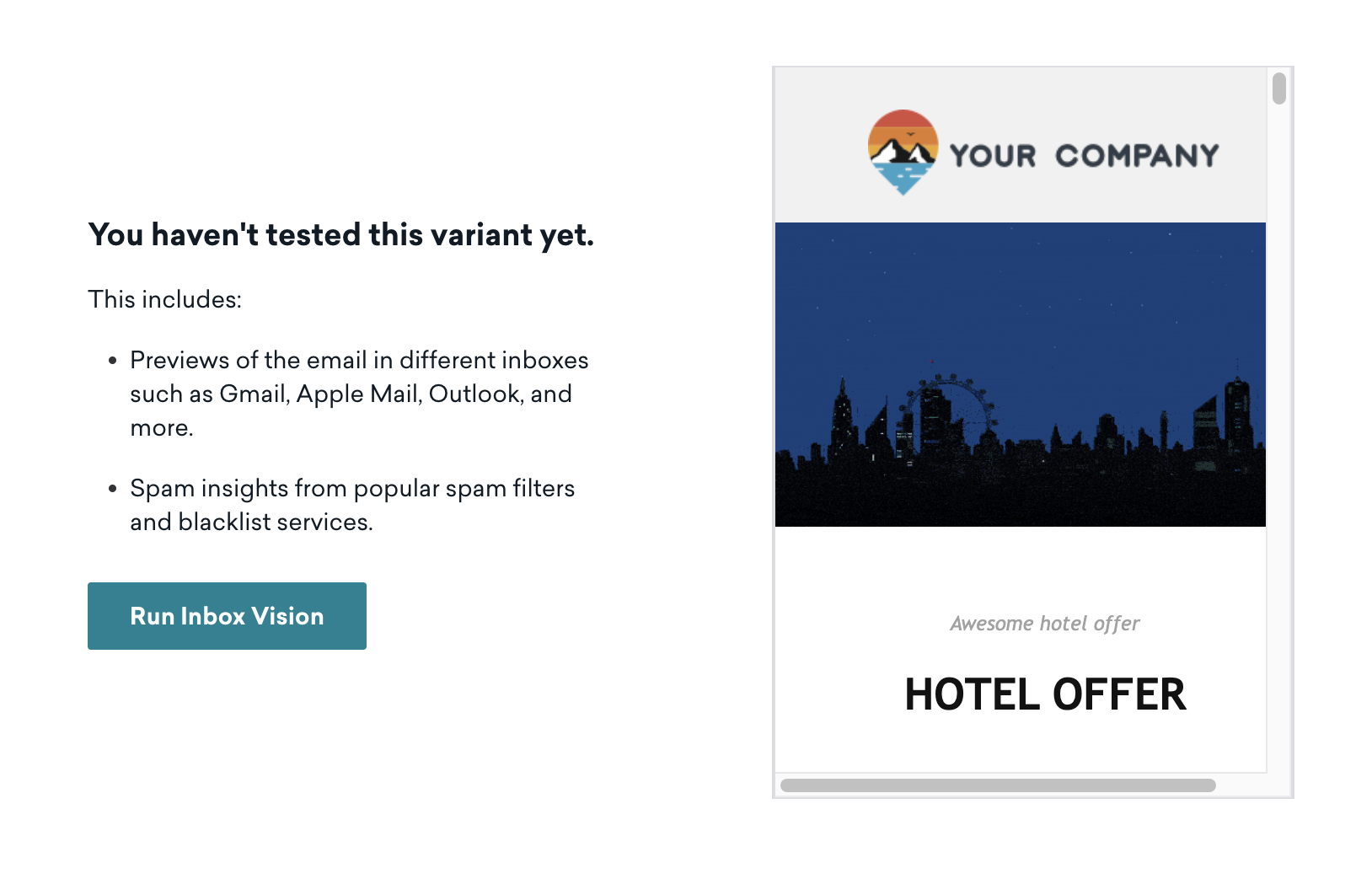
Braze then sends an HTML version of your email to various email clients used across the globe, which may take between two and ten minutes to complete.
The rendered HTML previews will be divided into three sections:- Web Clients
- Application Clients
- Mobile Clients
- Select a tile to view the preview in more detail.
Your email must include a subject line and a valid sending domain in order to see these previews. Be mindful of how your email can render different on the desktop versus on mobile devices. As you view these previews, you can review your content and ensure that your email is displaying as intended.
Use Inbox Vision to test for differences across dark and light modes to confirm you get your emails just right!
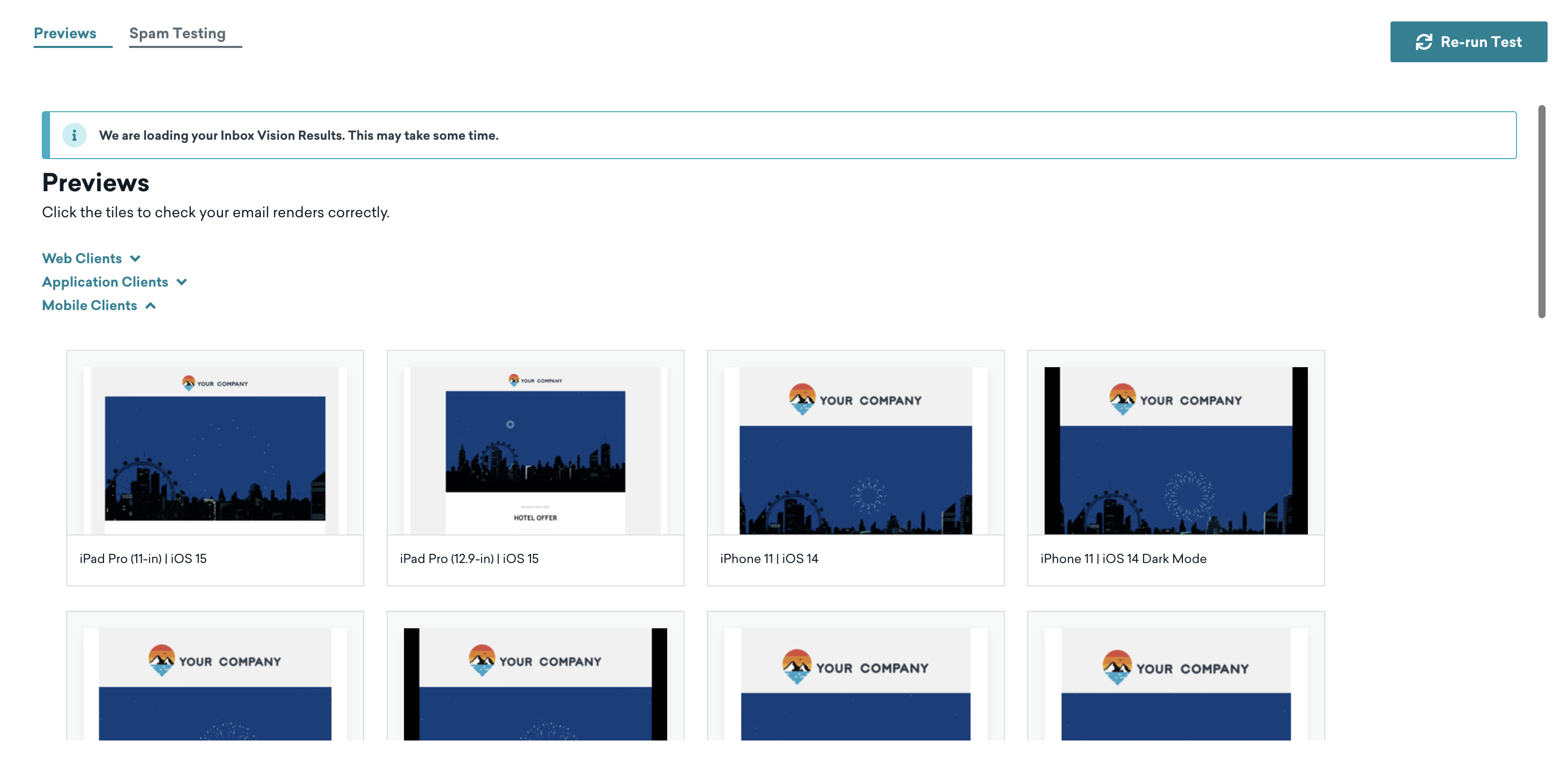
- Make changes to a template, if necessary, and then click Re-run Test to see the updated previews.
In general, your email will not work with Inbox Vision if your email content relies on templating information, such as user profile information. This is because Braze templates in an empty user when we send emails using this feature.
Code analysis
Code analysis is a way for Braze to highlight issues that may exist with your HTML, showing the number of occurrences of each issue and providing insight into which HTML elements are not supported.
Viewing code analysis information
This information can be found on the Inbox Vision tab by selecting List view. This list view is available for HTML email templates only. If you’re using drag-and-drop email templates, check the previews to resolve any possible issues instead.
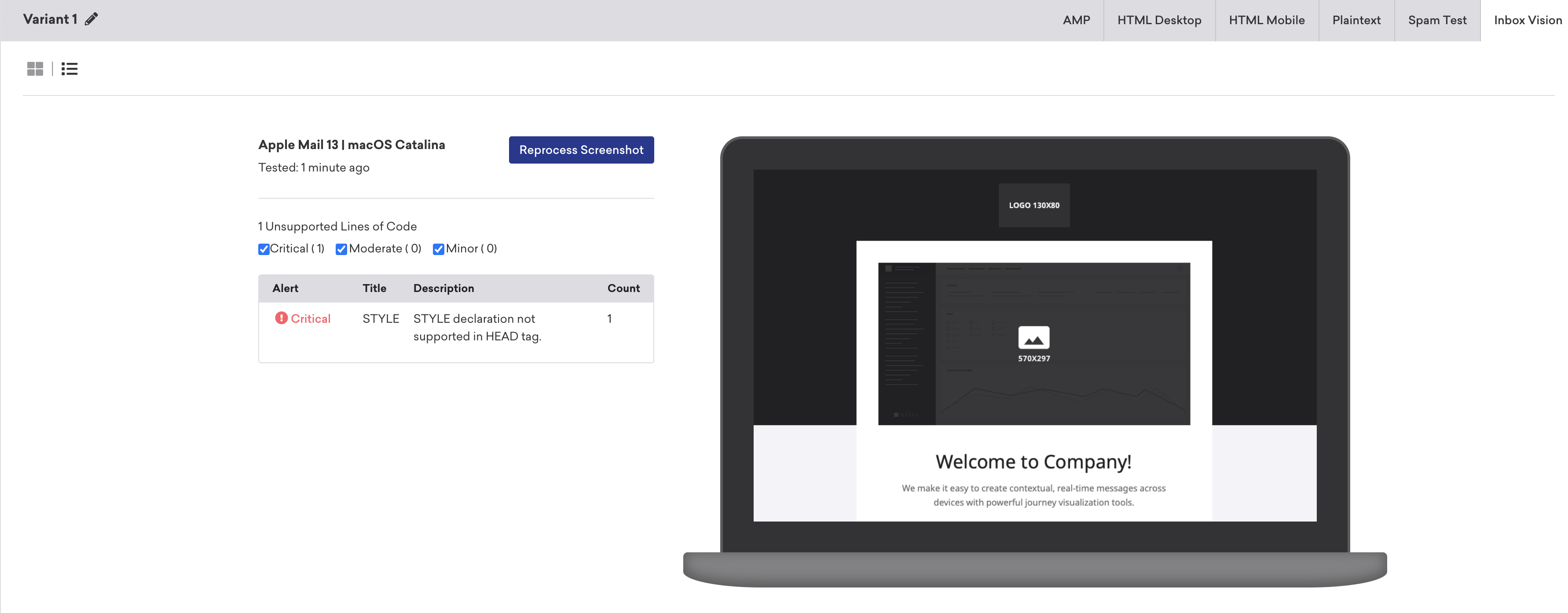
Sometimes the code analysis will display faster than the preview for a particular email client. This is because Braze waits until the email arrives in the inbox before taking the screenshot.
Spam testing
Spam testing attempts to predict whether your email will land in spam folders or your customers’ inboxes. Spam testing runs across major spam filters, such as IronPort, SpamAssassin, and Barracuda, as well as major internet service provider (ISP) filters such as Gmail.com and Outlook.com.
Viewing spam test results
To check your spam test results, click the Spam Testing tab in the Inbox Vision section. The Spam Test Result table lists the spam filter name, status, and type.
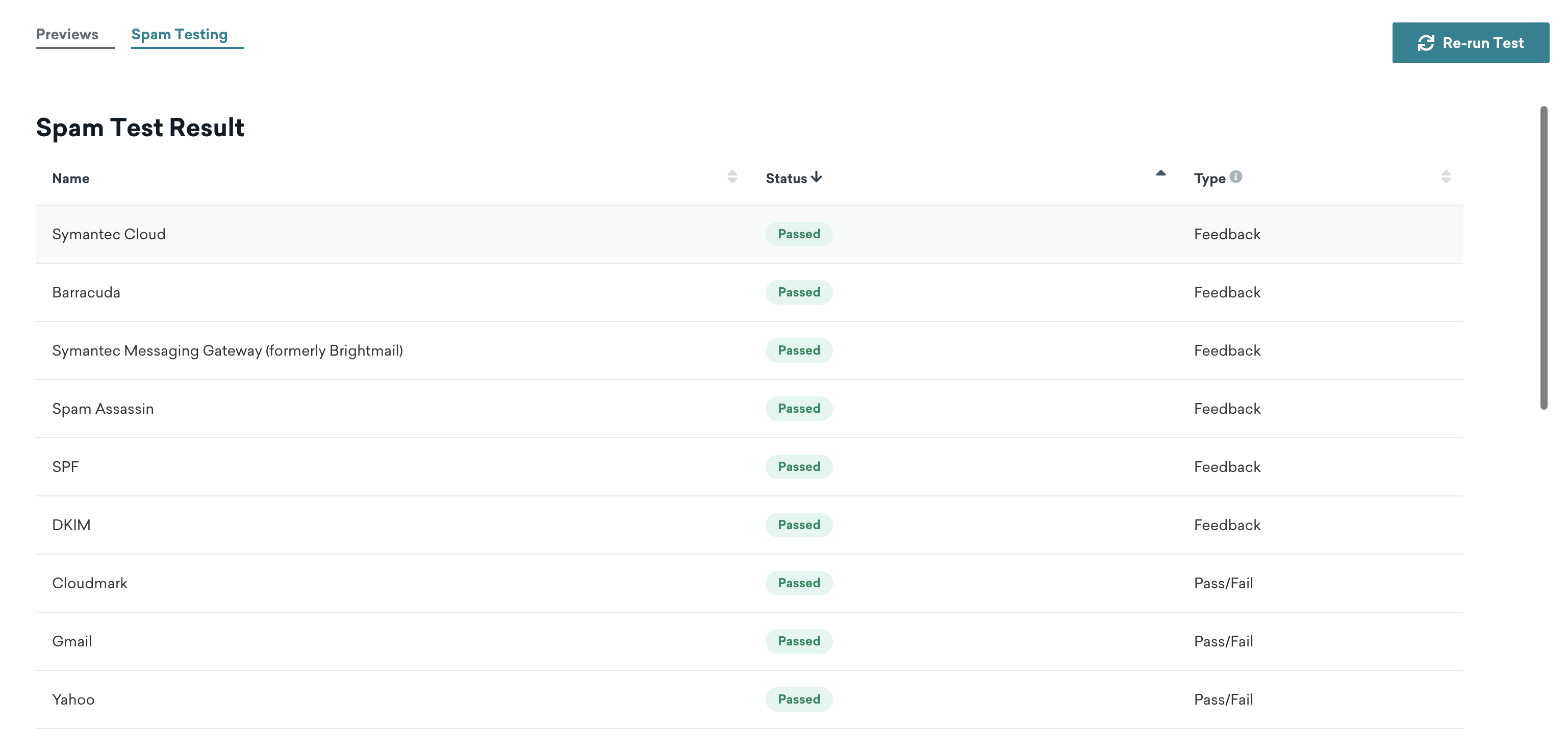
After reviewing these results and making any adjustments to your email campaign, click Re-run Test to reload your spam test results.
Test accuracy
All of our tests are run through actual email clients. Braze works hard to check that all renderings are as accurate as possible. If you consistently see an issue with an email client, open a support ticket.
 Edit this page on GitHub
Edit this page on GitHub