Transactional Email campaigns
Braze Transactional Emails are sent to facilitate an agreed-upon transaction between a sender and the recipient. This reference article covers how to create a transactional email campaign in the Braze dashboard and generate a
campaign_idto include in your API calls for our/transactional/v1/campaigns/{campaign_id}/sendendpoint.
Braze Transactional Email is only available as part of select Braze packages. Reach out to your Braze customer success manager or open a support ticket for more details.
The transactional email campaign type is purpose-built for sending automated, non-promotional email messages to facilitate an agreed-upon transaction between you and your customers. This includes information such as:
- Order confirmations
- Password resets
- Billing alerts
- Shipping alerts
In short, you can use transactional emails to send business-critical notifications originating from your service for a single user where speed is of the utmost importance.
Transactional emails differ from transactional campaigns, which can be used to target your users without additional costs. Transactional campaigns, for instance, can include messages sent after a user adds an item to their cart. Check out audience targeting options for more information.
Step 1: Create a new campaign
To create a new transactional email campaign, create a campaign and select Transactional Email as your messaging channel.
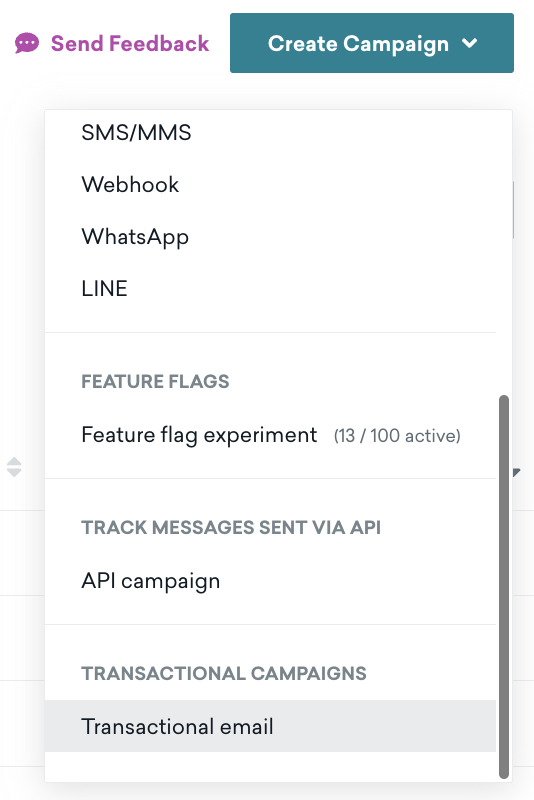
Now, you can move on to configuring your transactional email campaign.
Step 2: Configure your campaign
The campaign creation flow for Transaction Email campaigns is simplified compared to that of a standard email campaign to ensure your business-critical transaction email can reach all users.
As a result, you’ll notice several settings you may be familiar with from other Braze campaign types are not required when setting up this campaign type:
- The Delivery step has been simplified to remove scheduling options. Transactional emails will always be triggered through the Braze REST API using the campaign ID shown on the Delivery page. Additional settings, like re-eligibility controls and frequency capping settings, have also been removed to confirm that all users are reachable for these critical transactional alerts when your service triggers a send request.
- The Target Users step has been removed. As transactional emails enroll your entire user base as eligible (including unsubscribed users), there is no need to specify filters or segments. As a result, if you have any logic to apply to who should receive this message, we recommend applying that logic before determining whether to make the API request to Braze to trigger the message to a specific user.
- The Conversions step has been removed. Transactional emails do not support conversion event tracking at this time.
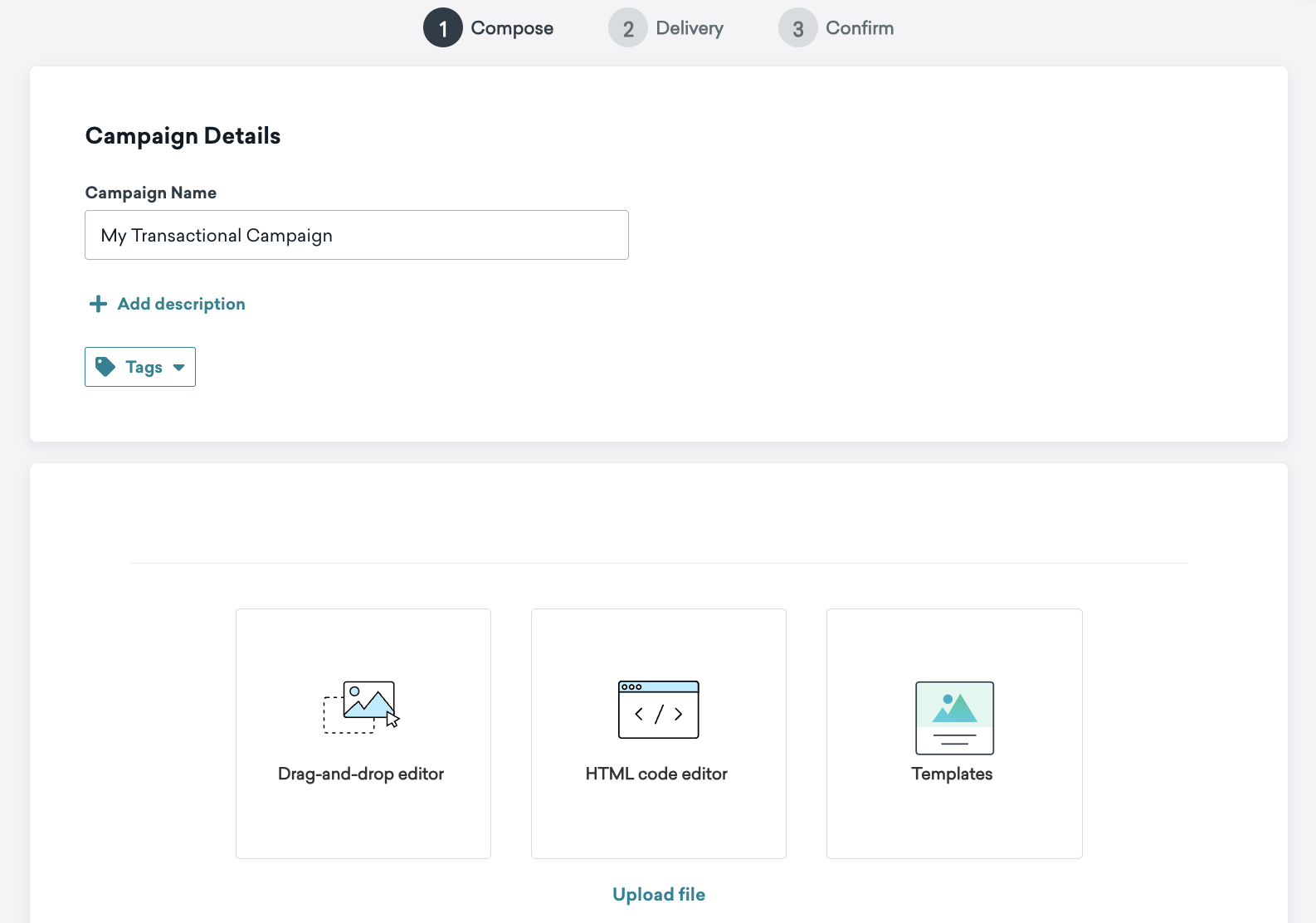
To configure your transactional email campaign, follow these steps:
- Add a descriptive name so you can find the results on your Campaigns page after you’ve sent your messages.
- Compose your email or select from a template.
- Take note of your
campaign_id. After you save your API campaign, you must include the generatedcampaign_idfields with your API request where noted in the Transactional Email endpoint article. - Click Save Campaign, and you’re set to begin your API campaign!
Disallowed tags in transactional emails
The Connected Content and Promotion Code Liquid tags are unavailable within transactional email campaigns.
Using the Connected Content tag requires Braze to make an outbound API request during our sending process, which can slow down the message sending process if the external service we request is experiencing latency. Similarly, the Promotion Code tag requires Braze to perform additional processing to evaluate the availability of a promotion before sending, which can slow the sending process should one not be available.
As a result, we do not support including Connected Content or Promotion Code tags within any field of your transactional email campaign.
 Edit this page on GitHub
Edit this page on GitHub