Exporting segment data to CSV
To request a CSV export of user data from a segment, select the User Data dropdown while editing a segment and select to export either the user data or email addresses for the segment.
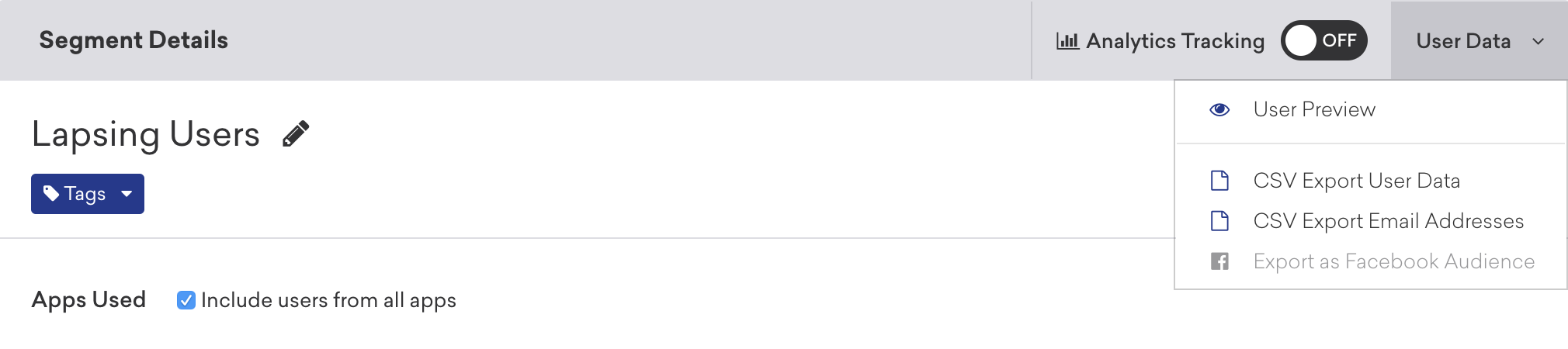
You can also request a CSV export from the main Segments page by selecting the Settings dropdown for a segment:
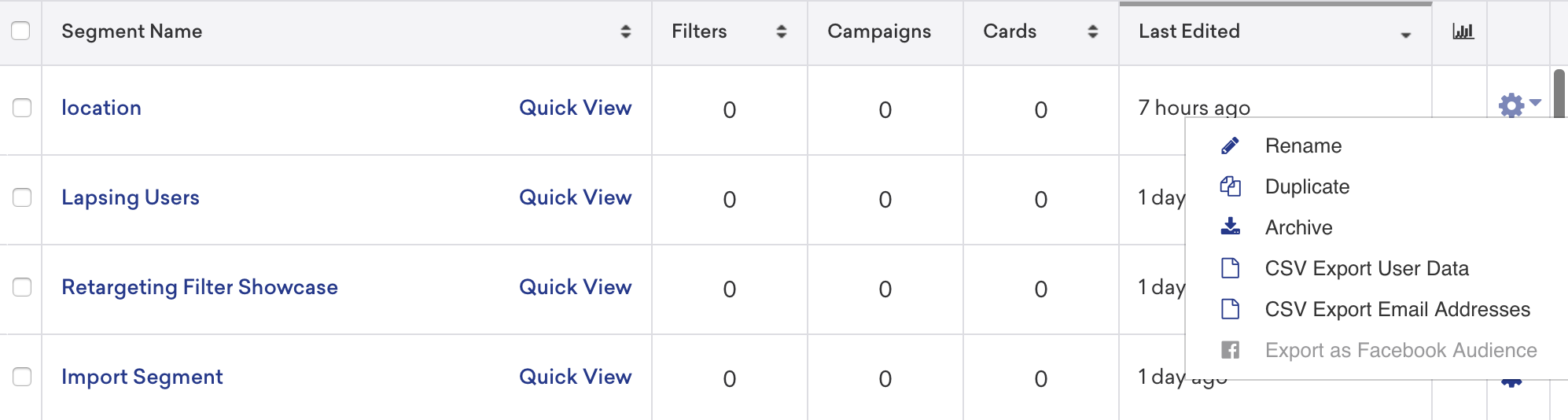
To export data from all your user profiles, create a segment with no filters, and then request a CSV export.
The CSV output contains the data from each user profile captured in the segment at the time of export. You can export any segment by selecting the gear icon and CSV export. Braze will generate the report in the background and email it to the user who is currently logged in.
Due to file size restrictions, your export may fail if the estimated size of your segment is over 500,000 users. Note that this restriction uses the estimated size of your segment, and not the exact calculation. For more details, see Exporting large segments.
If you’ve linked your Amazon S3 credentials to Braze, the CSV will instead be uploaded in your S3 bucket under the key segment-export/SEGMENT_ID/YYYY-MM-dd/users-RANDOMSTRING.zip. The link emailed to you will expire after one day of exporting and requires that you are logged into the dashboard for access.
Data included in export
The following is included in your export depending on your selection.
CSV Export User Data
| Field Name | Description |
|---|---|
| Appboy ID | Internal ID (cannot be changed) |
| country | Country |
| created_at | Date and time when the user profile was created |
| devices | Device information |
| date_of_birth | Date of birth |
| Email address | |
| unsubscribed_from_emails_at | Date unsubscribed from emails |
| user_id | External ID |
| first_name | First name |
| first_session | Date and time of first session |
| gender | Gender |
| google_ad_ids | Google advertising IDs associated with the user |
| city | City |
| IDFAs | Identifier for Advertising (IDFA) values |
| IDFVs | Identifier for Vendor (IDFV) values |
| language | Language in ISO-639-1 standard |
| last_app_version_used | Last version of the app used |
| last_name | Last name |
| last_session | Date and time of last session |
| number_of_google_ad_ids | Count of associated Google advertising IDs |
| number_of_IDFAs | Count of associated IDFAs |
| number_of_IDFVs | Count of associated IDFVs |
| number_of_push_tokens | Count of associated push notification tokens |
| number_of_roku_ad_ids | Count of associated Roku advertising IDs |
| number_of_windows_ad_ids | Count of associated Windows advertising IDs |
| phone_number | Phone number |
| opted_into_push_at | Date opted into push notifications |
| unsubscribed_from_push_at | Date unsubscribed from push notifications |
| random_bucket | Random bucket number |
| roku_ad_ids | Roku advertising IDs |
| session_count | Total number of sessions |
| timezone | User’s time zone in the same format as the IANA Time Zone Database |
| in_app_purchase_total | Total amount spent on in-app purchases |
| user_aliases | User aliases, if any |
| windows_ad_ids | Windows advertising IDs |
| Custom events | Based on selection at export |
| Custom attributes | Based on selection at export |
CSV Export Email Addresses
| Field Name | Description |
|---|---|
| user_id | User’s external ID |
| first_name | First name |
| last_name | Last name |
| unsubscribed_from_emails_at | Email unsubscribe date |
| opted_in_to_emails_at | Email opt-in date |
| user_aliases | User aliases, if any |
For help with CSV and API exports, visit our troubleshooting article.
 Edit this page on GitHub
Edit this page on GitHub