Managing custom data
Learn how to pre-populate custom data in your campaigns and segments, blocklist data that is no longer useful, and manage custom events and attributes and properties.
Pre-populating custom data
There may be times when you’d like to set up campaigns and segments using custom data before your development team has integrated that custom data. Braze allows you to pre-populate custom events and attributes on the dashboard before these pieces of data start tracking so that these events and attributes are available for use in dropdowns and as part of the campaign creation process.
To pre-populate custom events and attributes, do the following:
- Go to Data Settings > Custom Events or Custom Attributes or Products.
If you are using the older navigation, you can find these pages under Manage Settings.
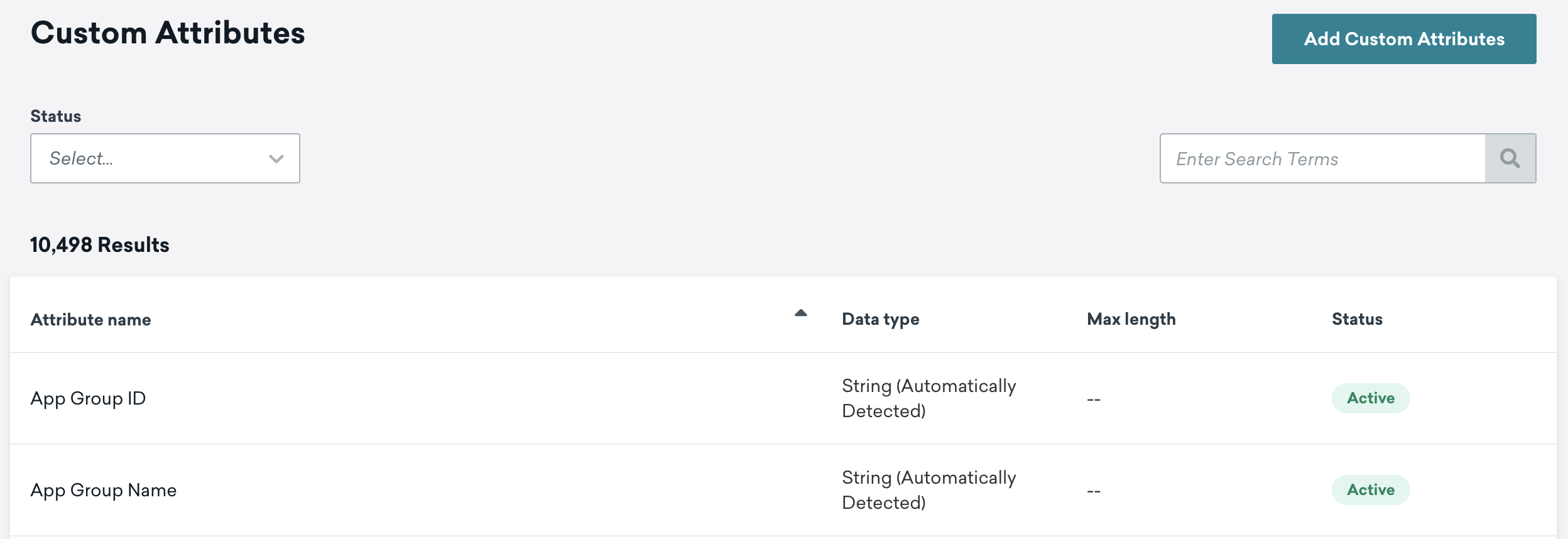
- To add a custom attribute, event, or product, go to the respective page and click Add Custom Attributes or Add Custom Events or Add Products.
For custom attributes, select a data type for this attribute (for instance, boolean or string). An attribute’s data type will determine the segmentation filters available for that attribute.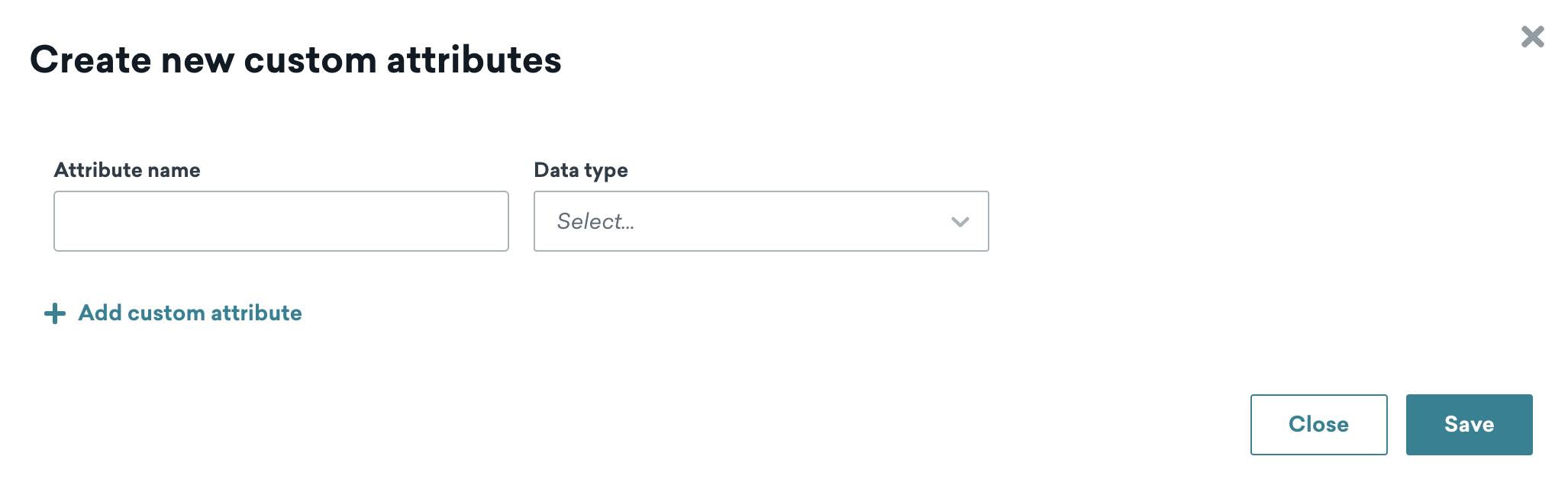
- Click Save.
Naming custom events and custom attributes
Custom events and custom attributes are case-sensitive. Keep this in mind when your development team integrates these custom events or attributes later. They must name the custom events or attributes exactly as you named them here, or Braze will generate a different custom event or attribute.
Managing properties
After you have created a custom event or product, you can click Manage Properties for that event or product to add new properties, blocklist existing properties, and view which campaigns or Canvases use this property in a trigger event.
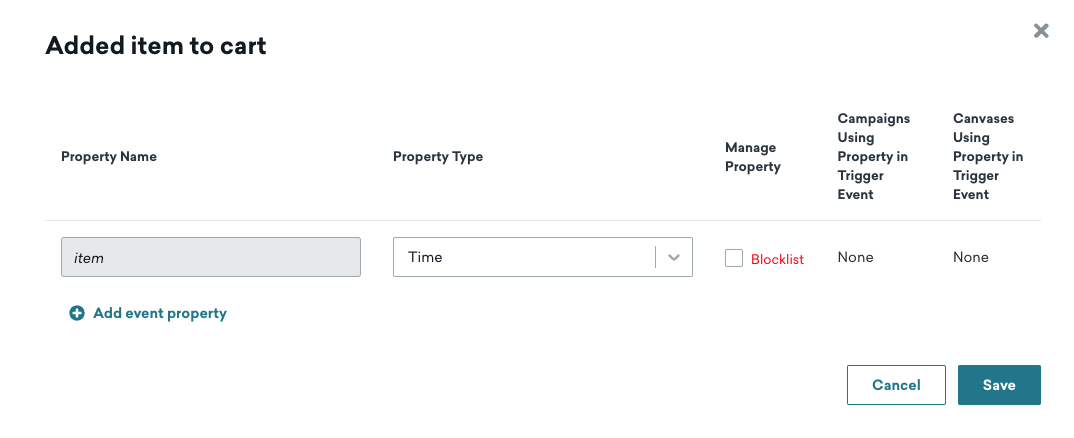
To make these added custom attributes, events, products, or event properties traceable, you must ask your development team to create it in the SDK using the exact name you used to add it earlier. Or, you can use the Braze API to import data on that attribute. After that, the custom attribute, event, or other will be actionable and apply to your users.
All user profile data (custom events, custom attributes, custom data) is stored as long as those profiles are active.
Blocklisting custom data
You may occasionally identify custom attributes, custom events, or purchase events that either consume too many data points, are no longer useful to your marketing strategy, or were recorded in error. To stop this data from being sent to Braze, you can blocklist a custom data object while your engineering team works to remove it from the backend of your app or website.
Blocklisting prevents a particular custom data object from being recorded by Braze going forward, meaning it won’t show up when searching for a specific user. Blocklisted data will not be sent by the SDK, and the Braze dashboard won’t process blocklisted data from other sources (for example, the API). However, blocklisting doesn’t remove data from user profiles or retroactively decrease the amount of data points incurred for that custom data object.
Blocklisting custom attributes, custom events, and products
When an event or attribute is blocklisted, any segment, campaign, or Canvas using that event or attribute will be archived.
To stop tracking a specific custom attribute, event, or product, follow these steps:
- Search for it in the Custom Attributes, Custom Events, or Products pages.
- Select the custom attribute, event, or product. For custom attributes and events, you can select up to 10 to blocklist at a time.
- Click Blocklist.
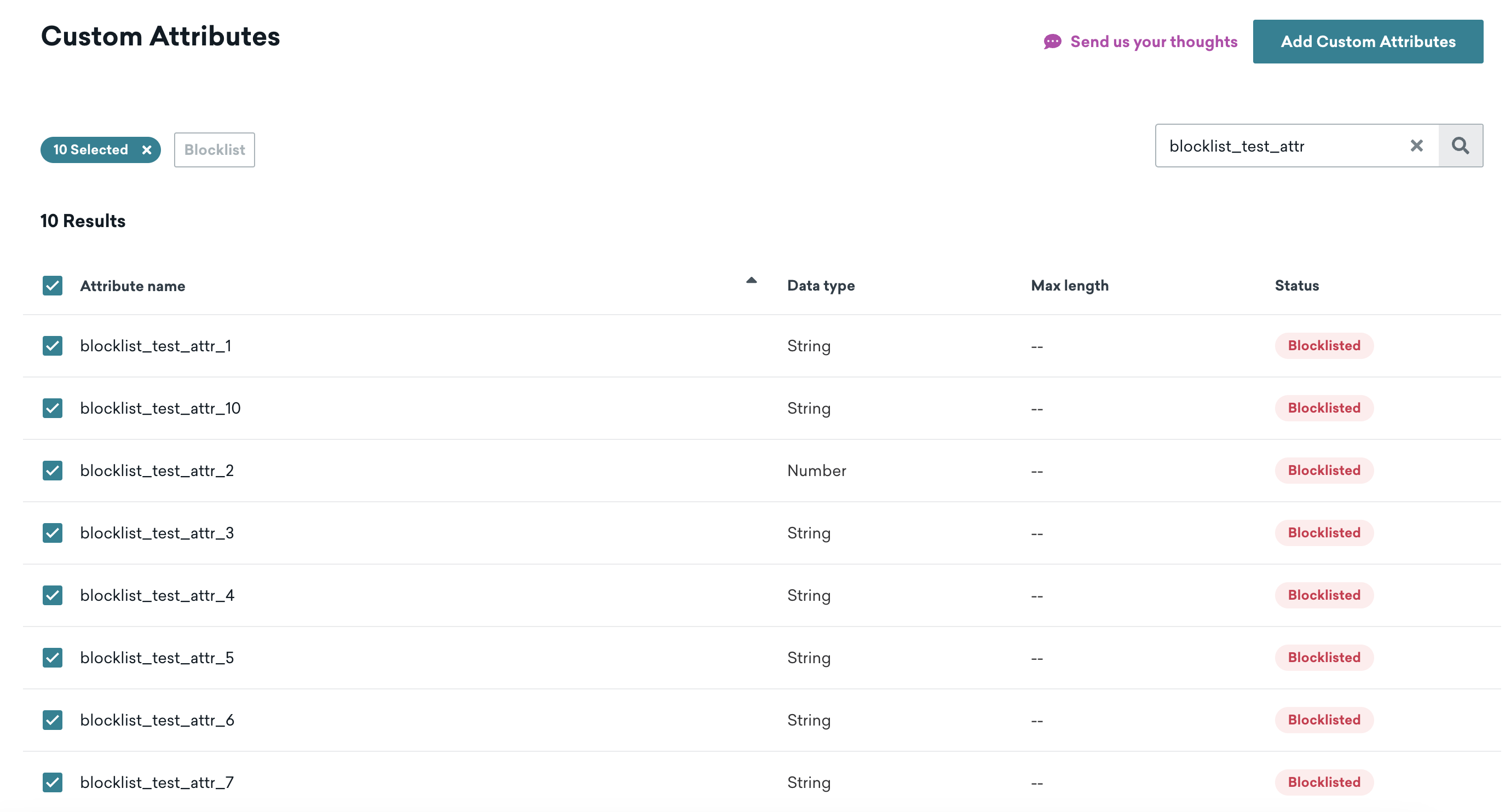
You can blocklist up to 300 custom attributes and 300 custom events. To prevent collecting certain device attributes, see our SDK guide.
When a custom event or attribute is blocklisted, the following applies:
- No data sent to Braze will be processed, and blocklisted events and attributes will no longer count as data points
- Existing data will be unavailable, unless reactivated
- Blocklisted events and attributes will not show up in filters or graphs
- References to blocklisted data within drafts of active Canvases will load as invalid values, which may cause errors
- Anything using the blocklisted event or attribute will be archived
To accomplish this, Braze sends the blocklisting information down to each device. This is important when thinking about blocklisting a huge number of events and attributes (hundreds of thousands or millions) as it would be a data intensive operation.
Considerations for blocklisting
Something to consider is that blocklisting a high number of events and attributes is possible, but not advisable. This is because each time an event is performed or an attribute is (potentially) sent up to Braze, this event or attribute has to be checked against the entire blocklist. If it appears on the list, it won’t be sent up. This operation takes time, and if the list grows big enough, your app could start to slow down. If you have no need to use the event or attribute in the future, it should be removed from your app code during your next release.
Changes to the blocklist may take a few minutes to propagate. You can re-enable any blocklist event or attribute at anytime.
Deleting custom data
The custom data can be deleted after you blocklist the custom data object and remove references from your app or website. For help deleting custom data, contact your customer success manager or the Support team.
Deleting custom data does the following:
- Removes the custom attribute, custom event, or purchase event from segment filter selections and analytics pages.
- Removes the custom attribute, custom event, or purchase event from the respective page under Data Settings.
Deleting does not remove data already recorded on user profiles, or prevent additional recording of the custom data objects on user profiles. Make sure the custom data is no longer being recorded before having the event or attribute deleted.
Forcing data type comparisons
Braze automatically recognizes data types for attribute data that is sent to us. However, in the event multiple data types are applied to a single attribute, you can force the data type of any attribute to let us know what it really is. Click on the drop-down in the Data Type column to choose.
Forcing data types does not apply to event properties, or purchase properties.

If you choose to force the data type for an attribute, any data that comes in that isn’t the specified type will be ignored.
Data type coercion
| Forced Data Type | Description |
|---|---|
| Boolean | Inputs of 1, true, t (not case sensitive) will be stored as true |
| Boolean | Inputs of 0, false, f (not case sensitive) will be stored as false |
| Number | Integers or Floats (such as 1, 1.5) will be stored as numbers |
For more information on specific filter options exposed by different data type comparisons, check out Configuring reporting. And for more information on the different available data types, refer to Custom attribute data types.
Data sent to Braze is immutable and cannot be deleted or modified after we’ve received it. However, you can use any of the steps listed in the preceding sections to exercise control over what you’re tracking in your dashboard.
 Edit this page on GitHub
Edit this page on GitHub