 Setting up Currents
Setting up Currents
This page outlines and describes the generic process for integrating and configuring Braze Currents.
Currents are included with certain Braze packages. Contact your Braze representative if you have any questions or want to gain access.
Requirements
Using Currents with any of our partners requires the same basic parameters and connection methodology.
Each partner requires that Braze has permission to write and send data files to them, and Braze asks for the location they should write those files to, specifically bucket names or keys.
The following requirements are the basic, minimum requirements to integrate with most of our partners. Some partners will require additional parameters, which are listed in their respective partner documentation along with any nuances associated with these basic requirements.
| Requirement | Origin | Access | Description |
|---|---|---|---|
| Account with Partner | Arrange account with that partner or reach out to your Braze account manager for suggestions. | Check that Partner’s site or reach out to that Partner to sign up. | Braze will not send data to a Partner if you don’t have access to that data through your company’s account. |
| Partner API Key or Token | Usually the Partner’s dashboard. | Just copy and paste it into the designated Braze field. | Braze has a designated field for this in the Integrations page for that Partner. We need this to map where we are sending your data. It’s important to keep your Partner Keys/Tokens up to date; invalid credentials may result in disabling your connector, and dropping events. |
| Authentication Code/Key, Secret Key, Certification File | Contact a representative for your account with that Partner. May also exist in the Partner’s dashboard. | Copy and paste keys into the designated Braze field. Generate and upload .json or other certification files into the appropriate place in Braze. |
Braze has a designated field for this in the Integrations page for that Partner. This gives Braze credentials and authorizes us to write files to your Partner account. It’s important to keep your authentication details up to date; invalid credentials may result in disabling your connector, and dropping events. |
| Bucket, Folder Path | Some partners organize and sort data by buckets. This should be found in the Partner’s dashboard. | If this is required, be sure to copy the Bucket name or file path exactly into the designated space in Braze. We don’t want your data to get lost! | Though this is required for some Partners, it’s important to get right when you do need it. |
It’s important to keep your Partner Keys/Tokens and authentication details up to date; if your connector’s credentials expire, the connector will stop sending events. If this persists for more than 48 hours, the connector’s events will be dropped and data will be permanently lost.
Step 1: Choose your partner
Braze Currents allows you to integrate through Data Storage using flat files or to our Behavioral Analytics and Customer Data partners using a batched JSON payloads to a designated endpoint.
Before you begin your integration, it’s best to decide which integration is best for your purposes. For example, if you already utilize mParticle and Segment and would like Braze data to stream there, it would be best to use a batched JSON payload. If you would prefer to manipulate the data on your own or have a more complex system of data analysis, it might be best to use Data Storage (Braze uses this method!)
Step 2: Navigate to Currents
To get started, go to Partner Integrations > Data Export. You’ll be taken to the Currents integration management page.
If you are using the older navigation, you can find this page at Integrations > Currents.
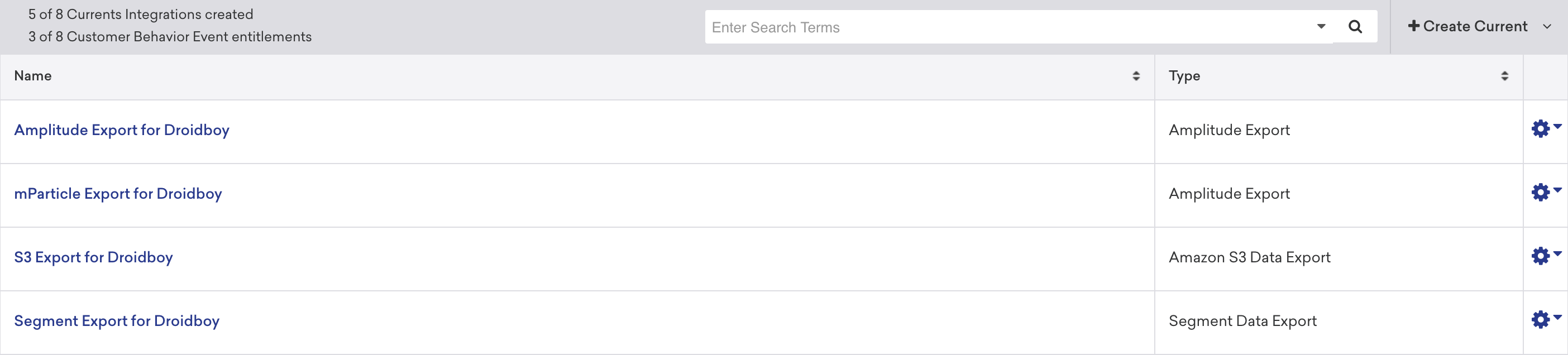
Step 3: Add partner
Add a partner, sometimes called a “Currents connector”, by clicking the dropdown at the top of the screen.
Each partner requires a different set of configuration steps. To enable each integration, refer to our list of available partners and follow the instructions in their respective pages.
Step 4: Configure events
Choose the events you wish to pass to that partner by checking from the available options. You can find listings of these events in our Customer Behavior Events and Message Engagement Events libraries.
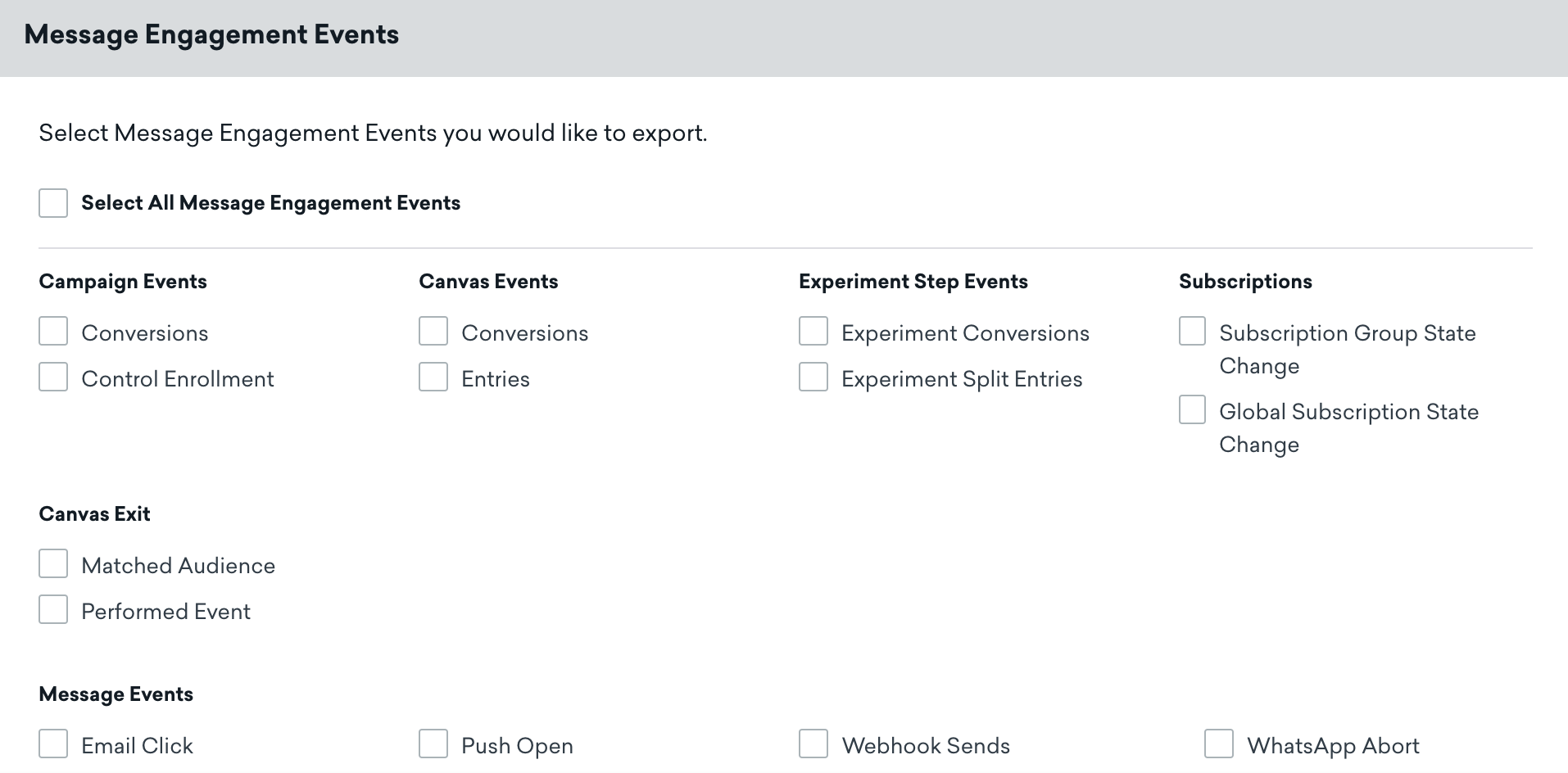
If needed, you can learn more about our events in our event delivery semantics article.
Step 5: Field transformations
Currents field transformations allow you to designate certain string fields in Currents for removal (replace with an empty string) or hashing (applying an SHA-256 hashing algorithm).
Selecting a field for one of these transformations will apply that transformation to all events in which that field appears. For example, selecting email_address for hashing will hash the email_address field in Email Send, Email Open, Email Bounce, and Subscription Group State Change.

Step 6: Test your integration
You may test your integration or take a look at the sample Currents data in our Currents examples GitHub repository.
Note that Currents will drop events with excessively large payloads of greater than 900 KB.
Test Currents connectors
Test Currents connectors are free versions of our existing connectors that can be used for testing and trying out different destinations. Test Currents have:
- No limit to the number of Test Currents connectors you may build.
- An aggregate maximum of 10,000 events per seven-day rolling period. This event total is updated hourly on the dashboard.
After your Test Currents connectors reach the sending limit, your connector will not send events until the next seven-day period.
To upgrade your Test Currents connector, edit the integration in the dashboard and select Upgrade.
Updating Currents
To update your Currents connector after launching, do the following:
- In Braze, navigate to Partner Integrations > Data Export.
- Locate and your Currents connector in the list.
- Select Edit.
- Make your changes.
- Click Update Current.
This will not stop your existing export and will begin sending events according to your new selection.
It may take some time for your changes to take effect.
 Edit this page on GitHub
Edit this page on GitHub