Segment
Segment is a customer data platform that helps you collect, clean, and activate your customer data.
The Braze and Segment integration allows you to track your users and route data to various user analytics providers. Segment allows you to:
- Sync Segment Engage to Braze for use in Braze campaign and Canvas segmentation.
- Import data across the two platforms. We offer a side-by-side SDK integration for your Android, iOS, and web applications and a server-to-server integration for syncing your data to Braze’s REST APIs
- Connect data to Segment through Currents.
Prerequisites
| Requirement | Description |
|---|---|
| Segment account | A Segment account is required to take advantage of this partnership. |
| Installed source and Segment source libraries | The origin of any data sent into Segment, such as mobile apps, websites, or backend servers. You must install the libraries into your app, site, or server before being able to set up a successful Source > Destination flow. |
Integration
To integrate Braze and Segment, you must set Braze as a destination in accordance with your chosen integration type (connection mode). If you’re a new-to-Braze customer, you can relay historical data to Braze using Segment replays. Next, you must set up mappings and test your integration to ensure smooth data flow between Braze and Segment.
Step 1: Create a Braze destination
After successfully setting up your sources, you’ll need to configure Braze as a destination for each source (iOS, Android, web, etc.). You’ll have many options to customize the data flow between Braze and Segment using the connection settings.
Step 2: Choose destination framework and connection type
In Segment, navigate to Destinations > Braze > Configure Braze > Select your Source > Setup.
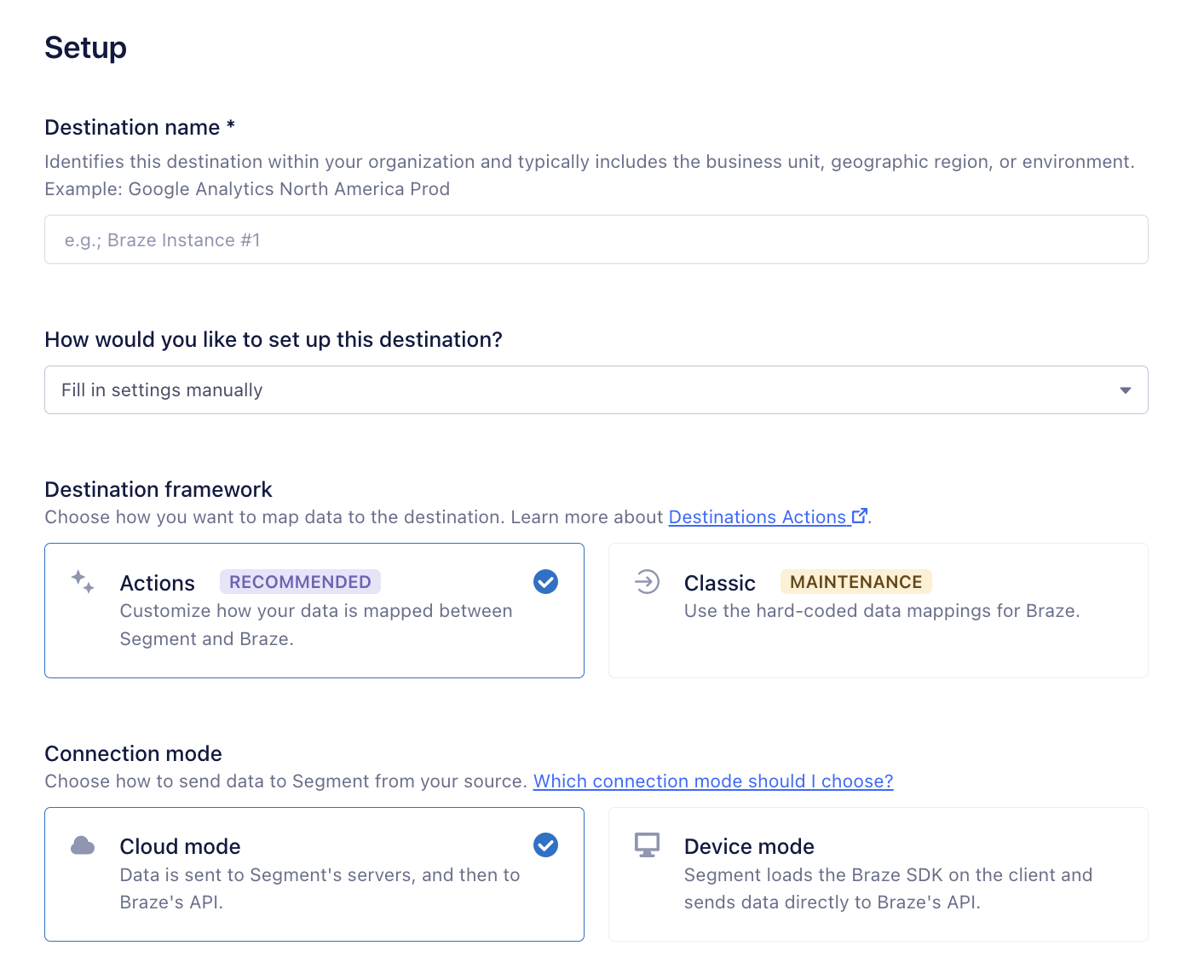
You can integrate Segment’s web source (Analytics.js) and native client-side libraries with Braze using either a side-by-side (device-mode) integration or a server-to-server (cloud-mode) integration.
Your choice of connection mode will be determined by the type of Source the destination is configured for.
| Integration | Details |
|---|---|
| Side-by-side (device-mode) |
Uses Segment’s SDK to translate events into Braze’s native calls, allowing access to deeper features and more comprehensive usage of Braze than the server-to-server integration. Note that Segment does not support all Braze methods (for example, Content Cards). To use a Braze method that isn’t mapped through a corresponding mapping, you will have to invoke the method by adding native Braze code to your codebase. |
| Server-to-server (cloud-mode) |
Forwards data from Segment to Braze REST API endpoints. Does not support Braze UI features such as in-app messaging, Content Cards, or push notifications. There also exists automatically captured data, such as device-level fields, that are unavailable through this method. Consider a side-by-side integration if you wish to use these features. |
Visit Segment to learn more about the two integration options (connection modes), including the benefits of each.
Side-by-side SDK integration
Also called device-mode, this integration maps Segment’s SDK and methods to the Braze SDK, allowing access to all the features our SDK provides, such as push, in-app messaging, and other methods native to Braze.
When using Segment’s device-mode, you do not need to integrate the Braze SDK directly. When adding Braze as a device-mode destination for Segment, the Segment SDK will initialize the Braze SDK and call the relevant mapped Braze methods.
When using a device-mode connection, similar to integrating the Braze SDK natively, the Braze SDK will assign a device_id and a backend identifier, braze_id, to every user. This allows Braze to capture anonymous activity from the device by matching those identifiers instead of userId.
The source code for the Android device mode integration is maintained by Braze and is updated regularly to reflect new Braze SDK releases.
The Braze SDK you use will depend on which Segment SDK you use:
| Segment SDK | Braze SDK | |
|---|---|---|
| Preferred | Analytics-Kotlin | Braze Segment Kotlin |
| Legacy | Analytics-Android | Braze Segment Android |
To set up Braze as a device-mode destination for your Android source, choose Classic as the Destination framework and click Save.
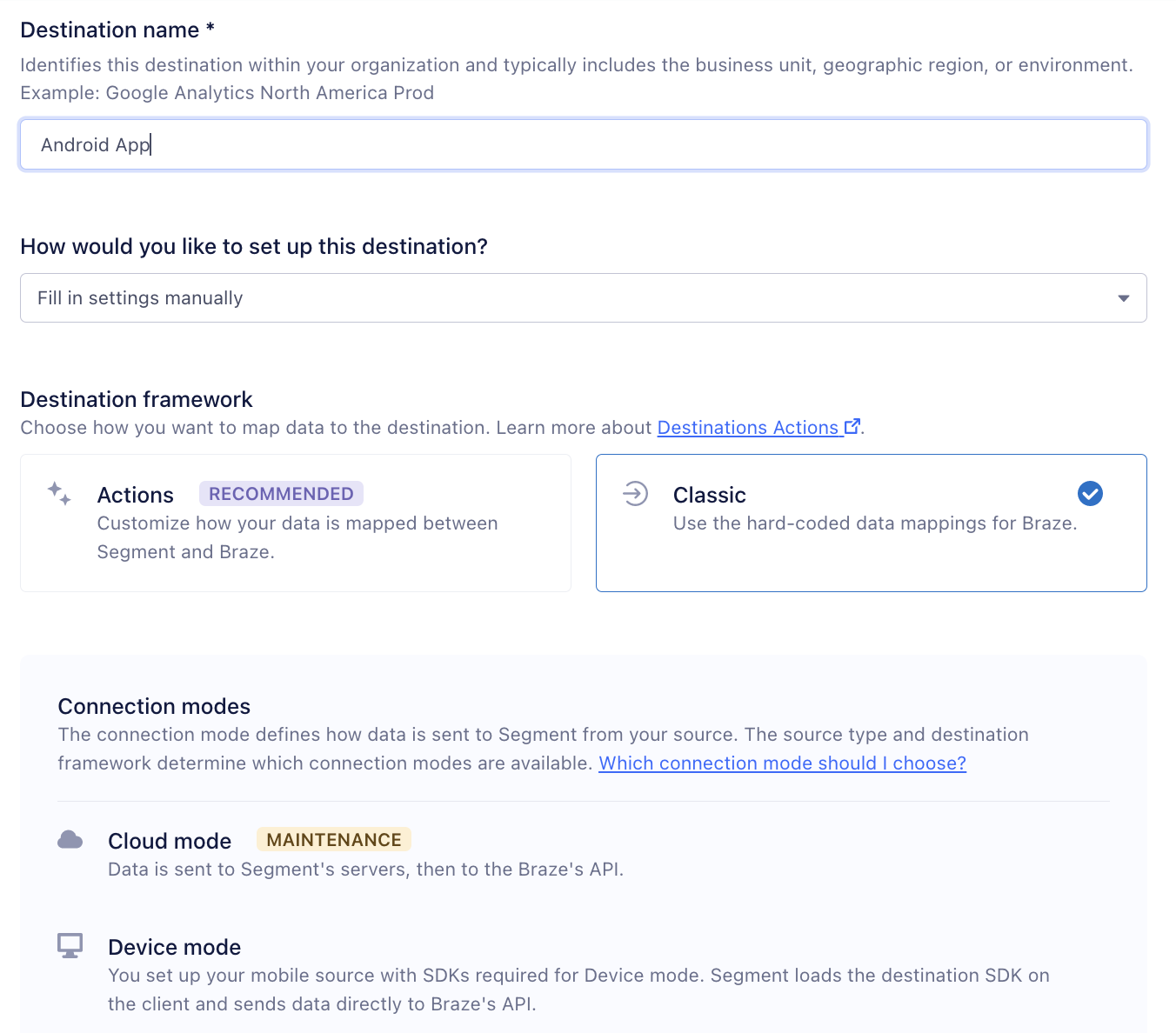
To complete the side-by-side integration, refer to Segment’s detailed instructions for adding the Braze destination dependency to your Android app.
The source code for the Android device mode integration is maintained by Braze and is updated regularly to reflect new Braze SDK releases.
The source code for the iOS device mode integration is maintained by Braze and is updated regularly to reflect new Braze SDK releases.
The Braze SDK you use will depend on which Segment SDK you use:
| Segment SDK | Braze SDK | |
|---|---|---|
| Preferred | Analytics-Swift | Braze Segment Swift |
| Legacy | Analytics-iOS | Braze Segment iOS |
To set up Braze as a device-mode destination for your iOS source, choose Classic as the Destination framework and click Save.
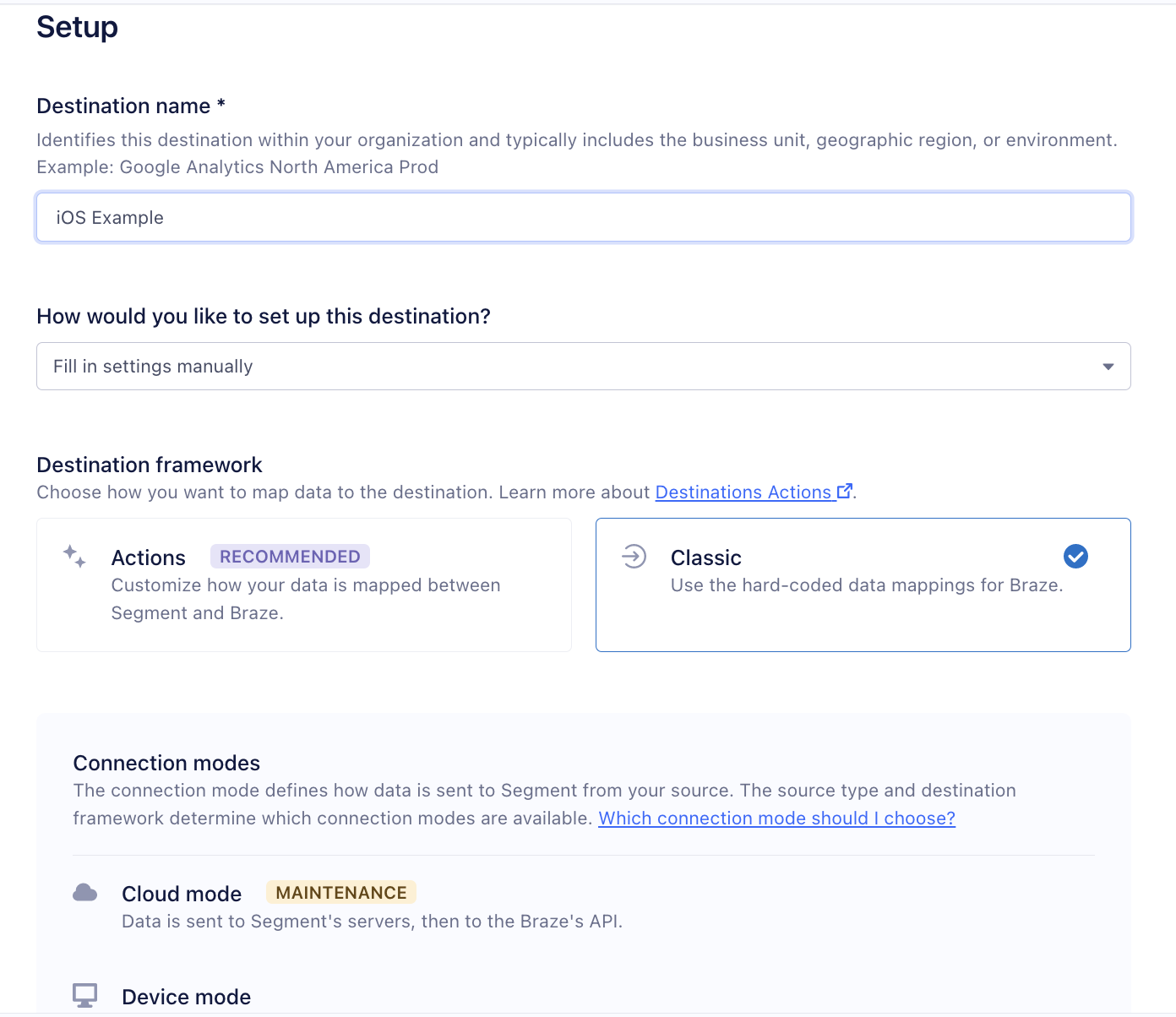
To complete the side-by-side integration, refer to Segment’s detailed instructions for adding the Braze Segment pod to your iOS app.
The source code for the iOS device mode integration is maintained by Braze and is updated regularly to reflect new Braze SDK releases.
Segment’s new Braze Web Mode (Actions) framework is recommended for setting up Braze as a device-mode destination for your Web source.
Within the setup UI, choose Actions as your destination framework and Device Mode as your Connection mode.
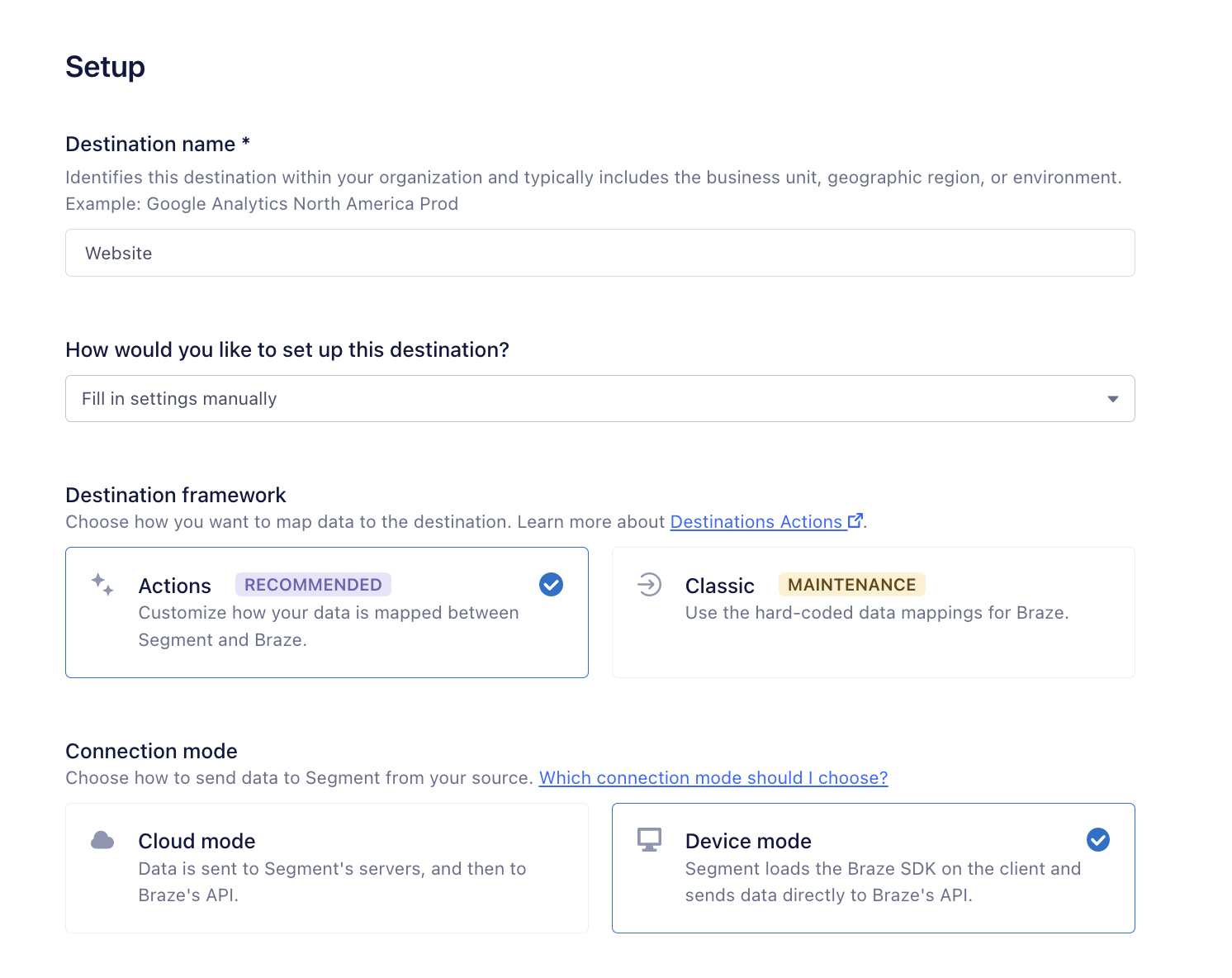
The source code for the React Native Braze plugin is maintained by Segment and is updated regularly to reflect new Braze SDK releases.
When connecting a React Native Segment Source to Braze, you must set up a source and destination per operating system. For example, setting up an iOS destination and an Android destination.
Within your app codebase, conditionally initialize the Segment SDK by device type, using the respective source write key associated with each app.
When a push token is registered from a device and sent to Braze, it is associated with the app identifier used when initializing the SDK. The device-type conditional initialization helps confirm that any push tokens sent to Braze are associated with the relevant app.
If the React Native app initializes Braze with the same Braze app identifier for all devices, then all React Native users will be considered Android or iOS users in Braze, and all push tokens will be associated with that operating system.
To set up Braze as a device-mode destination for each source, choose Classic as the destination framework and click Save.
Server-to-server integration
Also called cloud-mode, this integration forwards data from Segment to Braze’s REST APIs. Use Segment’s new Braze Cloud Mode (Actions) framework to set up a cloud-mode destination for any of your sources.
Unlike the side-by-side integration, the server-to-server integration does not support Braze’s UI features, such as in-app messaging, Content Cards, or automatic push token registration. There also exists automatically captured data (such as anonymous users and device-level fields) that are not available through cloud-mode.
If you wish to use this data and these features, consider using the side-by-side (device-mode) SDK integration.
The source code for the Braze Cloud Mode (Actions) destination is maintained by Segment.
Step 3: Settings
Define the settings for your destination. Not at all settings will apply to all destination types.
| Setting | Description |
|---|---|
| App identifier | The app identifier used to reference the specific app. This can be found in the Braze dashboard under Manage Settings |
| Custom API endpoint (SDK endpoint) |
Your Braze SDK endpoint that corresponds to your instance (such as sdk.iad-01.braze.com) |
| Endpoint region | Your Braze instance (such as US 01, US 02, EU 01, etc.) |
| Enable automatic in-app message registration | Disable this if you want to manually register in-app messages. |
| Setting | Description |
|---|---|
| App identifier | The app identifier used to reference the specific app. This can be found in the Braze dashboard under Manage Settings |
| Custom API endpoint (SDK endpoint) |
Your Braze SDK endpoint that corresponds to your instance (such as sdk.iad-01.braze.com) |
| Safari website push ID | If you support Safari push, you must specify this option with the website push ID that you provided to Apple when creating your Safari push certificate (starts with web, for example, web.com.example.domain). |
| Braze Web SDK version | The version of the Braze Web SDK you would like to use |
| Automatically send in-app messages | By default, all in-app messages a user is eligible for are automatically delivered to the user. Disable this if you would like to manually display in-app messages. |
| Do not load font awesome | Braze uses Font Awesome for in-app message icons. By default, Braze will automatically load FontAwesome from the FontAwesome CDN. To disable this behavior (for example, because your site uses a customized version of FontAwesome), set this option to TRUE. Note that if you do this, you are responsible for ensuring that FontAwesome is loaded on your site - otherwise, in-app messages may not render correctly. |
| Enable HTML in-app messages | Enabling this option will allow Braze dashboard users to use HTML in-app messages. |
| Open in-app messages in a new tab | By default, links from in-app message clicks load in the current tab or a new tab as specified in the dashboard on a message-by-message basis. Set this option to TRUE to force all links from in-app message clicks open in a new tab or window. |
| In-app message z index | Provide a value for this option to override Braze’s default z-indexes. |
| Require explicit in-app message dismissal | By default, when an in-app message is showing, pressing the escape button or a click on the grayed-out background of the page will dismiss the message. Set this option to true to prevent this behavior and require an explicit button click to dismiss messages. |
| Minimum interval between trigger actions in seconds | Defaults to 30. By default, a trigger action will only fire if at least 30 seconds have elapsed since the last trigger action. Provide a value for this configuration option to override that default with a value of your own. We do not recommend making this value any smaller than 10 to avoid spamming the user with notifications. |
| Service worker location | By default, when registering users for web push notifications, Braze will look for the required service worker file in the root directory of your web server at /service-worker.js. If you want to host your service worker at a different path on that server, provide a value for this option that is the absolute path to the file. (for example, /mycustompath/my-worker.js). Note that setting a value here limits the scope of push notifications on your site. For instance, in the above example, because the service worker file is located within the /mycustompath/ directory, requestPushPermission may only be called from web pages that start with http://yoursite.com/mycustompath/. |
| Disable push token maintenance | By default, users who have already granted web push permission will sync their push token with the Braze backend automatically on new sessions to ensure deliverability. To disable this behavior, set this option to FALSE. |
| Manage service worker externally | If you have your own service worker that you register and control the lifecycle of, set this option to TRUE, and the Braze SDK will not register or unregister a service worker. If you set this option to TRUE, for push to function correctly, you must register the service worker yourself before calling requestPushPermission and ensure that it contains Braze’s service worker code, either with self.importScripts('https://js.appboycdn.com/web-sdk-develop/4.1/service-worker.js'); or by including the content of that file directly. When this option is TRUE, the serviceWorkerLocation option is irrelevant and is ignored. |
| Content security nonce | If you provide a value for this option, the Braze SDK will add the nonce to any <script> and <style> elements created by the SDK. This permits the Braze SDK to work with your website’s content security policy. In addition to setting this nonce, you may also need to allow FontAwesome to load, which you can do by adding use.fontawesome.com to your Content Security Policy allowlist or by using the doNotLoadFontAwesome option and loading it manually. |
| Allow crawler activity | By default, the Braze Web SDK ignores activity from known spiders or web crawlers, such as Google, based on the user agent string. This saves data points, makes analytics more accurate, and may improve page rank. However, if you want Braze to log activity from these crawlers instead, you may set this option to TRUE. |
| Enable logging | Set to TRUE to enable logging by default. Note that this will cause Braze to log to the JavaScript console, which is visible to all users. Before you release your page to production, you should remove this or provide an alternate logger with setLogger. |
| Open News Feed cards in a new tab (open cards in new tab) | By default, links from Card objects load in the current tab or window. Set this option to TRUE to make links from cards open in a new tab or window. Note: News Feed is being deprecated. Braze recommends that customers who use our News Feed tool move over to our Content Cards messaging channel—it’s more flexible, customizable, and reliable. Check out the migration guide for more. |
| Allow user-supplied JavaScript | By default, the Braze Web SDK does not allow user-supplied JavaScript click actions, as it allows Braze dashboard users to run JavaScript on your site. To indicate that you trust the Braze dashboard users to write non-malicious JavaScript click actions, set this property to TRUE. If enableHtmlInAppMessages is TRUE, this option will also be set to TRUE. |
| App version | If you provide a value for this option, user events sent to Braze will be associated with the given version, which can be used for user segmentation. |
| Session timeout in seconds | Defaults to 30. By default, sessions time out after 30 minutes of inactivity. Provide a value for this configuration option to override that default with a value of your own. |
| Device property allowlist | By default, the Braze SDK automatically detects and collects all device properties in DeviceProperties. To override this behavior, provide an array of DeviceProperties. Note that without some properties, not all features will function properly. For instance, local time zone delivery will not function without the time zone. |
| Localization | By default, any SDK-generated user-visible messages will be displayed in the user’s browser language. Provide a value for this option to override that behavior and force a specific language. The value for this option should be an ISO 639-1 language code. |
| No cookies | By default, the Braze SDK will store small amounts of data (user ids, session ids) in cookies. This is done to allow Braze to recognize users and sessions across different subdomains of your site. If this presents a problem for you, pass TRUE for this option to disable cookie storage and rely entirely on HTML 5 localStorage to identify users and sessions. |
| Track all pages | Classic Destination Web Device-Mode (maintenance) Only Segment recommends migrating to the Web Actions framework destination where this setting can be enabled through mappings. This will send all page calls to Braze as a “Loaded/Viewed a Page” event. |
| Track only named pages | Classic Destination Web Device-Mode (maintenance) Only Segment recommends migrating to the Web Actions framework destination where this setting can be enabled through mappings. This will send only page calls to Braze with a name associated with them. |
| Log purchase when revenue is present | Classic Destination Web Device-Mode (maintenance) Only Segment recommends migrating to the Web Actions framework destination where this setting can be enabled through mappings. When this option is enabled, all Track calls with the revenue property will trigger a purchase event. |
| Only track known users | Classic Destination Web Device-Mode (maintenance) Only Segment recommends migrating to the Web Actions Framework destination where this setting can be enabled through mappings. If enabled, this new setting delays calling of window.appboy.initialize until there is a valid userId. |
| Setting | Description |
|---|---|
| App identifier | The app identifier used to reference the specific app. This can be found in the Braze dashboard under Manage Settings |
| REST API key | This can be found in your Braze dashboard under Settings > API Keys. |
| Custom REST API endpoint | Your Braze REST endpoint that corresponds to your instance (such as rest.iad-01.braze.com). |
| Update existing users only | Classic Destination Cloud-Mode (Maintenance) Only Segment recommends migrating to the Cloud Actions Framework destination where this setting can be enabled through mappings. Determines whether to update existing users only. |
Step 4: Map methods
Braze supports the Page, Identify, and Track Segment methods. The types of identifiers used within these methods will depend on whether the data is being sent through a server-to-server (cloud-mode) or side-by-side (device-mode) integration. In the Braze Web Mode Actions and Cloud Mode Actions destinations, you can also choose to set up a mapping for a Segment alias call.
Although user aliases are supported as an identifier in the Braze Cloud Mode (Actions) destination, it should be noted that Segment’s alias call is not directly related to Braze user aliases.
| Identifier type | Supported destination |
|---|---|
userId (external_id) |
All |
| Anonymous user | Device mode destinations |
| User alias | Cloud mode destinations |
The Cloud Mode Actions destination offers a create alias action that can be used to create an alias-only user or add an alias to an existing external_id profile. The Identify User Action can be used alongside the Create Alias Action to merge an alias-only user with an external_id after one becomes available for the user.
It is also possible to engineer a workaround and use braze_id to send anonymous user data in cloud-mode. This requires manually including the user’s braze_id in all your Segment API calls. You can learn more about how to set up this workaround in Segment’s documentation.
Destinations data sent to Braze can be batched within Cloud Mode Actions. Batch sizes are capped at 75 events, and these batches will accumulate over a 30-second period before being flushed. Request batching is done per-action. For example, Identify Calls (attributes) will be batched in a request and Track Calls (custom events) will be batched in a second request. Braze recommends enabling this feature as it will reduce the number of requests being sent from Segment to Braze. In turn, this will reduce the risk of the destination hitting Braze rate limits and retrying requests.
You can turn on batching for an action by navigating to your Braze Destination > Mappings. From there, click the 3-dot icon to the right of the mapping and select Edit Mapping. Scroll to the bottom of the Select mappings section and make sure that Batch Data to Braze is set to Yes.
Step 5: Test your integration
When using the side-by-side (device-mode) integration, your overview metrics (lifetime sessions, MAU, DAU, stickiness, daily sessions, and daily sessions per MAU) can be used to ensure that Braze is receiving data from Segment.
You can view your data in the custom events or revenue pages, or by creating a segment. The dashboard’s Custom Events page lets you view custom event counts over time. Note that you will not be able to use formulas that include MAU and DAU statistics when using a server-to-server (cloud mode) integration.
If you’re sending purchase data to Braze (see order completed in the Track tab of Step 3), the revenue page allows you to view data on revenue or purchases over specific periods or your app’s total revenue.
Creating a segment allows you to filter your users based on the custom event and attribute data.
If you use a server-to-server integration (cloud-mode), filters related to automatically collected session data (such as “first used app” and “last used app”) will not work. Use a side-by-side integration (device-mode) if you want to use these in your Segment and Braze integration.
User deletion and suppression
If you need to delete or suppress users, note that Segment’s user delete feature is mapped to the Braze /users/delete endpoint. Note that verification of these deletions could take up to 30 days.
You must ensure that you select a common user identifier between Braze and Segment (as in external_id). After you’ve initiated a deletion request with Segment, you can view the status within the deletion requests tab in your Segment dashboard.
Segment replays
Segment provides a service to clients to “replay” all historical data to a new technology partner. New Braze customers who want to import all relevant historical data can do so through Segment. Talk to your Segment rep if this is something you are interested in.
Segment will connect to our /users/track endpoint to import user data into Braze on your behalf.
All identifiers supported in the Cloud Mode Actions destination are supported as part of Segment Replays.
Best practices
Review use cases to avoid data overages.
Segment does not limit the number of data elements clients send to them. Segment allows you to send all or decide which events you will send to Braze. Rather than sending all of your events using Segment, we suggest you review use cases with your marketing and editorial teams to determine which events you will send to Braze to avoid data overages.
Understand the difference between the custom API endpoint and the custom REST API endpoint in the Mobile Device Mode destination settings.
| Braze terminology | Segment equivalent |
|---|---|
| Braze SDK endpoint | Custom API endpoint |
| Braze REST endpoint | Custom REST API endpoint |
Your Braze API endpoint (called the “Custom API Endpoint” in Segment) is the SDK endpoint that Braze sets up for your SDK (for example, sdk.iad-03.braze.com). Your Braze REST API endpoint (called the “Custom REST API Endpoint” in Segment) is the REST API endpoint (for example, https://rest.iad-03.braze.com)
Ensure your custom API endpoint is correctly input into the mobile device mode destination settings.
| Braze terminology | Segment equivalent |
|---|---|
| Braze SDK endpoint | Custom API endpoint |
| Braze REST endpoint | Custom REST API endpoint |
The proper format must be followed to ensure that you input your Braze SDK endpoint correctly. Your Braze SDK endpoint must not include https:// (for example, sdk.iad-03.braze.com), or else the Braze integration will break. This is required because Segment automatically prepends your endpoint with https://, resulting in Braze initializing with an invalid endpoint https://https://sdk.iad-03.braze.com.
Data mapping nuances.
Scenarios where data will not pass as expected:
- Nested custom attributes
- Although nested custom attributes can technically be sent to Braze through Segment, the entire payload will be sent each time. This will incur data points per key passed in the nested object each time the payload is sent.
To spend only a subset of data points when the payload sends, you can use the custom destination functions feature owned by Segment. This feature in the Segment platform allows you to customize how data is sent to downstream destinations.
- Although nested custom attributes can technically be sent to Braze through Segment, the entire payload will be sent each time. This will incur data points per key passed in the nested object each time the payload is sent.
Custom destination functions are controlled within Segment, and Braze has limited insight into functions that have been configured externally.
- Passing anonymous data server-to-server.
- Customers may use Segment’s server-to-server libraries to funnel anonymous data to other systems. See the map methods section to learn more about sending users without an
external_idto Braze via a server-to-server (cloud-mode) integration.
- Customers may use Segment’s server-to-server libraries to funnel anonymous data to other systems. See the map methods section to learn more about sending users without an
Customization of Braze initialization.
There are several different ways that Braze can be customized: push, in-app messages, Content Cards, and initialization. With a side-by-side integration, you can still customize push, in-app messages, and Content Cards as you would with a direct Braze integration.
However, customizing when the Braze SDK is integrated or specifying initialization configurations may be difficult and sometimes not possible. This is because Segment will initialize the Braze SDK for you when the Segment initialization occurs.
Sending deltas to Braze.
When passing user attribute data, check that you only pass values for attributes that have changed since the last update. This will ensure you do not unnecessarily consume data points toward your allotment. For client-side sources, use Segment’s open-source Middleware tool to optimize your integration and limit Data Point usage by debouncing duplicate identify() calls from Segment.
 Edit this page on GitHub
Edit this page on GitHub