Connecting to the Movable Ink Customer Data API
Braze and Movable Ink’s Customer Data API integration allows marketers to activate customer event data stored in Braze to generate personalized content within Movable Ink.
Movable Ink is able to ingest behavioral events from Braze through their Customer Data API. The events will be stored on the user profiles based on the unique user ID (UUID) that is passed to Movable Ink.
For more information on Stories, the Movable Ink Customer Data API, and how Movable Ink leverages behavioral data, please visit the following support center articles:
Prerequisites
| Requirement | Description |
|---|---|
| Movable Ink account | A Movable Ink account is required to take advantage of this partnership. |
| Movable Ink API credentials | Movable Ink’s Solutions team will generate API credentials for you. The API credentials consist of:
|
| Behavioral event payloads | You will need to share your event payloads with your Movable Ink Client Experience team. See Sharing event payloads with Movable Ink for details. |
| Creative assets and business logic | You will need to share creative assets with Movable Ink, including Adobe Photoshop (PSD) files directing Movable Ink on how to build the block and a fallback image. You will also need to provide business logic for how and when to display the partner-activated content block. |
Integration
Step 1: Create a webhook campaign in Braze
Step 1a: Create a new campaign
- In Braze, create a webhook campaign.
- Give your campaign a name and optional description.
- Select Blank Template as your template.
Step 1b: Add your Customer Data API credentials
- In the Webhook URL field, enter the Movable Ink endpoint URL.
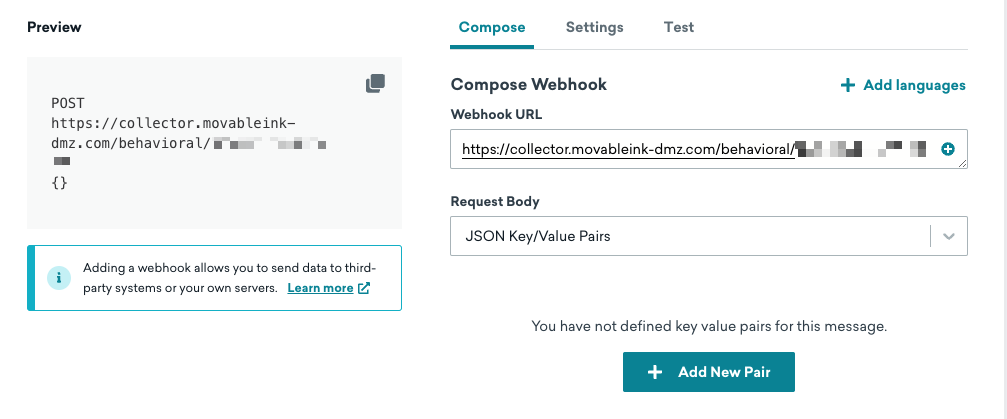
- Select the Settings tab.
- Add the following request headers as key-value pairs:
| Key | Value |
|---|---|
| Content-Type | application/json |
| Authorization | Enter the Basic Authentication you received from Movable Ink. |
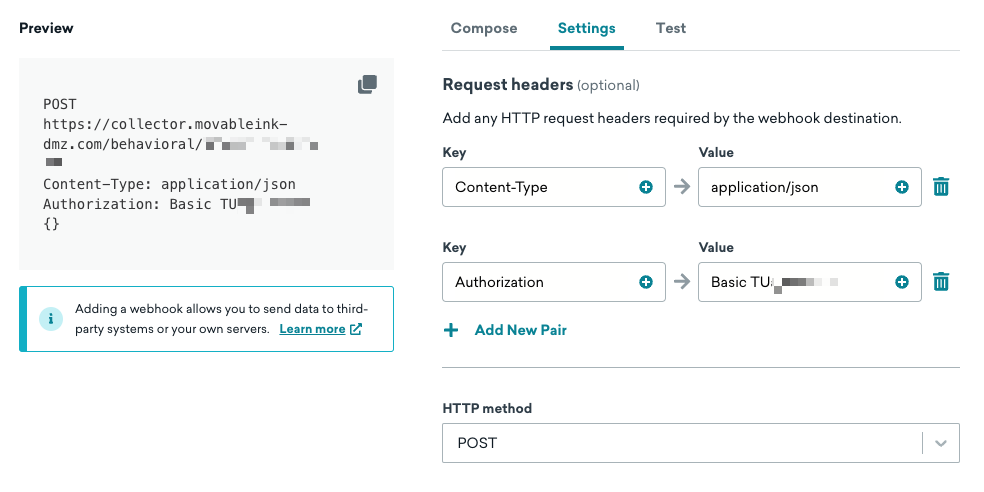
Step 1c: Configure your payload
- Return to the Compose tab.
- For your Request Body, either create your own request body with JSON key-value pairs or enter your event payload as raw text. Refer to the sample payloads for examples of standard ecommerce events.
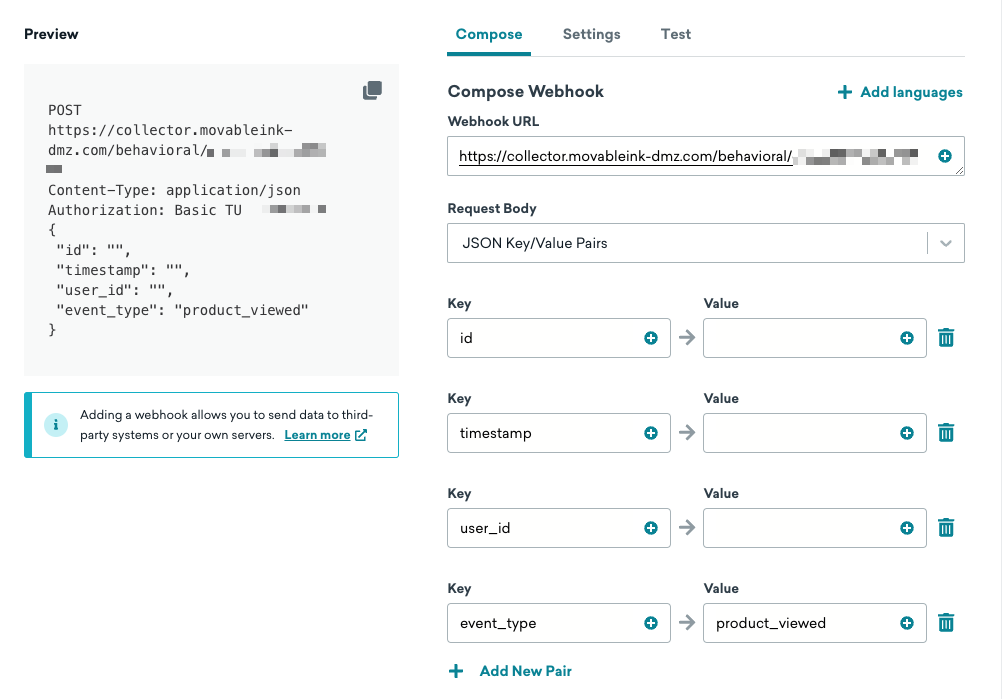
Step 1d: Test your webhook
You will need to share a sample payload with your Movable Ink Client Experience team. You can generate this payload in the Test tab based on the payload that you have constructed.
Movable Ink recommends waiting to test your webhook in Braze until your Movable Ink Client Experience team has confirmed that they have completed the mapping and are ready to receive a test. If this mapping is not complete, you will likely receive an error when testing.
To test your webhook, do the following:
- Select the Test tab.
- Preview the message as a user to view a sample event payload for that user. You can choose between previewing as a random user, specific user, or custom user.
- If everything looks good, click Send test to send a test request.
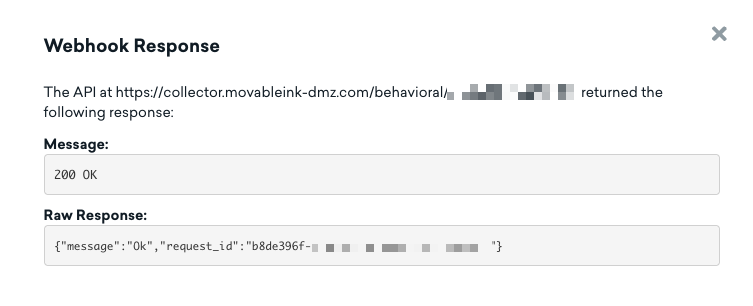
Step 2: Finalize your campaign setup
Step 2a: Schedule your campaign
When you’re done composing and testing the webhook, schedule your campaign.
Braze supports scheduled, action-based, and API-triggered deliveries. Action-based delivery is usually the best fit for most behavioral event use cases. For questions about what makes sense for your use case, connect with your Braze and Movable Ink customer success managers.
For action-based delivery:
- Specify the trigger action. This is the event that will trigger the webhook to Movable Ink.
- Make sure the Schedule Delay is set to Immediately. Event data should be sent to Movable Ink immediately after the event occurs, without a delay.
- Set the campaign duration by specifying a start time. An end time is likely not be applicable, however this can be set if required for the use case.
To make sure data is streamed to Movable Ink in real time, don’t select Send campaign to users in their local time zone.
Step 2b: Specify your audience
Next, determine which users you want to target for this campaign. For details, refer to Targeting users.
Make sure not to use A/B testing in your campaign by clearing the Control Group checkbox. If a control group is included, a percentage of users will not have data sent to Movable Ink. All of your audience should go to the variant rather than the control group.
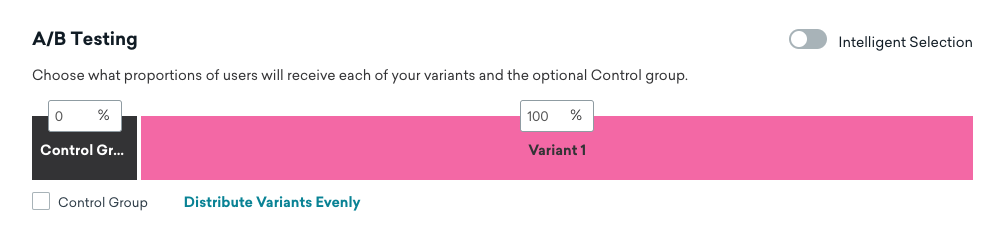
Step 2c: Choose conversion events (optional)
If desired, you can assign conversion events to this campaign within Braze.
However, given that the webhook is only intended to stream data, attribution at this level is likely less useful than looking at attribution at the campaign level after the behavioral data from Braze is used to personalize content.
Step 3: Launch the campaign
Review your webhook setup and launch your campaign.
Considerations
Aligning on a unique user identifier
Make sure the unique user identifier (UUID) value that you’re using as your mi_u, is available within Braze and can be included in the event payloads sent to Movable Ink.
This ensures that the behavioral events Movable Ink references when generating an image are associated with the same customer they received the behavioral events for. If the UUID value is not the same as the Braze external_id, the UUID must be captured and passed to Braze as an attribute or in the event properties of a Braze event to leverage this identifier.
Braze tracks user behavior across multiple platforms (such as web and mobile app), so a single user may have several distinct anonymous IDs. These IDs can be merged into the single known Stories user profile when an identify event is sent to Movable Ink, as long as the identify event includes both an anonymous identifier and the single known identifier.
Once Movable Ink receives a user_id for a single user, all future events for that user must include that same user_id.
Sharing event payloads with Movable Ink
Before setting up the connector to Movable Ink’s Customer Data API, make sure to share your event payloads with your Movable Ink Client Experience team. This allows Movable Ink to map your events to their event schema and will prevent any rejected or failed API calls.
You can generate an event payload within Braze using any event properties. Generate a sample payload for a random user or by searching a specific user ID. Refer to Step 1d above for details.
Share this sample payload with your Movable Ink Client Experience team. Make sure that there is no sensitive personally identifiable information in the sample payload (such as email address, phone number, or full birth dates).
To learn more about custom event properties and the expected format of data contained within properties, refer to Custom event properties.
Known versus anonymous users
In Braze, events can be recorded under an anonymous user profile. Which identifiers are linked to the user profile during event logging depends on how the user was created (through Braze SDK or APIs) and their current stage in the user lifecycle.
Only forwarding Braze events for known users
In your webhook campaign, use the External User ID filter to target only users that have an external_id with the filter External User ID is not blank.
Forwarding Braze events for anonymous and known users
If you want to forward Braze events from anonymous users (users before an external_id is assigned to their profile), you’ll need to decide which identifier to use as the anonymous_id for Movable Ink until an external_id becomes available. Choose an anonymous_id that will remain constant on your Braze user profile. You can use Liquid logic in the webhook body to decide whether to pass an anonymous_id or a user_id.
For more, refer to the example webhooks under sample payloads.
Sample payloads
Product view event
1
2
3
4
5
6
7
8
9
10
11
12
13
14
15
16
17
18
19
20
21
22
23
24
{
"events": [
{
"email": "[email protected]",
"name": "Product Viewed",
"time": "2023-12-06T19:20:45+01:00",
"properties": {
"categories": [
{
"id": "Bathroom",
"url": "https://example.com/cat/bathroom"
}
],
"meta": {
"color": "green"
},
"title": "All-Purpose Cleaning Wipes",
"price": 1.99,
"id": "56544",
"url": "https://www.example.com/variants_id/5f08cb918dcc595aa74b0fbc"
}
}
]
}
1
2
3
4
5
6
7
8
9
10
11
12
13
14
15
16
17
18
19
20
21
22
23
24
25
26
27
curl --location --request POST 'https://collector.movableink-dmz.com/behavioral/{{key}}' \
--header 'Authorization: Basic {{authorization}}' \
--header 'Content-Type: application/json' \
--data-raw '{
"anonymous_id": "123-abc-678",
"event": "product_viewed",
"properties": {
"categories": [
{
"id": "Bathroom",
"url": "https://example.com/cat/bathroom"
}
],
"meta": {
"color": "green"
},
"title": "All-Purpose Cleaning Wipes",
"price": 1.99,
"id": "56544",
"url": "https://www.example.com/variants_id/5f08cb918dcc595aa74b0fbc"
},
"timestamp": 1257894000000,
"timezone": "America/New_York",
"type": "track",
"user_id": "5c3aa83113dd490100d3d8d7"
}'
In this example, a hashed email address is used as the anonymous_id for users who do not have an external_id.
1
2
3
4
5
6
7
8
9
10
11
12
13
14
15
16
17
18
19
20
21
22
23
24
25
26
27
28
29
30
31
32
33
34
35
36
// Converts the timestamp of "now" to seconds since 1970 and assigns it to a local variable "timestamp"
{% assign timestamp = "now" | date: "%s" %}
// Example of md5 hashing the email address to use as the anonymous_id
{% assign anon_id = {{${email_address}}} | md5 %}
// Condition logic to determine which identifier to use. If an external_id is available use that, otherwise use the anonymous_id
{% if {{${user_id}}} %}
{% capture user_identifier %}"user_id": "{{${user_id}}}"{% endcapture %}
{% else %}
{% capture user_identifier %}"anonymous_id": "{{anon_id}}"{% endcapture %}
{% endif %}
{
{{user_identifier}}
"event": "product_viewed",
"properties": {
"categories": [
{
"id": "{{event_properties.${categories}[0].id}}",
"url": "{{event_properties.${categories}[0].url}}"
}
],
"meta": {
"color": "{{event_properties.${meta}.color}}"
},
"title": "{{event_properties.${title}}}",
"price": "{{event_properties.${price}}}",
"id": "{{event_properties.${id}}}",
"url": "{{event_properties.${url}}}"
},
"timestamp": "{{timestamp}}",
"timezone": "{{${time_zone}}}",
"type": "track",
}
Category view event
1
2
3
4
5
6
7
8
9
10
11
12
13
14
{
"events": [
{
"external_id": "123456789",
"name": "Category Viewed",
"time": "2023-12-06T19:20:45+01:00",
"properties": {
"id": "bathroom-1",
"title": "Bathroom Stuff",
"url": "https://www.example.com/categories/bathroom"
}
}
]
}
1
2
3
4
5
6
7
8
9
10
11
12
13
14
15
16
curl --location --request POST 'https://collector.movableink-dmz.com/behavioral/{{key}}' \
--header 'Authorization: Basic {{authorization}}' \
--header 'Content-Type: application/json' \
--data-raw '{
"anonymous_id": "123-abc-678",
"event": "category_viewed",
"properties": {
"id": "bathroom-1",
"title": "Bathroom Stuff",
"url": "https://www.example.com/categories/bathroom"
},
"timestamp": 1257894000000,
"timezone": "America/New_York",
"type": "track",
"user_id": "5c3aa83113dd490100d3d8d7"
}'
This example shows a webhook tracking events for only known users (users with an external_id).
1
2
3
4
5
6
7
8
9
10
11
12
13
14
15
16
// Converts the timestamp of "now" to seconds since 1970 and assigns it to a local variable "timestamp"
{% assign timestamp = "now" | date: "%s" %}
{
"event": "category_viewed",
"properties": {
"id": "{{event_properties.${id}}}",
"title": "{{event_properties.${title}}}",
"url": "{{event_properties.${url}}}"
},
"timestamp": "{{timestamp}}",
"timezone": "{{${time_zone}}}",
"type": "track",
"user_id": "{{${user_id}}}"
}
Identify event
1
2
3
4
5
6
7
8
9
{
"events": [
{
"external_id": "123456789",
"name": "Account Created",
"time": "2023-12-06T19:20:45+01:00"
}
]
}
1
2
3
4
5
6
7
8
9
10
curl --location --request POST 'https://collector.movableink-dmz.com/behavioral/{{key}}' \
--header 'Authorization: Basic {{authorization}}' \
--header 'Content-Type: application/json' \
--data-raw '{
"anonymous_id": "jg0iq5gd30dqpwn8zmx05p06mzjmjir4r8",
"timestamp": 1257894000000,
"timezone": "America/New_York",
"type": "identify",
"user_id": "mycustomerid123"
}'
In this example, a hashed email address is used as the anonymous_id for users who do not have an external_id.
1
2
3
4
5
6
7
8
9
10
11
12
13
14
// Converts the timestamp of "now" to seconds since 1970 and assigns it to a local variable "timestamp"
{% assign timestamp = "now" | date: "%s" %}
// Example of md5 hashing the email address to use as the anonymous_id
{% assign anon_id = {{${email_address}}} | md5 %}
{
"anonymous_id": "{{anon_id}}",
"timestamp": "{{timestamp}}",
"timezone": "{{${time_zone}}}",
"type": "identify",
"user_id": "{{${user_id}}}"
}
 Edit this page on GitHub
Edit this page on GitHub