Hightouch cohort import
This article describes how to import user cohorts from Hightouch to Braze so you can send targeted campaigns based on data that may only exist in your warehouse. For more information on integrating Hightouch and its other functionalities, see the main Hightouch article.
Data import integration
Step 1: Get the Braze data import Key
In Braze, navigate to Partner Integrations > Technology Partners and select Hightouch.
If you are using the older navigation, you can find Technology Partners under Integrations.
Here, you will find your REST endpoint and generate your Braze data import key. After the key is generated, you can create a new key or invalidate an existing one.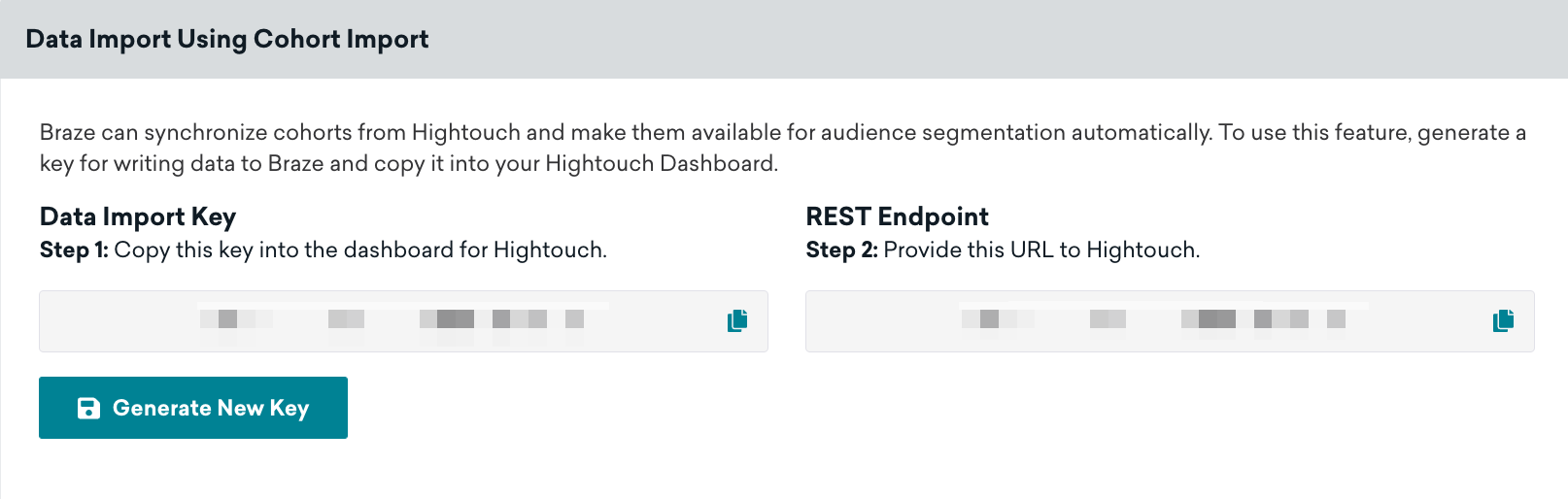
Step 2: Add Braze cohorts as a Destination in Hightouch
Navigate to the Destination page in your Hightouch workspace, search for Braze Cohorts, and click Continue. From there, take your REST endpoint and data import key and click Continue.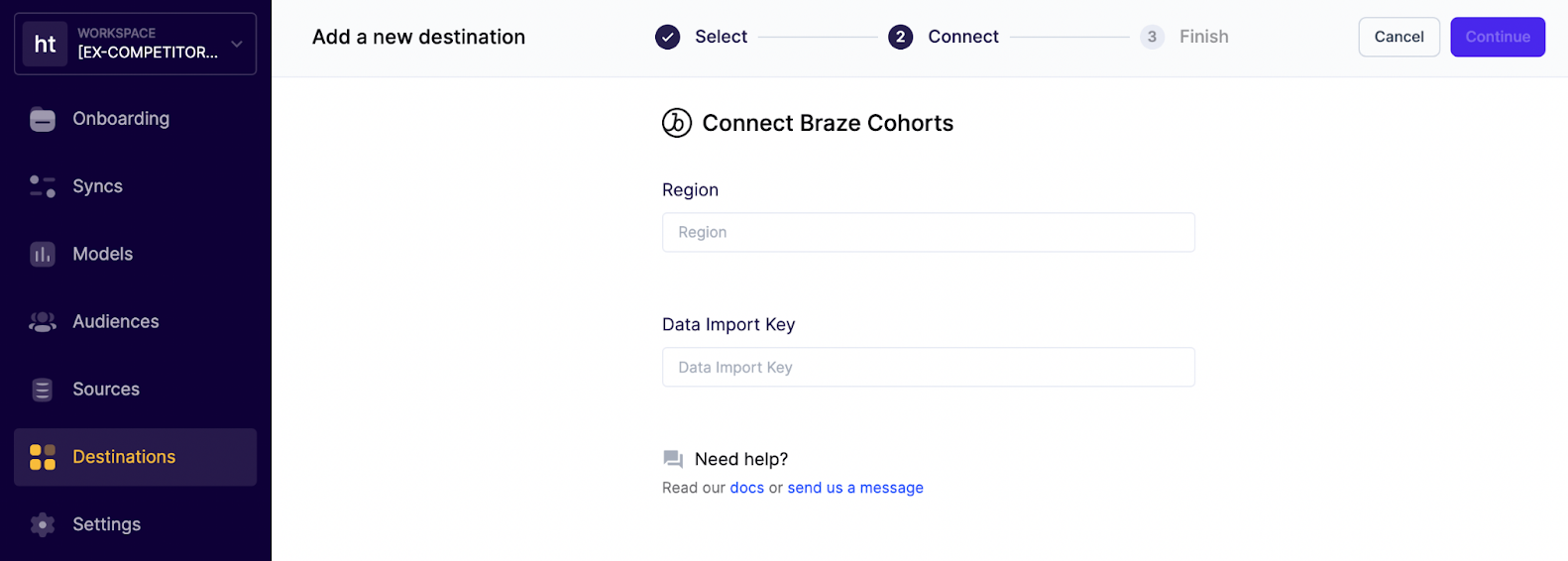
Step 3: Sync a model (or audience) into Braze Cohorts
In Hightouch, using your created model or audience, create a new sync. Next, select the Braze Cohorts destination you created in the previous step. Lastly, in the Braze Cohorts destination configuration, select the identifier you want to match against and decide whether or not you want Hightouch to create a new Braze Cohort or update an existing one.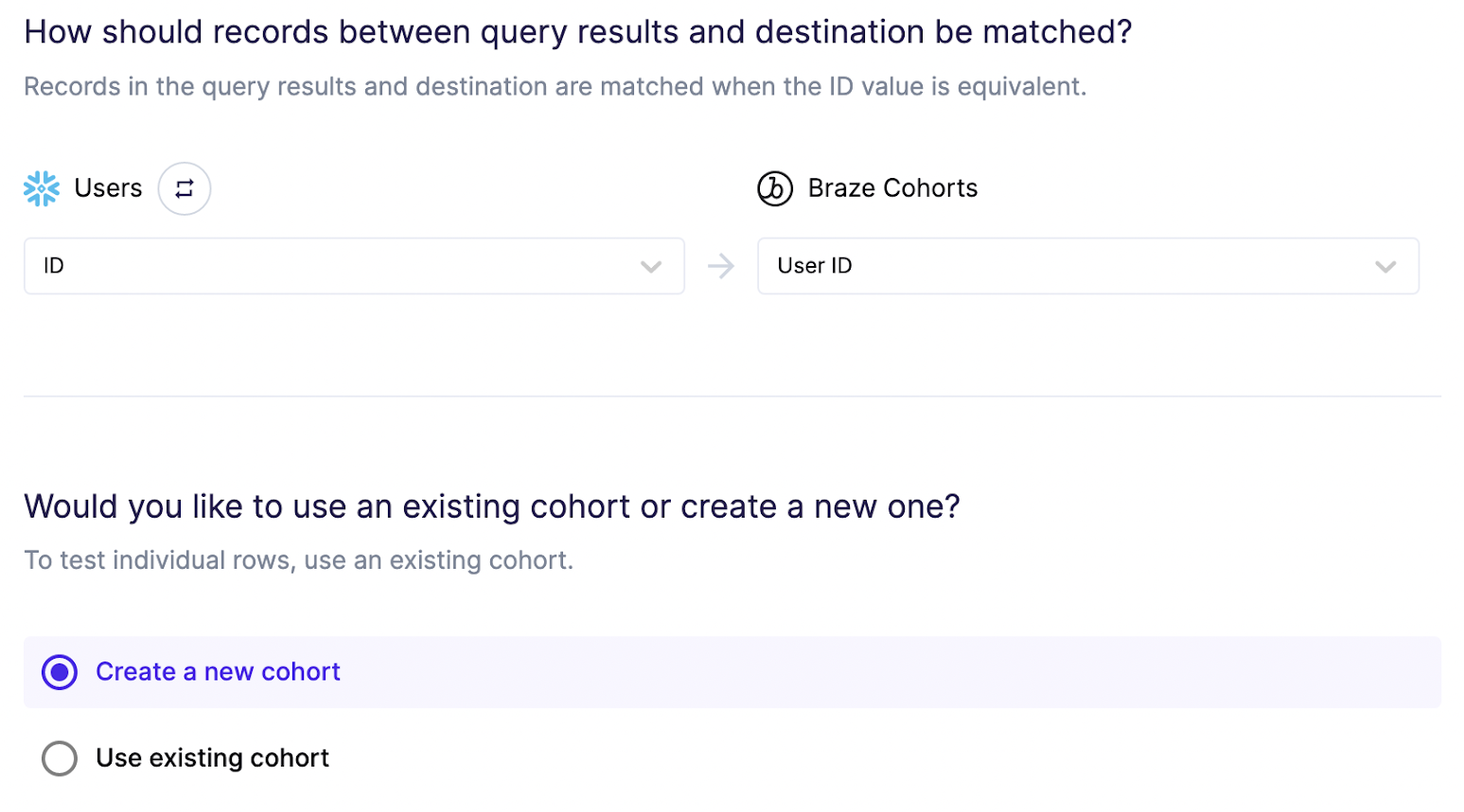
Step 4: Create a Braze segment from the Hightouch custom audience
In Braze, navigate to Segments, create a new segment, and select Hightouch Cohorts as your filter. From here, you can choose which Hightouch cohort you wish to include. After your Hightouch cohort segment is created, you can select it as an audience filter when creating a campaign or Canvas.
Using this integration
To use your Hightouch segment, create a Braze campaign or Canvas and select the segment as your target audience.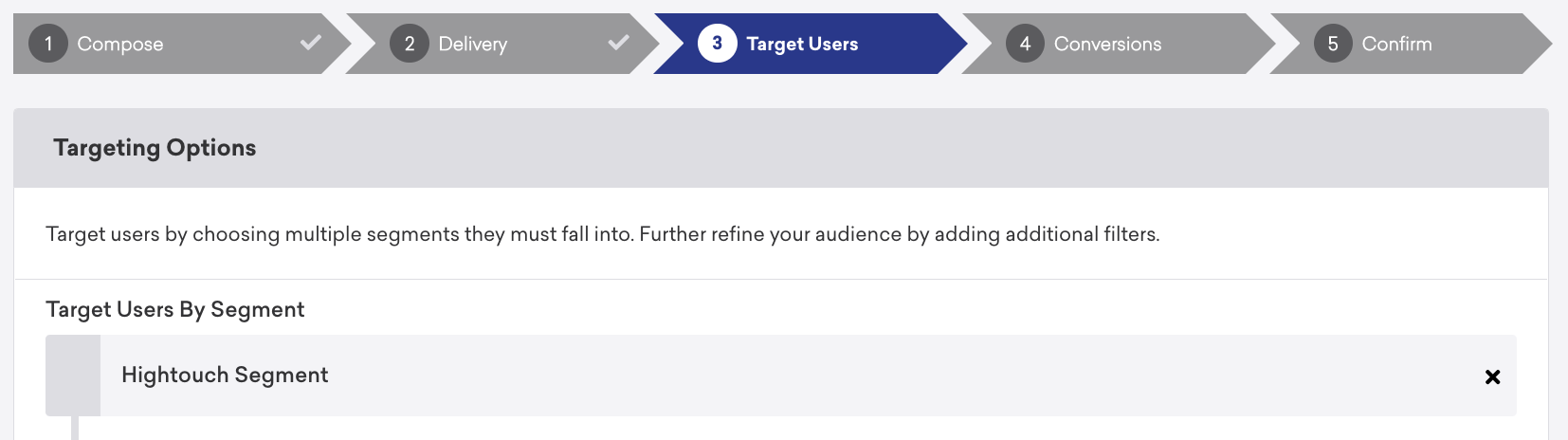
 Edit this page on GitHub
Edit this page on GitHub