Mixpanel cohort import
This article describes how to import user cohorts from Mixpanel to Braze. For more information on integrating Mixpanel and its other functionalities, see the main Mixpanel article.
Data import integration
Any integration you set up will count toward your account’s data point volume.
In adherence to Mixpanel’s data retention policies, events sent before January 1, 2010 will be removed during import.
Step 1: Get the Braze data import key
In Braze, navigate to Partner Integrations > Technology Partners and select Mixpanel. Here, you will find the REST endpoint and generate your Braze data import key.
If you are using the older navigation, you can find Technology Partners under Integrations.
Once generated, you can create a new key or invalidate an existing one. The data import key and the REST endpoint are used in the next step when setting up a postback in Mixpanel’s dashboard.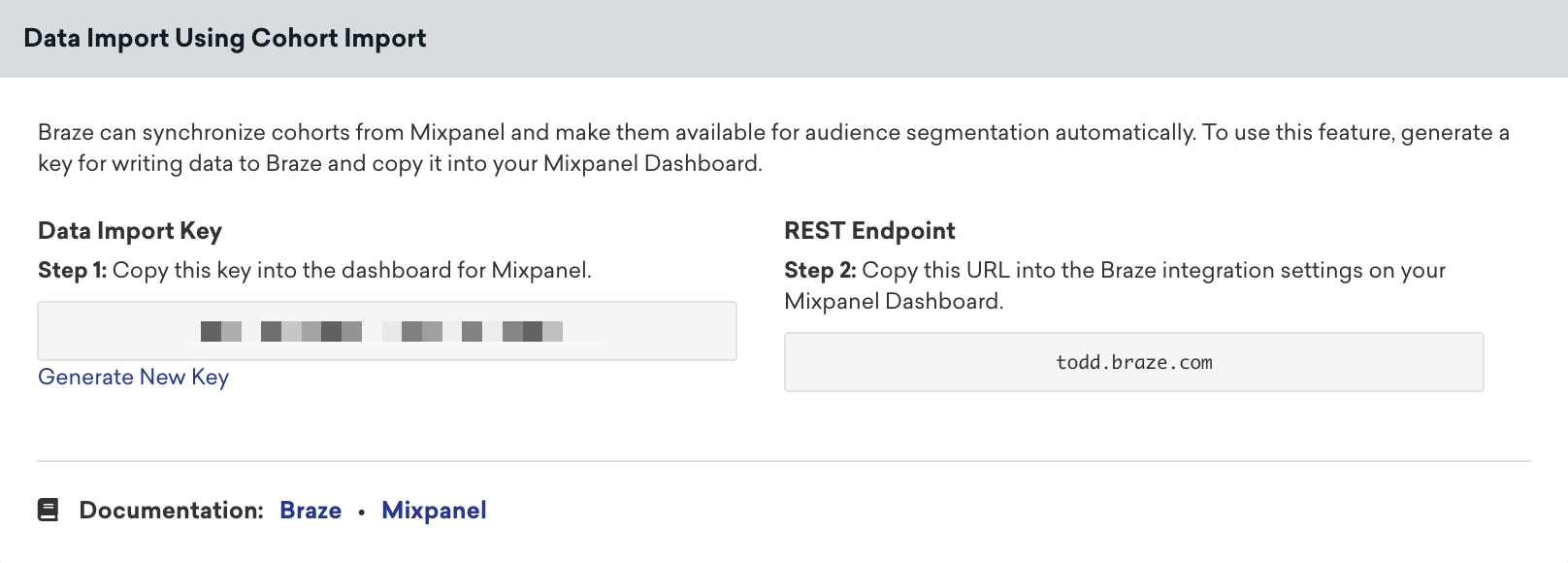
Step 2: Set up the Braze integration in Mixpanel
In Mixpanel, navigate to Data Management > Integrations. Next, select the Braze integration tab and click Connect. In the prompt that appears, provide the Braze data import key and REST endpoint, and click Continue.
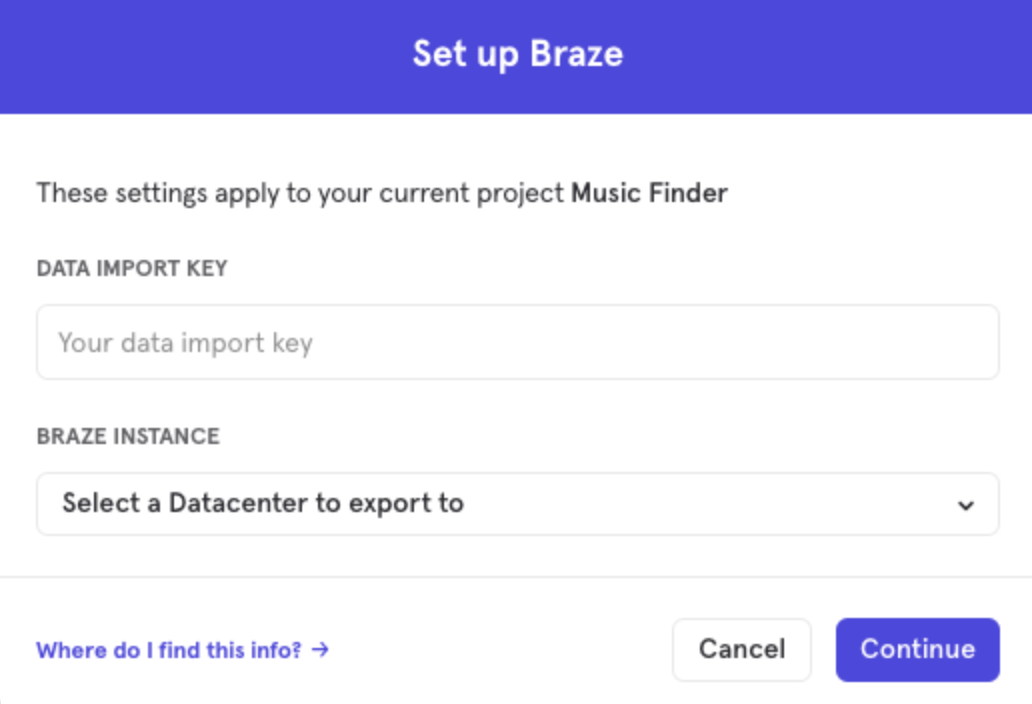
Step 3: Export a Mixpanel cohort to Braze
In Mixpanel, navigate to Data Management > Cohorts. Select the cohort to send to Braze and then select Export to Braze. Lastly, select a one-time sync or dynamic sync. Selecting dynamic sync will sync your Braze cohort every 15 minutes to match users in Mixpanel.
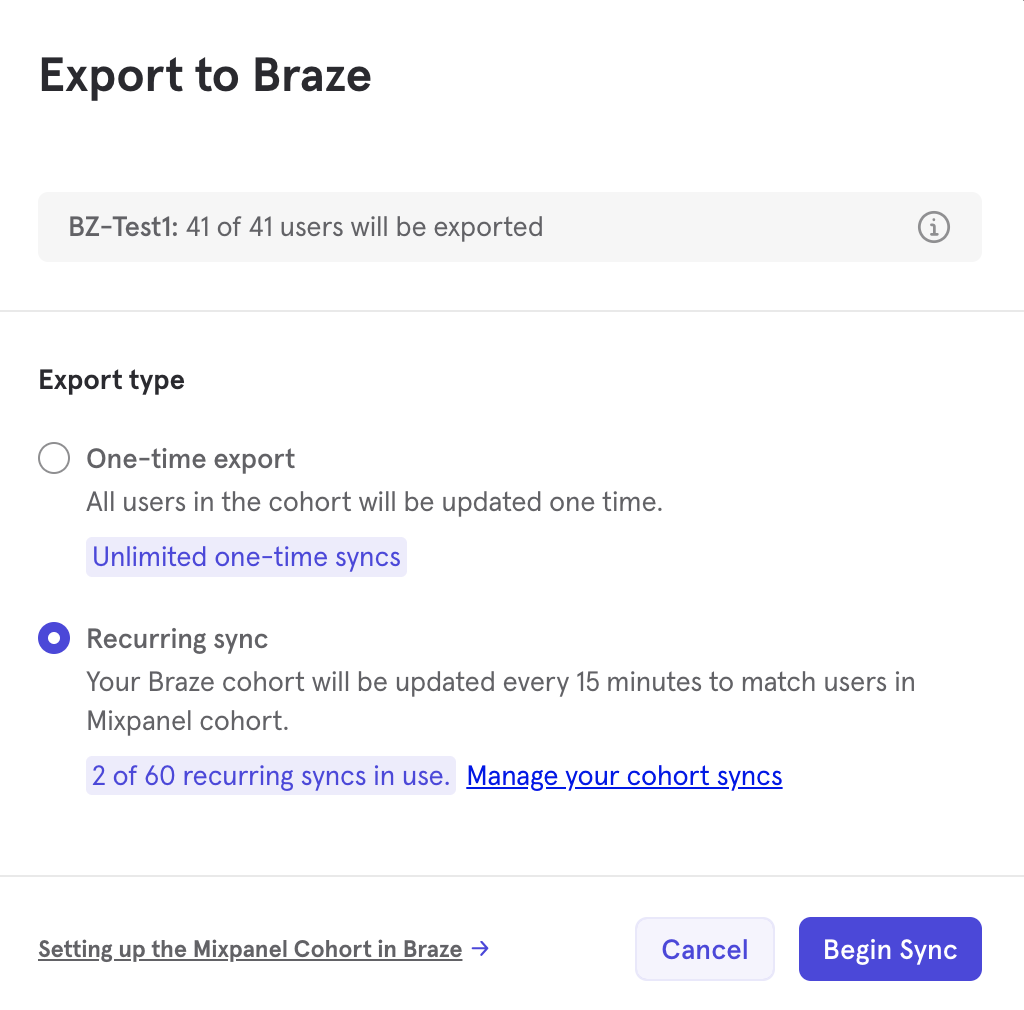
Step 4: Segment users in Braze
In Braze, to create a segment of these users, navigate to Segments under Engagement, name your segment, and select Mixpanel_Cohorts as the filter. Next, use the “includes” option and choose the cohort you created in Mixpanel.
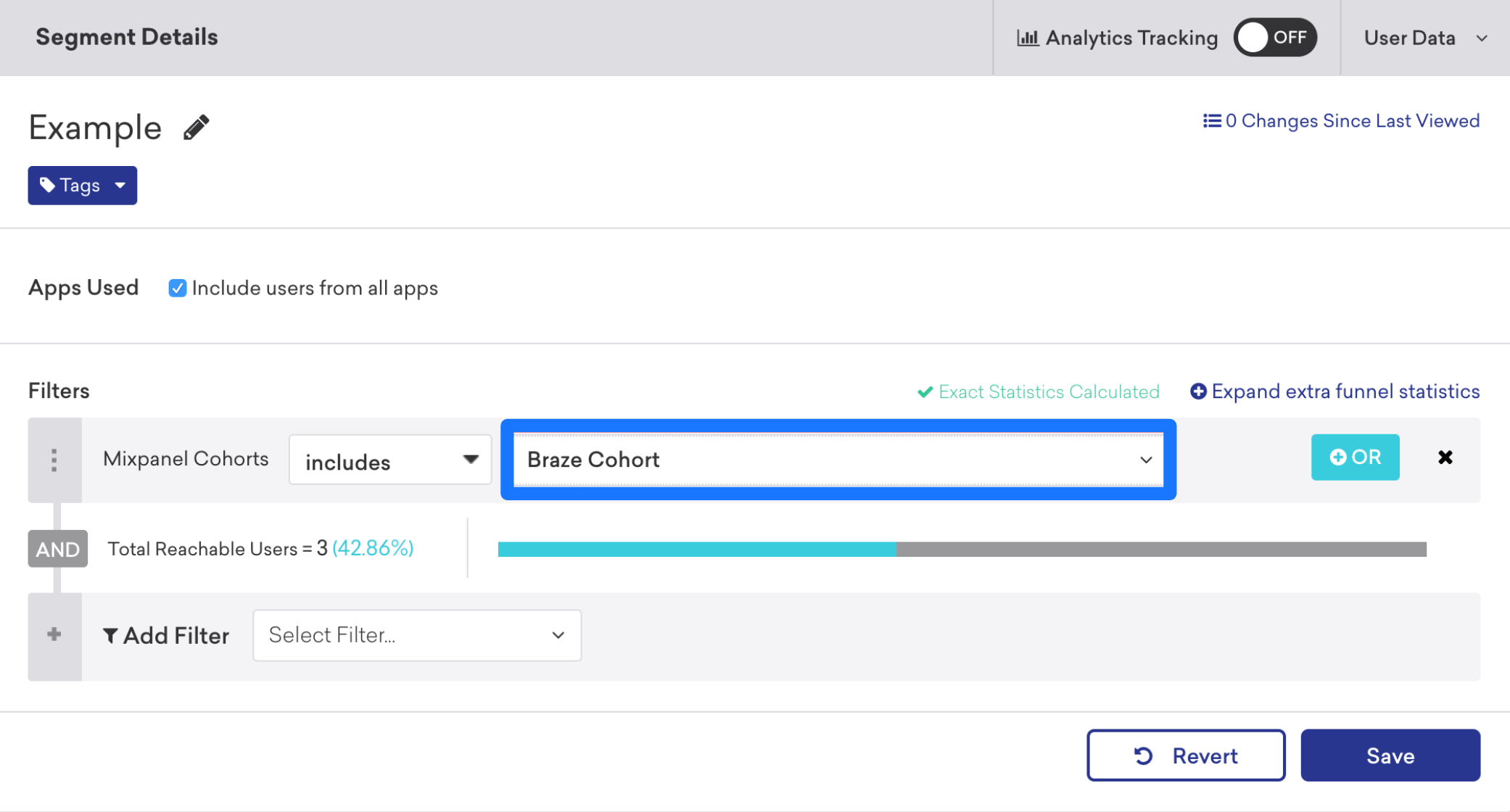
After saving, you can reference this segment during Canvas or campaign creation in the targeting users step.
 Edit this page on GitHub
Edit this page on GitHub