Regal
Regal.io is the phone and SMS sales solution built to drive more conversations so you can hit your growth goals way faster.
By integrating Regal and Braze, you can create a more consistent and personalized experience across all your customer touchpoints.
- Send the right next best email or push notification from Braze based on what’s said in a phone conversation on Regal.
- Trigger a call in Regal when a high-value customer clicks through a marketing email from Braze but doesn’t convert.
Prerequisites
| Requirement | Description |
|---|---|
| Regal account | A Regal account is required to take advantage of this partnership. |
| Regal API key | A Regal API key will allow sending events from Braze to Regal. Email [email protected] to get this key. |
| Braze Data Transformation | Data transformation is currently in early access. Contact your Braze customer success manager if you are interested in participating in the early access. This is necessary to receive data from Regal. |
Integration: Sending data from Braze to Regal
The following section describes how to use Braze as a source for sending your customer profile and event data to Regal using Braze Canvas or campaign webhooks.
Step 1: Create new contacts in Regal
Build a Canvas or campaign that webhooks out to Regal every time a new contact is created in Braze who you want to be available for calls and texts in Regal.
-
Create a Canvas or campaign titled “Create New Contact for Regal” and select Action-Based as the entry type.
-
Set the trigger logic as Custom Event and select the event that is fired when a contact with a phone number is created. Regal also recommends adding an extra filter on the phone field that ensures it’s set.
-
In your new webhook template, fill out the following fields:
- Webhook URL: https://events.regalvoice.com/events
- Request Body: Raw Text
Request headers and method
Regal.io also requires an HTTP Header for authorization and an HTTP method. The following will already be included within the template as a key-value pair in the Settings tab:
- HTTP Method: POST
- Request Headers:
- Authorization:
{{<REGAL_API_KEY>}} - Content-Type: application/json
- Authorization:
Request body
The only required field below is the traits.phone property. The rest is optional. However, if you include optIn, you must include optIn.channel and optIn.subscribed.
1
2
3
4
5
6
7
8
9
10
11
12
13
14
15
16
17
18
19
20
21
22
23
24
{
"userId": "<uniqueIdentifier>", //this is optional
"traits": {
"phone": "<phoneNumber>",
"email": "<email>",
"firstName": "<firstName>",
"lastName": "<lastName>",
"optIn": [
{
"channel": "voice",
"source": "<leadSource>",
"subscribed": true
},
{
"channel": "sms",
"source": "<leadSource>",
"subscribed": true
}
],
"custom1": "<custom1>",
"custom2": "<custom2>"
},
"eventSource": "braze"
}
The above payload example assumes all your contacts have accepted opt-in for voice and SMS. If that’s not true, you can remove the optIn property from the above and set up a separate Canvas or campaign to update a contact in Regal when optIn is collected.
Step 2: Update opt-in information
If opt-in and out can happen at different parts of your user experience on your app, it’s important to update Regal as users opt in or out. Below is a recommended Canvas for how to send up-to-date opt-in information to Regal. It assumes you save this as a Braze profile field, but if not, the trigger can just as easily be an event in your Braze account that represents a user opting in or unsubscribing. (The example below is for phone opt-in, but you can set up a similar Canvas or campaign for SMS opt-in if you collect those separately).
-
Create a new Canvas or campaign titled “Send Opt In or Out to Regal”.
- Select one of the following trigger options and select whatever field represents the user’s opt-in status. If you fire an event to Braze to represent opt-in or out, use that event as the trigger instead.
- User Profile Field Updated
- Update Subscription Group Status
- Subscription Status
- In your new Webhook template, fill out the following fields:
- Webhook URL: https://events.regalvoice.com/events
- Request Body: Raw Text
Request headers and method
Regal.io also requires an HTTP Header for authorization and an HTTP method. The following will already be included within the template as a key-value pair, but in the Settings tab:
- HTTP Method: POST
- Request Headers:
- Authorization:
{{<REGAL_API_KEY>}} - Content-Type: application/json
- Authorization:
Request body
You are welcome to add additional user profile attributes in this payload as well if you want to ensure more attributes are up to date simultaneously.
1
2
3
4
5
6
7
8
9
10
11
12
13
14
15
16
17
18
19
{
"userId": "<uniqueIdentifier>", //this is optional
"traits": {
"phone": "<phoneNumber>",
"optIn": [
{
"channel": "voice",
"source": "<leadSource>",
"subscribed": "<voice_optin_subscribed>"
},
{
"channel": "sms",
"source": "<leadSource>",
"subscribed": "<voice_optin_subscribed>"
}
]
},
"eventSource": "braze"
}
Step 3: Send custom events
Finally, set up a Canvas or campaign for each of the key events you want to send Regal - Regal recommends sending any events that are important for triggering SMS and Calls in Regal (such as an event at each step of the signup or purchase flow) or will that be used as exit criteria for contacts to fall out of Regal campaigns.
For example, below is a workflow for sending Regal an event when a user completes the first step of an Application.
-
Create a new Canvas or campaign titled “Send Application Step 1 Completed Event to Regal”.
-
Set the trigger node logic as Custom Event and select the event name you want to send to Regal, such as “Application Step 1 Completed”.
-
In your new Webhook template, fill out the following fields:
- Webhook URL: https://events.regalvoice.com/events
- Request Body: Raw Text
Request headers and method
Regal.io also requires an HTTP Header for authorization and an HTTP method. The following will already be included within the template as a key-value pair, but in the Settings tab:
- HTTP Method: POST
- Request Headers:
- Authorization:
{{<REGAL_API_KEY>}} - Content-Type: application/json
- Authorization:
Request body
You are welcome to add additional user profile attributes in this payload if you want to ensure more attributes are up to date simultaneously.
1
2
3
4
5
6
7
8
9
10
11
12
13
14
15
16
17
18
19
{
"userId": "<uniqueIdentifier>", //this is optional
"traits": {
"phone": "<phoneNumber>",
"firstName": "<firstName>",
"lastName": "<lastName>",
"custom1": "<custom1>",
"custom2": "<custom2>",
"custom3": "<custom3>"
},
"name": "Application Step 1 Completed",
"properties": {
"educationalLevel": "<educationalLevel>",
"preferredLocation": "<preferredLocation>",
"preferredSubject": "<preferredSubject>",
"readytoCommit": true
},
"eventSource": "braze"
}
Up-to-date contact attributes
While it’s not necessary, Regal recommends also sending any key user profile data fields on the event payloads of your event workflows to ensure Regal has access to the most up-to-date contact attributes at the time key events become available.
If you have questions about which events are important to send to Regal or how best to set up these Canvases and campaigns, contact [email protected].
Integration: Sending data from Regal to Braze
This section describes how to get Regal reporting events like SMS.sent and call.completed into Braze so they can appear on your Braze profiles and be available in the Braze segmentation tool, Canvas, and campaigns. This integration uses Regal Reporting Webhooks and Braze Data Transformation to automate data flow.
Step 1: Create a Data Transformation in Braze
Data transformation is currently in early access. Contact your Braze customer success manager if you are interested in participating in the early access.
Braze recommends creating a transformation per the Regal webhook you plan to send to Braze.
To create a Data Transformation:
- Navigate to the Transformations page in your Braze dashboard.
- Give your transformation a name and click Create transformation.
- From the list of transformations, click and select Copy webhook URL.
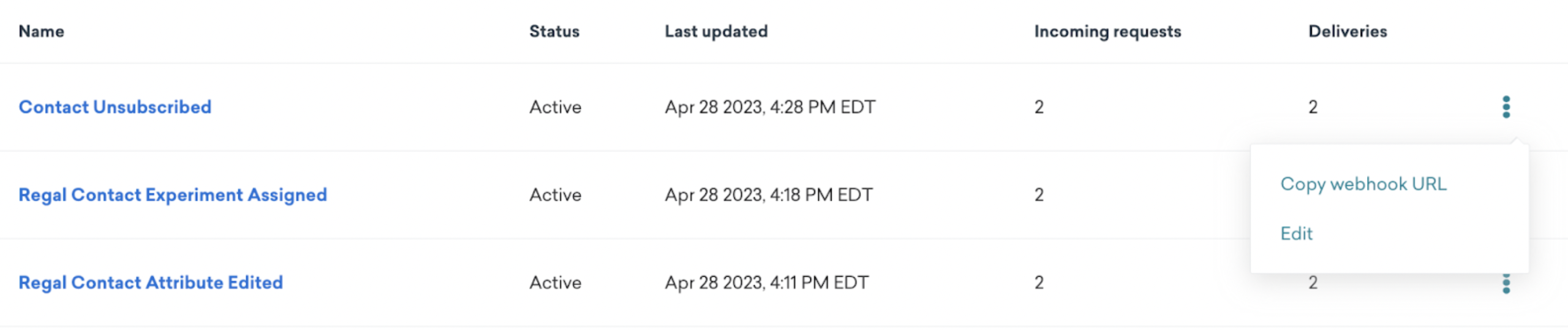
Step 2: Enable reporting webhooks in Regal
To set up reporting webhooks:
-
Go to the Regal app and open the Setting page.
-
In the Reporting Webhooks section, click Create Webhooks.
-
In the webhook endpoint input, add the Braze Data Transformation webhook URL for the associated Data Transformation.
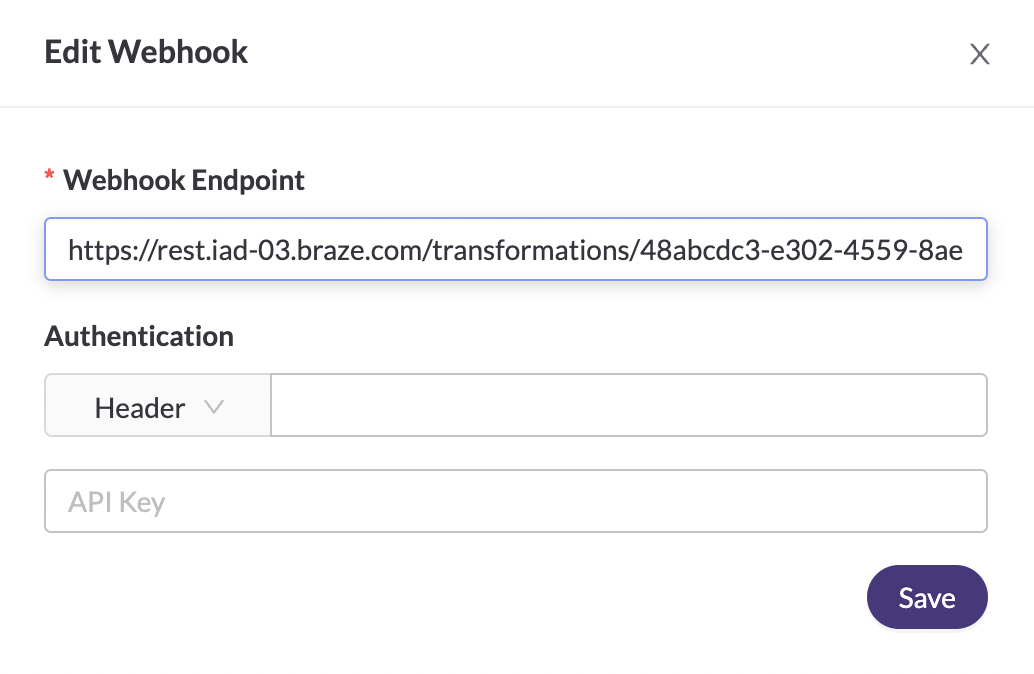
Updating an endpoint
When you edit an endpoint, it can take up to 5 minutes for the cache to refresh and send events to your new endpoint instead.
Retries
Currently, there are no retries on these events. If a response is not received within 5 seconds, the event is dropped and not retried. Regal will be adding retries in a future release.
Events
Regal’s Reporting Webhooks guide includes the complete list of Reporting events they publish. There you can see definitions of properties and sample payloads as well.
Step 3: Transform Regal events into Braze events
Braze’s Data Transformation feature allows you to map incoming Regal events into the format necessary to be added as attributes, events, or purchases in Braze.
-
Name your Data Transformation. It is recommended to set up a Data Transformation per event webhook.
-
To test the connection, create an outbound call from the Regal Agent Desktop to your cell phone and submit the Conversation Summary form to create a call.completed event.
-
Determine what identifiers you will use to map your Regal contacts to your Braze profiles. The available identifiers in Regal events include:
userId- only set on events if you’ve previously sent this identifier for a contacttraits.phonetraits.email- only set on events if you’ve previously sent this identifier for a contact
Braze-supported identifiers
- Braze does not support phone numbers as an identifier. To use this as an identifier, the phone number can be set as a user alias in Braze.
- When using Braze Data Transformation email address can be used as an identifier. If the email address exists as a profile within Braze, the existing profile will be updated. If the email address does not yet exist within Braze, an email-only profile will be created.
Use cases
Trigger an email from Braze based on a call disposition in Regal
Below is a sample payload for a call.completed event in Regal.
1
2
3
4
5
6
7
8
9
10
11
12
13
14
15
16
17
18
19
20
21
22
23
24
25
26
27
28
29
30
31
32
33
34
35
{
"userId": "123",
"traits": {
"phone": "+17625555555",
"email": "[email protected]"
},
"name": "call.completed",
"properties": {
"agent_firstname": "Rebecca",
"agent_fullname": "Rebecca Greene",
"agent_id": "[email protected]",
"direction": "OUTBOUND",
"regal_voice_phone": "+19545558563",
"regal_voice_phone_internal_name": "Sales Line",
"contact_phone": "+17625555555",
"call_id": "WTxxxxx9",
"type": "Outbound Call",
"disposition": "Converted During Convo",
"notes": null,
"objections": null,
"campaign_name": "Life Insurance Quote Follow Up",
"campaign_friendly_id": "445",
"started_at": 1657855046,
"ended_at": 1657855053,
"completed_at": 1657855059,
"talk_time": 7,
"wrapup_time": 6,
"handle_time": 13,
"journey_uuid": null,
"journey_name": null,
"journey_friendly_id": null
},
"originalTimestamp": "1657855059",
"eventSource": "Regal Voice"
}
Below is a sample Data Transformation to map this to a custom event in Braze.
1
2
3
4
5
6
7
8
9
10
11
12
13
14
15
16
17
18
19
20
21
22
23
24
25
26
27
28
29
30
31
32
33
34
35
36
37
38
39
40
41
42
43
44
45
46
47
48
// Braze's /users/track endpoint expects timestamps in an ISO 8601 format. To use the Unix timestamp within Regal's call.completed event payload as the event timestamp in Braze must first be converted to ISO 8601. This can be done with the following code:
let unixTimestamp = payload.originalTimestamp;
let dateObj = new Date(unixTimestamp * 1000);
let isoString = dateObj.toISOString();
// This is a default template you can use as a starting point. Feel free to delete this entirely to start from scratch or to delete specific components as you see fit.
// First, this code defines a variable, "brazecall", to build up a /users/track request
// Everything from the incoming webhook is accessible via the special variable "payload". As such, you can template in desired values in your /users/track request with JS dot notation, such as payload.x.y.z
let brazecall = {
"events": [
{
"external_id": payload.userId,
"name": "Call Completed",
"time": isoString,
"_update_existing_only": false,
"properties": {
"agent_firstname": payload.properties.agent_firstname,
"agent_fullname": payload.properties.agent_fullname,
"agent_id": payload.properties.agent_id,
"direction": payload.properties.direction,
"regal_voice_phone": payload.properties.regal_voice_phone,
"regal_voice_phone_internal_name": payload.properties.regal_voice_phone_internal_name,
"contact_phone": payload.properties.contact_phone,
"call_id": payload.properties.call_id,
"type": payload.properties.type,
"disposition": payload.properties.disposition,
"notes": payload.properties.notes,
"objections": payload.properties.objections,
"campaign_name": payload.properties.campaign_name,
"campaign_friendly_id": payload.properties.campaign_friendly_id,
"started_at": payload.properties.started_at,
"ended_at": payload.properties.ended_at,
"completed_at": payload.properties.completed_at,
"talk_time": payload.properties.talk_time,
"wrapup_time": payload.properties.wrapup_time,
"handle_time": payload.properties.handle_time,
"journey_uuid": payload.properties.journey_uuid,
"journey_name": payload.properties.journey_name,
"journey_friendly_id": payload.properties.journey_friendly_id
}
}
]
};
// After the /users/track request is assigned to brazecall, you will want to explicitly return brazecall to create an output
return brazecall;
Update profile attributes in Braze based on contact.attribute.edited events from Regal
Below is a sample payload for a contact.attribute.edited event in Regal. This event is fired each time one of your agents learns something new in a conversation and updates an attribute on the contact’s profile.
1
2
3
4
5
6
7
8
9
10
11
12
13
14
15
16
17
18
19
20
21
22
23
{
"userId": "123",
"traits": {
"phone": "+17625555555",
"email": "[email protected]",
},
"name": "contact.attribute.edited",
"properties": {
"agent_email": "[email protected]",
"contact_phone": "+17625555555",
"changes": {
"custom_properties": {
"annual_income": {
"old_value": "150,000",
"new_value": "300,000"
}
}
},
"created_at": "1657855462"
},
"originalTimestamp": "1657855462",
"eventSource": "Regal Voice"
}
Below is a sample Data Transformation to map the new custom property values to the relevant attributes on your Braze profiles:
1
2
3
4
5
6
7
8
9
10
11
12
13
14
15
16
17
18
19
20
21
22
23
24
25
26
// This is an example template you can use as a starting point. Feel free to delete this entirely to start from scratch or to delete specific components as you see fit.
// Capture the key's updated property value within the 'changes' object and store this in an attributes variable that can be used in the /users/track request
const changes = payload.properties.changes.custom_properties;
const attributes = {};
for (const key in changes) {
attributes[key] = changes[key].new_value;
}
// First, this code defines a variable, "brazecall", to build up a /users/track request
// Everything from the incoming webhook is accessible via the special variable "payload". As such, you can template in desired values in your /users/track request with JS dot notation, such as payload.x.y.z
const brazecall = {
"attributes": [
{
"external_id": payload.userId,
"_update_existing_only": false,
...attributes
}
]
};
// After the /users/track request is assigned to brazecall, you will want to explicitly return brazecall to create an output
return brazecall;
Keep your experiments in Braze and Regal in sync using contact.experiment.assigned events
Below is a sample payload for a contact.experiment.assigned event in Regal.
1
2
3
4
5
6
7
8
9
10
11
12
13
14
15
16
17
18
{
"userId": "123",
"traits": {
"phone": "+17625555555",
"email": "[email protected]",
},
"name": "contact.experiment.assigned",
"properties": {
"experiment_name": "Post Call Offer Test",
"experiment_id": "xxxx-xxxx-xxxx-xxxx",
"experiment_variant": "Aggressive Offer - 50%",
"journey_uuid": "xxxx-xxxx-xxxx-xxxx",
"journey_friendly_id": 220,
"journey_name": "Post Call Follow Up"
},
"originalTimestamp": "1657855118",
"eventSource": "Regal Voice"
}
Below is a sample Data Transformation to map this to a custom event in Braze.
1
2
3
4
5
6
7
8
9
10
11
12
13
14
15
16
17
18
19
20
21
22
23
24
25
26
27
28
29
30
31
// Braze's /users/track endpoint expects timestamps in an ISO 8601 format. To use the Unix timestamp within Regal's call.completed event payload as the event timestamp in Braze, it must first be converted to ISO 8601. This can be done with the following code:
let unixTimestamp = payload.originalTimestamp;
let dateObj = new Date(unixTimestamp * 1000);
let isoString = dateObj.toISOString();
// This is an example template you can use as a starting point. Feel free to delete this entirely to start from scratch or to delete specific components as you see fit.
// First, this code defines a variable, "brazecall", to build up a /users/track request
// Everything from the incoming webhook is accessible via the special variable "payload". As such, you can template in desired values in your /users/track request with JS dot notation, such as payload.x.y.z
let brazecall = {
"events": [
{
"external_id": payload.userId,
"_update_existing_only": false,
"name": "Contact Experiment Assigned",
"time": isoString,
"properties": {
"experiment_name": payload.properties.experiment_name,
"experiment_id": payload.properties.experiment_id,
"experiment_variant": payload.properties.experiment_variant,
"journey_uuid": payload.properties.journey_uuid,
"journey_friendly_id": payload.properties.journey_friendly_id,
"journey_name": payload.properties.journey_name
}
}
]
};
// After the /users/track request is assigned to brazecall, you will want to explicitly return brazecall to create an output
return brazecall;
Unsubscribe a contact in Braze based on a contact.unsubscribed from Regal
Below is a sample payload for a contact.unsubscribed event in Regal.
1
2
3
4
5
6
7
8
9
10
11
12
13
14
15
16
17
18
19
{
"userId": "123",
"traits": {
"phone": "+17625555555",
"email": "[email protected]",
"ip": "78.97.213.166"
},
"name": "contact.unsubscribed",
"properties": {
"new_subscription": true,
"channel": "voice",
"text": null,
"ip": "207.38.149.143",
"source": "regalvoice.agent_desktop",
"timestamp": "1657855229"
},
"originalTimestamp": "1657855230",
"eventSource": "Regal Voice"
}
Below is a sample Data Transformation to unsubscribe the contact in Braze.
1
2
3
4
5
6
7
8
9
10
11
12
13
14
15
16
17
18
19
20
// This is an example template you can use as a starting point. Feel free to delete this entirely to start from scratch or to delete specific components as you see fit.
// First, this code defines a variable, "brazecall", to build up a /users/track request
// Everything from the incoming webhook is accessible via the special variable "payload". As such, you can template in desired values in your /users/track request with JS dot notation, such as payload.x.y.z
let brazecall = {
"attributes": [
{
"external_id": payload.userId,
"_update_existing_only": true,
"subscription_groups" : [{
"subscription_group_id": "YOUR SUBSCRIPTION GROUP ID",
"subscription_state": "unsubscribed"
}]
}
]
};
// After the /users/track request is assigned to brazecall, you will want to explicitly return brazecall to create an output
return brazecall;
 Edit this page on GitHub
Edit this page on GitHub