AppsFlyer Audiences
This article describes how to import user cohorts from AppsFlyer to Braze by using the AppsFlyer Audiences integration. For more information on integrating AppsFlyer and its other functionalities, such as mobile attribution see the main AppsFlyer article.
Prerequisites
| Requirement | Description |
|---|---|
| AppsFlyer account | An AppsFlyer account is required to take advantage of this partnership. |
| iOS or Android app | This integration supports iOS and Android apps. Depending on your platform, code snippets may be required in your application. Details on these requirements can be found in step 1 of the integration process. |
| AppsFlyer SDK | In addition to the required Braze SDK, you must install the AppsFlyer SDK. |
Data import integration
Step 1: Configure the AppsFlyer SDK
To use this integration, you must pass the user’s Braze external ID to AppsFlyer using the setPartnerData() function of the AppsFlyer SDK:
Android
1
2
3
Map<String, Object> brazeData = new HashMap<>();
partnerData.put("external_user_id", "some-braze-external-id-value");
AppsFlyerLib.getInstance().setPartnerData("braze_int", brazeData);
iOS
1
2
3
4
NSDictionary *brazeInfo = @{
@"external_user_id":@"some-braze-external-id-value"
};
[[AppsFlyerLib shared] setPartnerDataWithPartnerId:@"braze_int" partnerInfo:brazeInfo];
Step 2: Get the Braze data import key
In Braze, navigate to Partner Integrations > Technology Partners and select AppsFlyer.
If you are using the older navigation, you can find Technology Partners under Integrations.
Here, you will find the REST endpoint and generate your Braze data import key. After the key is generated, you can create a new key or invalidate an existing one. The data import key and the REST endpoint are used in the next step when setting up a postback in AppsFlyer’s dashboard.
Step 3: Configure a Braze connection in AppsFlyer Audiences
- In AppsFlyer Audiences, go to the Connections tab and click Add partner connection.
- Select Braze as the partner and give the connection a name.
- Provide the data import key and Braze REST endpoint.
- Save the connection, and it will be available to link to any new or existing audience.
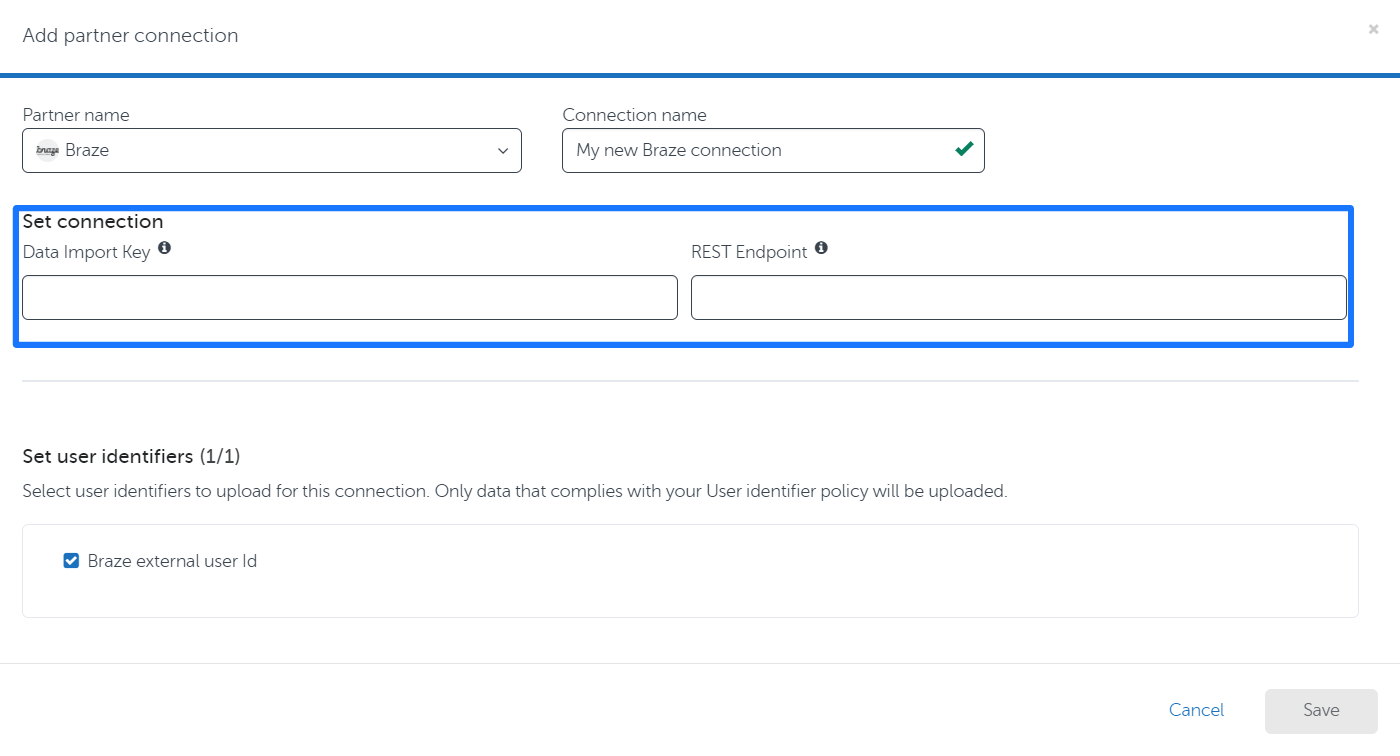
Step 4: Using AppsFlyer Audiences cohorts in Braze
Once an AppsFlyer audience has been uploaded to Braze, you can use it as a filter when defining segments in Braze by selecting the AppsFlyer Cohorts filter.
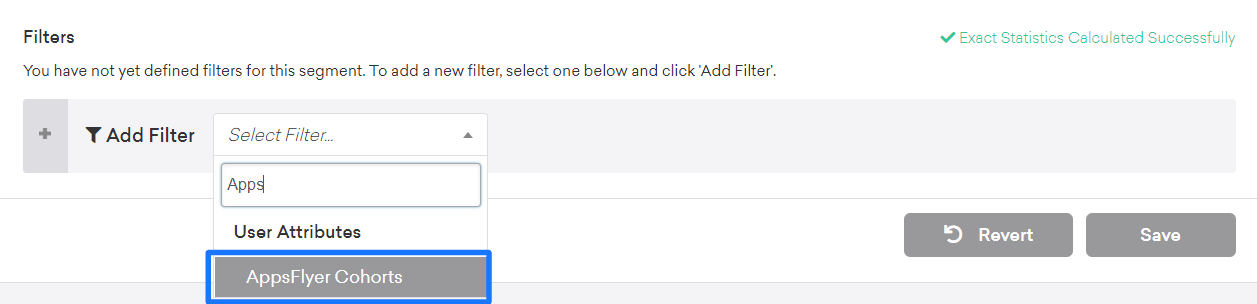
 Edit this page on GitHub
Edit this page on GitHub