 Mixpanel
Mixpanel
Mixpanel is a business analytics platform that allows you to export events from Mixpanel into other platforms to perform deeper analysis. The data collected can then be used to build custom reports and measure user engagement and retention.
The Braze and Mixpanel integration allows you to import Mixpanel Cohorts into Braze to create Braze segments that can be used to target users in future Braze campaigns or Canvases. You can also leverage Braze Currents to export your Braze events to Mixpanel to drive deeper analytics into conversions, retention, and product usage.
Prerequisites
| Requirement | Description |
|---|---|
| Mixpanel account | A Mixpanel account is required to take advantage of this partnership. |
| Currents | In order to export data back into Mixpanel, you need to have Braze Currents set up for your account. |
Data export integration
A full list of the events that can be exported from Braze to Mixpanel can be found below. All events sent to Mixpanel will include the user’s external_user_id as the Mixpanel Distinct ID. At this time, Braze does not send event data for users who do not have their external_user_id set.
You can export two types of events to Mixpanel: Message Engagement Events consisting of the Braze Events directly related to message sending, and Customer Behavior Events including other app or website activity such as sessions, custom events, and purchases tracked through the platform. All custom events are prefixed with [Braze Custom Event]. Custom event properties and purchase event properties are prefixed with [Custom event property] and [Purchase property], respectively.
Contact your account manager or open a support ticket if you need access to additional event entitlements.
Step 1: Get Mixpanel credentials
In your Mixpanel dashboard, click into the Project Settings in either a new or existing project. Here you will find the Mixpanel API secret and Mixpanel Token. These credentials will be used in the next step to create your Currents connection.
Step 2: Create Braze Current
In Braze, navigate to Currents > **+ Create Current > Create Mixpanel Export. Provide an integration name, contact email, Mixpanel API secret, and Mixpanel token in the listed fields. Next, select the events you want to track; a list of available events is provided. Lastly, click Launch Current.
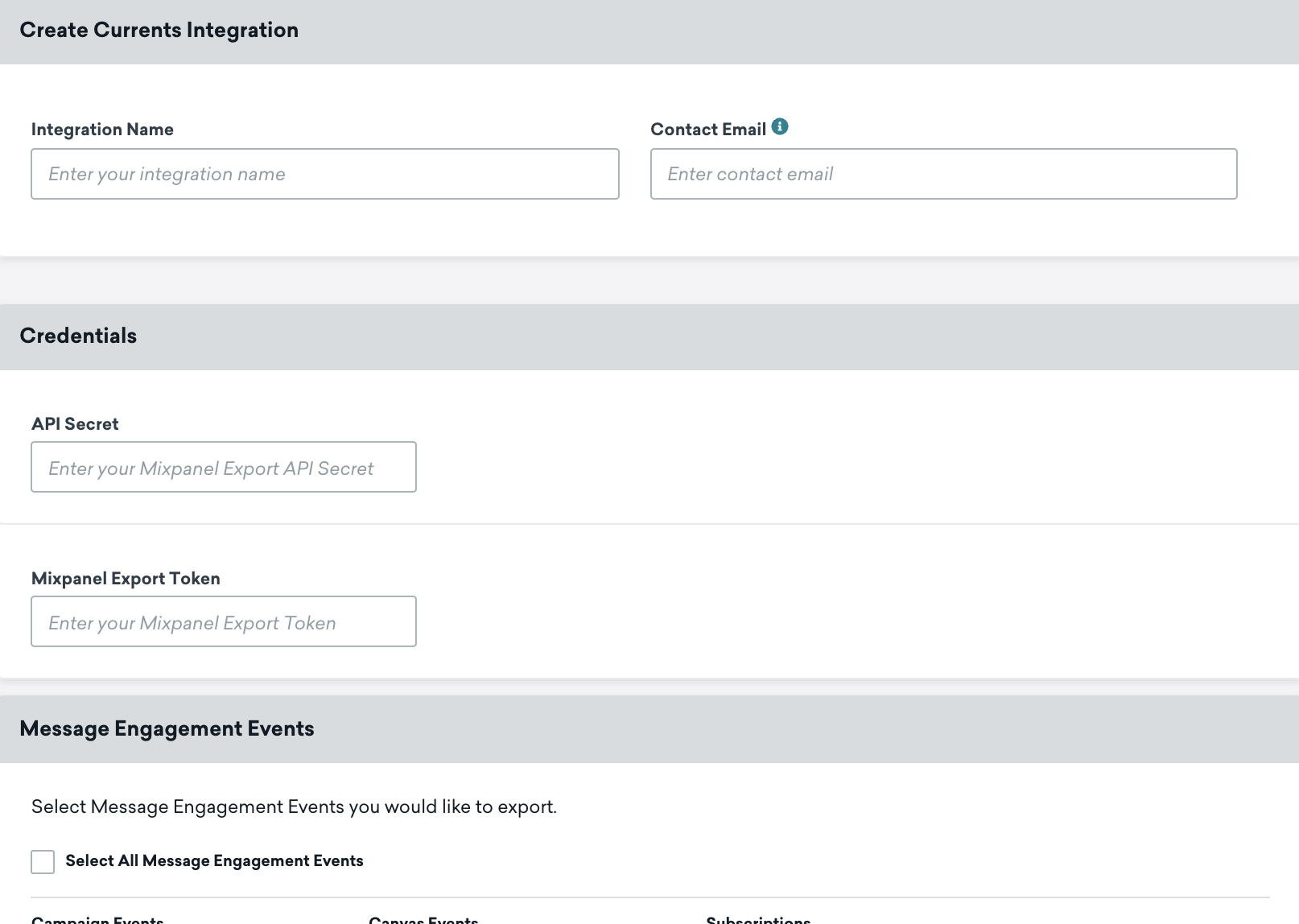
Check out Mixpanel’s integration docs to learn more.
Supported Currents events
Braze supports exporting the following data listed in the Currents user behavior and message engagement event glossaries to Mixpanel:
Behaviors
- Custom event:
users.behaviors.CustomEvent - Install Attribution:
users.behaviors.InstallAttribution - Location:
users.behaviors.Location - Purchase:
users.behaviors.Purchase - Uninstall:
users.behaviors.Uninstall - App (first session, session end, session start)
users.behaviors.app.FirstSessionusers.behaviors.app.SessionEndusers.behaviors.app.SessionStart
- Subscription (global state change):
users.behaviors.subscription.GlobalStateChange - Subscription Group (state change):
users.behaviors.subscriptiongroup.StateChange
Campaigns
- Abort:
users_campaigns_abort - Conversion:
users.campaigns.Conversion - EnrollinControl:
users.campaigns.EnrollInControl
Canvas
- Abort:
users_canvas_abort - Conversion:
users.canvas.Conversion - Entry:
users.canvas.Entry - Exit (matched audience, performed event)
users.canvas.exit.MatchedAudienceusers.canvas.exit.PerformedEvent
- Experiment Step (conversion, split entry)
users.canvas.experimentstep.Conversionusers.canvas.experimentstep.SplitEntry
Messages
- Content Card (abort, click, dismiss, impression, send)
users.messages.contentcard.Abortusers.messages.contentcard.Clickusers.messages.contentcard.Dismissusers.messages.contentcard.Impressionusers.messages.contentcard.Send
- Email (abort, bounce, click, delivery, markasspam, open, send, softbounce, unsubscribe)
users.messages.email.Abortusers.messages.email.Bounceusers.messages.email.Clickusers.messages.email.Deliveryusers.messages.email.MarkAsSpamusers.messages.email.Openusers.messages.email.Sendusers.messages.email.SoftBounceusers.messages.email.Unsubscribe
- In-app message (abort, click, impression)
users.messages.inappmessage.Abortusers.messages.inappmessage.Clickusers.messages.inappmessage.Impression
- Push notification (abort, bounce, iOSforeground, open, send)
users.messages.pushnotification.Abortusers.messages.pushnotification.Bounceusers.messages.pushnotification.IosForegroundusers.messages.pushnotification.Openusers.messages.pushnotification.Send
- SMS (abort, carrier send, delivery, delivery failure, inbound receive, rejection, send, short link click)
users.messages.sms.Abortusers.messages.sms.Deliveryusers.messages.sms.DeliveryFailureusers.messages.sms.InboundReceiveusers.messages.sms.Rejectionusers.messages.sms.Sendusers.messages.sms.ShortLinkClick
- Webhook (abort, send)
users.messages.webhook.Abortusers.messages.webhook.Send
- WhatsApp (abort, delivery, failure, inbound receive, read, send)
users.messages.whatsapp.Abortusers.messages.whatsapp.Deliveryusers.messages.whatsapp.Failureusers.messages.whatsapp.InboundReceiveusers.messages.whatsapp.Readusers.messages.whatsapp.Send
 Edit this page on GitHub
Edit this page on GitHub