Zeotap
Zeotap is a next-generation customer data platform that helps you discover and understand your mobile audience by providing identity resolution, insights, and data enrichment.
With the Zeotap and Braze integration, you can extend the scale and reach of your campaigns by syncing Zeotap customer segments to map user data to Braze user accounts. You can then act on this data, delivering personalized target experiences to your users.
Prerequisites
| Requirement | Description |
|---|---|
| Zeotap account | A Zeotap account is required to take advantage of this partnership. |
| Braze REST API key | A Braze REST API key with users.track permissions. This can be created in the Braze dashboard from Settings > API Keys. |
| Braze REST endpoint | Your REST endpoint URL. Your endpoint will depend on the Braze URL for your instance. |
Integration
Step 1: Create a Zeotap destination
- From the Zeotap Unity platform, navigate to the DESTINATIONS application.
- Under All Channels, select Braze.
- In the prompt that appears, name your destination, and provide your client name and Braze REST API key associated with your Braze account.
- Lastly, select your Braze REST endpoint instance from the dropdown and save the destination.
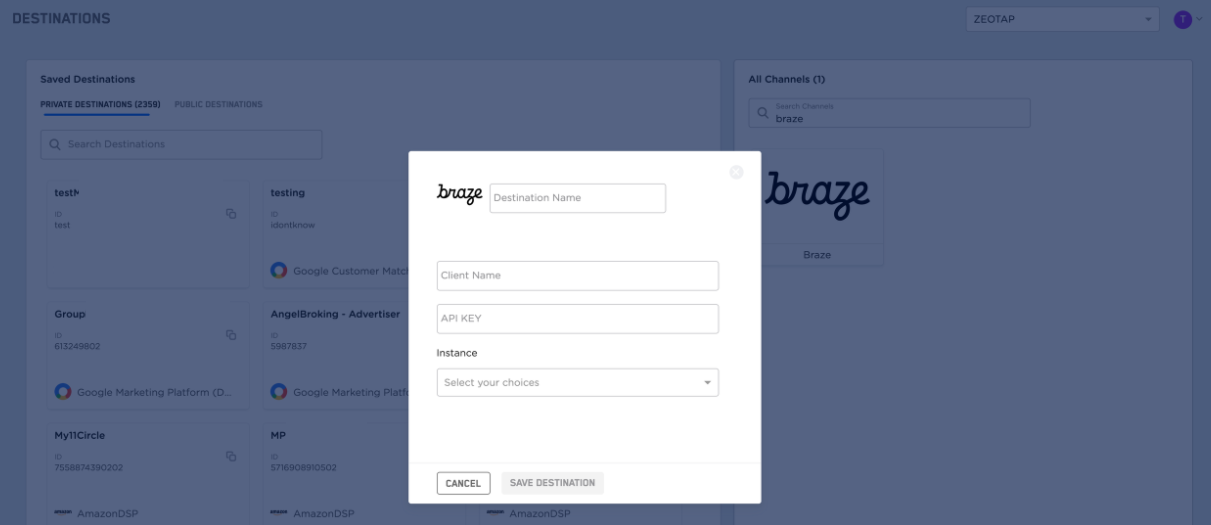
Step 2: Create and link a Zeotap segment to your destination
- From the Zeotap Unity platform, navigate to the CONNECT application.
- Create a segment and select the Braze destination created in step 1.
- Select a supported output identifier: MAIDs, email address hashed to SHA256, or any 1P customer identifier recognized by Braze (if you want to use a custom identifier for your Braze account, get in touch with Zeotap so that it can be enabled for your account). Only one output identifier can be used for the Braze integration. These identifiers must be the same as the external ID set when collecting Braze SDK data.
- Save the segment.
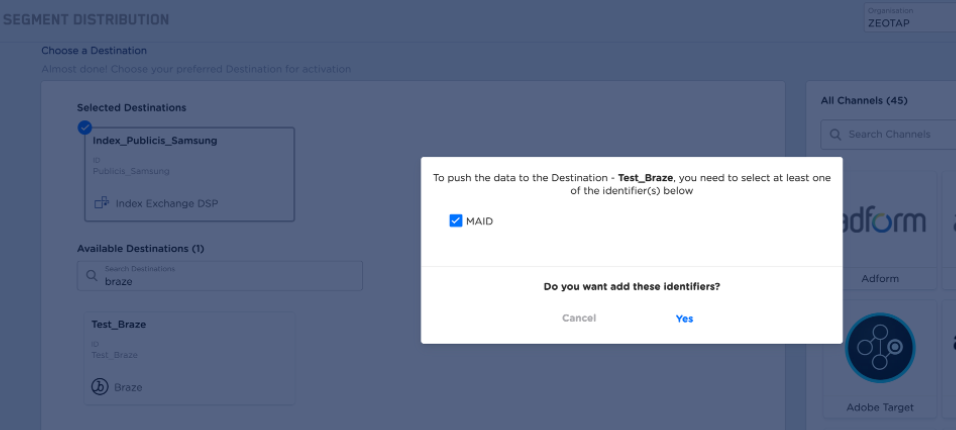
The identifiers that appear are both available in the segment and supported by Braze.
Step 3: Create Braze segment
After successfully creating, pushing, and processing a segment in Zeotap, the Zeotap users will appear in the Braze dashboard. You can look up users by user ID in the Braze dashboard.
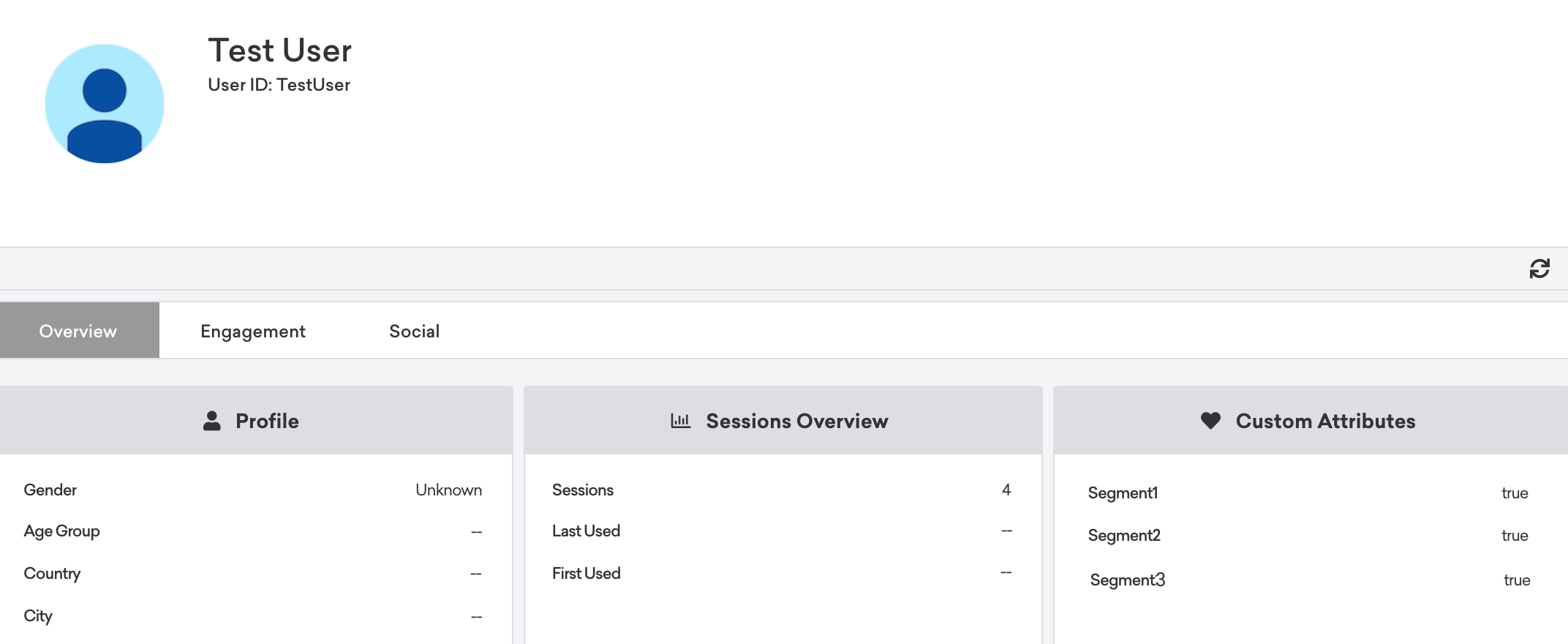
If a user is part of the Zeotap segment, the segment name appears as a custom attribute on their user profile with the boolean value true. Take note of the custom attribute name as you will need it when creating a Braze segment.
Next, you must create and define this segment within Braze:
- From the Braze dashboard, select Segments and then Create Segment.
- Next, name your segment and select the custom attribute segment made in Zeotap.
- Save your changes.
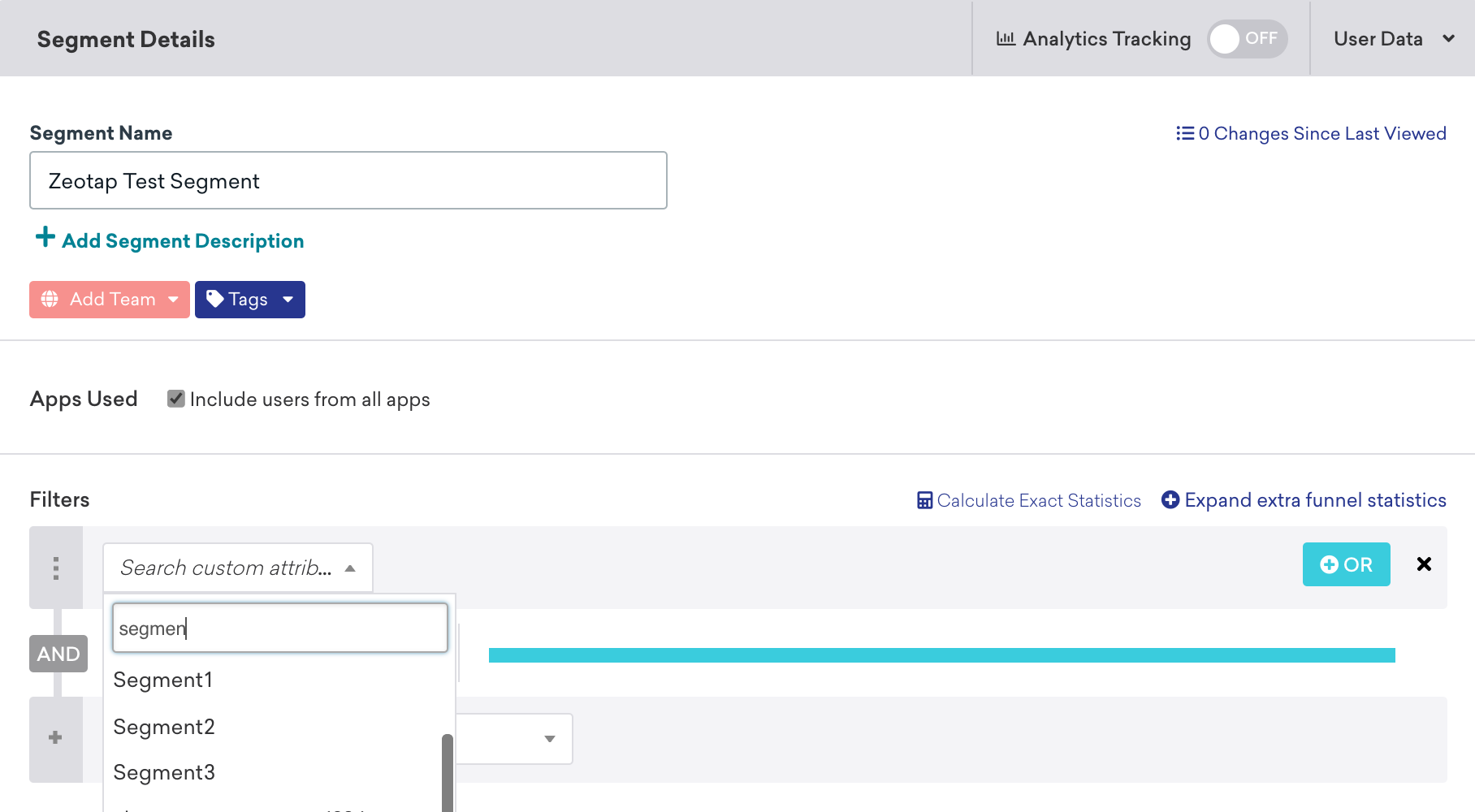
You can now add this newly created segment to future Braze campaigns and Canvases to target these end-users.
 Edit this page on GitHub
Edit this page on GitHub