Back-in-stock notifications
Using a combination of back-in-stock notifications in Braze Shopify catalogs and a Canvas, you can create and notify customers when an item is back-in-stock. Any time a customer clicks on an item in the catalog, they can be automatically subscribed to be notified when the item is replenished.
Back-in-stock notifications for Braze Shopify catalogs are currently in early access. Contact your account manager if you’re interested in participating in this early access.
When a customer clicks an item, we’ll automatically subscribe them to receive back-in-stock notifications for that item. Once the item’s inventory quantity is greater than zero, all subscribers will be eligible for notifications through a campaign or Canvas. However, only users who opted into notifications will receive notifications.
How back-in-stock notifications work
As a Braze Shopify user with a Shopify catalog, you have a field called inventory_quantity that’s synced from Shopify to Braze. Your Shopify users will send a shopify_product_clicked event when they click an item. This event and the Shopify catalog data will subscribe your users to back-in-stock notifications.
When an item has an inventory_quantity that meets your inventory rule, we’ll look up all your users who are subscribed to that item (users who clicked the item) and send a Braze custom event that you can use to trigger a campaign or Canvas.
The event properties are sent alongside your user, so you can template in the item details into the campaign or Canvas that sends!
Prerequisities
- Use the Braze Shopify integration
- Use Braze Shopify catalogs
- Enable the back-in-stock feature flag
Setting up back-in-stock notifications
Follow these steps to set up back-in-stock notifications in a specific catalog.
- Go to your catalog and select the Settings tab.
- Set your notification rule. There are two options:
- Notify all subscribed users notifies all customers who are waiting when the item is back in stock.
- Notify a certain number of users per a certain number of minutes notifies a specified number of customers per your configured notification period. Braze will notify the specified numbers of customers in increments until there are no more customers to notify, or until the item goes out of stock. Your notification rate cannot exceed notifying 10,000 users per minute.
- Select the Back in stock toggle.
- Select the Inventory field in catalog as
inventory_quantity. This will check the Shopifyinventory_quantityfield within your product syncs. If the value is greater than zero, then customers that are subscribed will be eligible to receive the back in stock notification. - Save your settings.
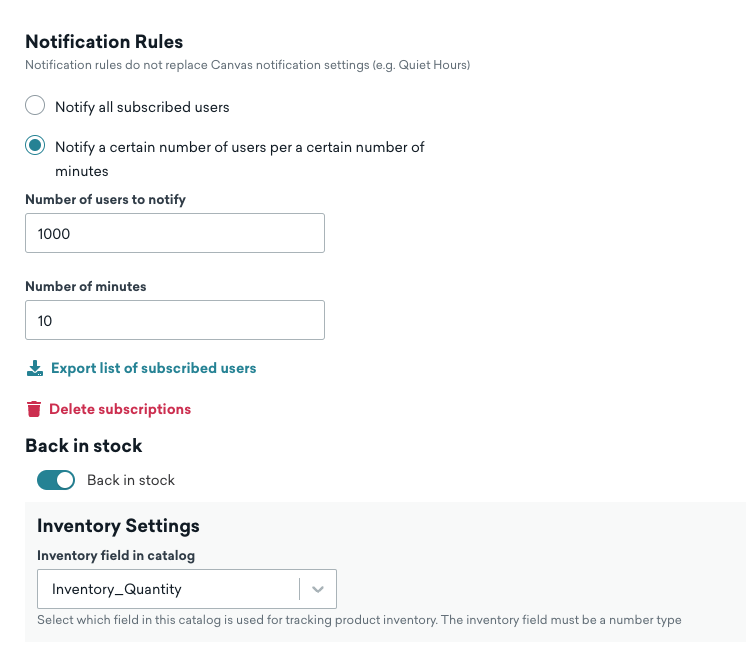
Notification rules in these settings do not replace Canvas notification settings, such as Quiet Hours.
Using back-in-stock notifications in a Canvas or campaign
After setting up the back-in-stock feature in a catalog, follow these steps to use with a Canvas or campaign.
- Set up an action-based Canvas or campaign.
- Select Back in stock as the trigger.
- Select the name of the catalog with the back-in-stock notifications.
- Continue setting up your Canvas as you would.
Now, your customers can be notified when an item is back in stock.
Using Liquid
To template in details about the catalog item that’s back in stock, you can use the canvas_entry_properties Liquid tag to access the item_id.
To return the ID of the item that is back in stock, use the Liquid tag {{canvas_entry_properties.${catalog_update}}}. To access data about that item throughout your message, put the Liquid tag {% catalog_items <name_of_your_catalog> {{canvas_entry_properties.${catalog_update}}} %} at the top of your message, then use ``items[0].
Here is a sample Liquid template that will display the item’s product title, image URL, and price:
1
2
3
4
{% catalog_items shop-1234_shopify_catalog {{canvas_entry_properties.${catalog_update}.item_id}} %}
{{ items[0].shopify_product_title }}
{{ items[0].product_image_url }}
{{ items[0].price }}
Considerations
- Users are only subscribed for 90 days. If the item isn’t back in stock in 90 days, the user is unsubscribed.
- When using the Notify all subscribed users notification rule, Braze will notify 100,000 over 10 minutes.
- Braze will process at most 10 item updates over one minute. If you update 11 items in one minute, only the first 10 can trigger a back-in-stock notification.
 Edit this page on GitHub
Edit this page on GitHub