3 Use Cases to Help You Get Started With Braze Canvas Flow
Published on January 19, 2023/Last edited on January 19, 2023/7 min read
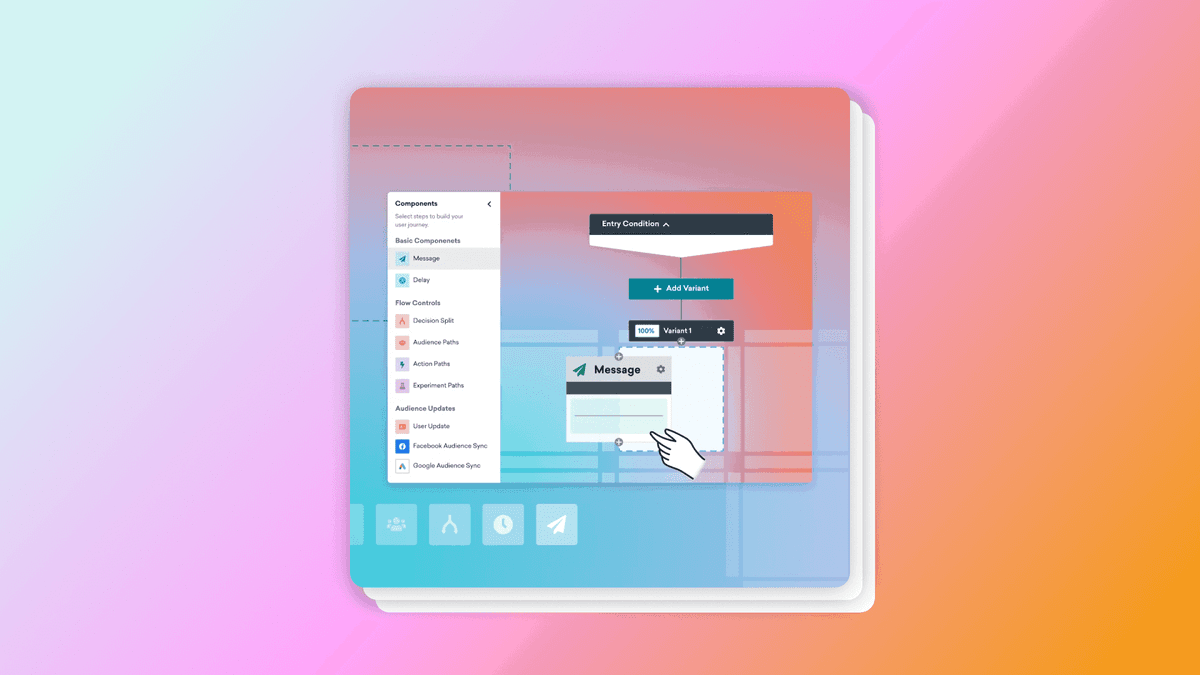

Jonathan Lou
Senior Customer Onboarding Manager I, Scale, Braze*Record scratch* *Freeze frame* You might be wondering to yourself how exactly you got here.
Looking back, it probably all started with a sales pitch; I’ll bet you remember hearing: Braze is a comprehensive customer engagement platform that powers relevant and memorable experiences between consumers and the brands they love. Context underpins every Braze interaction, helping brands foster human connection with consumers. And all of that is very much the case. But what does it mean for you?
Well, it means that Braze is the platform that will simplify how you interact with your users by serving as your go-to tool for all things customer engagement. You’re probably eager to get started with your first campaign or Canvas Flow journey; but before you do that, we’ll need to make sure that you have a few key items checked off:
- Choose valuable events and attributes to stream into Braze user profiles, either through a CSV, one of our SDKs, and/or API endpoints.
- Select the channels you need ready for use (e.g. push, email, in-app messages, content cards, SMS)
- Import your users into Braze
- Backfill historical data into Braze
Once that work is done—all your essential messaging channels are set up and ready to go and your customer data house is in order—you're in a good place to start thinking about how you might start using our Braze Canvas Flow customer journey tool to engage your audience across multiple channels, all from a single platform. But because there's so many different campaigns and use cases you can carry out, it can sometimes be a little difficult to know where to start.
To help out, let’s walk through three common use cases that are often set up when customers are onboarding with Braze. These use cases are simple but crucial, and help establish a solid foundation on how to build a successful Canvas in Braze.
1. Onboarding and Welcome Series
This is your welcome flow, which will greet users who are visiting your app or website for the first time. In order to set this up, you’ll need to pass over a custom event to define your Canvas Entry Criteria (such as Registration Completed or Account Created) that will be triggered when your user successfully registers or creates their account for the first time. This custom event will be your Canvas Entry Criteria, letting Braze know that these individuals should be added to the relevant Canvas..Once the custom event is passed over to Braze, you can go ahead and set up the Canvas.
Getting Started
- For the Canvas Entry Schedule, select Action-Based.
- For the trigger type, select Perform Custom Event.
- Once added, you can select your custom registration event from the drop-down.
- Select your target audience.
- Build your Canvas. The first step is a message step, and after you connect it to the Canvas, feel free to add as many message steps that you think a user will need to complete their onboarding journey. Don’t forget to include a delay step between each message so that your users aren’t receiving everything all at once.
For the message steps, you can choose any channel combination to find the perfect mix that you think will best reach your audience. We encourage you to take a cross-channel approach throughout the flow!
2. Abandoned Cart
For our eCommerce customers, you can create an abandoned cart series to bring back users who left an item in their cart but didn’t complete the purchase. For custom events, you’ll need an Abandon Cart and purchase event.
Getting Started
- For the Canvas Entry Schedule, select Action-Based.
- For the trigger type, select Perform Custom Event.
- Select your custom abandoned cart event.
- Select your target audience.
- Build your Canvas. Instead of starting with a message step, the first step will be an Action Path where the evaluation window is one day and the selected action in the first group is Make Purchase. After that’s created, you can check off I want this group to exit the Canvas for Group 1.
- Add and connect a message step to the Everyone Else branch
What this setup does is give the users one day to make a purchase after they abandon their cart. If they make a purchase within that day, the user exits the Canvas without receiving any further communications about their cart; but if not, they’ll receive the message. From there, you can rinse and repeat by connecting another Action Path to the message step, followed by another message step, so that a reminder will go out to users until they make a purchase.
Alternatively, if you have Exit Criteria enabled as a feature, you can set the Exception to Make Purchase and the Canvas itself will start with a delay step, followed by a message step and alternate from there.
3. Re-Engagement
The last example we have is a re-engagement series, which is aimed to get lapsing users to come back and convert into active users. No custom events are needed for this Canvas; as long as the Braze SDK has been implemented, you can use our out-of-the-box session tracking to set up this use case.
Getting Started
- For the Canvas Entry Schedule, select Scheduled
- For the trigger type, select Daily
- Set your target audience as last used app more than 14 days ago. (Note: You can customize your own lookback period as needed, but for this example, we’ll use 14 days).
- Build your Canvas. The first step would be a message step, followed by an Action Path, where Group 1’s selected action is Start Session. Similar to the Abandoned Cart series, you can check off I want this group to exit the Canvas for Group 1.
Once that’s been created, the Canvas will automatically run daily to see which users haven’t launched a session in 14 days (or however long your lookback period is). From there, users will enter into the Canvas and be sent the first message. Once a user logs in or starts a session, they’ll drop out of the Canvas; otherwise, they’ll continue through until the end. Optional: You could turn on re-eligibility so that users can rejoin the Canvas if they start to show signs of becoming a lapsed user again.
Alternatively, if you have Exit Criteria enabled as a feature, you can set the Exception to Start Session; with this approach, the Canvas itself would still start with a message step, followed by a delay step, and alternate from there.
Final Thoughts
There are a lot of ways to use the Braze platform to add value to your marketing efforts. But if you’re just starting out with Braze, one of the most impactful things you can do is start leveraging Canvas Flow to automatically leverage multiple channels to provide value and build stronger customer relationships.
If you ever feel overwhelmed and need guidance, feel free to reach out to your customer onboarding manager (if you’re in onboarding) or customer success manager (if you’re not). Otherwise, if you’re a self-learner, we recommend one of our Braze Learning courses, Create Customer Journeys with Canvas Flow or Build a Basic Email Marketing Program, or our Live Training session, Experience Orchestration with Canvas Flow.
Related Tags
Be Absolutely Engaging.™
Sign up for regular updates from Braze.
Related Content
View the Blog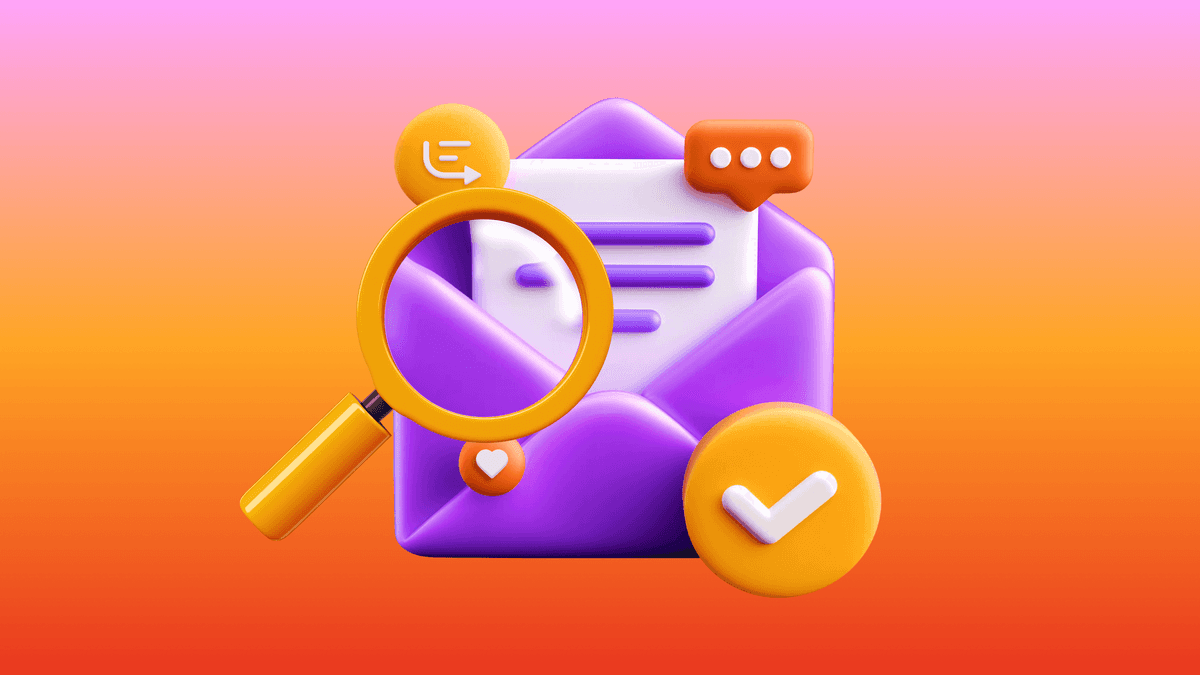
The new inbox reality: How iOS changes are reshaping email marketing

Aparna Prasad
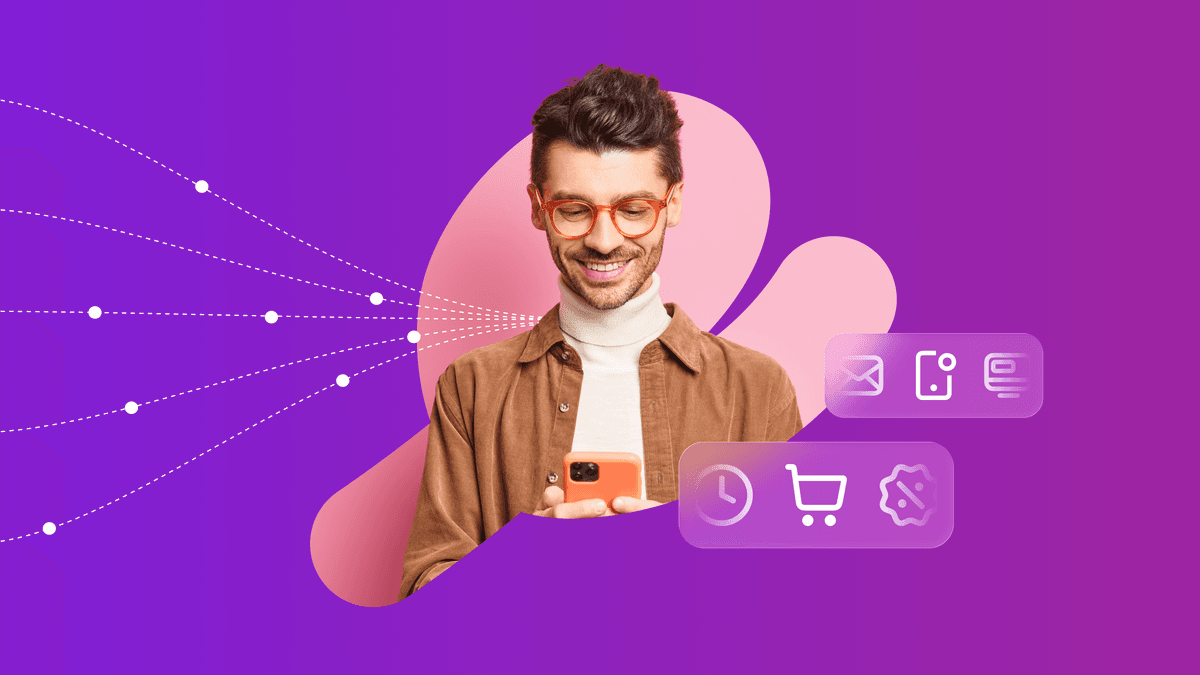
Experience optimization: Turning data insights into better journeys

Team Braze
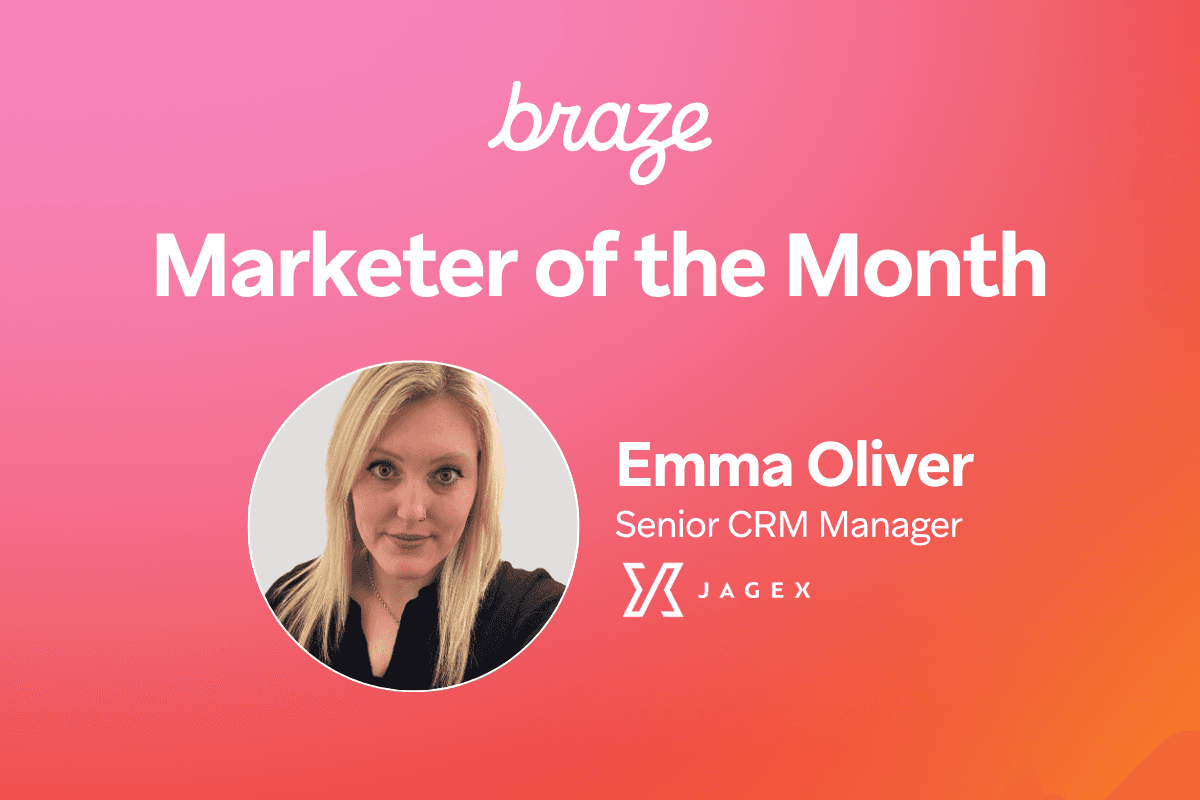
December 2025 Bonfire Marketer of the Month: Jagex’s Emma Oliver
