 Braze Support
Braze Support
Access the support portal
To contact the Braze Support team, navigate to the Braze dashboard. In the dashboard, select Support > Get Help.
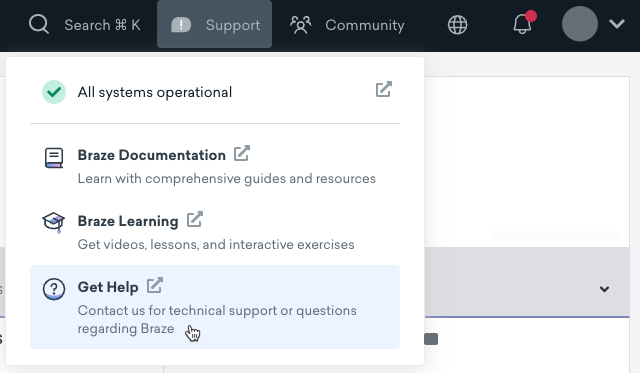
Depending on your Braze permissions, and if you are a designated support contact (premium), you will either be taken to the Braze support portal where you can submit and track cases, or our standard support form. If you are unsure if you are a Braze support contact, reach out to your company’s Braze administrator, Braze success manager, or account owner.
If you are using the older navigation, select Get Help > Support.
Provide developer console screenshots
When communicating with support, you may find you need to access your developer console to provide additional information:
- Chrome
- Right-click on the webpage and click Inspect.
- Click the Console tab in the window that opens.
- Take a screenshot of the console tab.
- Firefox
- Right-click on the webpage and click Inspect Element.
- Click the Console tab in the window that opens.
- Take a screenshot of the console tab.
- Safari
- Go to Safari in the menu bar at the top of your screen and then select Preferences.
- Click on Advanced at the top and then tick the checkbox next to Show Develop menu in menu bar. You can then exit the window.
- Right-click on the webpage and click Inspect Element.
- Click the Console tab in the window that opens.
- Take a screenshot of the console tab.
Best practices for submitting a support case
Provide as much information as possible
The more insights you can offer, the better. Include specifics like the workspace, the URL to the campaign or segment, and any relevant external IDs. This can help us troubleshoot your issue more efficiently.
Provide a sample of users
Share a sampling of users rather than the entire affected segment. Providing a smaller amount of users helps us narrow our scope and speed up our investigations.
Clarify expected versus actual behavior
Let us know what you were expecting and what actually happened. This can help us narrow down the possible causes of the issue.
Attach relevant images
Consider attaching a screenshot to illustrate the problem. Providing these images can significantly aid our understanding of the issue and speed up the resolution process.
Assess the impact
Select the appropriate severity level to help us assign the right resources to address the problem.
Marking an an issue as “Critical” means your production instance is down and all work within Braze has stopped.
 Edit this page on GitHub
Edit this page on GitHub