mParticle for Currents
mParticle is a customer data platform that collects and routes information from multiple sources to a variety of other locations in your marketing stack.
The Braze and mParticle integration allows you to seamlessly control the flow of information between the two systems. With Currents, you can also connect data to mParticle to make it actionable across the entire growth stack.
Prerequisites
| Requirement | Description |
|---|---|
| mParticle account | An mParticle account is required to take advantage of this partnership. |
| Currents | In order to export data back into mParticle, you need to have Braze Currents set up for your account. |
| mParticle server to server key mParticle server to server secret |
These can be obtained by navigating to your mParticle dashboard and creating the necessary feeds that allow mParticle to receive Braze interaction data for iOS, Android, and Web platforms. |
Integration
Step 1: Create feeds
From your mParticle admin account, navigate to Setup > Inputs. Locate Braze in the mParticle Directory and add the feed integration.
The Braze feed integration supports four separate feeds: iOS, Android, Web, and Unbound. The unbound feed can be used for events such as emails that are not connected to a platform. You will need to create an input for each main platform feed. You can create additional inputs from Setup > Inputs, on the Feed Configurations tab.
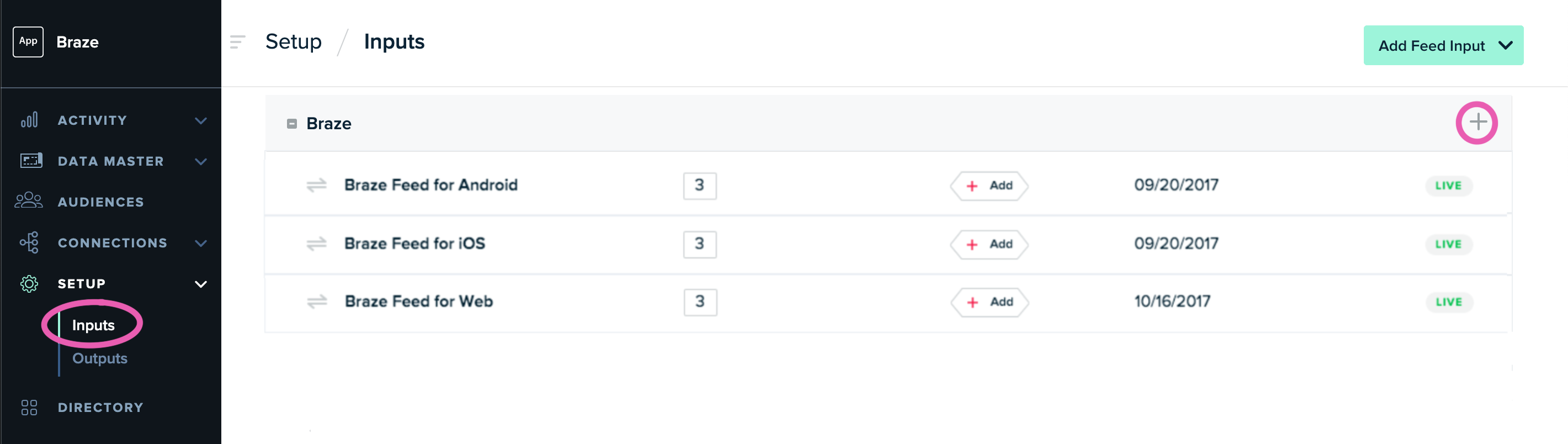
For each feed, under Act as Platform select the matching platform from the list. If you do not see an option to select an act-as feed, the data will be treated as unbound, but can still be forwarded to data warehouse outputs.
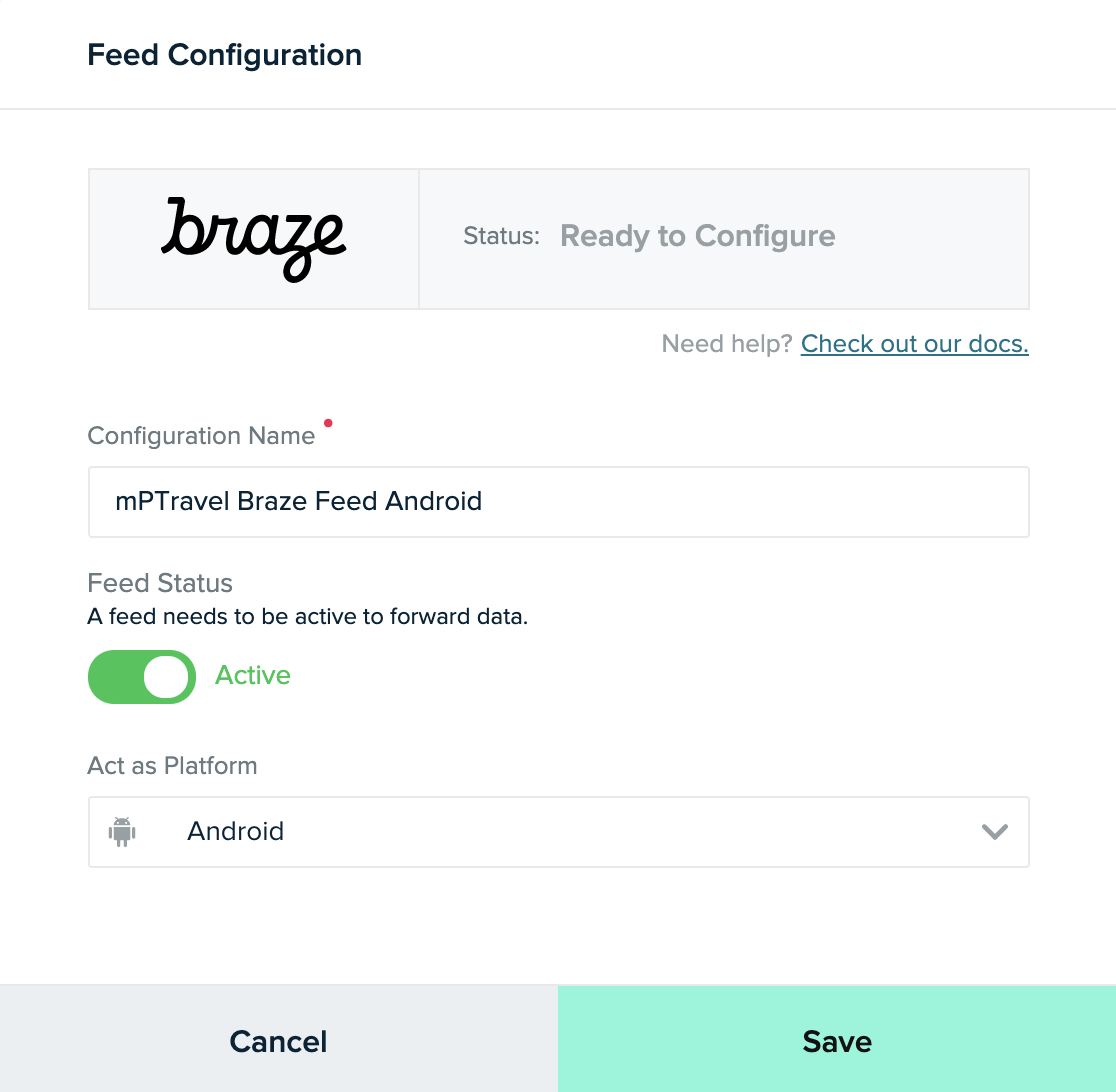
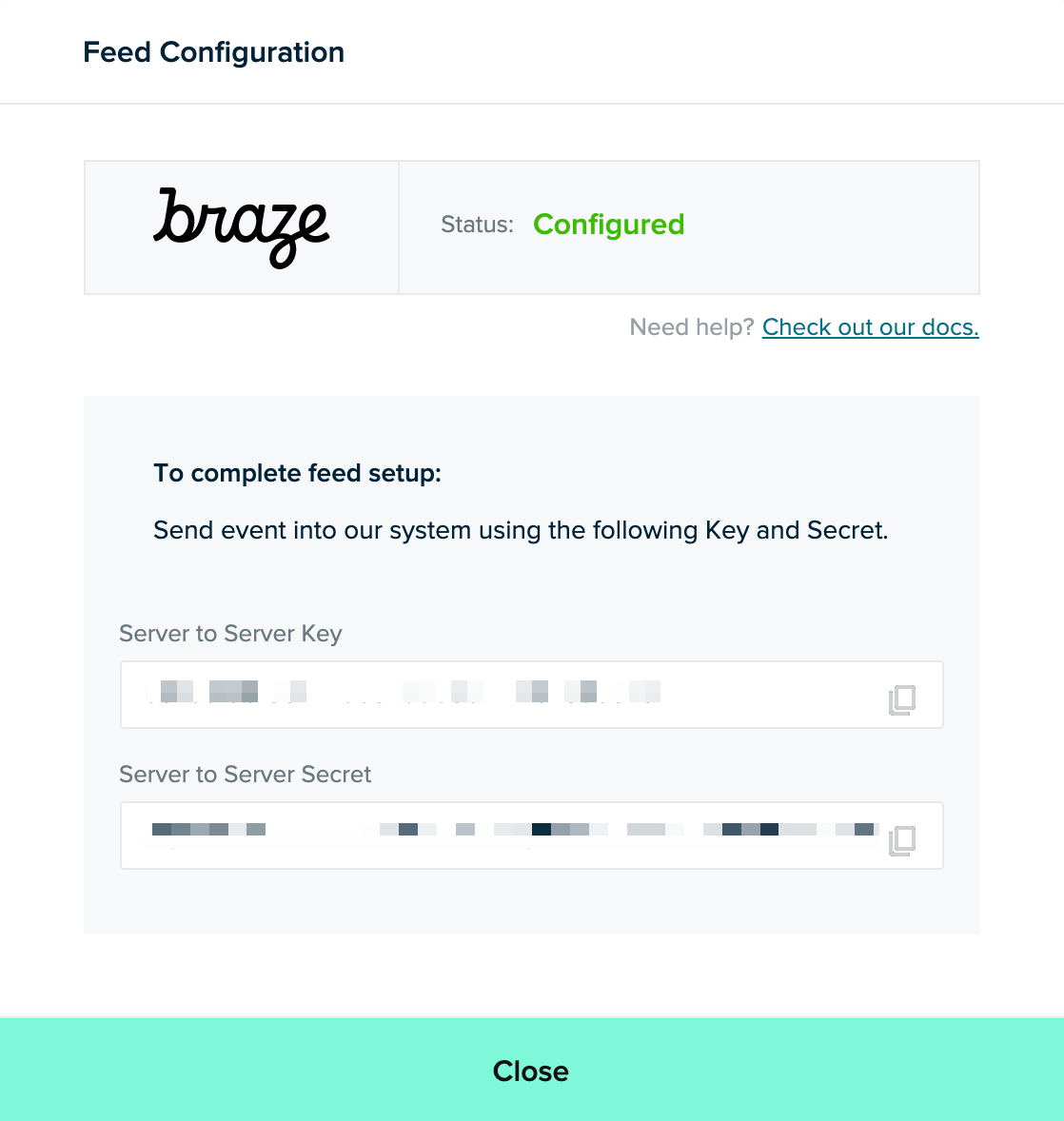
As you create each input, mParticle will provide you with a key and secret. Copy these credentials, making sure to note which feed each pair of credentials is for.
Step 2: Create Current
In Braze, navigate to Currents > + Create Current > Create mParticle Export. Provide an integration name, contact email and the mParticle API key and mParticle secret key for each platform. Next, select the events you want to track; a list of available events is provided. Lastly, click Launch Current
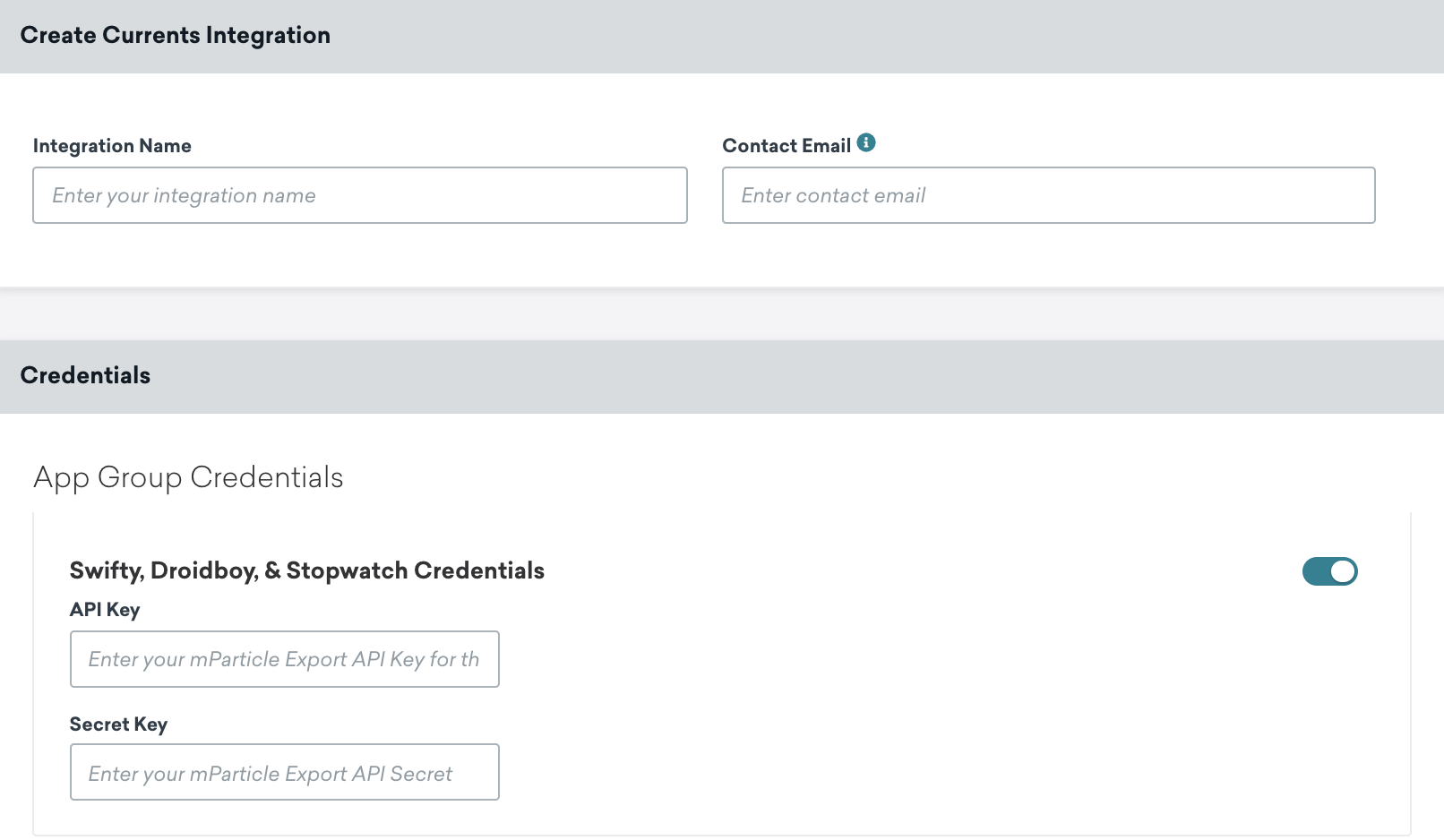
It’s important to keep your mParticle API Key and mParticle Secret Key up to date; if your connector’s credentials expire, the connector will stop sending events. If this persists for more than 48 hours, the connector’s events will be dropped and data will be permanently lost.
All events sent to mParticle will include the user’s external_user_id as the customerid. At this time, Braze does not send event data for users who do not have their external_user_id set. If you’d like to map the external_user_id to a different ID in mParticle that is not the default customerid, please contact your Braze CSM.
Supported Currents events
Braze supports exporting the following data listed in the Currents user behavior and message engagement event glossaries to mParticle:
Behaviors
- Uninstall:
users.behaviors.Uninstall - Subscription (global state change):
users.behaviors.subscription.GlobalStateChange - Subscription group (state change):
users.behaviors.subscriptiongroup.StateChange
Campaigns
- Abort:
users_campaigns_abort - Conversion:
users.campaigns.Conversion - EnrollinControl:
users.campaigns.EnrollInControl
Canvas
- Abort:
users_canvas_abort - Conversion:
users.canvas.Conversion - Entry:
users.canvas.Entry - Exit (matched audience, performed event)
users.canvas.exit.MatchedAudienceusers.canvas.exit.PerformedEvent
- Experiment Step (conversion, split entry)
users.canvas.experimentstep.Conversionusers.canvas.experimentstep.SplitEntry
Messages
- Content Card (abort, click, dismiss, impression, send)
users.messages.contentcard.Abortusers.messages.contentcard.Clickusers.messages.contentcard.Dismissusers.messages.contentcard.Impressionusers.messages.contentcard.Send
- Email (abort, bounce, click, delivery, markasspam, open, send, softbounce, unsubscribe)
- In-app message (abort, click, impression)
users.messages.inappmessage.Abortusers.messages.inappmessage.Clickusers.messages.inappmessage.Impression
- Push notification (abort, bounce, open, send)
users.messages.pushnotification.Abortusers.messages.pushnotification.Bounceusers.messages.pushnotification.Openusers.messages.pushnotification.Send
- SMS (abort, carrier send, delivery, delivery failure, inbound receive, rejection, send, short link click)
users.messages.sms.Abortusers.messages.sms.Deliveryusers.messages.sms.DeliveryFailureusers.messages.sms.InboundReceiveusers.messages.sms.Rejectionusers.messages.sms.Sendusers.messages.sms.ShortLinkClick
- Webhook (abort, send)
users.messages.webhook.Abortusers.messages.webhook.Send
- WhatsApp (abort, delivery, failure, inbound receive, read, send)
users.messages.whatsapp.Abortusers.messages.whatsapp.Deliveryusers.messages.whatsapp.Failureusers.messages.whatsapp.InboundReceiveusers.messages.whatsapp.Readusers.messages.whatsapp.Send
To read more about the mParticle integration, visit their documentation here.
 Edit this page on GitHub
Edit this page on GitHub