Hightouch
Hightouch is a modern data integration platform that enables you to sync customer, product, or proprietary data from your warehouse or data lake to any app of your choice, all without assistance from your IT or engineering teams.
The Braze and Hightouch integration allows you to build better campaigns on Braze with up-to-date customer data from your data warehouse. By automatically syncing customer data into Braze, you no longer need to worry about data consistency and can focus on building world-class customer experiences.
This integration also allows you to import user cohorts to Braze, sending targeted campaigns based on data that may only exist in your warehouse.
Prerequisites
| Requirement | Description |
|---|---|
| Hightouch account | A Hightouch account is required to take advantage of this partnership. |
| Braze REST API key | A Braze REST API key with users.track and users.export.ids permissions. This can be created in the Braze dashboard from Settings > API Keys. |
| Braze REST endpoint | Your REST endpoint URL. Your endpoint will depend on the Braze URL for your instance. Hightouch requires the name of the cluster your Braze instance sits on. For example, if your Braze endpoint is https://rest.iad-01.braze.com, you only need iad-01. |
Use cases
- Sync data about users and accounts into Braze to build hyper-personalized campaigns.
- Automatically update your Braze segments with fresh data from your warehouse.
- Deliver better experiences by bringing data from other customer touchpoints into Braze.
- Import cohorts of users to Braze, allowing you to send targeted campaigns and Canvases.
Integration
Step 1: Create your Hightouch Braze destination
- On the Hightouch platform, in the Destinations section, click Add destination.
- Select Braze from the list of available destinations.
- Provide your Braze REST endpoint (excluding “https://rest.”) and your Braze REST API Key.
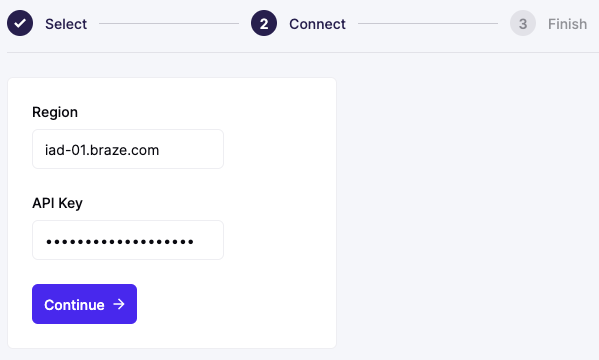
Step 2: Object and event syncing
Hightouch supports syncing to both user objects and events.
| Destination | Description | Supported modes |
|---|---|---|
| Object | Syncs records to objects such as users or organizations in your destination. | Upsert or update |
| Events | Syncs records as events to your destination; this is often in the form of a track call. | Track event or track purchase |
Refer to Hightouch for more information on how syncs affect your Braze data point consumption.
Syncing Braze objects
You can sync Hightouch objects (user fields) to the equivalent Braze default or custom fields. You can also perform record matching to help unify data across the two platforms.
Syncing Braze events
Hightouch allows you to track event and purchase data and sync it to Braze. Several options can be set in Hightouch that will affect the syncing behavior, such as setting up tracking data and defining non-existent user behavior.
Further instructions on object and event syncing can be found in Hightouch documentation.
 Edit this page on GitHub
Edit this page on GitHub