AI item recommendations
Learn how to create an AI Item Recommendation for items in a catalog.
You can use AI item recommendations to calculate the most popular products or create personalized AI recommendations for a specific catalog. After you create your recommendation, you can use personalization to insert those products into your messages.
Prerequisites
- You must have at least one catalog to use any of the recommendation types described below.
- You must have purchase or event data on Braze (custom events or the purchase object) that includes a reference to unique product IDs stored in a catalog.
- AI Personalized recommendations work best with hundreds or thousands of items and typically at least 30,000 users with purchase or interaction data. This is only a rough guide and can vary. The other recommendation types can work with less data.
Creating an AI Item Recommendation
To create an item recommendation:
- Go to Analytics > AI Item Recommendation.
- Select Create Prediction > AI Item Recommendation.
You can also choose to create a recommendation straight from an individual catalog. Select your catalog from the Catalogs page and click Create Recommendation.
Step 1: Add recommendation details
First, give your recommendation a name and optional description.
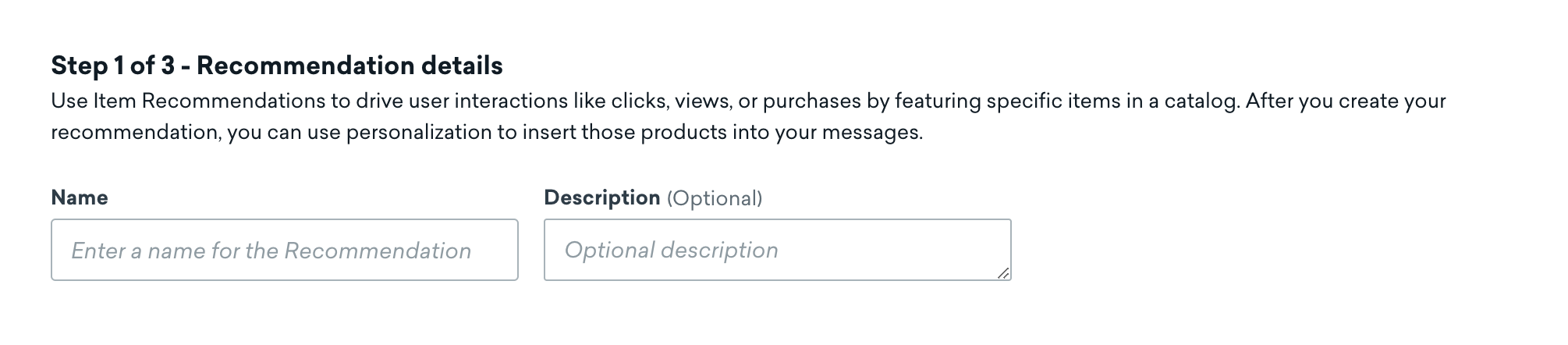
Step 2: Define your recommendation
Next, select the recommendation type. All recommendation types use the last 6 months of item interaction (purchase or custom event) data. The interaction mentioned below refers to either a purchase event or custom event chosen in Step 3.
- Most popular: Calculates up to 30 items from the catalog that all users in the workspace interact with most often, such as the most purchased products.
- Most recent: Creates a list of up to 30 products a user has interacted with most recently.
- AI Personalized: Uses transformers, a new kind of deep learning, to predict each user’s next most likely set of items to interact with. We calculate up to 30 of the next most likely items ranked from most to least likely. This type of recommendation does not use Large Language Models (LLMs) to combine your data with that of any other Braze customer.
When using Most recent or AI Personalized, users with insufficient data to create individualized recommendations will receive Most popular items as a fallback. The proportion of users receiving the Most popular fallback is displayed on the Analytics page.
Step 2a: Exclude prior purchases or interactions (optional)
To avoid suggesting items that a user has already purchased or interacted with, select Do not recommend items users have previously interacted with. This option is only available when the recommendation Type is set to AI Personalized.
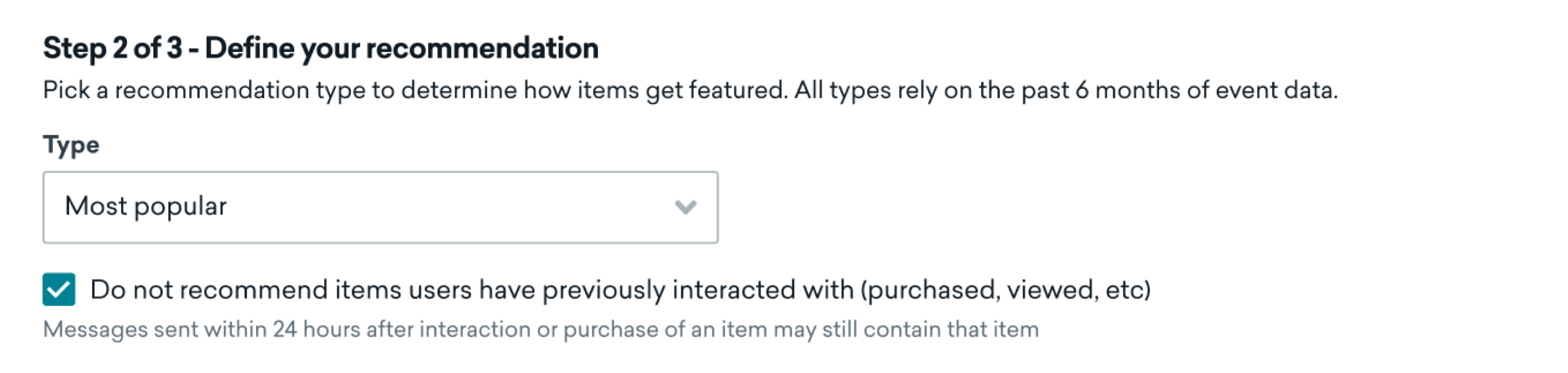
This setting makes sure that items a user has already bought or interacted with are not surfaced in messages again, provided the recommendation has been updated recently. Items purchased or interacted with between recommendation updates may still appear. For the free version of Item Recommendations, updates happen weekly. For AI Item Recommendations Pro, updates happen every 24 hours.
For example, when using AI Item Recommendations Pro, if a user purchases something and then receives a marketing email within 30 minutes, the item they just purchased might not be excluded from the email in time. However, any messages sent after 24 hours won’t include that item.
Step 2b: Select a catalog
If not already populated, select the catalog that this recommendation will pull items from.
Step 2c: Add a selection (optional)
If you’d like more control over your recommendation, choose a selection to apply custom filters. Selections filter recommendations by specific columns in your catalog, such as brand, size, or location. Selections that contain Liquid can’t be used in your recommendation.

If you can’t find your selection, make sure it’s set up in your catalog first.
Step 3: Select the interaction to drive recommendations
Next, select the event you want this recommendation to optimize for. This event is usually a purchase, but it can also be any kind of interaction with an item.
You can optimize for:
- Purchase events with the Purchase Object
- Custom events that represent a purchase
- Custom events that represent any other item interaction (such as product views, clicks, or media plays)
If you choose Custom Event, select your event from the list.
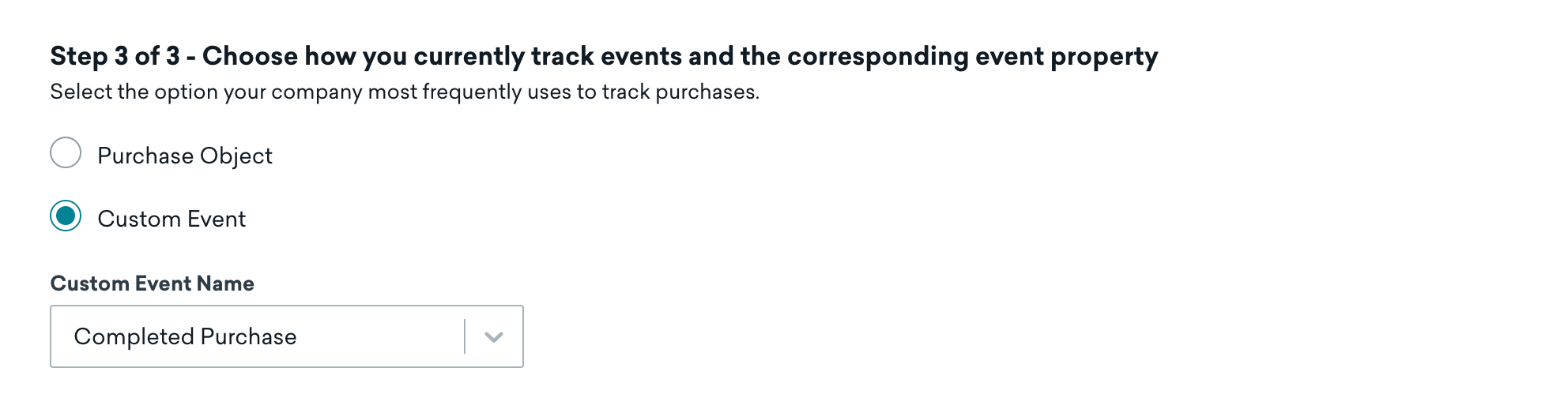
Step 4: Choose the corresponding property name
To create a recommendation, you need to tell Braze which field of your interaction event (purchase object or custom event) has the unique indentifier that matches the id field of an item in the catalog. Not sure? See requirements.
Select this field for the Property Name.
The Property Name field will be pre-populated with a list of fields sent through the SDK to Braze. If enough data is provided, these properties will also be ranked in order of probability to be the correct property. Select the one that corresponds to the id field of the catalog.

Requirements
There are some requirements for selecting your property:
- Must map to the
idfield of your selected catalog. - If you selected Purchase Object: Must be the
product_idor a field of your interaction event’sproperties. - If you selected Custom Event: Must be a field of your custom event’s
properties. - The field can be nested
- The field can be in an array (of multiple catalog items within a single event). It will automatically be flattened.
Example mappings
The following example mappings both refer to this sample catalog:
| id | title | price |
|---|---|---|
| ADI-BL-7 | Adidas Black Size 7 | 100.00 USD |
| ADI-RD-8 | Adidas Red Size 8 | 100.00 USD |
| ADI-WH-9 | Adidas White Size 9 | 100.00 USD |
| ADI-PP-10 | Adidas Purple Size 10 | 75.00 USD |
Let’s say you want to use the custom event added_to_cart so that you can recommend similar products before the customer checks out. The event added_to_cart has an event property of product_sku.
Then the product_sku property must include at least one of the values from the id column in the sample catalog: “ADI-BL-7”, “ADI-RD-8”, “ADI-WH-9”, or “ADI-PP-10”. You don’t need events for every catalog item, but you need some of them so that the recommendation engine has enough content to work with.
Example custom event object
This event has "product_sku": "ADI-BL-7", which matches the first item in the sample catalog.
1
2
3
4
5
6
7
8
9
10
11
12
13
{
"events" : [
{
"external_id" : "user1",
"app_id" : "your-app-id",
"name" : "added_to_cart",
"time" : "2024-07-16T19:20:30+01:00",
"properties" : {
"product_sku": "ADI-BL-7"
}
}
]
}
A purchase object gets passed through the API when a purchase has been made.
In terms of mapping, a similar logic applies for purchase objects as it does for custom events, except you can choose between using the purchase object’s product_id or a field in the properties object.
Remember, you don’t need events for every catalog item, but you do need some of them so that the recommendation engine has enough content to work with.
Example purchase object mapped to product ID
This event has "product_id": "ADI-BL-7, which maps to the first item in the catalog.
1
2
3
4
5
6
7
8
9
10
11
12
13
14
15
16
17
18
{
"purchases": [
{
"external_id": "user1",
"app_id": "11ae5b4b-2445-4440-a04f-bf537764c9ad",
"product_id": "ADI-BL-7",
"currency": "USD",
"price": 100.00,
"time": "2024-07-16T19:20:30+01:00",
"properties": {
"color": "black",
"checkout_duration": 180,
"size": "7",
"brand": "Adidas"
}
}
]
}
Example purchase object mapped to a properties field
This event has a property of "sku": "ADI-RD-8", which maps to the second item in the catalog.
1
2
3
4
5
6
7
8
9
10
11
12
13
14
15
16
17
18
19
{
"purchases": [
{
"external_id": "user1",
"app_id": "11ae5b4b-2445-4440-a04f-bf537764c9ad",
"product_id": "shoes",
"currency": "USD",
"price": 100.00,
"time": "2024-07-16T19:20:30+01:00",
"properties": {
"sku": "ADI-RD-8",
"color": "red",
"checkout_duration": 180,
"size": "8",
"brand": "Adidas"
}
}
]
}
Step 5: Train the recommendation
When you’re ready, select Create Recommendation. This process can take anywhere from 10 minutes to 36 hours to complete. You will receive an email update when the recommendation is successfully trained or an explanation of why the creation may have failed.
You can find the recommendation on the Predictions page, where you can then edit or archive it as needed. Recommendations will automatically retrain once every month.
Analytics
You can view analytics for your recommendation to see which items users were recommended and how accurate the recommendation model was.
- Go to Analytics > Item Recommendation.
- Select your recommendation from the list.
At the top of the page, you can find statistics about your recommendation, such as precision and coverage.
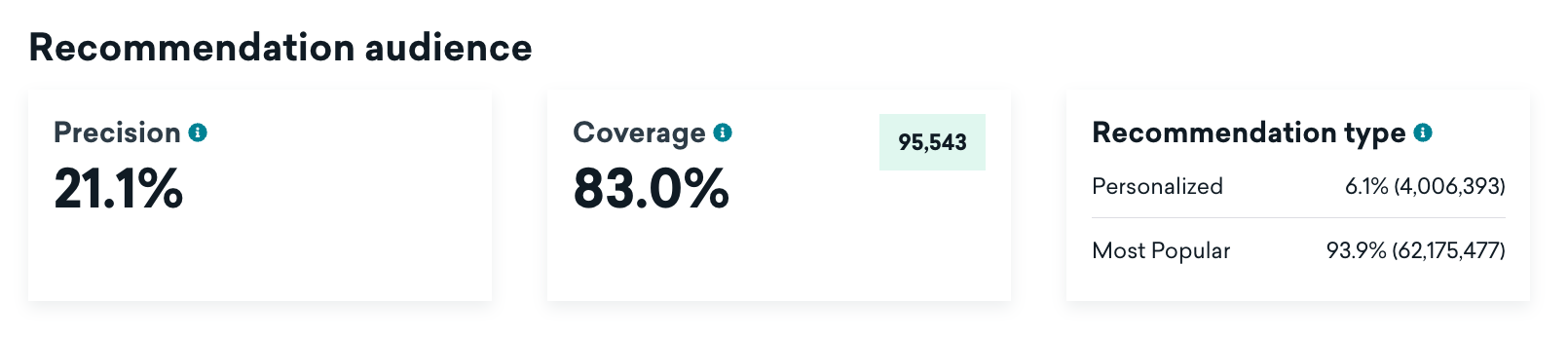
These metrics are defined in the following table.
| Metric | Description |
|---|---|
| Precision | The percentage of time the model correctly guessed the next item a user purchased. Precision is heavily dependent on your specific catalog size and mix, and should be used as a guide to understand how often the model is correct. In past testing, we have seen models perform well with precision numbers ranging from 6-20%. This metric updates when the model next retrains. |
| Coverage | What percentage of available items in the catalog are recommended to at least one user. You can expect to see higher item coverage with personalized item recommendations over most popular ones. |
| Recommendation type | Percentage of users who will receive personalized or most recent recommendations versus the fallback of most popular items. The fallback is sent to users who don’t have enough data to generate a personalized or most recent recommendation. |
The next section shows a breakdown of items in the catalog, split into two possible columns:
- Personalized items or Most recent items: This column lists each item in the catalog in descending order of most often recommended to users. This column also shows how many users were assigned each item by the model.
- Most Popular items: This column lists each item in the catalog in descending order of popularity. Popularity here refers to items in the catalog that users interact with most often in the entire workspace. Most popular is used as the fallback when personalized or most recent cannot be calculated for an individual user.
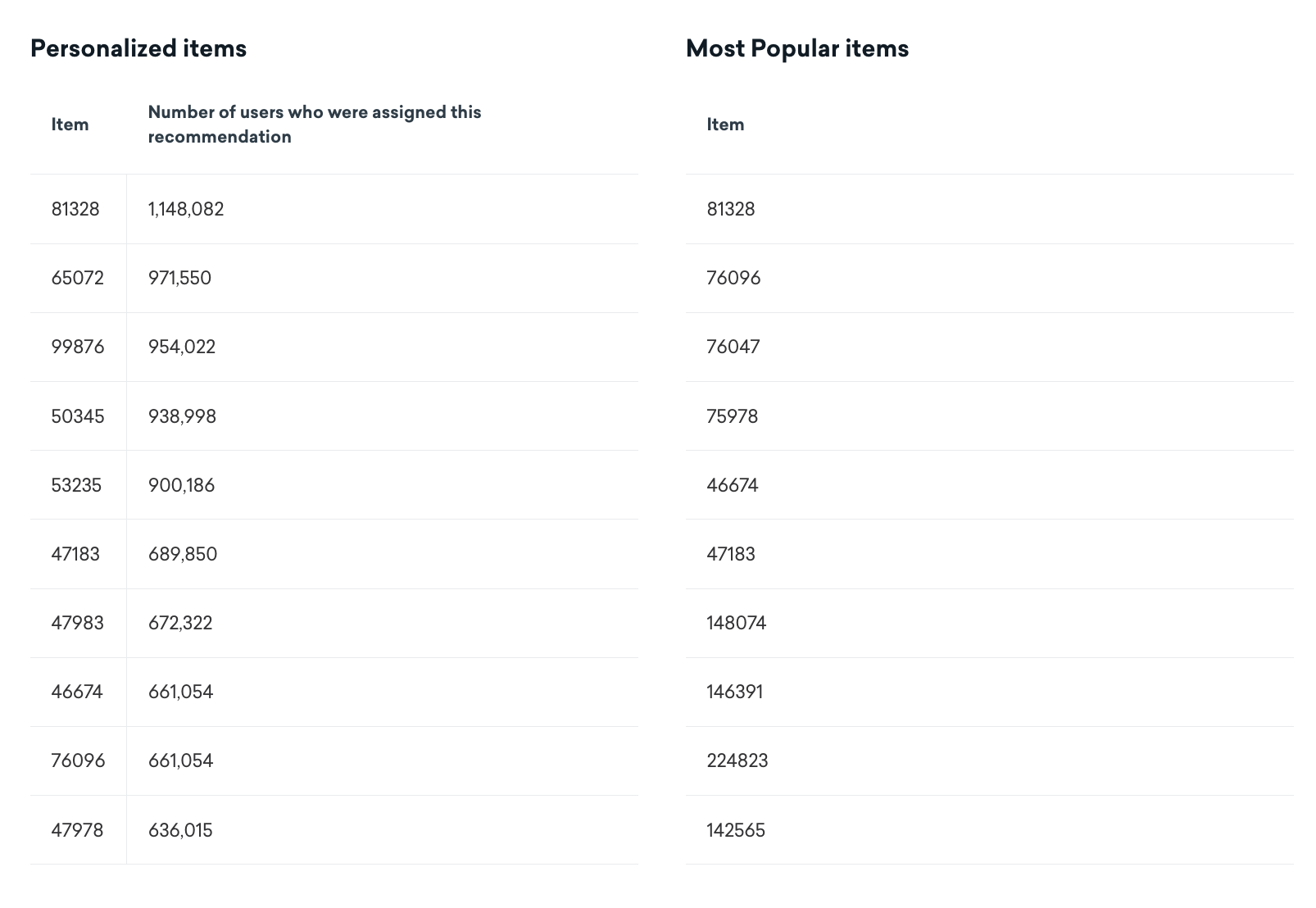
The Recommendation overview shows a summary of your chosen recommendation configuration, including when the recommendation was last updated.
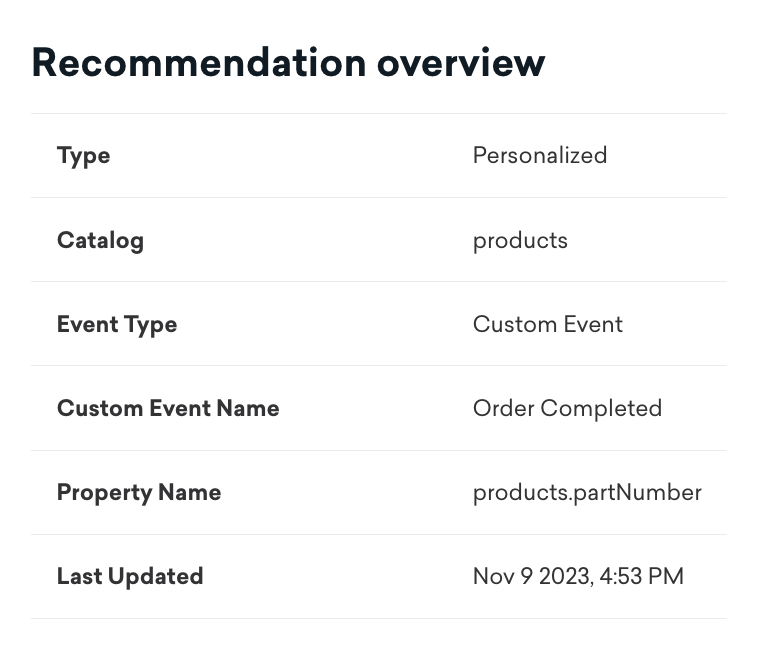
Using recommendations in messaging
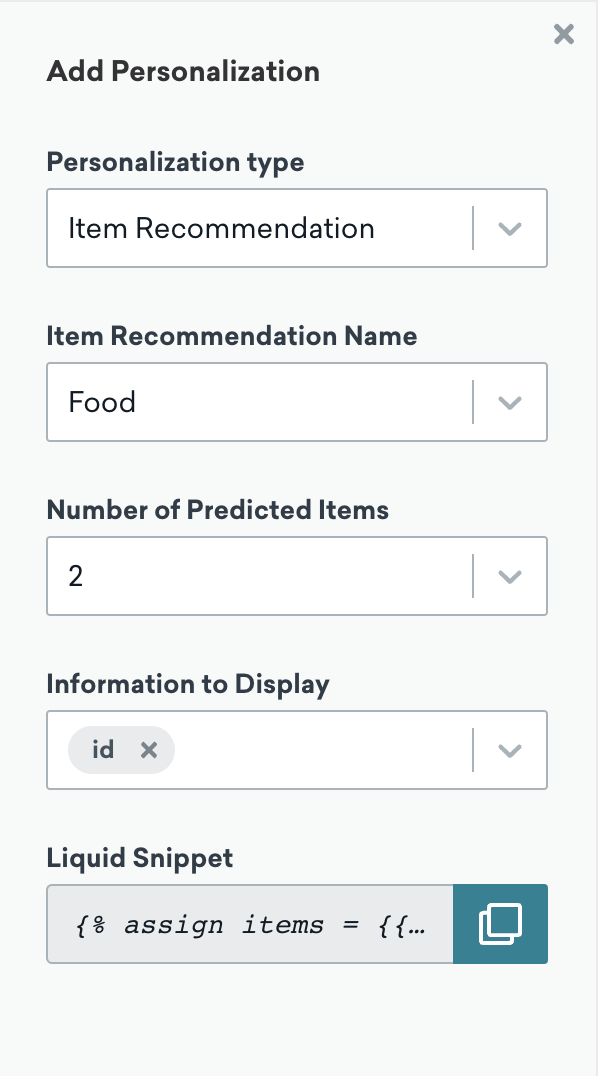
After your recommendation finishes training, you can personalize your messages with Liquid to insert the most popular products in that catalog. The Liquid can be generated for you by the personalization window found in message composers:
- In any message composers that support personalization, click to open the personalization window.
- For Personalization Type, select Item Recommendation.
- For Item Recommendation Name, select the recommendation you just created.
- For Number of Predicted Items, enter how many top products you’d like to be inserted. For example, you can display the top three most purchased items.
- For Information to Display, select which fields from the catalog should be included for each item. The values for these fields for each item will be drawn from the catalog associated with this recommendation.
- Click the Copy icon and paste the Liquid wherever it needs to go in your message.
AI Item Recommendations tiers
The following table describes the differences between the free and pro version of AI Item Recommendations:
| Area | Free version | AI Item Recommendations Pro |
|---|---|---|
| Item update frequency | Weekly | Daily |
| Model retraining frequency | Monthly | Monthly |
| Maximum recommendations | 1 recommendation per type1 | 100 recommendations per type1 |
1. Available recommendation types are AI Personalized, Most recent, and Most popular.
Frequently asked questions
What causes “Most popular” items to be mixed into other models’ recommendations?
When our recommendation engine curates a list for you, it first prioritizes personalized selections based on the specific model you’ve chosen, like “Most recent” or “AI Personalized”. If this model can’t fill the complete list of 30 recommendations for whatever reason, some of your most popular items among all users are then added to make sure each user always has a full set of recommendations.
This happens under a few specific conditions:
- The model finds fewer than 30 items that match your criteria.
- Relevant items are no longer available or in stock.
- Items don’t meet the current selection criteria, perhaps due to a change in stock or user preferences.
 Edit this page on GitHub
Edit this page on GitHub