Commenting in Canvas
Comments in Canvases can be a great collaborative space for your marketing team to identify, discuss, and review the finer details for your Canvases. As you build out a Canvas, you can make and manage comments to identify these areas that may require additional feedback from your colleagues.
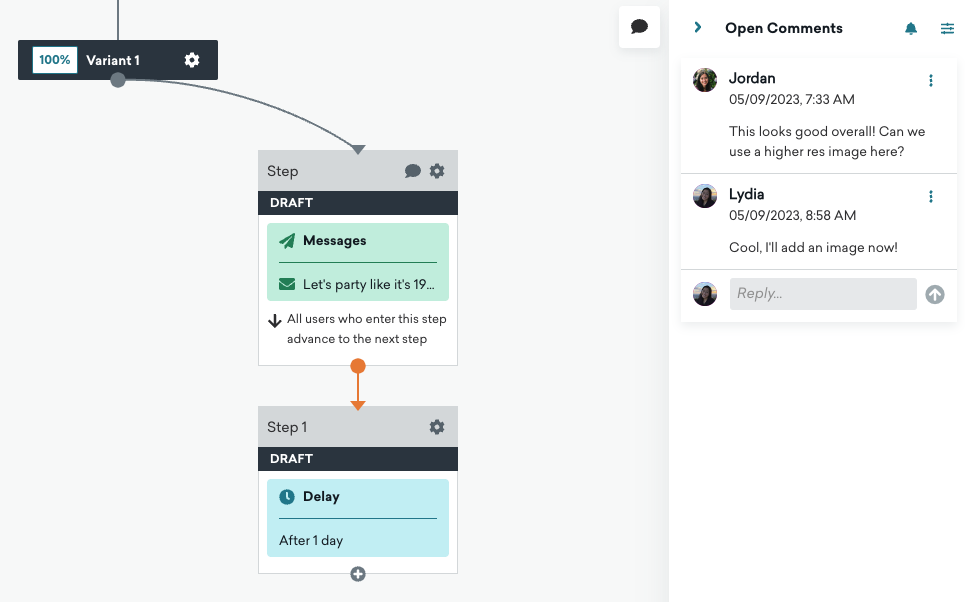
Benefits
Some benefits of commenting in your Canvas include:
- Keeping all details and discussions about a Canvas within a Canvas
- Reviewing edits to a Canvas and encouraging a sign-off process on these changes
- Collaborating in real-time by tagging and responding to other users
- Identifying granular details of a Canvas, such as specific segmentation, including properties and attributes that are unique to a Canvas
How to comment
By default, the sidebar will show open comments. You can toggle to view open comments, resolved comments, and all comments by using the filter icon. You can also toggle to view comments “For you,” which will show threads you are tagged in.
To leave a comment, click the comment icon at the top of the Canvas. This turns your cursor into a comment icon. Click the step you want to comment on. To revert your cursor, press the Esc key or click the comment icon again.
Keyboard shortcuts
You can also use keyboard shortcuts to add comments:
| Mac | Windows |
|---|---|
| ⌘ + Enter | Ctrl + Enter |
| Tab + Enter | Tab + Enter |
To view an existing comment, open the sidebar or select the comment icon next to the step name. You can also reply to existing comments in a thread.
Managing comments
You can delete comments and threads you have created by clicking the menu icon in your comment. If a red circle appears next to a comment, this indicates the comment is unread.
You won’t be able to delete another user’s comments or threads. However, anyone can resolve a comment by selecting Resolve Thread.
Managing notifications
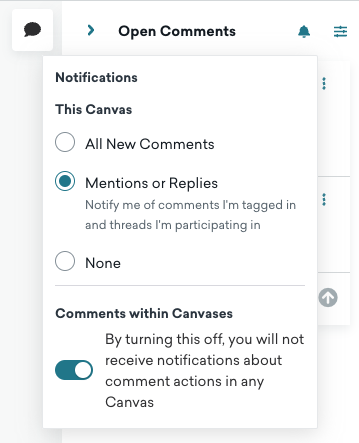
To manage email notifications for a Canvas, open the sidebar and click Notifications. Here, you can select your notification preferences.
Selecting All New Comments notifies you about new threads started on a Canvas, which also includes when comments are resolved or re-opened. Selecting Mentions or Replies notifies you about new comments you’re tagged in or threads you’re participating in.
To turn off comments notifications for a Canvas, select None. By default, the creator of a Canvas is opted-in to be notified of all new comments, and other users are opted-in to be notified of mentions or replies.
Note the Comments within Canvases toggle under these notification preferences controls whether you’re opted-in or opted-out of notifications across all Canvases. So, if you turn off this setting, you won’t receive any email notifications about any comment actions.
 Edit this page on GitHub
Edit this page on GitHub