News Feed integration
This article covers how to set up News Feed for the Braze Web SDK.
News Feed is being deprecated. Braze recommends that customers who use our News Feed tool move over to our Content Cards messaging channel—it’s more flexible, customizable, and reliable. Check out the migration guide for more.
The News Feed is a fully customizable in-app content feed for your users. Our targeting and segmentation allow you to create a stream of content that is individually catered to the interests of each user. Depending on their position in the user life cycle and the nature of your app, this could be an onboarding content server, an advertisement center, an achievement center, or a generic news center.
Example News Feed
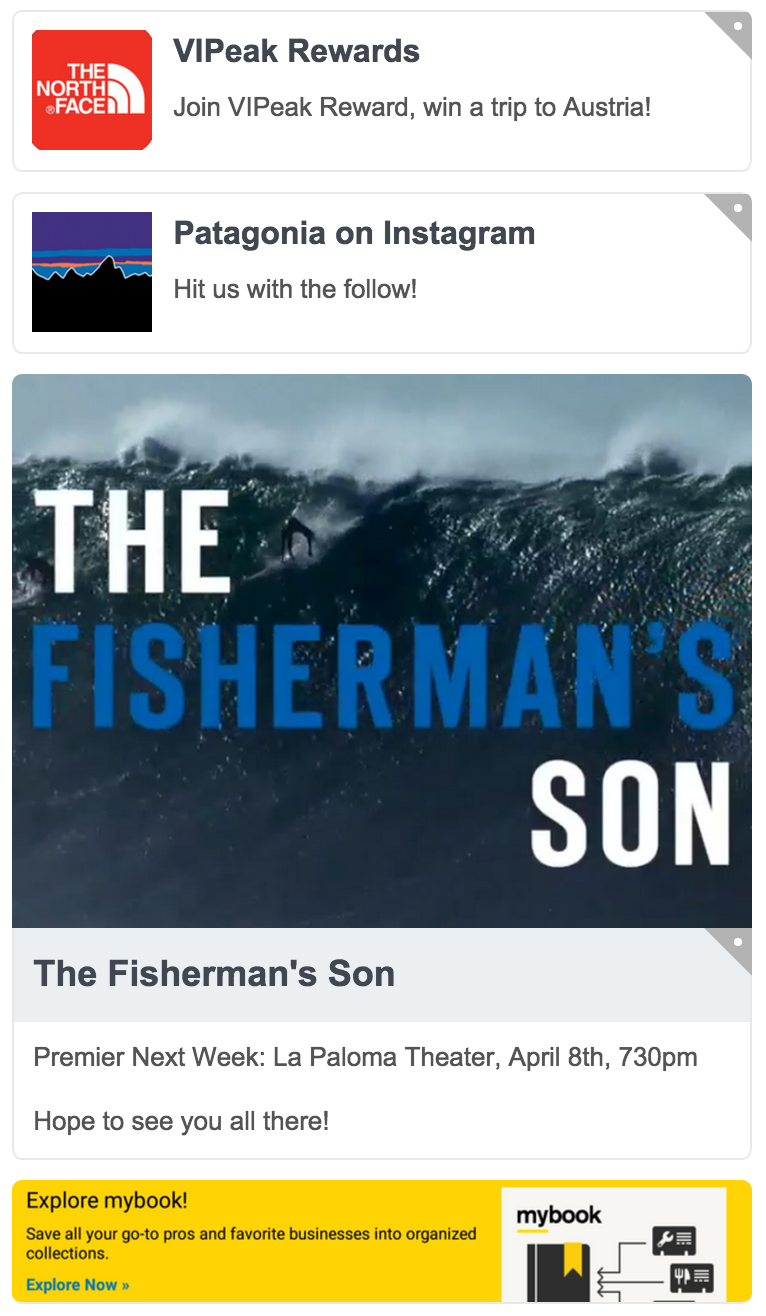
Integration
To toggle the display of the News Feed through the Braze Web SDK, simply call:
1
braze.toggleFeed();
This will display the most recent cached News Feed cards (kicking off a refresh if these cards are more than 1 minute stale, or if the News Feed has never been refreshed) and will automatically update the display when new cards are received from Braze servers for as long as it’s on the screen.
By default, the feed will be shown in a fixed-position sidebar on the right-hand side of the website (or as a fullscreen overlay on mobile devices, through responsive CSS). If you wish to override this behavior and display a statically positioned News Feed inside your own parent element, provide the following element as the first argument to showFeed:
1
braze.toggleFeed(document.getElementById('my-news-feed-parent'));
If you wish to display a specific static set of News Feed cards, filter the cards from the server, or provide your own refresh semantics, you can disable automatic updating and supply your own cards:
1
2
3
4
5
braze.subscribeToFeedUpdates(function(feed) {
var cards = feed.cards;
braze.showFeed(undefined, cards);
});
braze.requestFeedRefresh();
See the JSDocs for full documentation on showFeed, destroyFeed, and toggleFeed.
Card types
The Braze Web SDK supports 3 unique News Feed card types, ClassicCard, Banner, CaptionedImage which share a base model, Card.
Requesting unread card count
You can request the number of unread cards at any time by calling:
1
braze.getCachedFeed().getUnreadCardCount();
This is often used to power badges signifying how many unread News Feed cards there are. See the JS Reference Docs for more information. Note that Braze will not refresh News Feed cards on new page loads (and so this function will return 0) until you show the feed or call braze.requestFeedRefresh();
Key-value pairs
Card objects may optionally carry key-value pairs as extras. These can be used to send data down along with a card for further handling by the application. Simply call card.extras to access these values.
Customization
Braze UI elements come with a default look and feel that matches the composers within the Braze dashboard and aims for consistency with other Braze mobile platforms. Default styles in Braze are defined in CSS within the Braze SDK. By overriding selected styles in your application, it is possible to customize our standard feed with your own background images, font families, styles, sizes, animations, and more.
For instance, the following is an example override that will cause the News Feed to appear 800 px wide:
1
2
3
body .ab-feed {
width: 800px;
}
Categories
Instances of the Braze News Feed can be configured to only receive cards from a certain “category”. This allows for the effective integration of multiple News Feed streams within a single application.
News Feed categories can be defined by providing the third allowedCategories parameter to toggleFeed:
1
braze.toggleFeed(undefined, undefined, [braze.Card.Category.NEWS]);
You can also populate a feed with a combination of categories like in the following example:
1
braze.toggleFeed(undefined, undefined, [braze.Card.Category.ANNOUNCEMENTS, braze.Card.Category.NEWS]);
Read and unread indicators
Braze provides an unread and read indicator on News Feed cards as pictured below:
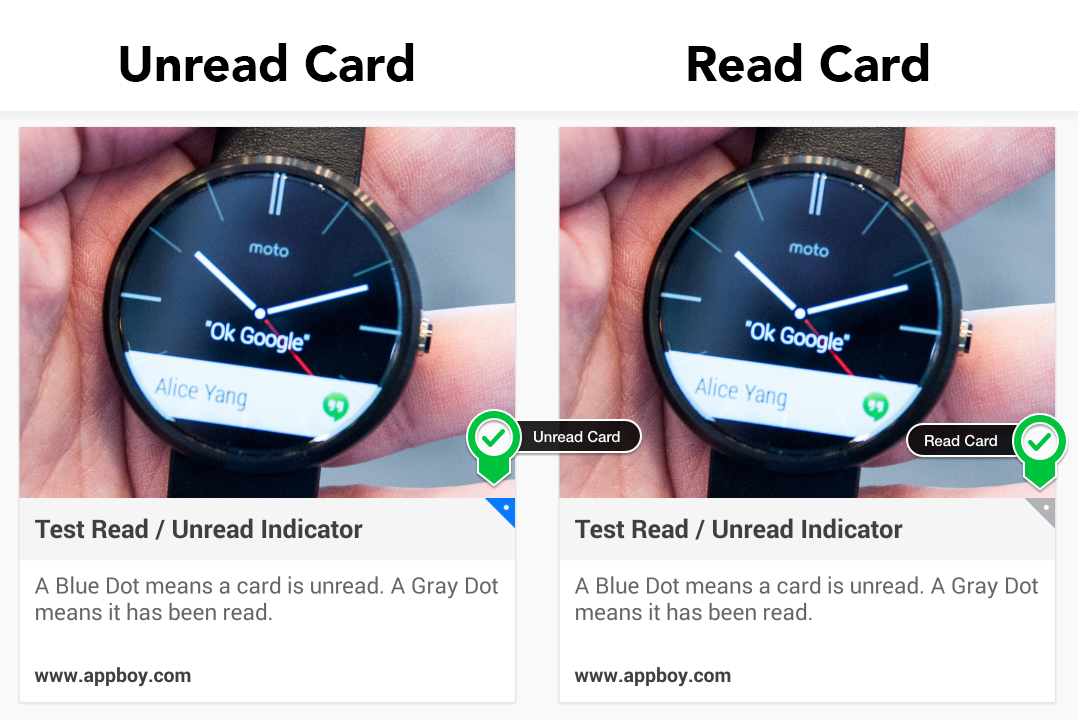
Disabling the indicators
In order to disable this functionality add the following style to your CSS:
1
2
.ab-read-dot { display: none; }
.ab-read-indicator { display: none; }
 Edit this page on GitHub
Edit this page on GitHub