Push notification integration
This reference article covers how to set push notifications for React Native. Integrating push notifications requires setting up each native platform separately. Follow the respective guides listed to finish the installation.
Step 1: Complete the initial setup
Set the enableBrazeIosPush and enableFirebaseCloudMessaging options in your app.json file to enable push for iOS and Android, respectively. Refer to the configuration instructions here for more details.
Note that you will need to use these settings instead of the native setup instructions if you are depending on additional push notification libraries like Expo Notifications.
Step 1.1: Register for push
Register for push using Google’s Firebase Cloud Messaging (FCM) API. For a full walkthrough, refer to the following steps from the Native Android push integration guide:
- Add Firebase to your project.
- Add Cloud Messaging to your dependencies.
- Create a service account.
- Generate JSON credentials.
- Upload your JSON credentials to Braze.
Step 1.2: Add your Google Sender ID
First, go to Firebase Console, open your project, then select Settings > Project settings.
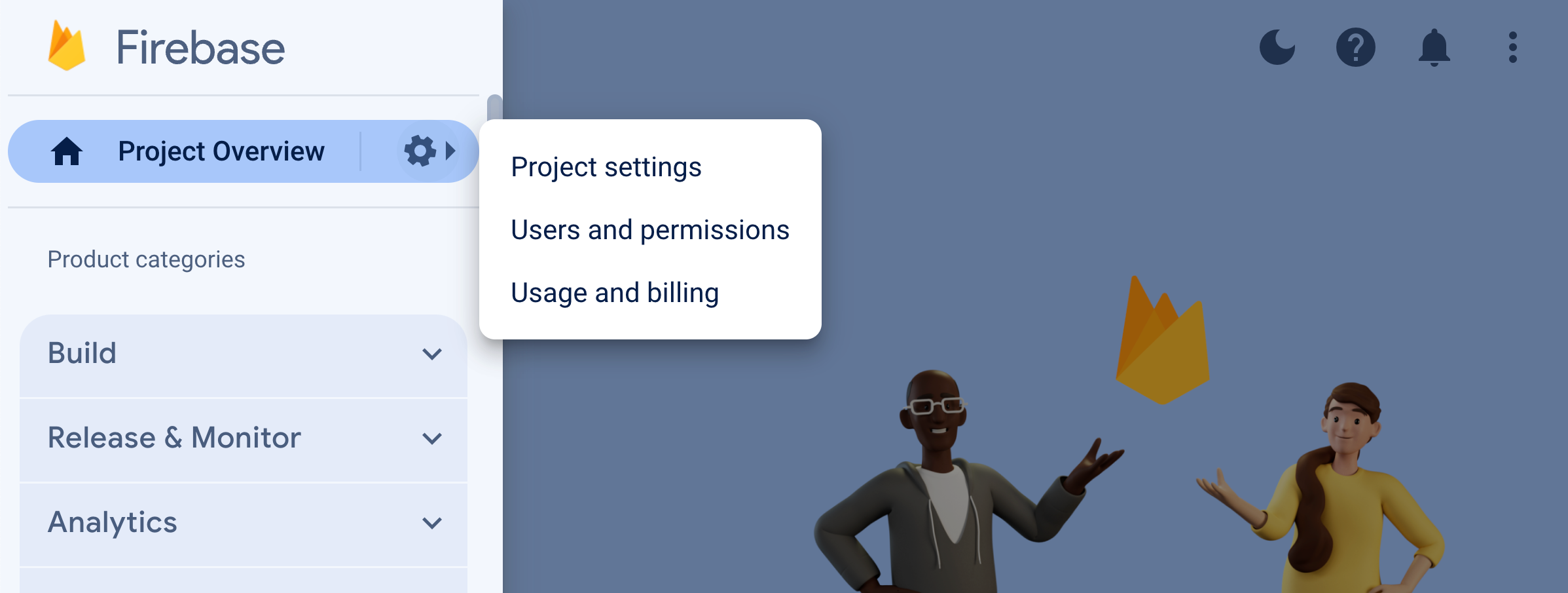
Select Cloud Messaging, then under Firebase Cloud Messaging API (V1), copy the Sender ID to your clipboard.
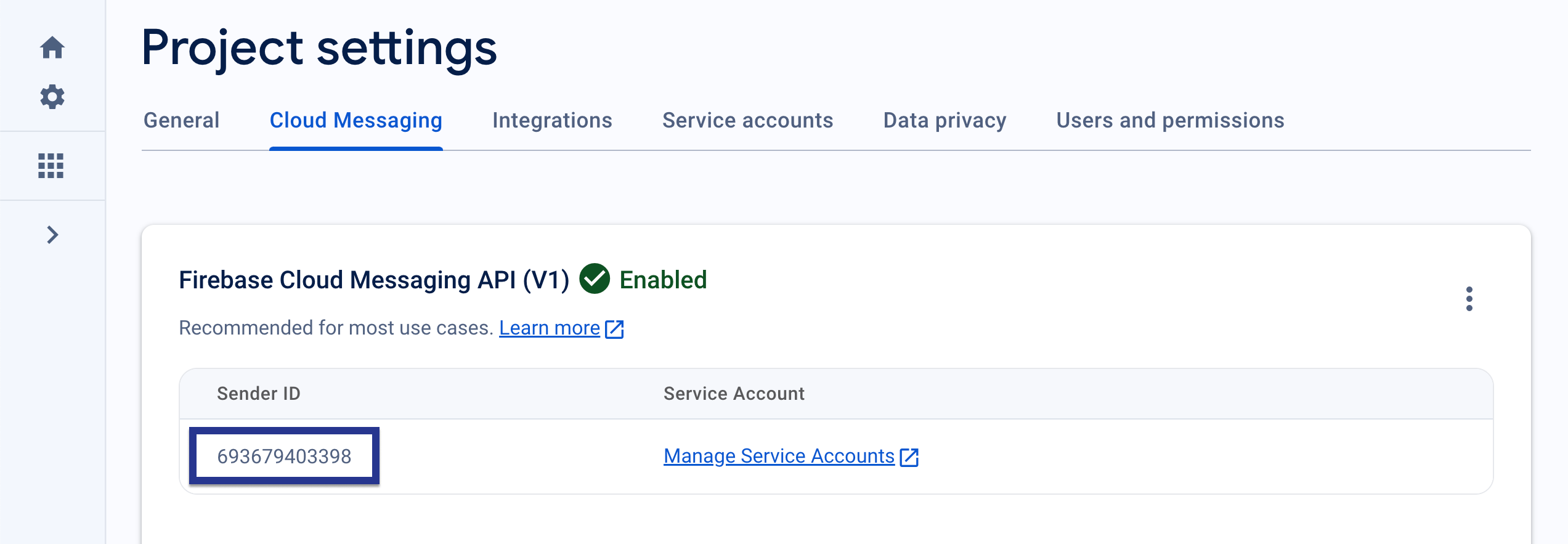
Next, open your project’s app.json file and set your firebaseCloudMessagingSenderId property to the Sender ID in your clipboard. For example:
1
"firebaseCloudMessagingSenderId": "693679403398"
Step 1.3: Add the path to your Google Services JSON
In your project’s app.json file, add the path to your google-services.json file. This file is required when setting enableFirebaseCloudMessaging: true in your configuration.
1
2
3
4
5
6
7
8
9
10
11
12
13
14
15
16
17
18
19
20
{
"expo": {
"android": {
"googleServicesFile": "PATH_TO_GOOGLE_SERVICES"
},
"plugins": [
[
"@braze/expo-plugin",
{
"androidApiKey": "YOUR-ANDROID-API-KEY",
"iosApiKey": "YOUR-IOS-API-KEY",
"enableBrazeIosPush": true,
"enableFirebaseCloudMessaging": true,
"firebaseCloudMessagingSenderId": "YOUR-FCM-SENDER-ID",
"androidHandlePushDeepLinksAutomatically": true
}
],
]
}
}
Step 1.1: Upload APNs certificates
Generate an Apple Push Notification service (APNs) certificate and uploaded it to the Braze dashboard. For a full walkthrough, see Uploading your APNs certificate.
Step 1.2: Choose an integration method
If you don’t plan on requesting push permissions when the app launched, omit the requestAuthorizationWithOptions:completionHandler: call in your AppDelegate, then skip to Step 2. Otherwise, follow the native iOS integration guide.
When you’re finished, continue to Step 1.3.
Step 1.3: Migrate your push key
If you were previously using expo-notifications to manage your push key, run expo fetch:ios:certs from your application’s root folder. This will download your push key (a .p8 file), which can then be uploaded to the Braze dashboard.
Step 2: Request push notifications permission
Use the Braze.requestPushPermission() method (available on v1.38.0 and up) to request permission for push notifications from the user on iOS and Android 13+. For Android 12 and below, this method is a no-op.
This method takes in a required parameter that specifies which permissions the SDK should request from the user on iOS. These options have no effect on Android.
1
2
3
4
5
6
7
8
const permissionOptions = {
alert: true,
sound: true,
badge: true,
provisional: false
};
Braze.requestPushPermission(permissionOptions);
Step 2.1: Listen for push notifications (optional)
You can additionally subscribe to events where Braze has detected and handled an incoming push notification. Use the listener key Braze.Events.PUSH_NOTIFICATION_EVENT.
Braze push notification events are available on both Android and iOS. Due to platform differences, iOS will only detect Braze push events when a user has interacted with a notification.
1
2
3
4
Braze.addListener(Braze.Events.PUSH_NOTIFICATION_EVENT, data => {
console.log(`Push Notification event of type ${data.payload_type} seen. Title ${data.title}\n and deeplink ${data.url}`);
console.log(JSON.stringify(data, undefined, 2));
});
Push notification event fields
Because of platform limitations on iOS, the Braze SDK can only process push payloads while the app is in the foreground. Listeners will only trigger for the push_opened event type on iOS after a user has interacted with a push.
For a full list of push notification fields, refer to the table below:
| Field Name | Type | Description |
|---|---|---|
payload_type |
String | Specifies the notification payload type. The two values that are sent from the Braze React Native SDK are push_opened and push_received. Only push_opened events are supported on iOS. |
url |
String | Specifies the URL that was opened by the notification. |
use_webview |
Boolean | If true, URL will open in-app in a modal webview. If false, the URL will open in the device browser. |
title |
String | Represents the title of the notification. |
body |
String | Represents the body or content text of the notification. |
summary_text |
String | Represents the summary text of the notification. This is mapped from subtitle on iOS. |
badge_count |
Number | Represents the badge count of the notification. |
timestamp |
Number | Represents the time at which the payload was received by the application. |
is_silent |
Boolean | If true, the payload is received silently. For details on sending Android silent push notifications, refer to Silent push notifications on Android. For details on sending iOS silent push notifications, refer to Silent push notifications on iOS. |
is_braze_internal |
Boolean | This will be true if a notification payload was sent for an internal SDK feature, such as geofences sync, Feature Flag sync, or uninstall tracking. The payload is received silently for the user. |
image_url |
String | Specifies the URL associated with the notification image. |
braze_properties |
Object | Represents Braze properties associated with the campaign (key-value pairs). |
ios |
Object | Represents iOS-specific fields. |
android |
Object | Represents Android-specific fields. |
Step 3: Enable deep linking (optional)
To enable Braze to handle deep links inside React components when a push notification is clicked, follow the additional steps.
Our BrazeProject sample app contains a complete example of implemented deep links. To learn more about what deep links are, see our FAQ article.
For Android, setting up deep links is identical to setting up deep links on native Android apps. If you want the Braze SDK to handle push deep links automatically, set androidHandlePushDeepLinksAutomatically: true in your app.json.
Step 3.1: Add deep linking capabilities
For iOS, add populateInitialUrlFromLaunchOptions to your AppDelegate’s didFinishLaunchingWithOptions method. For example:
1
2
3
4
5
6
7
8
9
10
11
12
13
14
15
16
- (BOOL)application:(UIApplication *)application didFinishLaunchingWithOptions:(NSDictionary *)launchOptions
{
self.moduleName = @"BrazeProject";
self.initialProps = @{};
BRZConfiguration *configuration = [[BRZConfiguration alloc] initWithApiKey:apiKey endpoint:endpoint];
configuration.triggerMinimumTimeInterval = 1;
configuration.logger.level = BRZLoggerLevelInfo;
Braze *braze = [BrazeReactBridge initBraze:configuration];
AppDelegate.braze = braze;
[self registerForPushNotifications];
[[BrazeReactUtils sharedInstance] populateInitialUrlFromLaunchOptions:launchOptions];
return [super application:application didFinishLaunchingWithOptions:launchOptions];
}
Step 3.2: Configure deep link handling
Use the Linking.getInitialURL() method for deep links that open your app, and the Braze.getInitialURL method for deep links inside push notifications that open your app when it isn’t running. For example:
1
2
3
4
5
6
7
8
9
10
11
12
13
14
15
16
17
18
Linking.getInitialURL()
.then(url => {
if (url) {
console.log('Linking.getInitialURL is ' + url);
showToast('Linking.getInitialURL is ' + url);
handleOpenUrl({ url });
}
})
.catch(err => console.error('Error getting initial URL', err));
// Handles deep links when an iOS app is launched from a hard close via push click.
Braze.getInitialURL(url => {
if (url) {
console.log('Braze.getInitialURL is ' + url);
showToast('Braze.getInitialURL is ' + url);
handleOpenUrl({ url });
}
});
Braze provides this workaround since React Native’s Linking API does not support this scenario due to a race condition on app startup.
Step 4: Test displaying push notifications
At this point, you should be able to send notifications to the devices. Adhere to the following steps to test your push integration.
Starting in macOS 13, on certain devices, you can test iOS push notifications on an iOS 16+ simulator running on Xcode 14 or higher. For further details, refer to the Xcode 14 Release Notes.
- Set an active user in the React application by calling
Braze.changeUserId('your-user-id')method. - Head to Campaigns and create a new push notification campaign. Choose the platforms that you’d like to test.
- Compose your test notification and head over to the Test tab. Add the same
user-idas the test user and click Send Test. You should receive the notification on your device shortly.
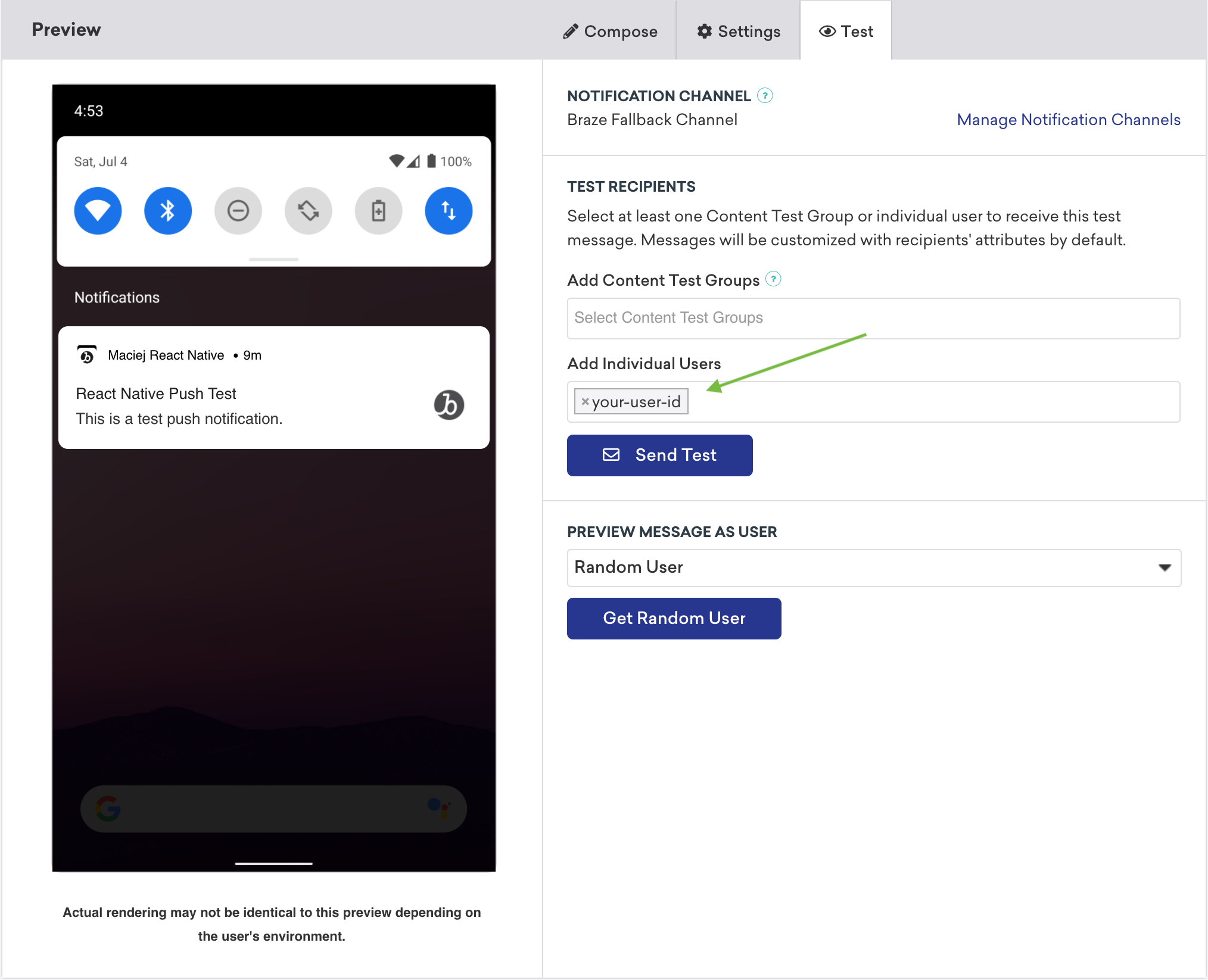
Forwarding Android push to additional FMS
If you want to use an additional Firebase Messaging Service (FMS), you can specify a fallback FMS to call if your application receives a push that isn’t from Braze. For example:
1
2
3
4
5
6
7
8
9
10
11
12
13
14
{
"expo": {
"plugins": [
[
"@braze/expo-plugin",
{
...
"androidFirebaseMessagingFallbackServiceEnabled": true,
"androidFirebaseMessagingFallbackServiceClasspath": "com.company.OurFirebaseMessagingService"
}
]
]
}
}
Enabling rich push notifications for iOS
Rich push notifications are available for Android by default.
To enable rich push notifications on iOS using Expo, configure the enableBrazeIosRichPush property to true in your expo.plugins object in app.json:
1
2
3
4
5
6
7
8
9
10
11
12
13
{
"expo": {
"plugins": [
[
"@braze/expo-plugin",
{
...
"enableBrazeIosRichPush": true
}
]
]
}
}
Enabling push stories for iOS
Push stories are available for Android by default.
To enable push stories on iOS using Expo, ensure you have an app group defined for your application. For more information, see Adding an App Group.
Next, configure the enableBrazeIosPushStories property to true and assign your app group ID to iosPushStoryAppGroup in your expo.plugins object in app.json:
1
2
3
4
5
6
7
8
9
10
11
12
13
14
{
"expo": {
"plugins": [
[
"@braze/expo-plugin",
{
...
"enableBrazeIosPushStories": true,
"iosPushStoryAppGroup": "group.com.company.myApp.PushStories"
}
]
]
}
}
 Edit this page on GitHub
Edit this page on GitHub