iOS push notification integration
This reference article covers iOS push notification integration for the Unity platform.
Step 1: Choose automatic or manual push integration
Braze provides a native Unity solution for automating iOS push integrations.
- If you would prefer to complete the integration manually by modifying your built Xcode project, follow our native iOS push instructions.
- If you are transitioning from a manual integration to an automated one, follow the instructions on Transitioning to an automated integration.
- Our automatic push notification solution takes advantage of iOS 12’s Provisional Authorization feature and is not available to use with the native push prompt pop-up.
Step 2: Implement automatic push integration
Configure push notifications
Follow our iOS push notification configuration documentation to configure Braze using a .p8 file.
Enable automatic push integration
Open the Braze Configuration Settings in the Unity Editor by navigating to Braze > Braze Configuration.
Check Integrate Push With Braze to automatically register users for push notifications, pass push tokens to Braze, track analytics for push opens, and take advantage of our default push notification handling.
Enable background push (optional)
Check Enable Background Push if you want to enable background mode for push notifications. This allows the system to wake your application from the suspended state when a push notification arrives, enabling your application to download content in response to push notifications. Checking this option is required for our uninstall tracking functionality.
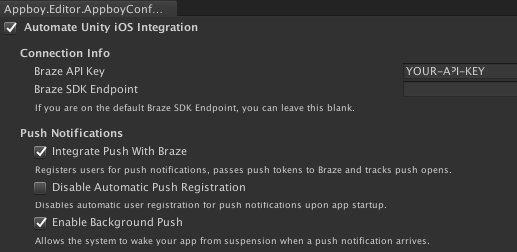
Disable automatic registration (optional)
Users who have not yet opted-in to push notifications will automatically be authorized for push upon opening your application. To disable this feature and manually register users for push, check Disable Automatic Push Registration.
- If Disable Provisional Authorization is not checked on iOS 12 or later, the user will be provisionally (silently) authorized to receive quiet push. If checked, the user will be shown the native push prompt.
- If you need to configure exactly when the prompt is shown at runtime, disable automatic registration from the Braze configuration editor and use
AppboyBinding.PromptUserForPushPermissions()instead.
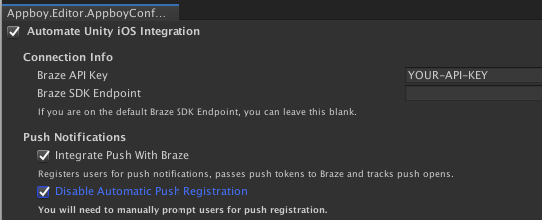
Step 3: Set push listeners
If you want to pass push notification payloads to Unity or take additional steps when a user receives a push notification, Braze provides the option of setting push notification listeners.
Push received listener
The push received listener is fired when a user receives a push notification while actively using the application (such as when the app is foregrounded). Set the push received listener in the Braze configuration editor. If you need to configure your game object listener at runtime, use AppboyBinding.ConfigureListener() and specify BrazeUnityMessageType.PUSH_RECEIVED.
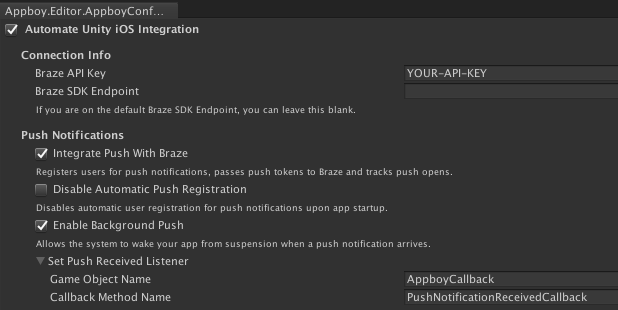
Push opened listener
The push opened listener is fired when a user launches the app by clicking on a push notification. To send the push payload to Unity, set the name of your game object and push opened listener callback method under the Set Push Opened Listener option:
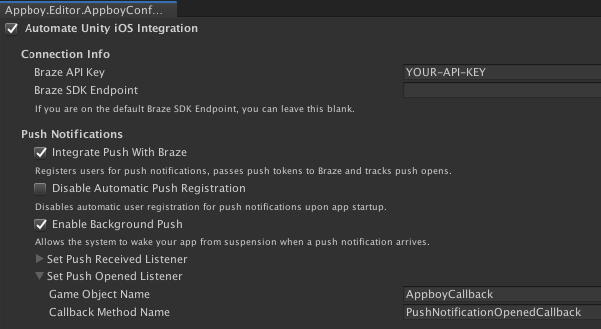
If you need to configure your game object listener at runtime, use AppboyBinding.ConfigureListener() and specify BrazeUnityMessageType.PUSH_OPENED.
Push listener implementation example
The following example implements the AppboyCallback game object using a callback method name of PushNotificationReceivedCallback and PushNotificationOpenedCallback, respectively.
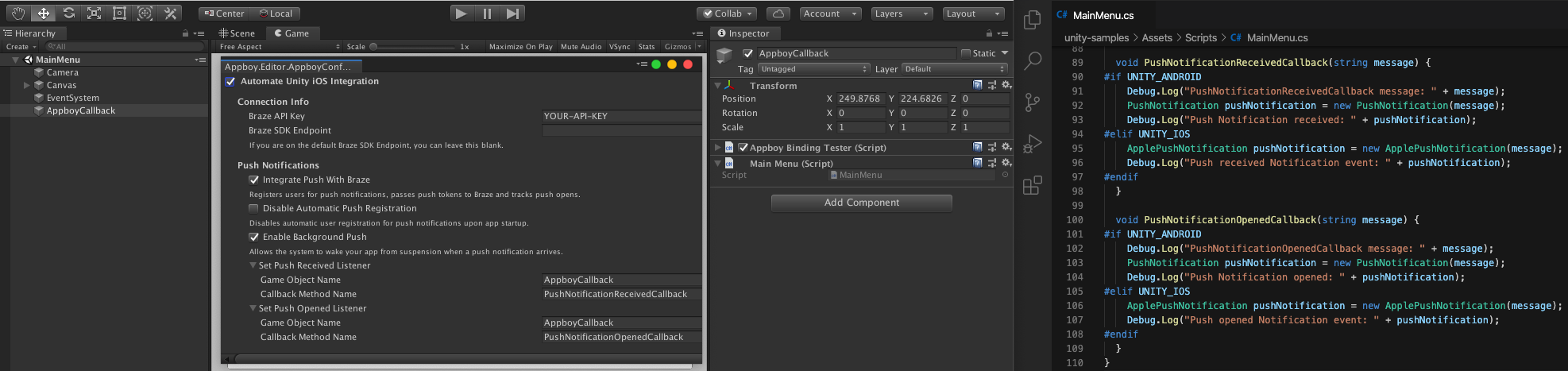
1
2
3
4
5
6
7
8
9
10
11
12
13
14
15
16
17
18
19
20
21
22
23
public class MainMenu : MonoBehaviour {
void PushNotificationReceivedCallback(string message) {
#if UNITY_ANDROID
Debug.Log("PushNotificationReceivedCallback message: " + message);
PushNotification pushNotification = new PushNotification(message);
Debug.Log("Push Notification received: " + pushNotification);
#elif UNITY_IOS
ApplePushNotification pushNotification = new ApplePushNotification(message);
Debug.Log("Push received Notification event: " + pushNotification);
#endif
}
void PushNotificationOpenedCallback(string message) {
#if UNITY_ANDROID
Debug.Log("PushNotificationOpenedCallback message: " + message);
PushNotification pushNotification = new PushNotification(message);
Debug.Log("Push Notification opened: " + pushNotification);
#elif UNITY_IOS
ApplePushNotification pushNotification = new ApplePushNotification(message);
Debug.Log("Push opened Notification event: " + pushNotification);
#endif
}
}
Advanced features
Push token callback
To receive a copy of Braze device tokens from the OS, set a delegate using AppboyBinding.SetPushTokenReceivedFromSystemDelegate().
Other features
To implement advanced features such as deep links, badge counts, and custom sounds, visit our native iOS push instructions.
 Edit this page on GitHub
Edit this page on GitHub