In-app message integration
Native in-app messages display automatically on Android and iOS when using React Native. This article covers customizing and logging analytics for your in-app messages for apps using React Native.
Accessing in-app message data
In most cases, you can use the Braze.addListener method to register event listeners to handle data coming from in-app messages.
Additionally, you can access the in-app message data in the JavaScript layer by calling the Braze.subscribeToInAppMessage method to have the SDKs publish an inAppMessageReceived event when an in-app message is triggered. Pass a callback to this method to execute your own code when the in-app message is triggered and received by the listener.
To customize the default behavior further, or if you don’t have access to customize the native iOS or Android code, we recommend that you disable the default UI while still receiving in-app message events from Braze. To disable the default UI, pass false to the Braze.subscribeToInAppMessage method and use the in-app message data to construct your own message in JavaScript. Note that you will need to manually log analytics on your messages if you choose to disable the default UI.
1
2
3
4
5
6
7
8
9
10
11
12
13
14
15
16
17
import Braze from "@braze/react-native-sdk";
// Option 1: Listen for the event directly via `Braze.addListener`.
//
// You may use this method to accomplish the same thing if you don't
// wish to make any changes to the default Braze UI.
Braze.addListener(Braze.Events.IN_APP_MESSAGE_RECEIVED, (event) => {
console.log(event.inAppMessage);
});
// Option 2: Call `subscribeToInAppMessage`.
//
// Pass in `false` to disable the automatic display of in-app messages.
Braze.subscribeToInAppMessage(false, (event) => {
console.log(event.inAppMessage);
// Use `event.inAppMessage` to construct your own custom message UI.
});
Advanced customization
To include more advanced logic to determine whether or not to show an in-app message using the built-in UI, implement in-app messages through the native layer.
Since this is an advanced customization option, note that overriding the default Braze implementation will also nullify the logic to emit in-app message events to your JavaScript listeners. If you wish to still use Braze.subscribeToInAppMessage or Braze.addListener as described in Accessing in-app message data, you will need to handle publishing the events yourself.
Implement the IInAppMessageManagerListener as described in our Android article on Custom Manager Listener. In your beforeInAppMessageDisplayed implementation, you can access the inAppMessage data, send it to the JavaScript layer, and decide to show or not show the native message based on the return value.
For more on these values, see our Android documentation.
1
2
3
4
5
6
7
8
9
10
11
12
13
14
// In-app messaging
@Override
public InAppMessageOperation beforeInAppMessageDisplayed(IInAppMessage inAppMessage) {
WritableMap parameters = new WritableNativeMap();
parameters.putString("inAppMessage", inAppMessage.forJsonPut().toString());
getReactNativeHost()
.getReactInstanceManager()
.getCurrentReactContext()
.getJSModule(DeviceEventManagerModule.RCTDeviceEventEmitter.class)
.emit("inAppMessageReceived", parameters);
// Note: return InAppMessageOperation.DISCARD if you would like
// to prevent the Braze SDK from displaying the message natively.
return InAppMessageOperation.DISPLAY_NOW;
}
Overriding the default UI delegate
By default, BrazeInAppMessageUI is created and assigned when you initialize the braze instance. BrazeInAppMessageUI is an implementation of the BrazeInAppMessagePresenter protocol and comes with a delegate property that can be used to customize the handling of in-app messages that have been received.
-
Implement the
BrazeInAppMessageUIDelegatedelegate as described in our iOS article here. -
In the
inAppMessage(_:displayChoiceForMessage:)delegate method, you can access theinAppMessagedata, send it to the JavaScript layer, and decide to show or not show the native message based on the return value.
For more details on these values, see our iOS documentation.
1
2
3
4
5
6
7
8
9
10
11
12
13
14
15
16
- (enum BRZInAppMessageUIDisplayChoice)inAppMessage:(BrazeInAppMessageUI *)ui
displayChoiceForMessage:(BRZInAppMessageRaw *)message {
// Convert the message to a JavaScript representation.
NSData *inAppMessageData = [message json];
NSString *inAppMessageString = [[NSString alloc] initWithData:inAppMessageData encoding:NSUTF8StringEncoding];
NSDictionary *arguments = @{
@"inAppMessage" : inAppMessageString
};
// Send to JavaScript.
[self sendEventWithName:@"inAppMessageReceived" body:arguments];
// Note: Return `BRZInAppMessageUIDisplayChoiceDiscard` if you would like
// to prevent the Braze SDK from displaying the message natively.
return BRZInAppMessageUIDisplayChoiceNow;
}
To use this delegate, assign it to brazeInAppMessagePresenter.delegate after initializing the braze instance.
BrazeUI can only be imported in Objective-C or Swift. If you are using Objective-C++, you will need to handle this in a separate file.
1
2
3
4
5
6
7
8
@import BrazeUI;
- (BOOL)application:(UIApplication *)application didFinishLaunchingWithOptions:(NSDictionary *)launchOptions {
BRZConfiguration *configuration = [[BRZConfiguration alloc] initWithApiKey:apiKey endpoint:endpoint];
Braze *braze = [BrazeReactBridge initBraze:configuration];
((BrazeInAppMessageUI *)braze.inAppMessagePresenter).delegate = [[CustomDelegate alloc] init];
AppDelegate.braze = braze;
}
Overriding the default native UI
If you wish to fully customize the presentation of your in-app messages at the native iOS layer, conform to the BrazeInAppMessagePresenter protocol and assign your custom presenter following the sample below:
1
2
3
4
BRZConfiguration *configuration = [[BRZConfiguration alloc] initWithApiKey:apiKey endpoint:endpoint];
Braze *braze = [BrazeReactBridge initBraze:configuration];
braze.inAppMessagePresenter = [[MyCustomPresenter alloc] init];
AppDelegate.braze = braze;
Analytics and action methods
You can use these methods by passing your BrazeInAppMessage instance to log analytics and perform actions:
| Method | Description |
|---|---|
logInAppMessageClicked(inAppMessage) |
Logs a click for the provided in-app message data. |
logInAppMessageImpression(inAppMessage) |
Logs an impression for the provided in-app message data. |
logInAppMessageButtonClicked(inAppMessage, buttonId) |
Logs a button click for the provided in-app message data and button ID. |
hideCurrentInAppMessage() |
Dismisses the currently displayed in-app message. |
performInAppMessageAction(inAppMessage) |
Performs the action for an in-app message. |
performInAppMessageButtonAction(inAppMessage, buttonId) |
Performs the action for an in-app message button. |
Test displaying a sample in-app message
Follow these steps to test a sample in-app message.
- Set an active user in the React application by calling
Braze.changeUserId('your-user-id')method. - Head to Campaigns and follow this guide to create a new in-app message campaign.
- Compose your test in-app messaging campaign and head over to the Test tab. Add the same
user-idas the test user and click Send Test. You should be able to launch an in-app message on your device shortly.
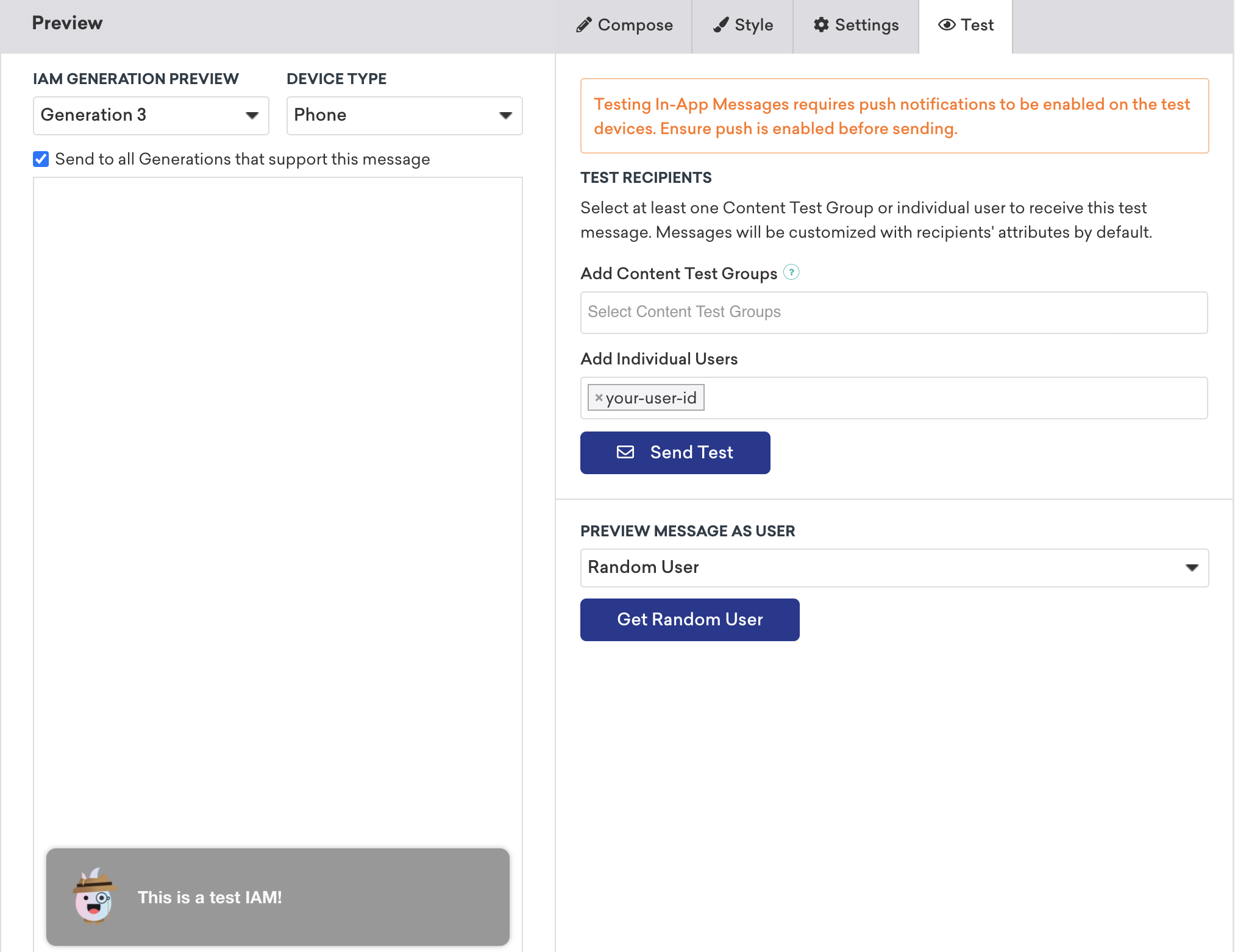
A sample implementation can be found in BrazeProject, within the React Native SDK. Additional Android and iOS implementation samples can be found in the Android and iOS SDK.
In-app message data model
The in-app message model is available in the React Native SDK. Braze has four in-app message types that share the same data model: slideup, modal, full and HTML full.
In-app message model properties
The in-app message model provides the base for all in-app messages.
| Property | Description |
|---|---|
inAppMessageJsonString |
The message JSON representation. |
message |
The message text. |
header |
The message header. |
uri |
The URI associated with the button click action. |
imageUrl |
The message image URL. |
zippedAssetsUrl |
The zipped assets prepared to display HTML content. |
useWebView |
Indicates whether the button click action should redirect using a web view. |
duration |
The message display duration. |
clickAction |
The button click action type. The three types are: NEWS_FEED, URI, and NONE. |
dismissType |
The message close type. The two types are: SWIPE and AUTO_DISMISS. |
messageType |
The in-app message type supported by the SDK. The four types are: SLIDEUP, MODAL, FULL and HTML_FULL. |
extras |
The message extras dictionary. Default value: [:]. |
buttons |
The list of buttons on the in-app message. |
toString() |
The message as a String representation. |
For a full reference of the in-app message model, see the Android and iOS documentation.
In-app message button model properties
Buttons can be added to in-app messages to perform actions and log analytics. The button model provides the base for all in-app message buttons.
| Property | Description |
|---|---|
text |
The text on the button. |
uri |
The URI associated with the button click action. |
useWebView |
Indicates whether the button click action should redirect using a web view. |
clickAction |
The type of click action processed when the user clicks on the button. The three types are: NEWS_FEED, URI, and NONE. |
id |
The button ID on the message. |
toString() |
The button as a String representation. |
For a full reference of button model, see the Android and iOS documentation.
GIF Support
You can add animated GIFs to your in-app messages using the native Braze Android SDK. By default, the Android SDK uses HTML in-app messages to display GIFs.
For all other in-app message types, you’ll need to use a custom image library. To learn more, see Android In-App Messaging: GIFs.
You can add animated GIFs to your in-app messages using the native Braze Swift SDK. By default, all Braze in-app messages support GIFs. For a full walkthrough, see Tutorial: GIF Support for Swift In-App Messages.
 Edit this page on GitHub
Edit this page on GitHub