This page references our older Objective-C SDK. Check out our new Swift SDK to integrate our latest Swift-first library.
SharePlay in-app message implementation guide
SharePlay is a newly released feature that enables iOS 15 FaceTime users to have a shared media experience across their devices, offering real-time audio and video syncing. SharePlay is a great way for users to experience content with friends and family, offering Braze customers an additional avenue for video content and opportunities to introduce new users to your application.
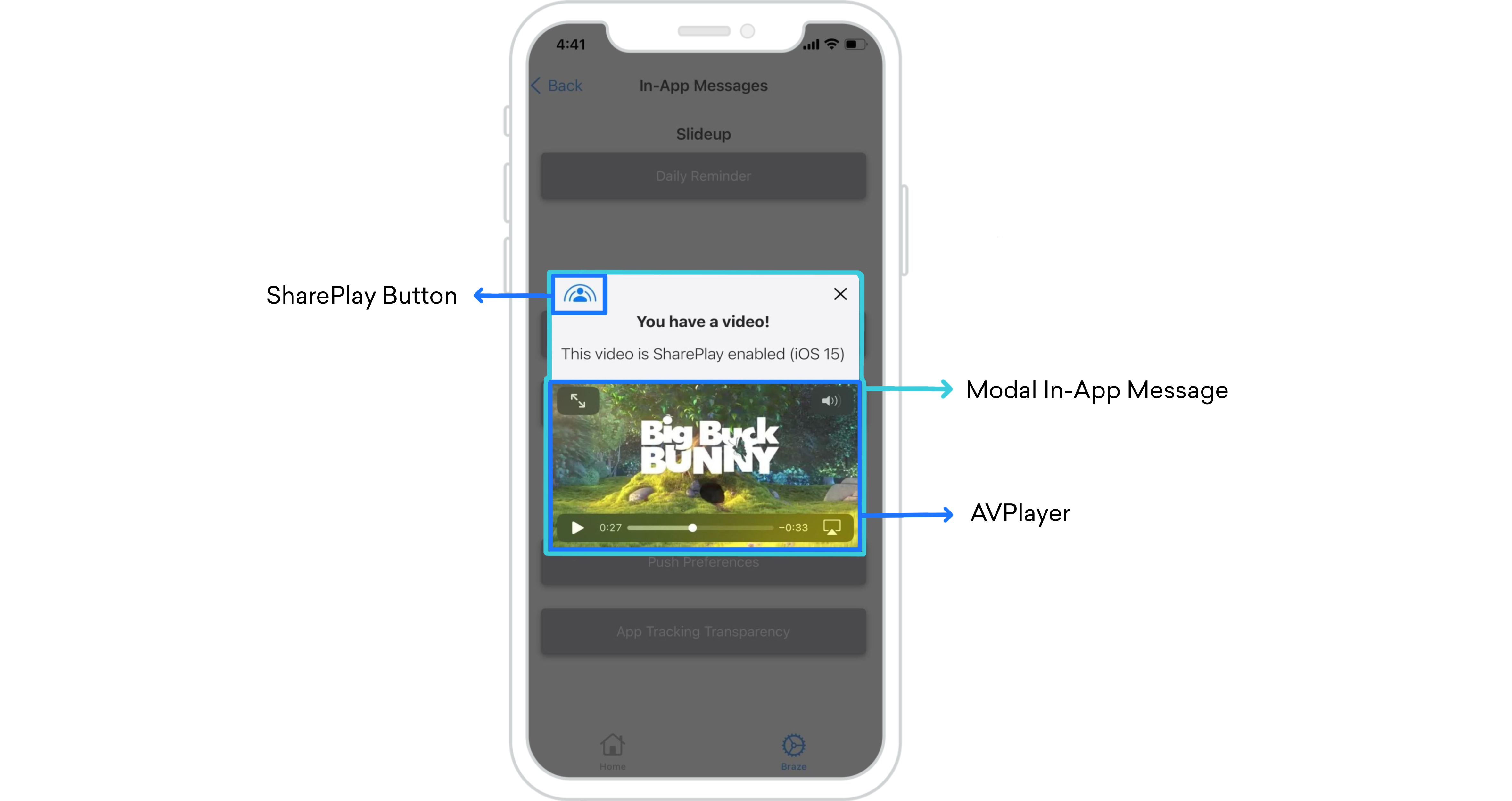
Overview
The new GroupActivities framework released by Apple as part of the iOS 15 update allows you to leverage FaceTime by integrating SharePlay into your applications with the help of Braze in-app messages.
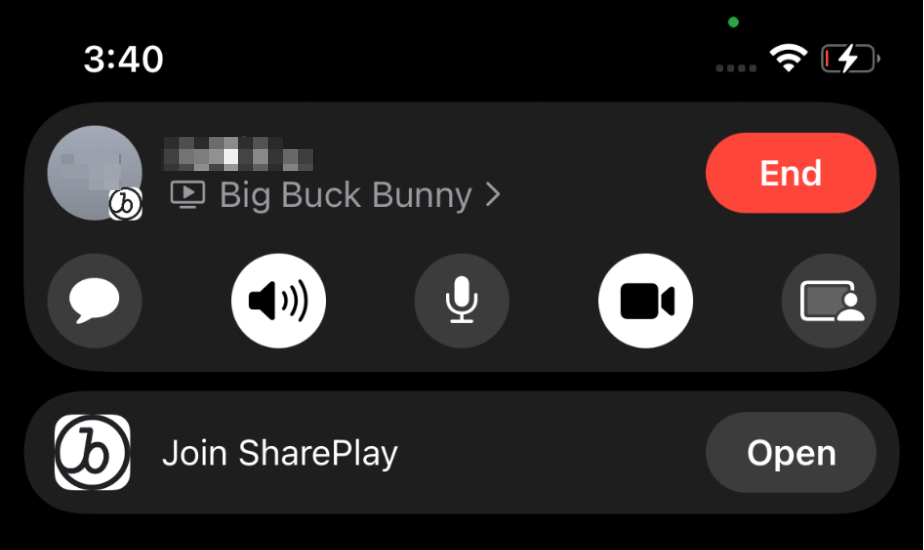
When users initiate a SharePlay video in a FaceTime call, an “Open” button will appear at the top of everyone’s screen. When opened, audio and video will sync across all compatible devices, allowing users to watch videos together in real-time. Those who do not have the app downloaded will be redirected to the App Store.
Synced Media Playback
With synced media playback, if one person pauses the SharePlay video, it will be paused across all devices.
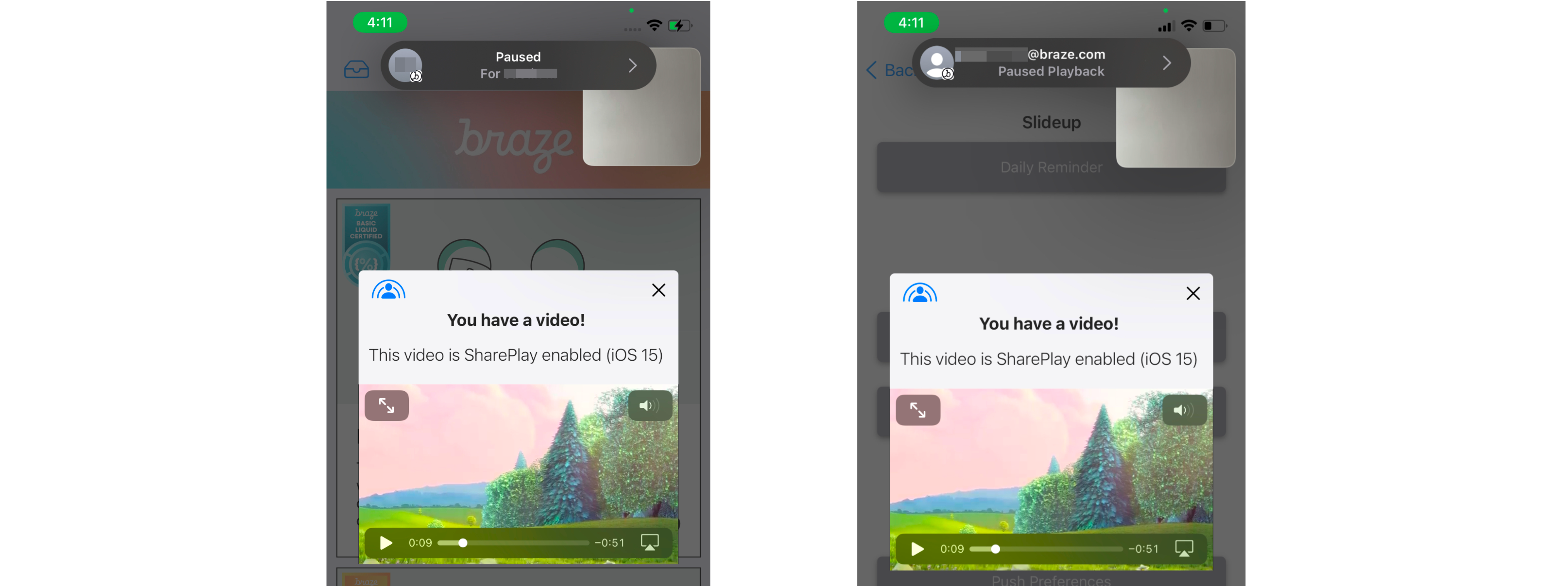
Integration
The in-app message used in this integration is a subclassed modal in-app message view controller. A guide for setup can be found in the iOS in-app message advanced use case implementation guide. Before integrating, make sure to add the GroupActivities entitlement to your Xcode project.
We recommend opening the Apple SharePlay documentation side-by-side by this guide to complete the integration.
Step 1: Overriding and loading XIB
1
2
3
4
5
6
7
8
override var nibName: String {
return "ModalVideoViewController"
}
/// Overriding loadView() from ABKInAppMessageModalViewController to provide our own view for the in-app message
override func loadView() {
Bundle.main.loadNibNamed(nibName, owner: self, options: nil)
}
Step 2: Configure AVPlayer for in-app messages
In-app messages can play videos natively with some lightweight developer work. By doing this, you have access to all the AVPlayerVideoController features, such as SharePlay. The in-app message used for this example is a subclassed ABKInAppMessageModalViewController that has a custom view to embed a native video player.
1
2
3
4
5
6
7
8
9
10
11
12
13
14
15
16
func configureVideoPlayer() {
guard let urlString = inAppMessage.extras?["video_url"] as? String,
let url = URL(string: urlString) else { return }
let videoTitle = inAppMessage.extras?["video_title"] as? String
mediaItem = MediaItem(title: videoTitle ?? "Video Content", url: url)
let asset = AVAsset(url: url)
let playerItem = AVPlayerItem(asset: asset)
player.replaceCurrentItem(with: playerItem)
playerViewController.player = player
addChild(playerViewController)
videoPlayerContainer.addSubview(playerViewController.view)
playerViewController.didMove(toParent: self)
}
Dashboard configuration
Key-Value Pairs: The video file must be set in the key-value pairs on the in-app message and cannot be attached to the media item itself. You can also add URL validity checking in beforeInAppMesageDisplayed as a guardrail before displaying the content.
Triggering: The in-app message should be eligible for all users with re-eligibility enabled. This can be done by setting two triggers, a default trigger to launch the message and another to launch the message when initiated from SharePlay. Users not on iOS 15 will only be able to view messages locally.
Be mindful of any other in-app messages triggered on session start that may conflict with each other.
Step 3: Create group watching activity
Create an object that conforms to the GroupActivity protocol. The object will be the metadata of the GroupSession shared throughout the SharePlay lifecycle.
1
2
3
4
5
6
7
8
9
10
11
12
13
14
15
16
17
18
19
struct MediaItem: Hashable, Codable {
let title: String
let url: URL
}
@available(iOS 15, *)
struct MediaItemActivity: GroupActivity {
static let activityIdentifier = "com.book-demo.GroupWatching"
let mediaItem: MediaItem
var metadata: GroupActivityMetadata {
var metadata = GroupActivityMetadata()
metadata.type = .watchTogether
metadata.title = mediaItem.title
metadata.fallbackURL = mediaItem.url
return metadata
}
}
Prepare to play
When you prepare to play the media item, each group activity has three states of prepareForActivation():
.activationDisabled- viewing individually.activationPreferred- viewing together.cancelled- ignore and handle gracefully
When the state comes back as activationPreferred, that is your cue to activate the rest of the group activity lifecycle.
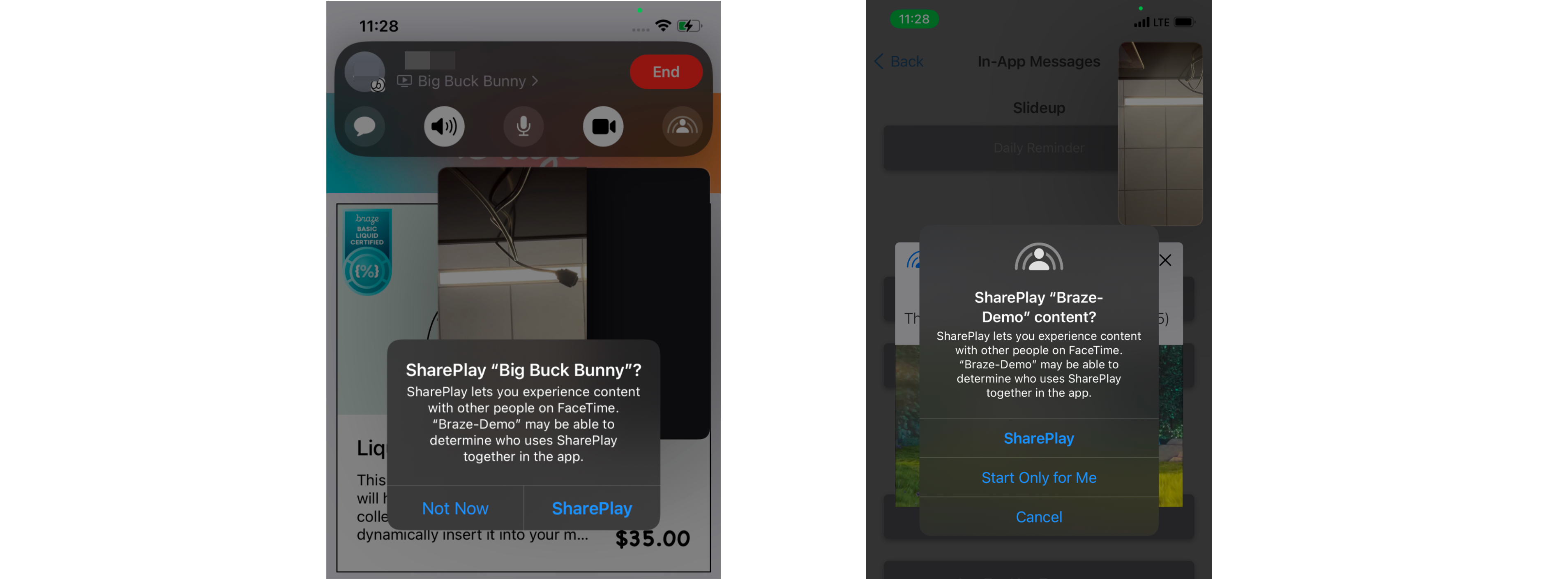
Step 4: Launch in-app message from SharePlay API
The GroupActivities API determines if there is a video present. If so, you should trigger the custom event to launch your SharePlay-able in-app message. The CoordinationManager is responsible for the state changes of SharePlay, such as if the user(s) leaves or joins the call.
1
2
3
4
5
6
7
8
9
10
11
12
13
14
15
16
17
18
19
private var subscriptions = Set<AnyCancellable>()
private var selectedMediaItem: MediaItem? {
didSet {
// Ensure the UI selection always represents the currently playing media.
guard let _ = selectedMediaItem else { return }
if !BrazeManager.shared.inAppMessageCurrentlyVisible {
BrazeManager.shared.logCustomEvent("SharePlay Event")
}
}
}
private func launchVideoPlayerIfNecessary() {
CoordinationManager.shared.$enqueuedMediaItem
.receive(on: DispatchQueue.main)
.compactMap { $0 }
.assign(to: \.selectedMediaItem, on: self)
.store(in: &subscriptions)
}
Step 5: Leaving a group session on in-app message dismissal
When the in-app message is dismissed is an appropriate time to leave the SharePlay session and discard the session object.
1
2
3
4
5
6
7
8
9
10
11
12
13
14
15
16
17
18
19
override func viewDidDisappear(_ animated: Bool) {
super.viewDidDisappear(animated)
groupSession?.leave()
CoordinationManager.shared.leave()
}
class CoordinationManager() {
...
// Published values that the player, and other UI items, observe.
@Published var enqueuedMediaItem: MediaItem?
@Published var groupSession: GroupSession<MediaItemActivity>?
// Clear activity when the user leaves
func leave() {
groupSession = nil
enqueuedMediaItem = nil
}
...
}
Configure SharePlay button visibility
It is best practice to dynamically hide or show any SharePlay indicator. Use the isEligibleForGroupSession variable to observe if the user is currently on a FaceTime call or not. If they happen to be on a FaceTime call, a button should be visible to share the video across the compatible devices in the chat. The first time the user initiates SharePlay, a prompt will appear on the original device to select the options. A subsequent prompt will then appear on the shared users’ devices to engage in the content.
1
2
3
4
5
6
7
8
9
10
11
12
13
14
15
private var isEligibleForSharePlay: Bool = false {
didSet {
sharePlayButton.isHidden = !isEligibleForSharePlay
}
}
override func viewDidLoad() {
super.viewDidLoad()
// SharePlay button eligibility
groupStateObserver.$isEligibleForGroupSession
.receive(on: DispatchQueue.main)
.assign(to: \.isEligibleForSharePlay, on: self)
.store(in: &subscriptions)
}
 Edit this page on GitHub
Edit this page on GitHub