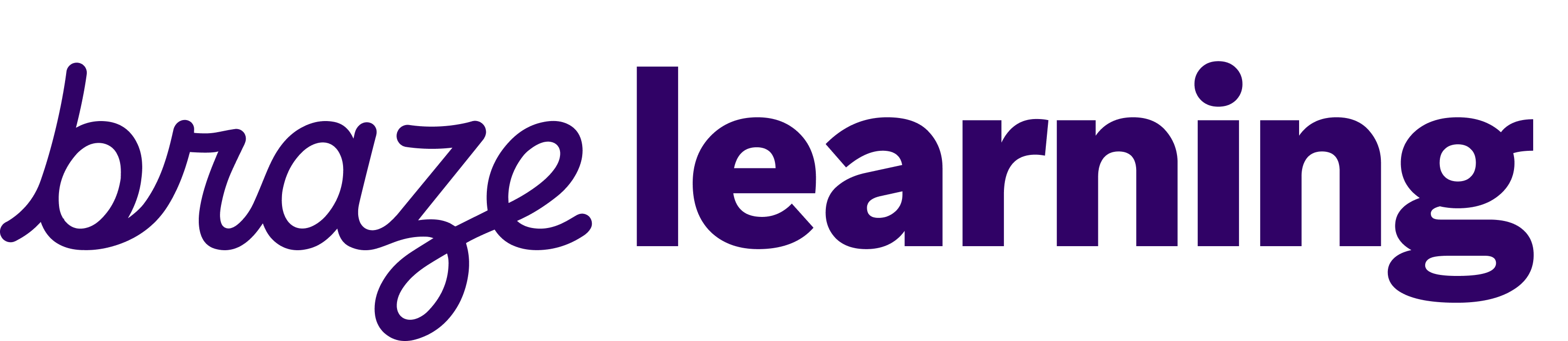Braze Documentation
User Guide
Learn how to use the Braze platform to foster a more impactful customer experience.
Developer Guide
Integrate and activate your app or site with the Braze SDK.
Technology Partners
Our Technology Partners can help you customize your Braze experience and customer relationships.
API Guide
Braze provides a high-performance REST API to allow you to track users, send messages, export data, and more.
What's New
Get monthly summaries about our major product releases, ongoing product improvements, breaking SDK changes, and more.
Compliance Documentation
Compliance documentation outlines specific terms applicable to your purchased product or service.
New Stuff!