Phrasee
Phrasee brings together artificial intelligence, computational linguistics, and a spirit of customer-centricity to help deploy brand language, at scale, across channels that are customized to your brand voice.
The Braze and Phrasee partnership allows you to enhance customer experiences by optimizing language used across the full customer journey. Phrasee’s deep learning engine handles testing, monitoring, and generating new copy based on what it learns.
To include click tracking information for your subscribers, using Braze Currents and Connected Content, check out Phrasee’s additional Phrasee React integration.
Prerequisites
| Requirement | Description |
|---|---|
| Phrasee account | A Phrasee account is required to take advantage of this partnership. |
| Braze REST API key | A Braze REST API key with campaigns permissions. This can be created in the Braze dashboard from Settings > API Keys. |
| Braze REST endpoint | Your REST endpoint URL. Your endpoint will depend on the Braze URL for your instance. |
Integration
With this integration, you can integrate email or push campaigns into Phrasee. The following steps are detailed for both.
Email campaign
Step 1: Set up your campaign in Phrasee to generate the variants of your split test
Set up your Phrasee email campaign as you normally would. After you have approved your variants, you will be taken to the summary page. Here, you will need to copy the variants that will be added to your Braze campaign. If preferred, you can also click the Download variants button to download a text file containing all of your variants.
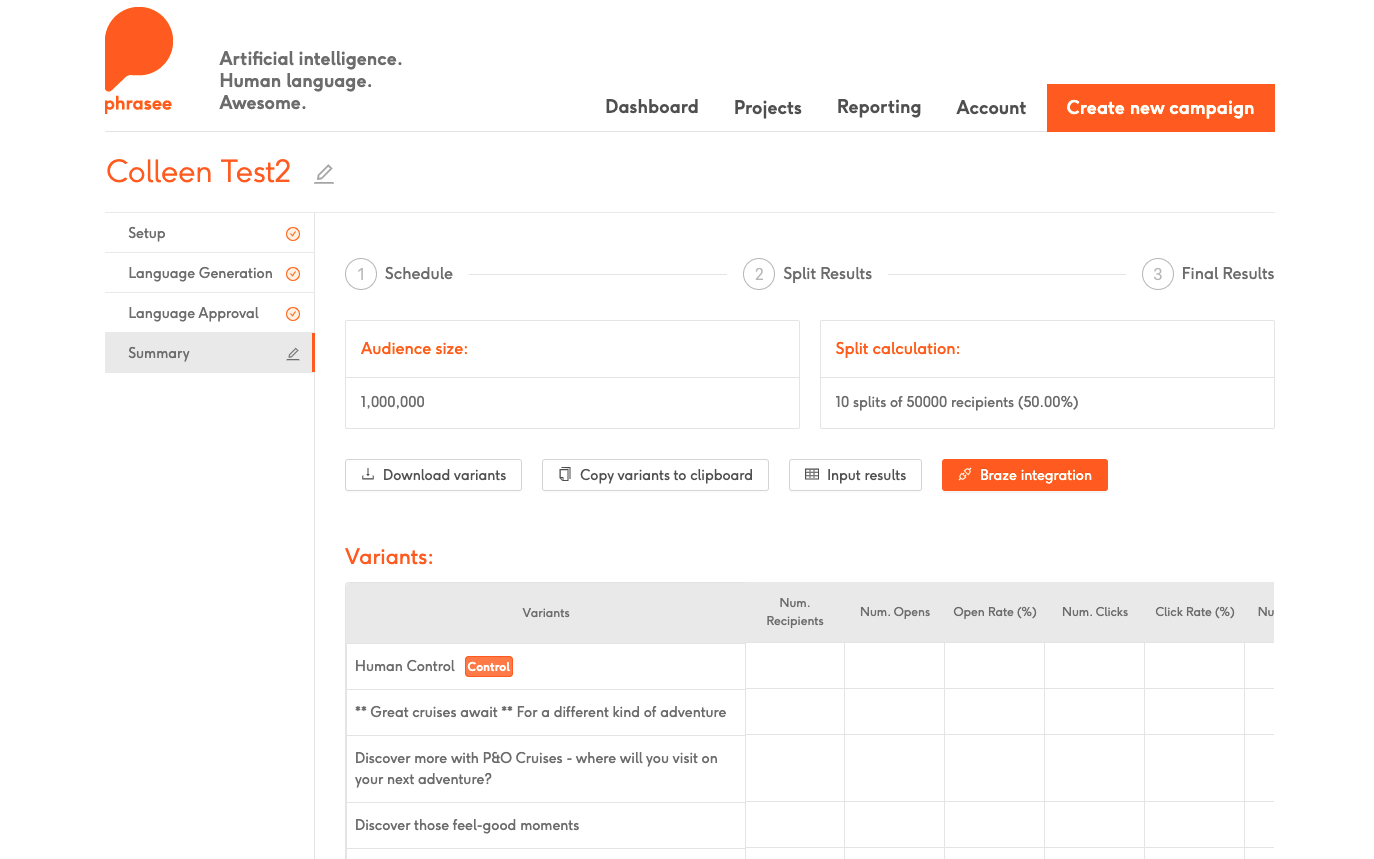
Step 2: Create your Braze email campaign
Navigate to the Braze dashboard to create your email campaign. When creating your campaign, add the tag Email Campaign. If this tag does not yet exist, create it.
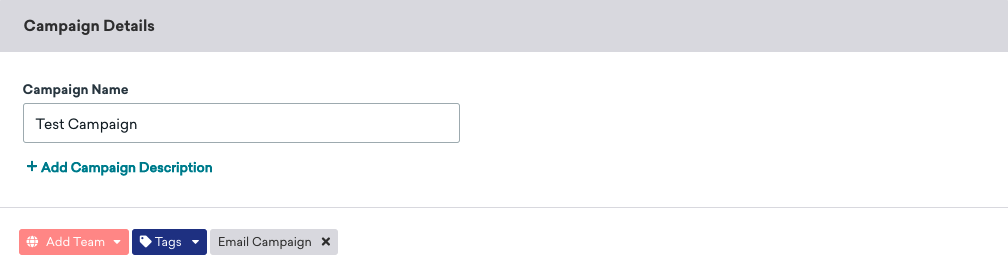
Next, click Edit Sending Info for each variant to paste the Phrasee variant into the subject line. Ensure the number of variants matches between Phrasee and Braze.
You will not need to recreate each email from scratch; you can simply copy the first variant and then edit the subject line for each new variant.

Step 3: Schedule your Braze campaign
Schedule your campaign to start at a specific time, this can also be done using the API and the /campaign/trigger/send endpoint. You will need to know this time to plug into Phrasee.

Step 4: Finalize the Braze campaign setup
Complete the remaining steps in Braze to set up your campaign. Under A/B Testing, select Send Winning Variant. Then select how long to wait before sending the Winning Variant.
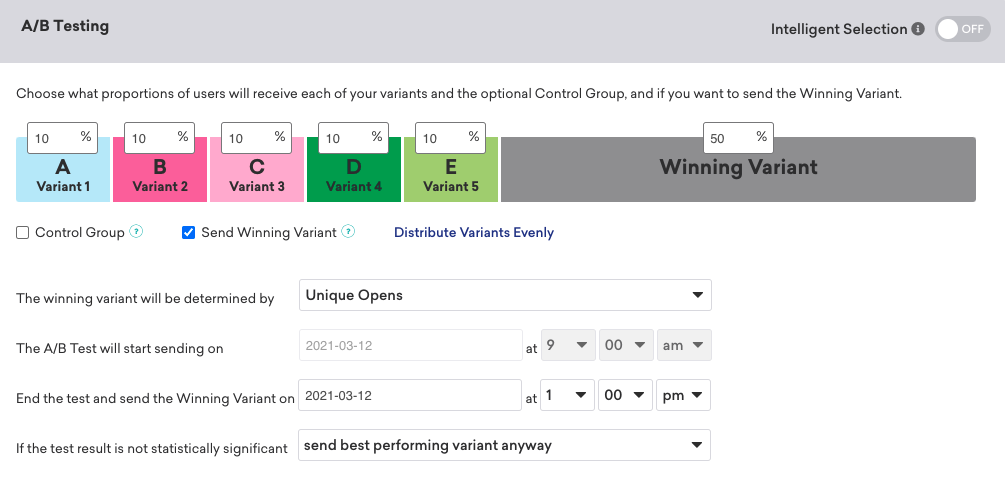
Finalize any other settings as needed and save your campaign.
Step 5: Phrasee integration inputs
Navigate back to your Phrasee campaign and click the Braze integration button.
The schedule campaign window will pop up. Here, select your Braze campaign from the dropdown list. Next, select the date and time your campaign is scheduled to start and complete. Lastly, input the send time your A/B test is scheduled to complete, and save the details. The time zone of your Braze account will appear near the campaign dropdown to ensure the times align between applications.
Launch your campaign in Braze, and Phrasee has it from here! When your campaign test results are in, they will automatically appear in Phrasee.
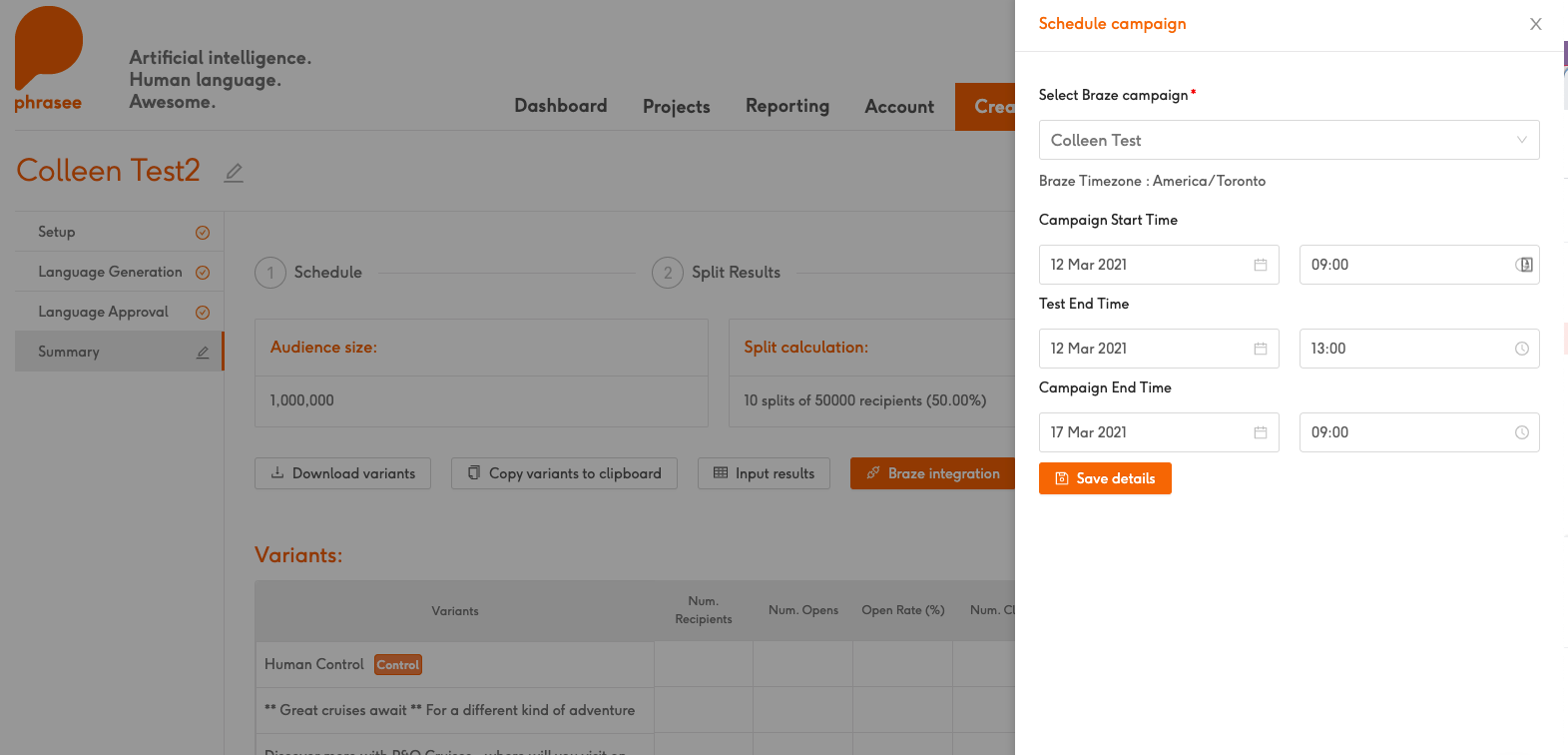
Ensure your scheduled date and time match Braze’s configured schedule so that Phrasee pulls in the results at the correct time.
Push campaign
Step 1: Set up your push campaign in Phrasee to generate the variants of your split test
Set up your Phrasee email campaign as you normally would. After you have approved your variants, you will be taken to the summary page. Here, you will need to copy the variants that will be added to your Braze campaign. If preferred, you can also click the Download variants button to download a .txt file containing all of your variants.
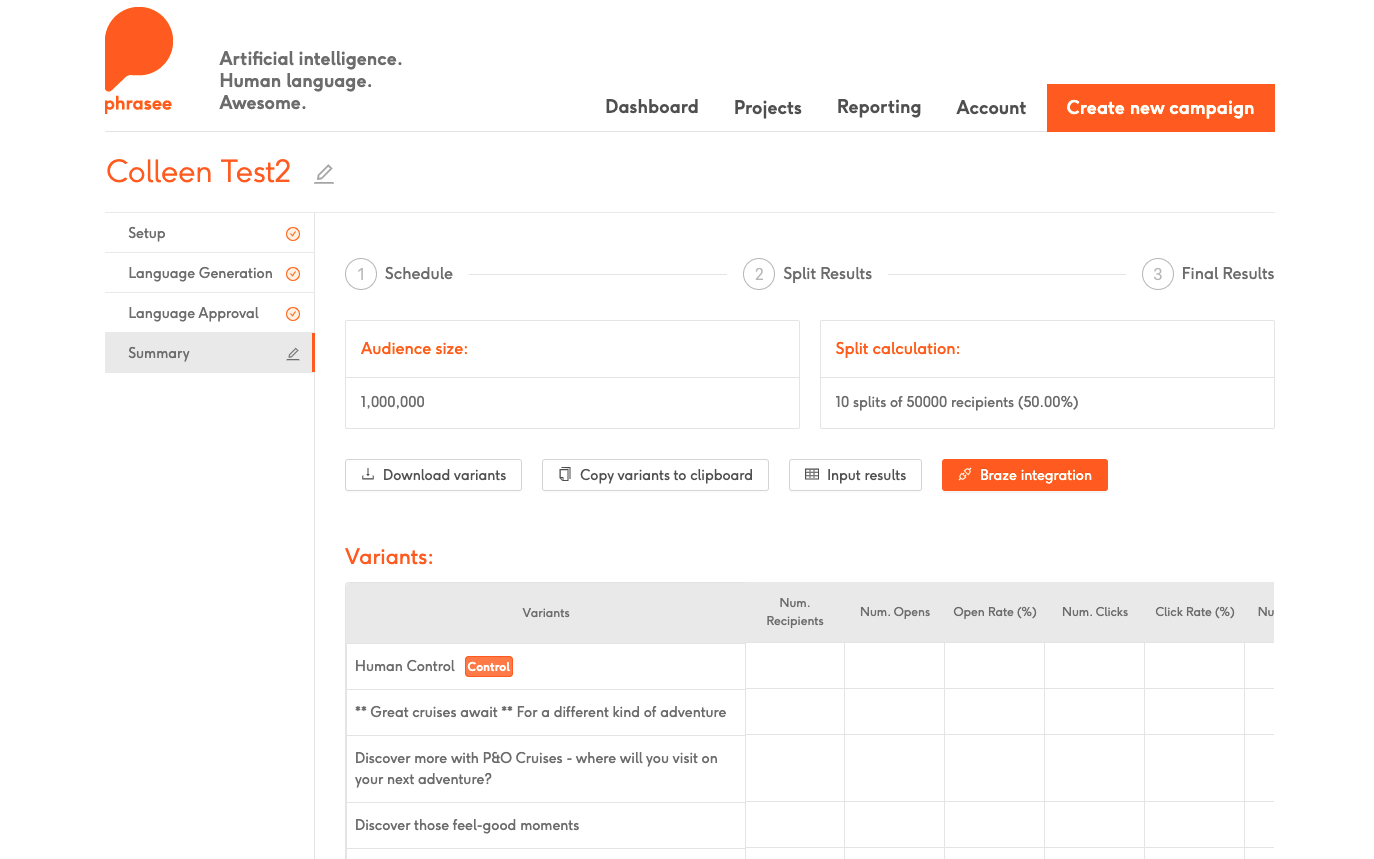
Step 2: Setup your Braze push campaign
Phrasee’s integration will allow you to select both an iOS and an Android Braze push campaign to integrate into one Phrasee campaign if needed. To enable this functionality, ensure you tag it Push Campaign. This is required for step 4.
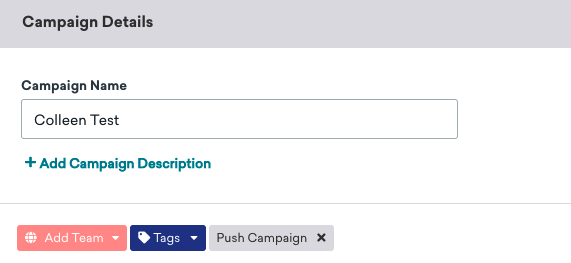
Step 3: Copy the Phrasee variants into Braze
For Phrasee to automatically pull the results of the variants within your push campaign, the variant text must be contained within the message body, not the ‘Title’.
A Phrasee language model can generate two-line variants split between the ‘Title’ and ‘Message’. Make sure that the second line is included in the message body; this way, Phrasee can automatically pull the results of the variants within your campaign.
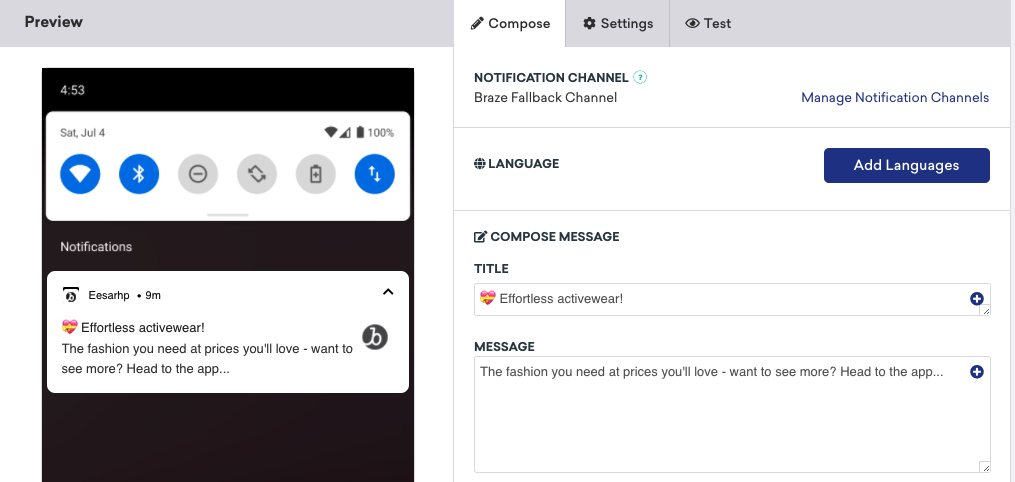
You can also enter the whole Phrasee variant into the Message body for the results to be pulled correctly into Phrasee. In that instance, the ‘Title’ must remain constant across all variants to ensure an accurate test.
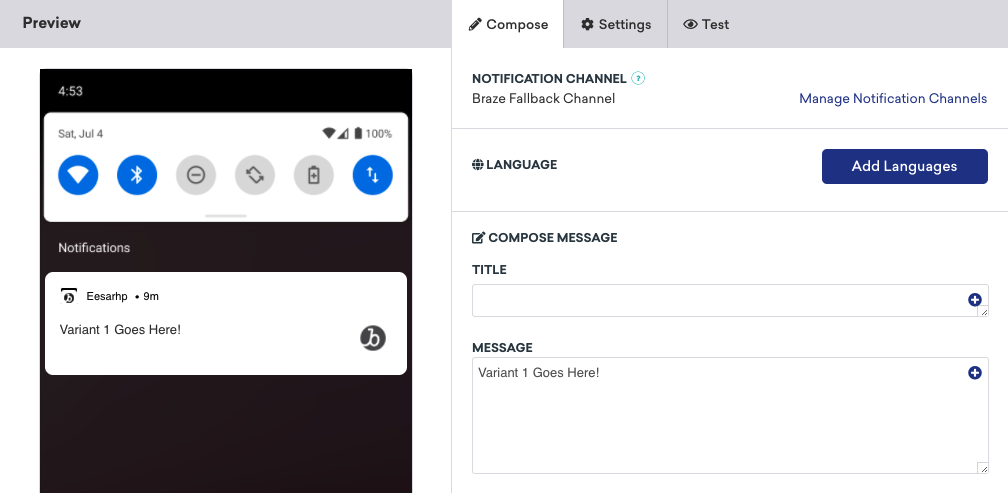
Step 4: Schedule your Braze campaign
Schedule your campaign to start at a specific time, this can also be done using the API and the /campaign/trigger/send endpoint. You will need to know this time to plug into Phrasee.

Step 5: Finalize the Braze campaign setup
Complete the remaining steps in Braze to set up your campaign. Under A/B Testing, check the box to Send Winning Variant. Then select how long to wait before sending the Winning Variant.
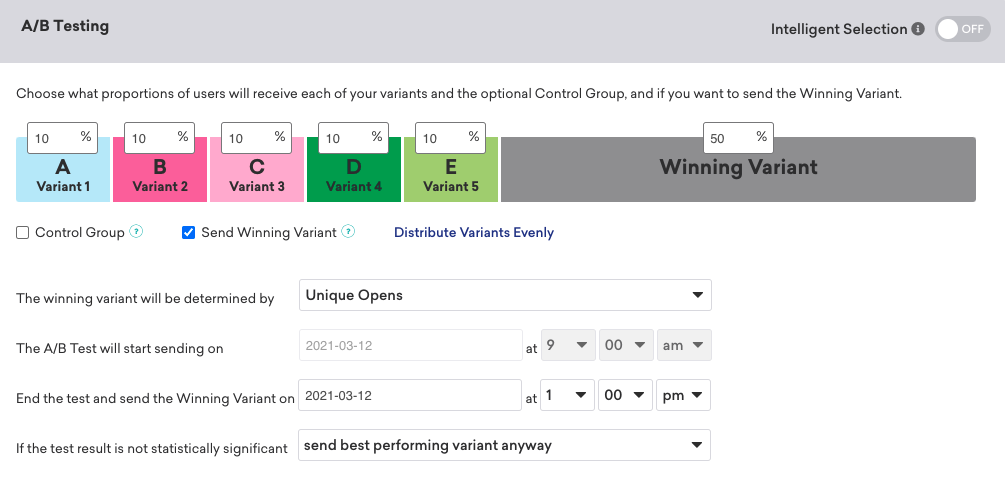
Finalize any other settings as needed and save your campaign.
Step 6: Phrasee integration inputs
Navigate back to your Phrasee campaign and click the Braze integration button.
The schedule campaign window will pop up. Here, select your Braze campaign from the dropdown list. Next, select the date and time your campaign is scheduled to start and complete. Lastly, input the send time your A/B test is scheduled to complete, and save the details. The time zone of your Braze account will appear near the campaign dropdown to ensure the times align between applications.
Launch your campaign in Braze, and Phrasee has it from here! When your campaign test results are in, they will automatically appear in Phrasee.
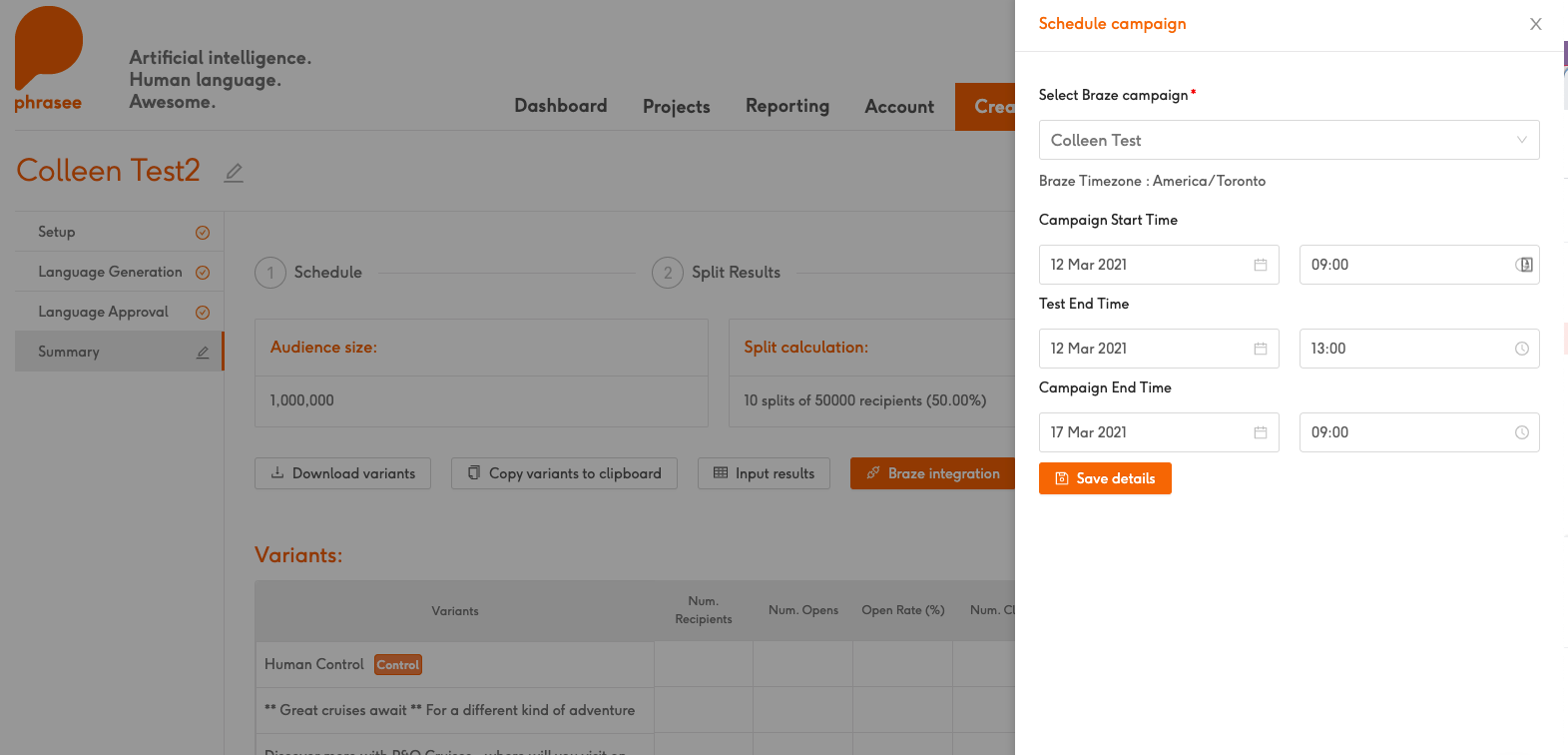
Ensure your scheduled date and time match Braze’s configured schedule so that Phrasee pulls in the results at the correct time.
 Edit this page on GitHub
Edit this page on GitHub